Notion for desktop
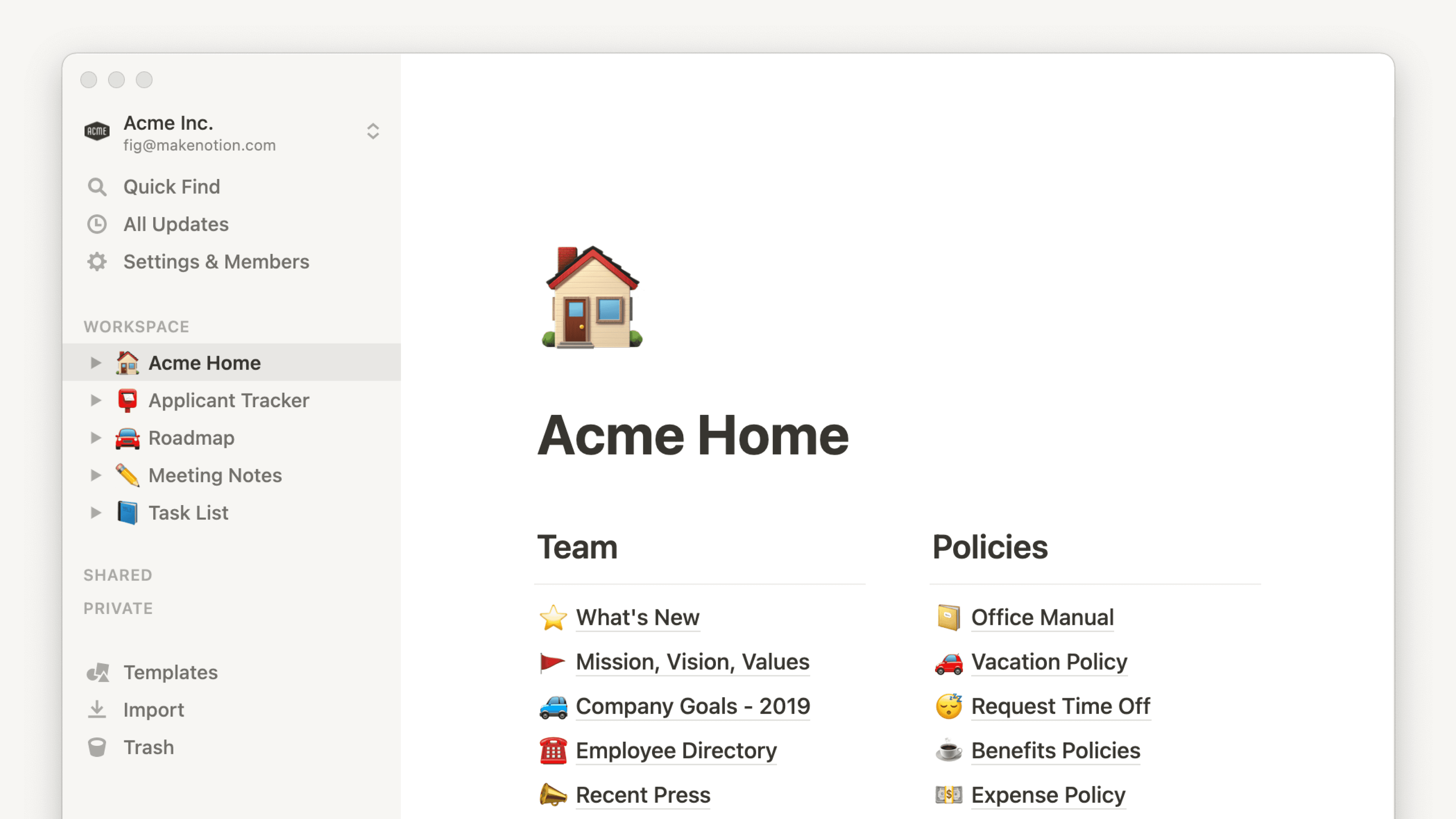
You can use Notion on your Mac or PC as a downloadable desktop application. Here's what you need to know 🖥️
Jump to FAQsNotion's desktop app is a clean, distraction-free interface without all the temptation of tabs. Switching between tabs in the desktop app is smooth and quick so that you can work more efficiently. You can even hover over a tab to preview the page inside it.
You'll receive push notifications in the desktop app when something important happens inside Notion, like when someone mentions you, someone assigns you a task, or you set a reminder for yourself.
Open search when you create a new tab
Navigating to a new page is quick and easy in the desktop app. With Notion for desktop, you can set every new tab you create to open up a search window. From the search window that opens when you open a new tab, you can:
Look for and quickly navigate to the page you want.
Open a new page or start a chat with Notion AI in a new tab in just one click.
Jump to an existing tab.
This setting will be turned on by default, but if you’d like to turn this off:
Go to
Settingsin your sidebar →Preferences.Toggle off
Open Search when creating a new tab. If this setting is toggled off, new tabs will display the default page specified in theOn Start upsetting.
Command Search
On desktop, you can use search and Notion AI even when you’re outside of the Notion app. Trigger Command Search with a customizable keyboard shortcut, your menu bar on Mac, or your task bar on Windows so you can search or ask Notion AI without switching between windows or bringing the Notion desktop app to the foreground. To make it easier to access Notion this way, a few things will happen by default:
Command Search will be turned on. To turn this off, go to
Settingsin your sidebar →Preferences. Toggle offUse Command Search. You can also turn offShow Notion in Menu Baror customize yourKeyboard shortcut for Command Search.Notion will be set to open at login. To turn this off:
On Mac: Right-click on the Notion icon in the dock → select
Options→Open at Loginto remove the check mark beside it.On Windows: Right-click on the Notion icon in the task bar → select
Launch Preferences→Open Notion at Loginto remove the check mark beside it.
Mac desktop app
To get the Mac desktop app, go to notion.com/desktop and click
Download for macOS.Open the downloaded file and follow the instructions to install Notion.
Open the Notion app and log in using your email.
Windows desktop app
To get the Windows desktop app, go to notion.com/desktop and click
Download for Windows.Open the downloaded file and follow the instructions to install Notion.
Open the Notion app and log in using your email.
Notion updates automatically! We push updates on a regular basis with bug fixes and performance improvements.
To check for updates:
On Mac: Click
Notionin the menu bar and clickCheck for Updates.On Windows: Click
Filein the menu bar and clickCheck for Updates. If you can’t see your menu bar, try pressingaltfirst.
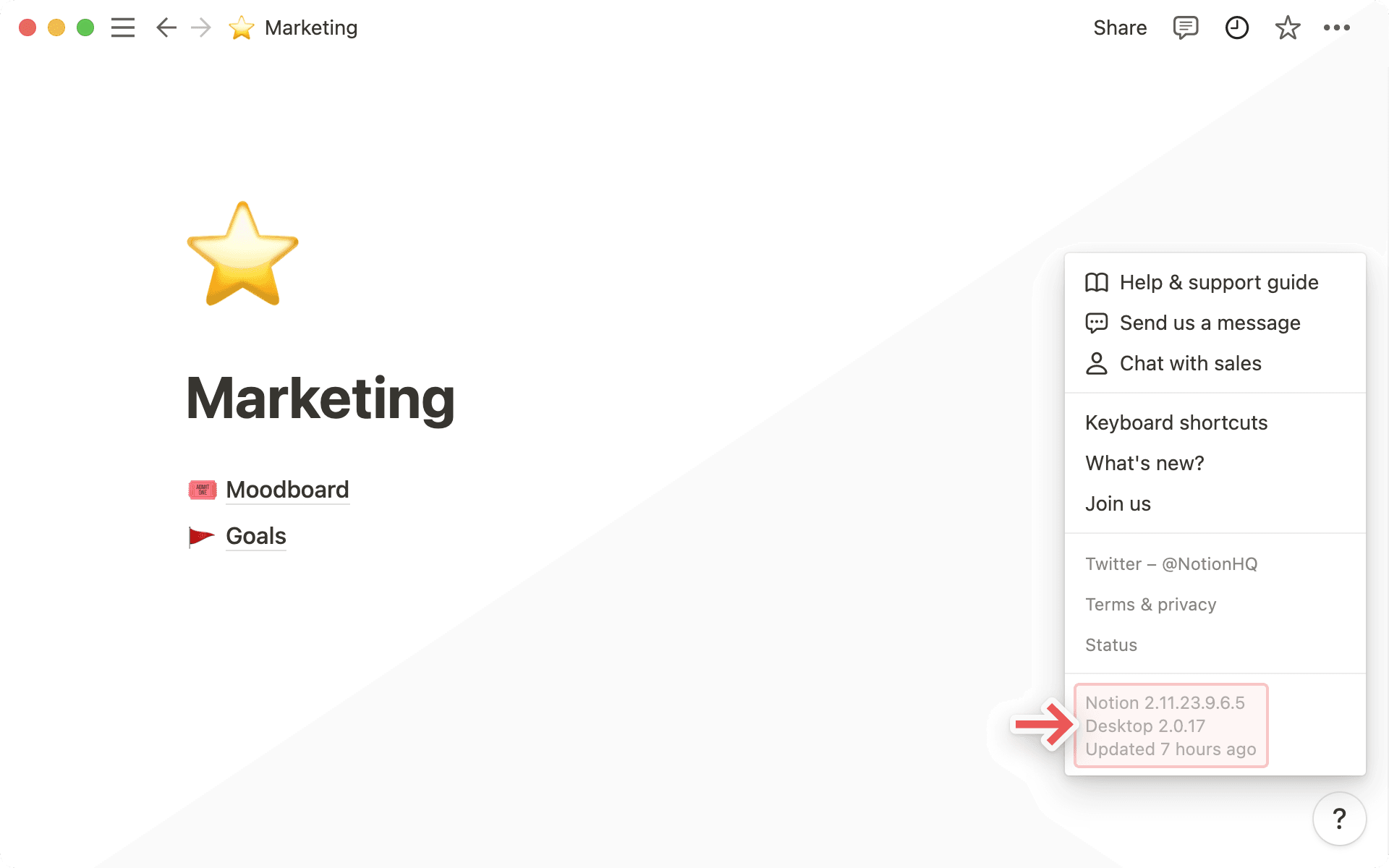

Note: IT departments can manage update settings for the Notion desktop app on macOS devices through their deployment process.
If there are new features that you can't see yet, try refreshing with cmd/ctrl + R.
Very rarely, you may need to re-install Notion to see an update. We'll let you know when that's the case.
If links to Notion pages aren't automatically opening in the desktop app, try following these steps:
Open the link in your browser.
Click
•••at the top right of the page. Scroll to the bottom of the menu that appears and clickOpen in Mac app.
If you’re on a Windows device and your Notion desktop app auto-launches from your browser, or Notion links keep opening in the desktop, make sure your Notion settings are adjusted so that your links are always opened in your browser.
To do this:
In the Notion desktop app, go to
Settings→Preferences.Toggle on
Open Notion links in browser.Go to
Settingsin Notion for web and toggle offOpen links in desktop app.
If your Notion settings are already set up to open links in your web browser and the desktop app continues to open automatically, your device-level settings may be overriding your Notion settings. You can adjust these settings by following the instructions here →
When trying to open the Notion desktop app on a Mac device, you might see the error “You can’t open the application “Notion” because this application is not supported on this Mac”. This could happen if you’ve downloaded a version of the app that isn’t compatible with your device’s processor.
To fix this:
Uninstall the app.
Read this article to see what processor is compatible with which version of the app. You can check which processor you have by clicking on the Apple logo at the top left of your screen, then clicking
About This Mac.Download and install the correct version of the app.
FAQs
Does Notion have a Linux app?
Does Notion have a Linux app?
We don’t have a Linux app at the moment and don't have any immediate plans for it, unfortunately 🐧
For the time being, hopefully you can access Notion with your Chrome, Firefox, or Safari browser!
How do I update to the latest version?
How do I update to the latest version?
Notion updates automatically! If you click ? → More in your left sidebar, you'll see the last time your app was updated.
If Notion hasn't updated for a few days, you can usually force an update by refreshing with the keyboard shortcut cmd/ctrl + r.
How do I automatically open Notion links in the desktop app?
How do I automatically open Notion links in the desktop app?
If you want any links to Notion pages to open in your desktop app:
Open Notion in your web browser.
Go to
Settings→Preferences.Toggle on
Open links in desktop app.
You'll need to have the desktop app already installed. You’ll also need to go to Notion in your desktop app and ensure that Open Notion links in browser is turned off in your settings.
