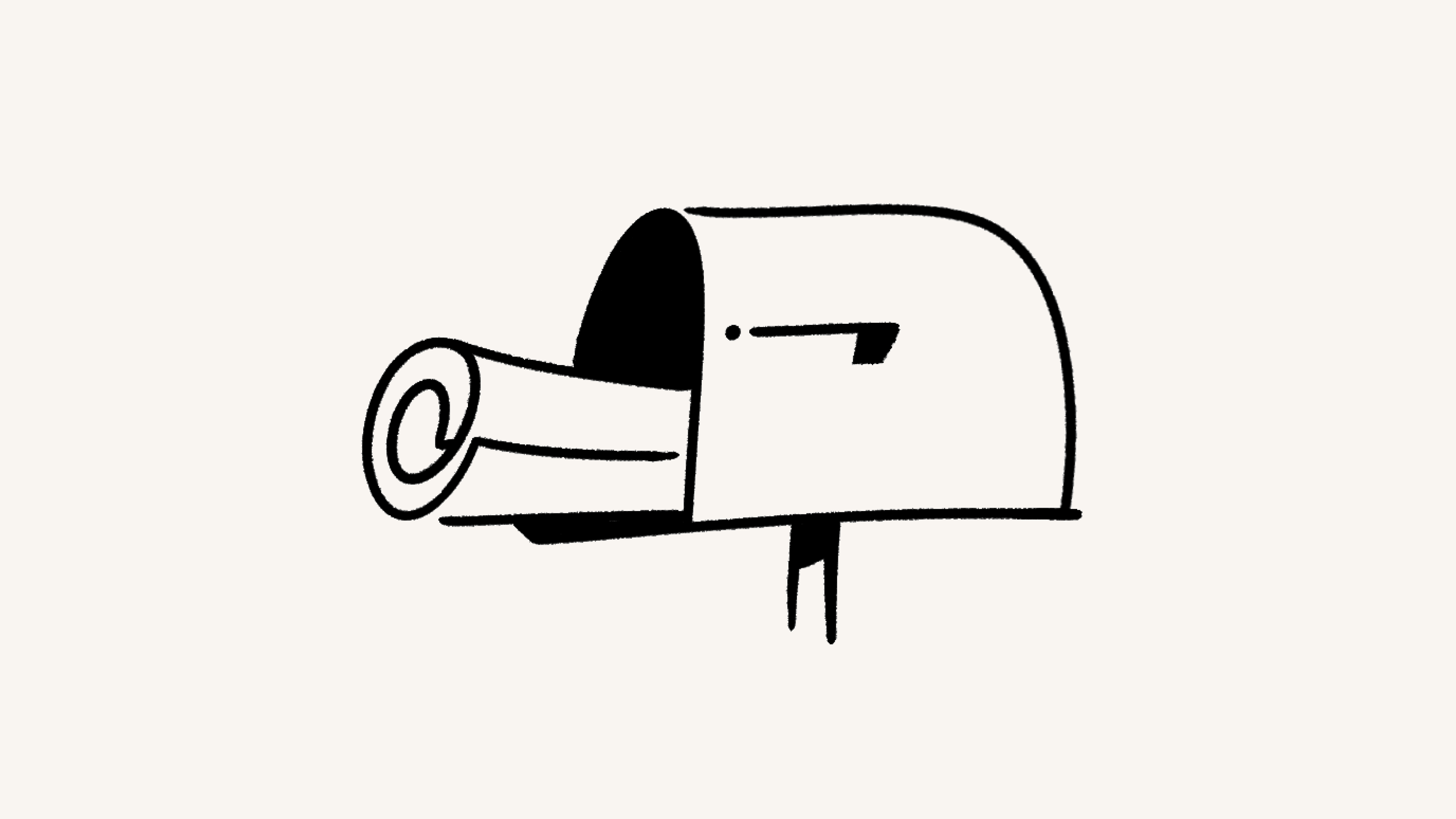Create a Notion Mail account
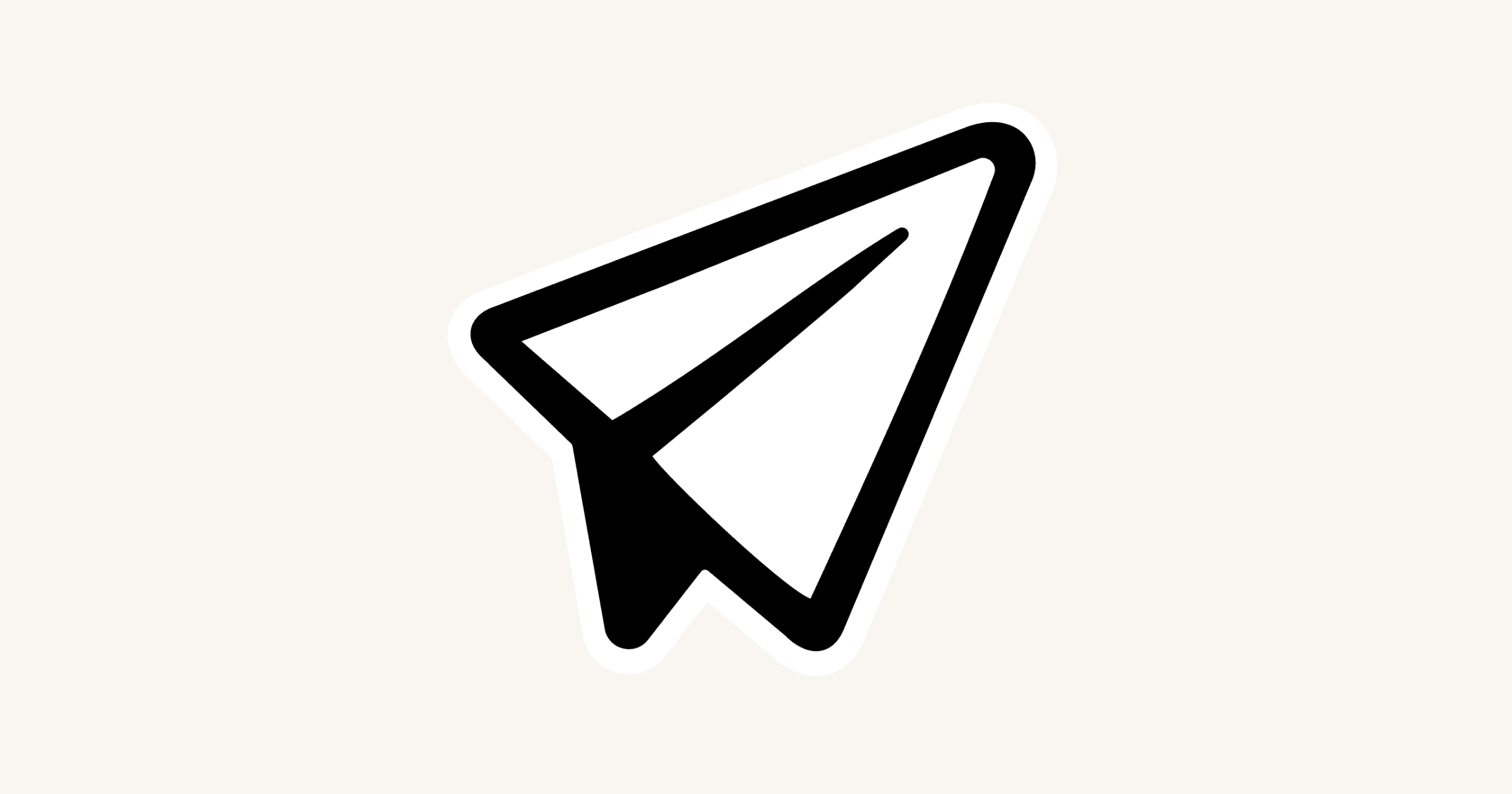
Notion Mail helps you manage your emails your way ✉️
Notion Mail is the free-to-use email app that allows you to manage your Gmail inbox more flexibly and efficiently. You can create multiple views of your inbox for every need, compose emails more quickly, schedule meetings directly from within your inbox, and much more.
Notion Mail is available on the following platforms:
You can also access Notion Mail by selecting ✉️ at the bottom of your Notion sidebar.

Note: Notion Mail will support Windows and mobile soon.
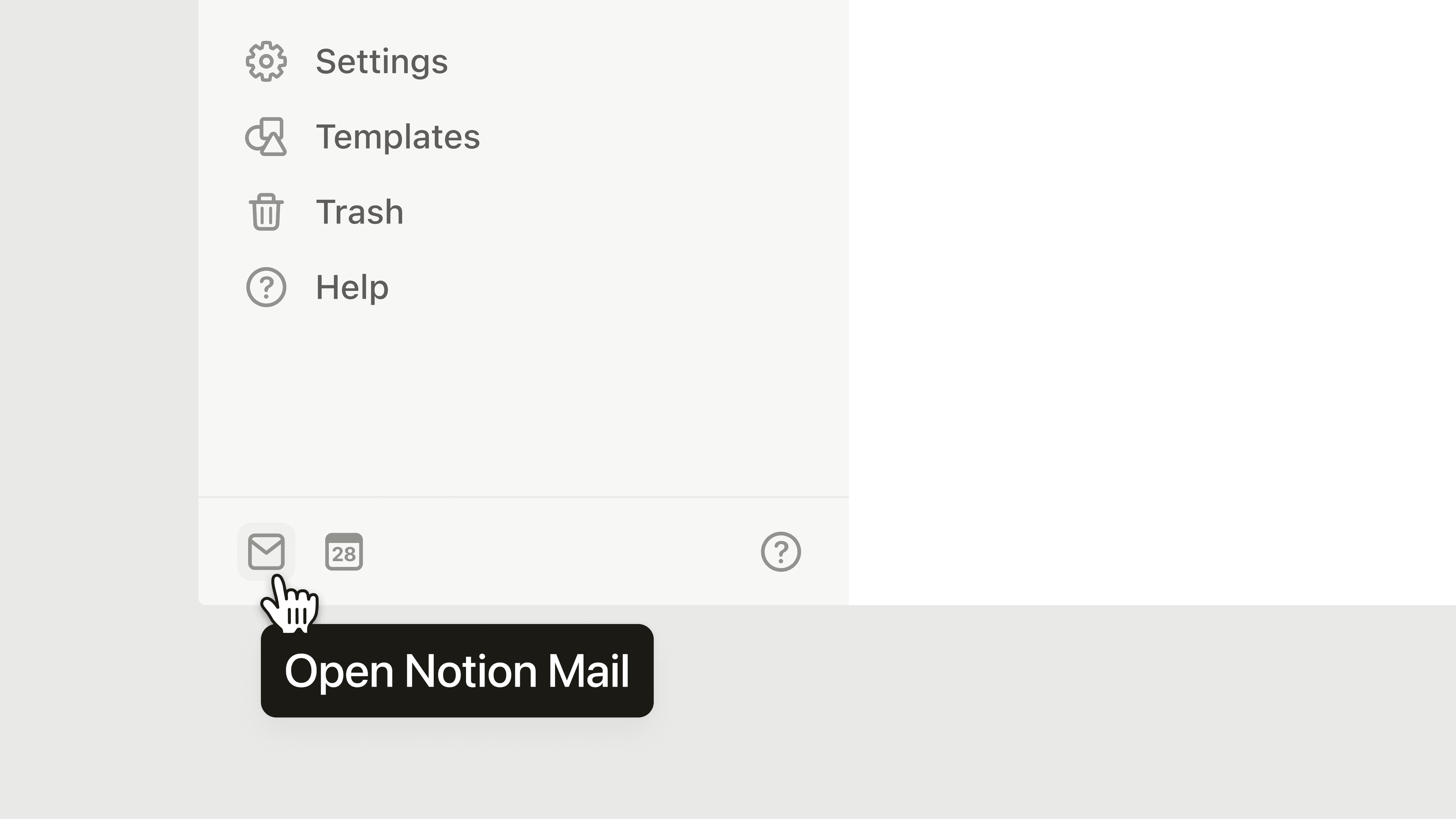

Note: We know you may want to connect email accounts other than Gmail, like your Microsoft Outlook or iCloud. We’re working on adding support for other email apps.
In order to sign up for Notion Mail, you need:
A Notion account.
A Gmail address (or Google Workspace account) associated with that Notion account.
If you need to change your account email to a Gmail address, learn how to do this here →
If you don’t already have a Notion account, no problem! When you sign up for Notion Mail using a Gmail address, a Notion account will be created for you using that Gmail address as well.

Note:
Only one email address can be tied to a Notion Mail account. For each email address you want use with Notion Mail, you will need a separate Notion Mail account.
If you have aliases for your Gmail account, you can still use those aliases within a single Notion Mail account. However, you can’t use those aliases to sign up for more Notion Mail accounts.
Use an additional email address with Notion Mail
If you want to add another email address to use with Notion Mail, open the dropdown next to your name in Notion Mail and select Add another account. Follow the prompts to connect another Gmail account.
Troubleshoot access to Notion Mail
If you're getting a Policy Enforced error when trying to access Notion Mail, it's possible that your organization doesn't authorize apps with the permissions requested by Notion Mail.
It’s possible that Notion Mail has been turned off for your workspace by an organization owner. You can reach out to the owner of your organization to turn Notion Mail on for your organization. Once this is done, it may take around 24 hours for you to be able to sign up.
If you're using Google's Advanced Protection Program, you'll need to turn this off in order to use Notion Mail.
If you're using a private relay email, you won't be able to access Notion Mail. You'll need to change your email in Notion and make sure that it matches the email that you used to sign up for Notion Mail. If the emails don't match, add another account by opening the dropdown next to your name in Notion Mail and selecting
Add another account.
Notion Mail utilizes most of the features you’re familiar with from Gmail, like your labels, categories (like promotions), and contacts. The sync between Gmail and Notion Mail happens in real time, but there are a few things that aren’t synced from Gmail to Notion Mail:
Blocked senders
Snoozed emails
Scheduled emails
Drafts
Spam emails (upon initial sync)
Following the initial sync, any emails you mark as spam in Notion Mail will also reflect as spam in Gmail, and vice versa.
Also note the following:
Individual emails that have been deleted won’t be synced. For example, if you delete a single email within a thread in Gmail, that email won’t be deleted in Notion Mail. Syncing happens at the thread level, so only complete threads that are deleted will reflect in Notion Mail and Gmail.
When you change a label name in Gmail after your initial sync with Notion Mail, the new label name won’t reflect in Notion Mail.
However, you can change a label name in Notion Mail and it will reflect in Gmail.
When you create a new label in Notion, it may not render properly in Gmail.
The status and number of unread emails may vary slightly between your Notion Mail and Gmail accounts, depending on how you’ve configured your inbox.

Note: For the following features, you'll need to go to Gmail to make any changes:
Signature
Auto-reply