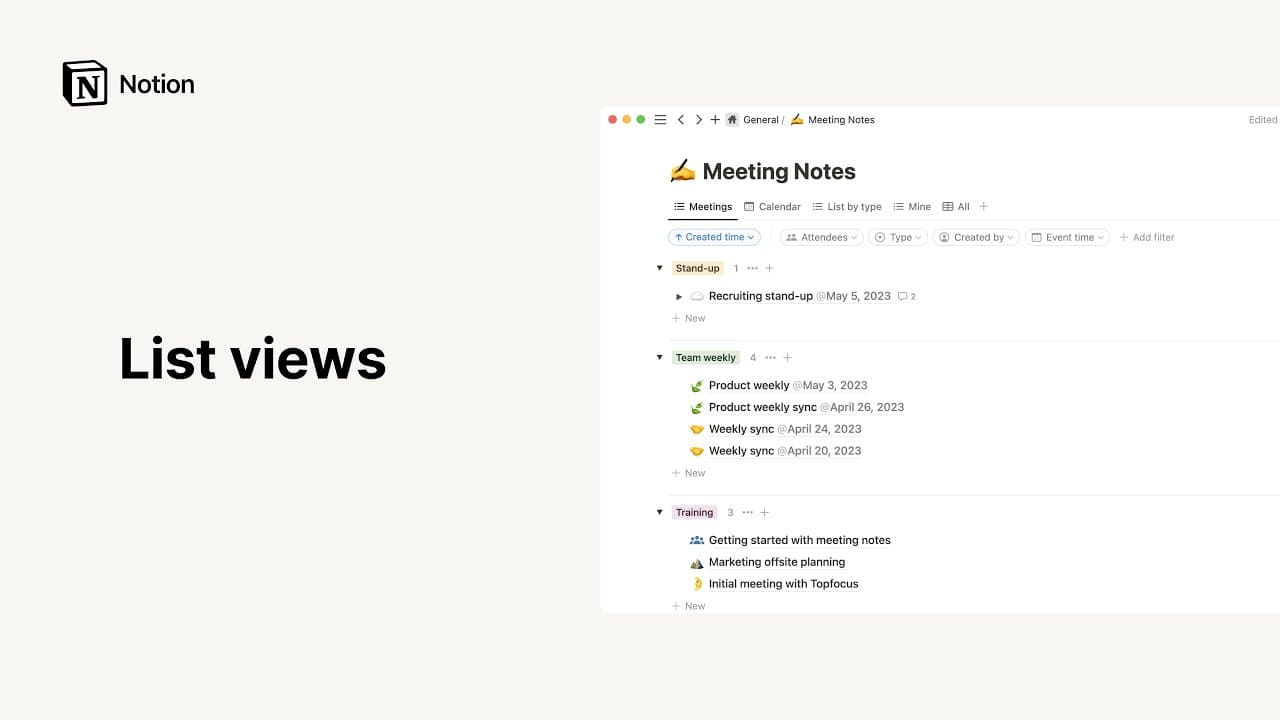Calendar view
Uh-oh! It looks like your ad blocker is preventing the video from playing.
Please watch it on YouTube
Calendars let you visualize how database items connect to certain dates. Use one when you want a bird's-eye view for important launch dates, multi-day events, or even projects spanning multiple months 🗓️
Jump to FAQsCalendars show when your database items are scheduled to take place. To use one, your database must contain a Date property.

Want to track your database’s events with the rest of your appointments, meetings, and plans? You can add your Notion database to Notion Calendar so you can see all your important dates in one place! You can even update your database dates directly from Notion Calendar. Learn more about how to do this here →
Create a new page in your workspace.
Under
Get started with, click the•••and thenCalendar.
If you want to create an inline calendar, type /Calendar view on any page and press enter.

Note: Expand inline databases to full page by clicking ⤢ at the top right.
Add calendar view to a database
You can add a calendar to an existing database to view its data in that format. Learn more about views here →
Click
+next to the name of your database or the name of your current database view.Select
Calendarfrom the dropdown menu.
You can modify your calendar in a few different ways. Change its properties and appearance.
Weekly view
To get a more specific view of your calendar, you can display your pages as weeks instead of months:
Open the settings menu at the top right of your database →
Layout.Click
Show calendar asand then selectWeek.
Show another month
Notion calendars display in monthly format. Skip back to a past month or ahead to a future month in one of two ways:
Click the
<or>arrows surrounding the wordTodayat the top right of your calendar.Scroll down infinitely and you'll see the months advance at the top left of your calendar. (You can't scroll up to go back in time.)

Note: Your calendar will remember which date range you were viewing last. Next time you open the page, that's the range you'll see.
Move and stretch cards
Rearrange cards on your calendar with drag-and-drop.
Click and hold any card to drag and drop it to any other day on your calendar.
Have your card span multiple days by hovering over its right or left edge, clicking and dragging to expand it in either direction.
Display, hide, and order properties
You can choose which properties you want displayed on the front of the cards on your calendar – like a due date or project lead.
Open the settings menu at the top right of your database →
Property visibility.Select
👁️next to properties to show or hide them.Use
⋮⋮to drag your properties in the order in which you want them to be displayed in your calendar.
Switch between calendars
If you have multiple date properties in your database, you can view separate calendars for each of them.
Open the settings menu at the top right of your database →
Layout.Click
Show calendar byand select your date property.
Start your week on Monday
Calendars in Notion will use Sunday or Monday as the first day of the week, depending on your region. That includes the date picker for reminders and calendar databases. If you prefer, you can change this manually. To do this:
Go to
Settingsin your sidebar →Preferences.Under
Language & Time, toggle on or offStart week on Monday.

Templates: Here are some use cases for calendars from our team and the Notion community!
FAQs
How can I turn a full-page database into an inline database, or vice versa?
How can I turn a full-page database into an inline database, or vice versa?
To change a full-page database into an inline database:
Drag the full-page database from your sidebar into another page. It will become a sub-page of that page.
Open the parent page, click the
⋮⋮button next to the database sub-page, and selectTurn into inline.
To change an inline database to a full-page database, drag an inline database block into your sidebar as a top-level page.
How can I integrate a Notion calendar with my Google/Apple/Microsoft calendar?
How can I integrate a Notion calendar with my Google/Apple/Microsoft calendar?
You can use our API to integrate external platforms with Notion! Check out our developer hub to get started.
We also support the ability to embed a view-only Google Calendar into Notion if you're embedding from the same email address that you're using with your Notion account.
Any way to set a default date format for the date property?
Any way to set a default date format for the date property?
Not at the moment, unfortunately. It’s definitely something we want to support in the future, though. We appreciate your patience while we make our way though our to-do list! 🙏
Can I have calendars start on Monday instead of Sunday?
Can I have calendars start on Monday instead of Sunday?
Yes! This setting is automatic based on your region but can be turned on or off manually. To do this, go to Settings → Preferences and toggle on Start week on Monday.
Any way to see a daily/yearly view instead of the monthly view?
Any way to see a daily/yearly view instead of the monthly view?
There's a daily view on mobile that you can access by tapping on any date in your calendar, or you can use our Timeline view, which allows you to display timescales from hours all the way to years!