Create & manage groups
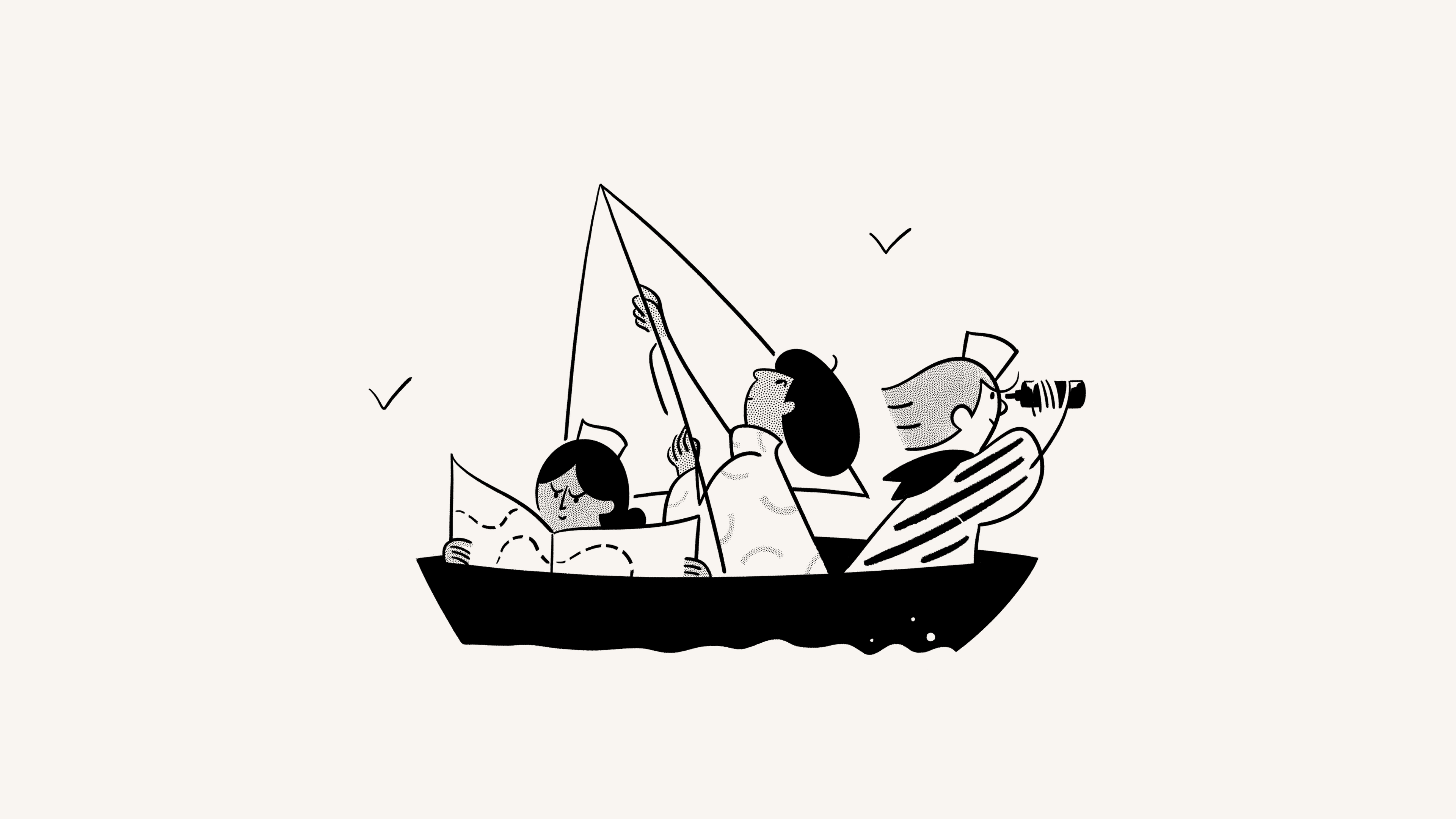
Groups in Notion allow you to bring people together and collaborate more easily 💼
Jump to FAQsYou can set varying and granular permissions for different groups and teams without having to divide your people into different workspaces! Instead, create groups inside one workspace and grant them different levels of access page by page. Here's how.

Note: Only workspace members can be assigned to groups. Groups can't contain workspace guests.
Workspace owners and membership admins can create and edit groups. To do this:
Go to
Settings→PeopleorMembers(depending on your plan) →Groups.Select
Create a groupand enter a name for your group. To set an icon for the group, just click the emoji icon that appears on hover.Toggle open your new group and select
Add members.Add as many members as you want to any group.
You can also click
Removeto the right of any group member.Select
•••next to a group toRenameit,Create teamspace from group, orDeleteit.You can always search someone's name or email to see which group they're in.

For any page, choose which groups can read, comment, edit, and share it. To share a page with a group:
Click
Share, thenInvite. You'll see all groups at the bottom of the pop-up.Pick a group, then choose what type of access you'd like to give that group from the dropdown:
Full access: They can edit and share the page.
Can edit: They can edit the page's content, but they can't share the page. (This is only available on paid plans.)
Can comment: They can only read and comment, not edit or share.
Can view: They can only read the content, and can't share it.
Remove: Revokes their access to the page.
Once a group has been added, you'll see it in the
Sharemenu, and you can adjust their access level in the drop-down.You can give multiple groups access at any level on the same page.
Permissions on any page also apply to all of their sub-pages.
Share a teamspace with groups
Teamspaces are a dedicated area for every team within your organization or company, and can be customized on an individual basis. Learn more about teamspaces →
To share a teamspace with groups in your workspace:
Hover over the name of the teamspace in your sidebar.
Click the
•••button, thenTeamspace settings.From here, you'll be able to search and add groups to the teamspace.
Mention a user group in a page by typing
@followed by the name of the group.If you have a person property in a database, you can mention a group in that property. You can even change the property settings to notify groups when they’re mentioned in a property — learn more here →
FAQs
How can groups be used instead of multiple separate workspaces?
How can groups be used instead of multiple separate workspaces?
We've seen people create multiple workspaces instead of groups to set granular permissions. For instance, they create separate workspaces for Design, Marketing, and their executive team so these groups can't access, edit, or get distracted by each other's work. There's a quick workaround for this using groups:
Disable
Workspace access. That way pages won't show for people and groups who aren't specifically granted access.On every page, grant different levels of access per group. Those access levels will hold true for all the sub-pages on that page.
So, for example, you could have a section of your workspace just for the engineering team. Create a group of all your engineers, then on the top-level page for that team, turn on
Full accessfor only that group. Nest pages inside that page, and only the engineering team can access them, too!
