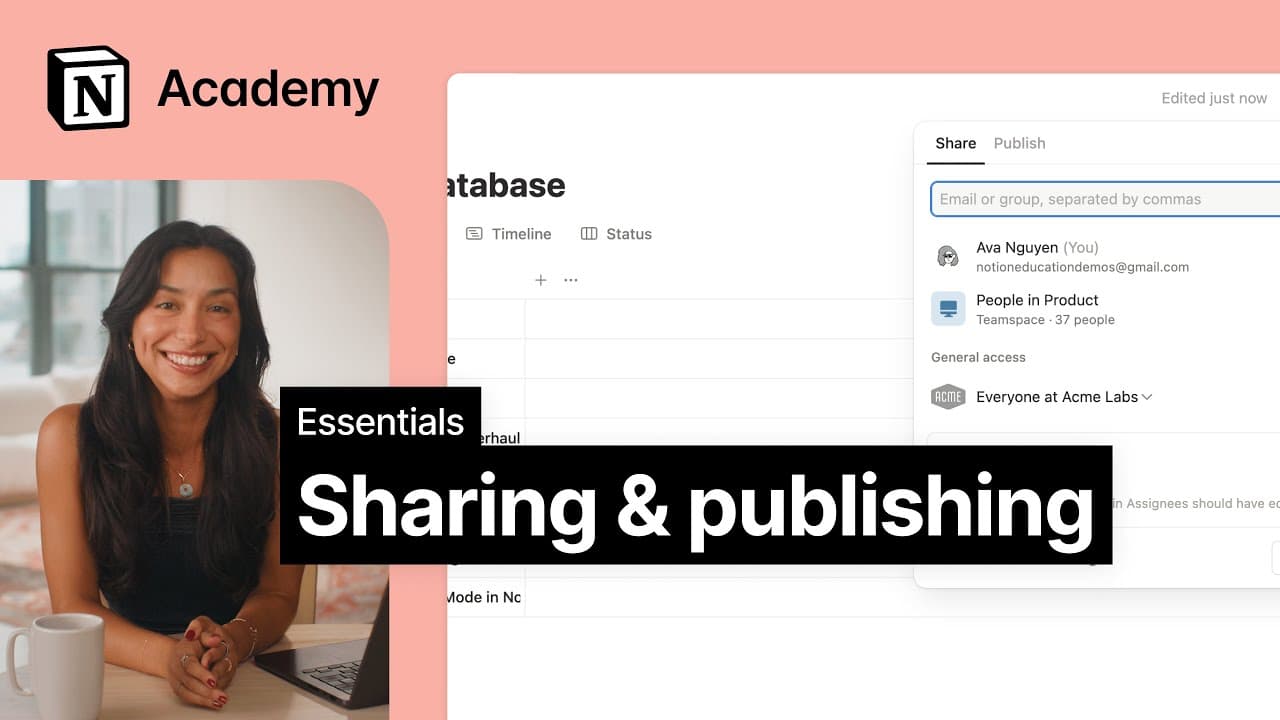Start with a template
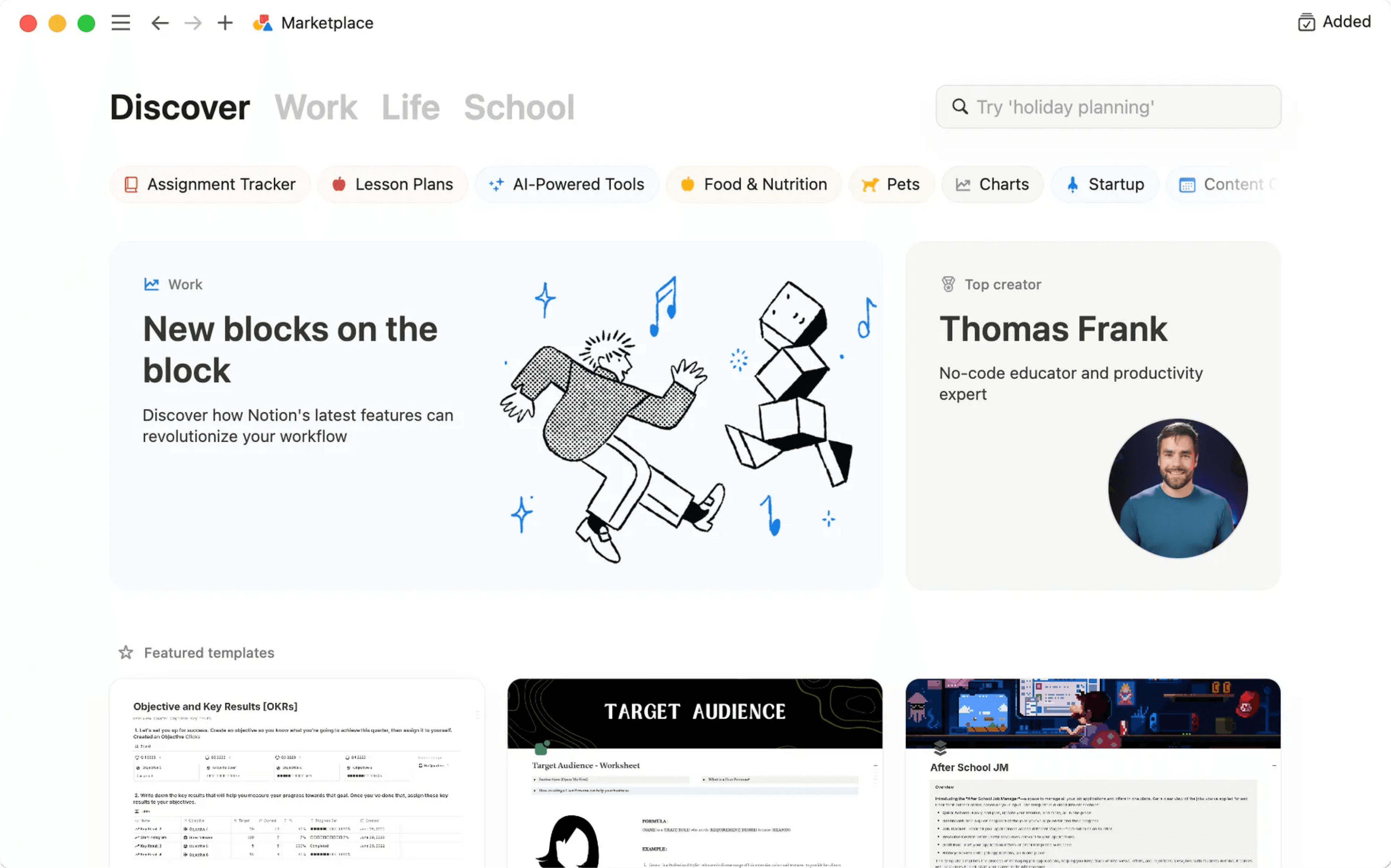
To help you take on a variety of challenges with Notion, we've created lots of templates that you can adopt and customize as your own — including some starter templates already in your workspace! Here's how to use them 💾
Jump to FAQsWhen you first sign up for Notion, you'll see a collection of templates in your sidebar. These are selected for you based on what you tell us during onboarding. You can choose to add them to your workspace and use them, or you can delete them.
To delete a template:
Click the
•••to the right of the page name.Click
Delete.
Notion's Marketplace includes thousands of templates built for many purposes by Notion users around the world, which you can use to get started in Notion or get inspired.
To access Marketplace, look for templates, and add them to your workspace:
Find and select
Templatesin your sidebar.Once you find a template you like, you can select
Add(if the template is free) or selectBuy for {price}at the top of the page to add the template to your workspace.
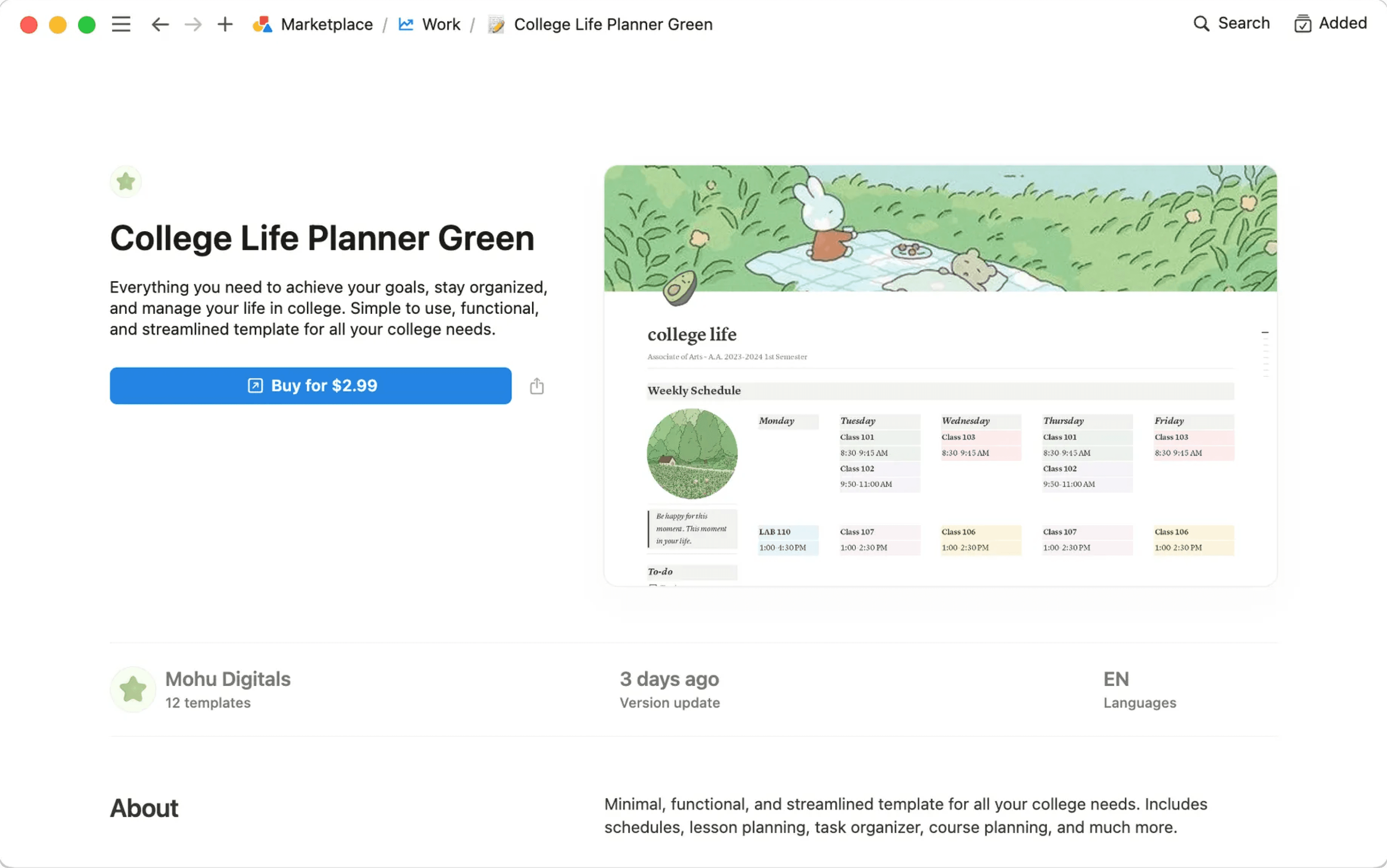
When the template is added to your workspace, you can tweak it to fit your exact needs. Learn more about finding templates on Marketplace here →
FAQs
Can I make my page a template to use elsewhere in my workspace?
Can I make my page a template to use elsewhere in my workspace?
The best way to do this is:
Keep an empty version of your template page in your left-hand sidebar.
Click the
•••next to that page's name in your sidebar, and thenDuplicatewhenever you need a new copy.
Depending on your use case, you might find these options useful!
You can quickly duplicate chunks of content with a template button. Great for journaling! More on that here →
In databases, you can create new database entries with the properties & page contents already populated by using database templates. More on that here →
Can I request a template for something?
Can I request a template for something?
Yes! We'd love your ideas. Please tweet them to us at @NotionHQ (with the hashtag #template) or send them to our team at [email protected].