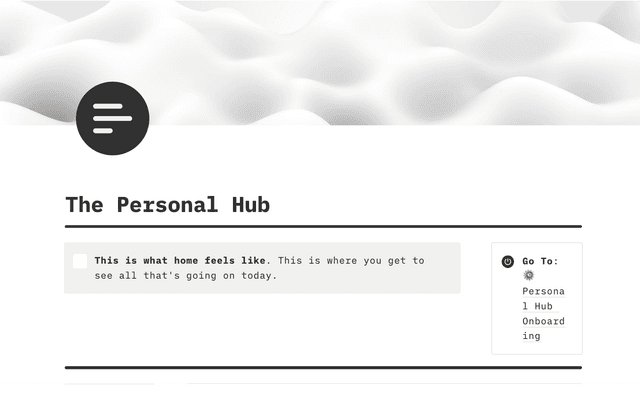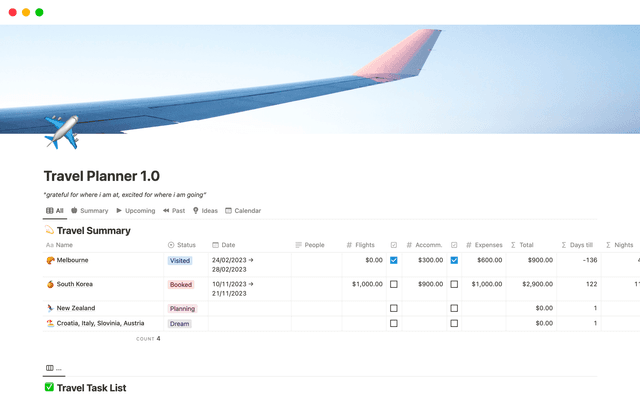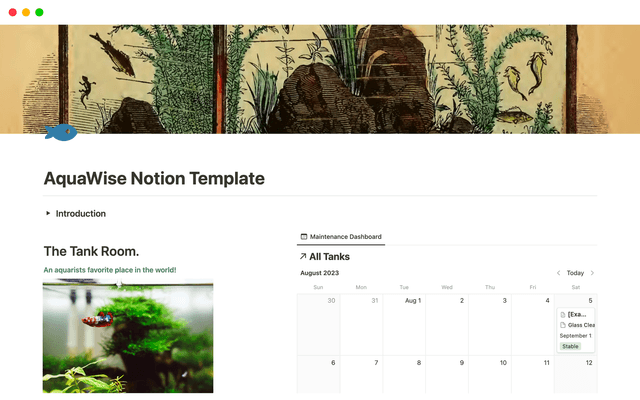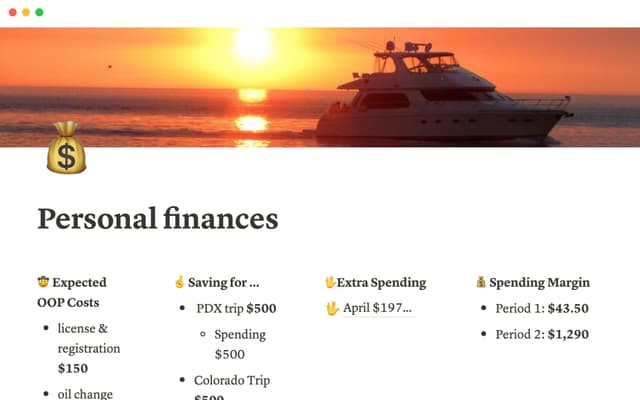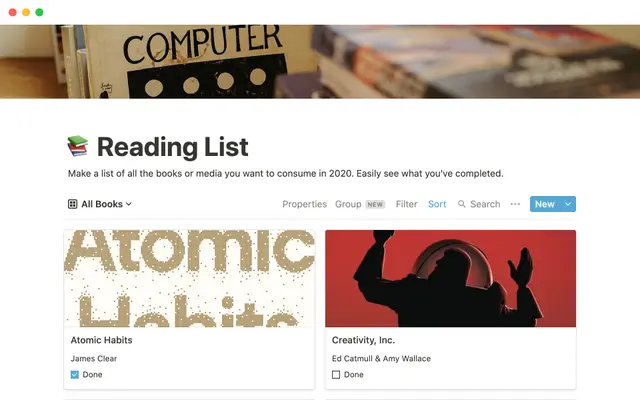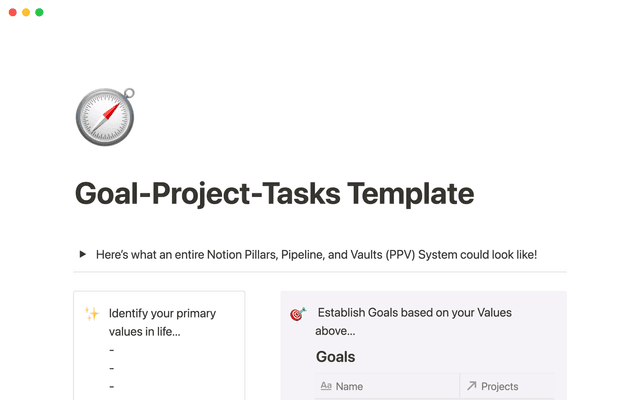When to use each type of database view
Teams often have data sets that need to be sliced many ways — whether it’s a shared company roadmap or list of project tasks. Database views give your team the power to customize how they see this data, and quickly bring up what they need.
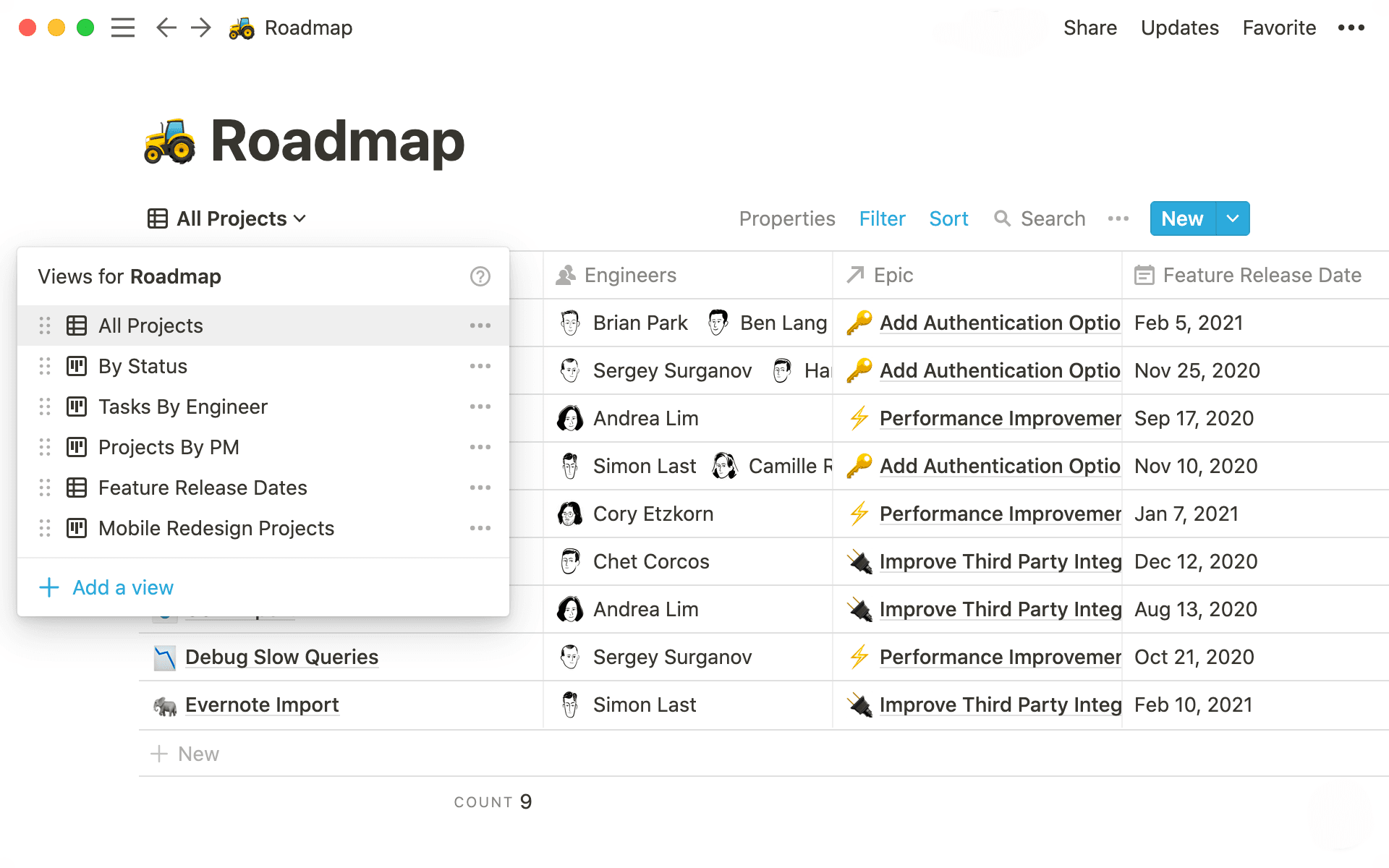
- When to use database views
- Bring order to your workspace with database containers
- Choose a database view that suits your needs
- Table
- Board
- Timeline
- Calendar
- List
- Gallery
Databases are one of Notion’s powerhouse features. They allow teams to store diverse, complex information and customize how they see it.
You have several distinct types of databases — a table, board, calendar, etc. — all of which can be used as different views of a single database. This is helpful when you need to slice a large set of data in many ways. You could have a company-wide roadmap that’s a table, and then create different views within that roadmap, like a calendar for your launches, a list of projects for each team, or a timeline for a specific project.
With database views, teams can surface the information they need in an instant. What’s more, every entry opens up as its own Notion page, and you can add text, images, files, and much more inside to neatly bundle all project info in one place.
Uh-oh! It looks like your ad blocker is preventing the video from playing.
Please watch it on YouTube
Teams are able to create different views of the same database, giving them the flexibility and the freedom to view information however best suits them.
Here’s how you might use database views:
When you have one large information set used by cross-functional teams — whether it’s your roadmap or a company-wide list of tasks, different teams can create their own views of the database. That way, engineering can view their tasks without seeing all the marketing work as well.
If you have sub-teams as part of your team — if you have a table of engineering projects, each sub-team can have their own view, like one for the infrastructure team and one for the backend team. This fosters transparency, because there’s visibility into what the entire engineering org is working on, but specific teams can choose to focus on their work.
Your teams are juggling many projects at once — let’s say your marketing team has a master list of everything they’re working on. Some tasks are for the website redesign project. You can create a board of all the tasks related to that project to see their statuses. You can also create a view that's organized by teammate, to see what everyone has on their plate.
There’s no limit to how you can display, organize, and resurface your data. Your one database has the capability to be many custom databases, depending on your team’s needs. And once you make database views, you can reuse them anytime you need to surface that information.
Bring order to your workspace with database containers
Database containers are essentially another way to think about views, but instead of showing different views of the same data, they integrate entirely different databases. These containers bring multiple related data sources together under one roof, so your team can manage different information in one cohesive system. Teams use database containers to:
Plan and report with clarity — Build a hub for projects, tasks, and resources with shared fields and roll-up views.
Streamline sales pipelines — Standardize stages across Leads, Accounts, and Deals, complete with executive dashboards.
Power content operations — Connect Ideas, Drafts, and Published assets with reusable views for status, owner, and calendar.
With database containers, your team gets consistency, control, and cross-cutting views in one central hub — without duplicating setup efforts. To add other database sources to a database:
Click the slider icon on the top of any database → Click
Source.Search and add any existing databases, which will appear as a new view in your database.
Check out our reference article to learn more.

How to create database views
Different teams have different needs — and there’s likely a database view to present information in the most effective way for that team.
Here’s a breakdown of the types of databases you can use, and which might be most advantageous in a given situation.
Table
Comprising rows and columns, tables are great for giving you a bird’s eye view of large data sets.
What is it?
Each row in the table is its own Notion page. This makes storing information for projects or tasks super organized — you can nest infinite sub-pages in these pages, say, for a large project with many parts.
Each column is a property related to those pages. These might be a launch date, a project owner, or a tag you’ve assigned the project. You can toggle on the properties you want to see in your table and hide the ones you don’t.
Drag-and-drop rows or columns to organize the table any way you’d like.
When should your team use it?
To organize a large set of team- or company-wide projects and tasks. Tables are great for getting a high-level look at information in a glance — like a project owner and its timeline — fostering transparency (you can go into these pages if you want to get granular). Teams can even make custom table views based on their work or specific projects, like a burndown list for a launch.
Learn more about tables.
Board
Project managers love the drag-and-drop functionality of board view, allowing you to move pages seamlessly based on their status.
What is it?
Just like any Notion database, each card in the board view is its own page. You can choose which properties you display on these pages depending on what you need, like a due date or the project manager.
Columns in the board view can be three types of properties:
Select,Multi-select, orPerson. You can add as many columns as you need.
When should your team use it?
To manage your projects. In a blink, see where all your projects sit. You can customize columns to match your process, like the rounds of editing you might have on a blog post. And you can even keep all the drafts inside those pages, so everything stays organized.
To see the types of projects your team is working on. Using
SelectorMulti-selectproperties, you can group your board by project type, like seeing all the front-end projects your eng team is working on.To see who’s working on what. It’s easy for certain members of high-velocity teams to get overloaded with projects. Create a board view that’s grouped by your PMs to see the projects they’re managing.
Learn more about boards.
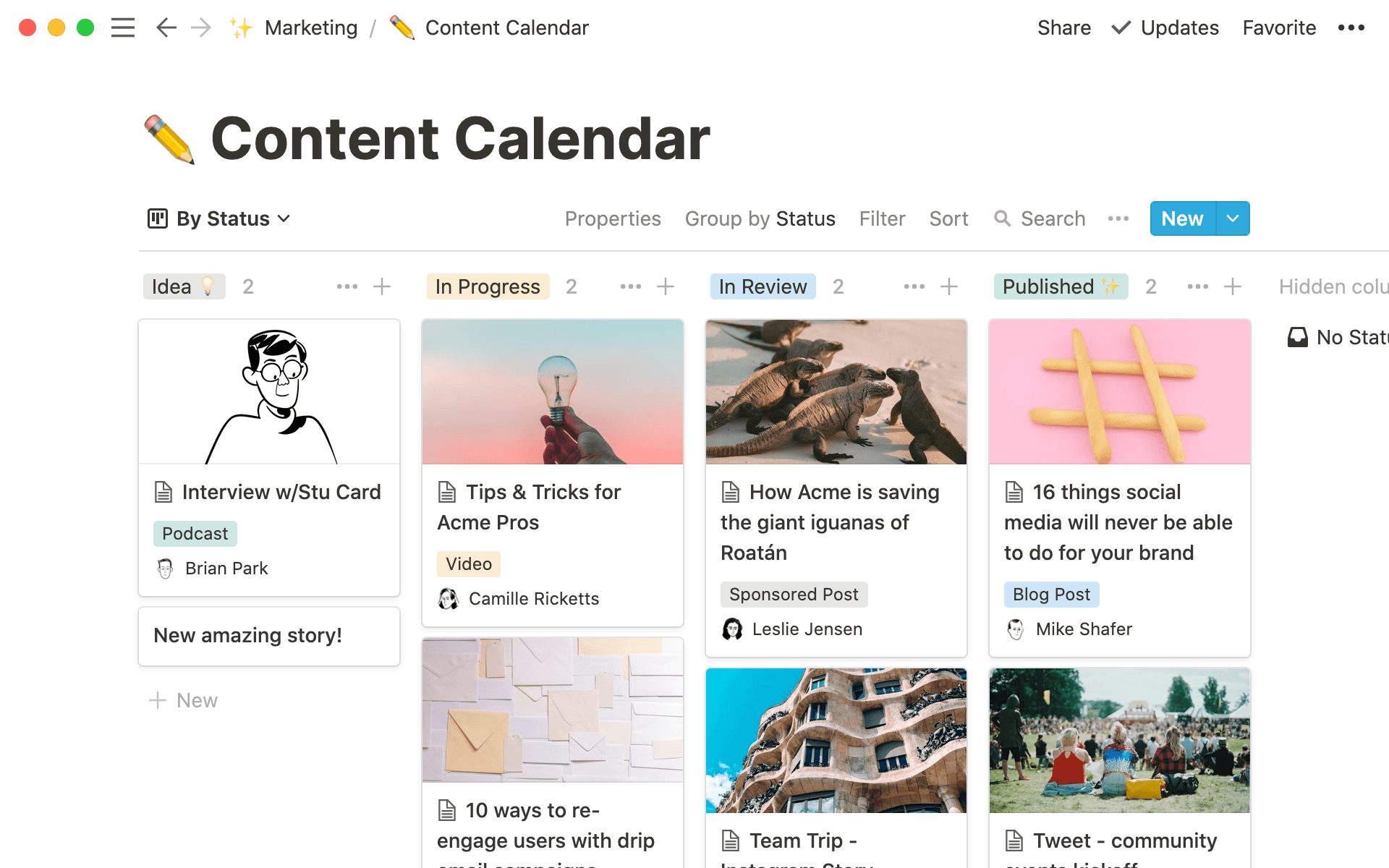

Templates speed up your workflow by automatically reproducing pages with the same structure
Timeline
Timeline view helps you visualize the length of projects and get ahead of upcoming deadlines.
What is it?
A Gantt chart where you can see project scopes. There’s also a table on the left side which you can hide or toggle on to view. You can toggle on whatever properties you want to see on the timeline pages.
All items need a start and end date to display on the timeline. Commonly, you’ll use the execution dates for projects, but you can also sort by launch date.
To extend the length of a project or move it all together, just use drag-and-drop.
When should your team use it?
When planning many tasks related to a large project. You can see all the tasks that are active at any one time, meaning you can distribute them evenly and avoid overload. You can also customize how you see these pages, whether it’s by hours, days, weeks, months, or quarters.
It's handy when you want to visualize what your team is working on. Viewing data chronologically helps project managers get the full picture of ongoing work and upcoming deadlines to prioritize accordingly. You can get granular by viewing the day, or zoom out to see the entire quarter. And you can adjust everything on the fly as real-life stuff shifts projects timelines.
Read all about timelines.
Calendar
Great for planning and seeing important dates at once.
What is it?
A calendar where you can plot items by date, and each entry opens up as its own page. To create a new page quickly, hover over the day and hit
+. You can choose which properties to display on these pages to help you plan.Database items can be dragged from one day to the next to change the date, which will be reflected in your database. Say a launch date changes. When you move it in the calendar, the new launch date will display in your table.
When should your team use it?
For high-level planning, like all your feature launches for the month or scheduling social media posts.
Cross-functional or company-wide work, where everyone needs to be informed of what’s going on.
Learn about more ways to use calendars.
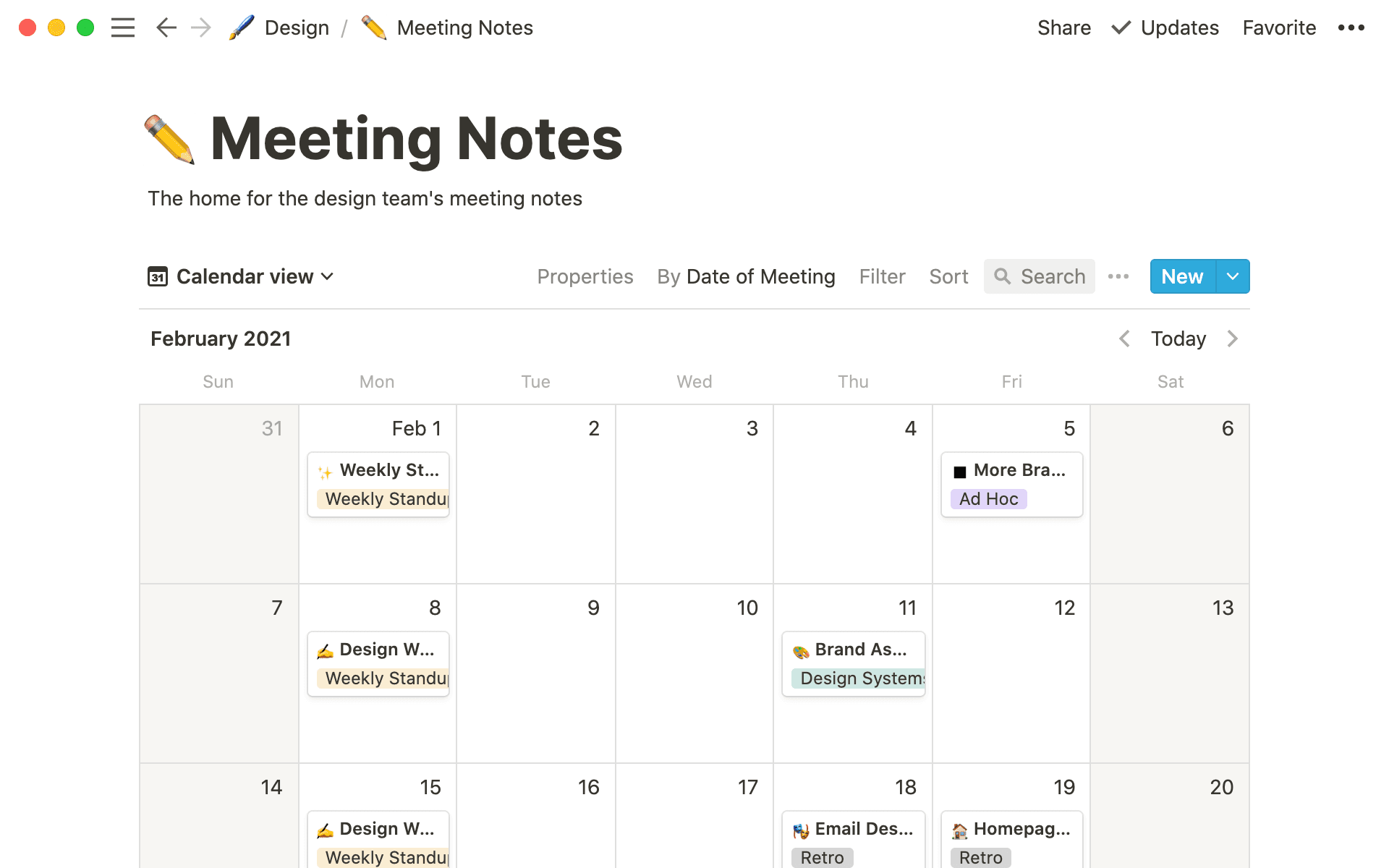
List
A minimalist database view best used to collect certain types of pages.
What is it?
A simple, clean view which shows individual pages in a list.
You can add properties to help organize your pages, but you don’t have to display them all in the list. Toggle on what you want to see, hide what you don’t.
When should your team use it?
List views are great for shared documentation, such as meetings notes or company-wide documents where you don’t need a ton of properties to organize them. Your team might have all their meeting notes in a list database, with properties designating the type of meeting and its attendees.
Find out more about lists.
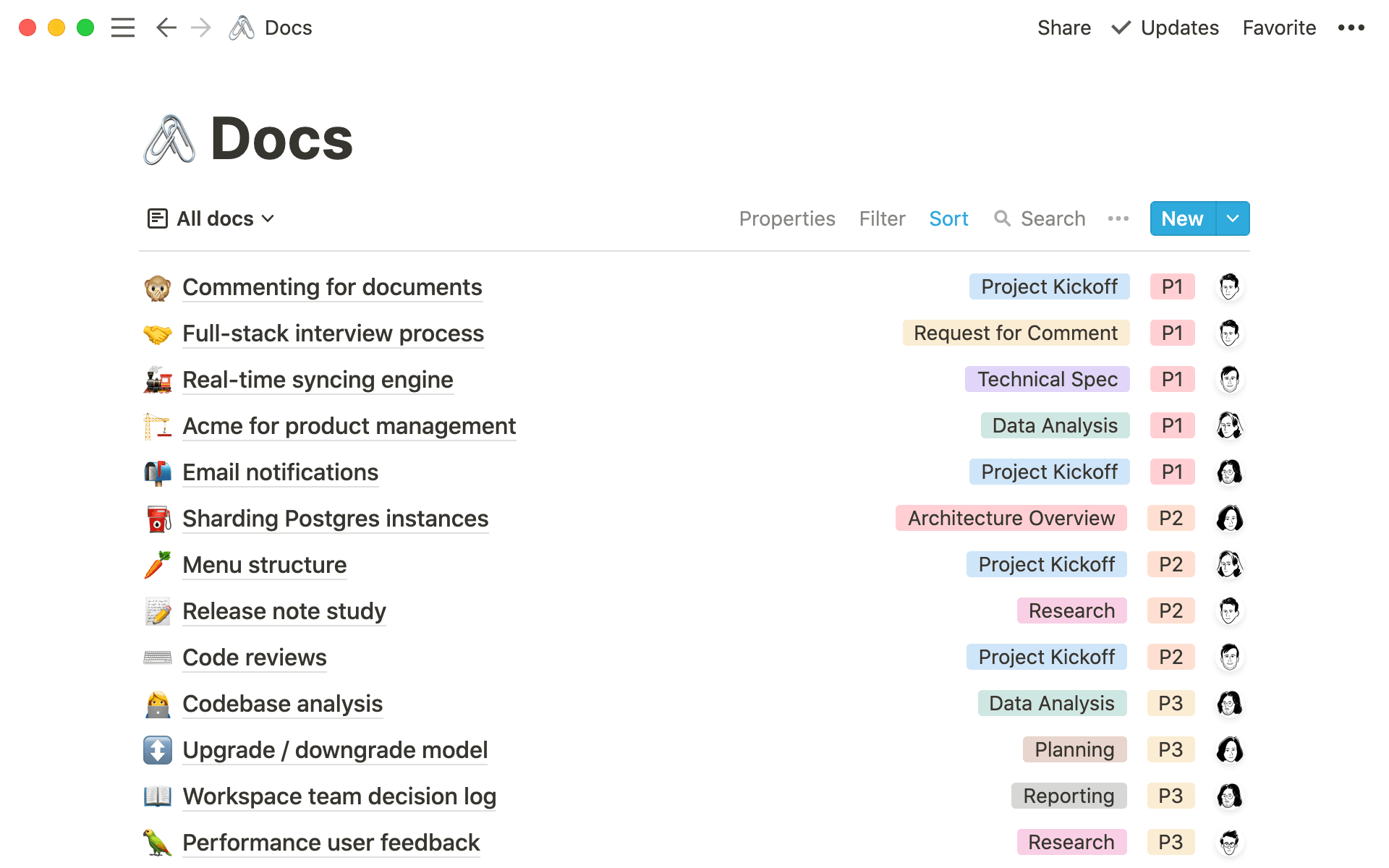
Gallery
Creative thinkers (like design teams!) use gallery view to put visuals front-and-center.
What is it?
An eye-catching way to organize pages visually in a grid where you can showcase images. We’ve seen it used for a team’s design system or as an inspiration board.
You can customize galleries a few ways: the size of the pages, which image you want displayed, and which properties you want to see on those pages. Customize everything in the
Propertiesmenu.
When should your team use it?
Galleries are perfect for any visual work, like mood boards and branding materials (fonts, logos, brand colors, etc.).
HR teams also use them to showcase new teammates in the employee directory and display their headshots on the page. This helps remote teams put a face to new names.
Lean more about galleries.


Resources for database views
Everything you need to know about database properties
To learn more about Notion databases and features, check out our advanced Notion training

Templates to try for your database views
CRM that shows the power of a table
A roadmap that’s a great example of a board view
Project schedule timeline
Content calendar with a calendar views for deadlines and launches
A list of meeting notes
Mood board gallery view for designers
Something we didn’t cover?