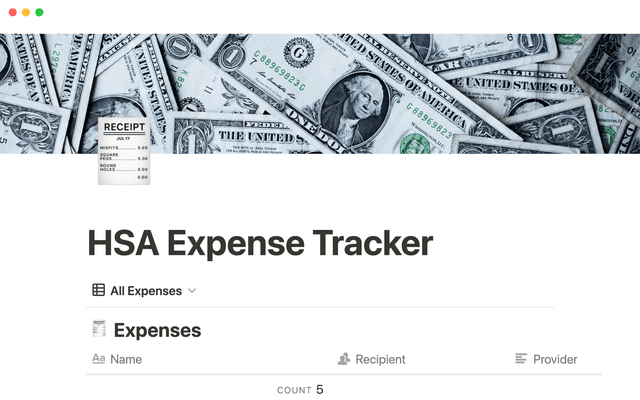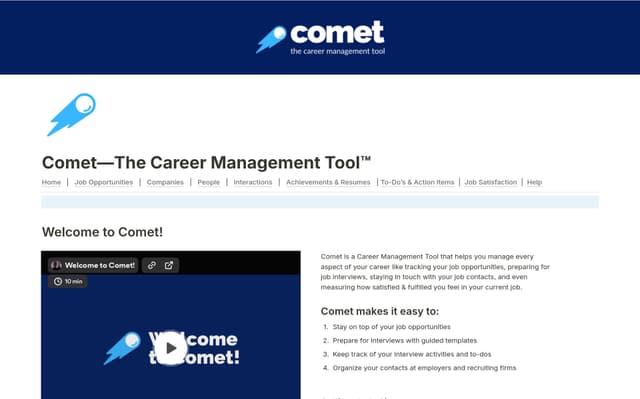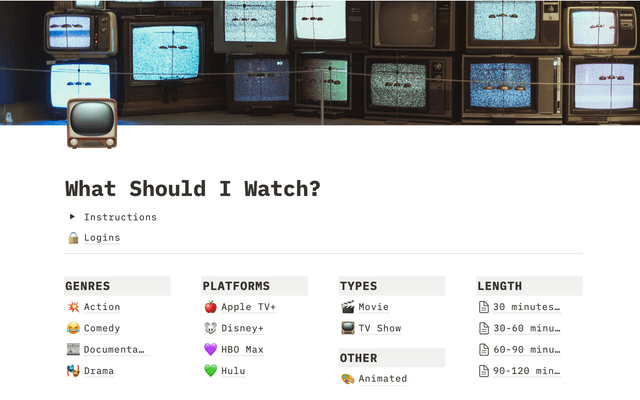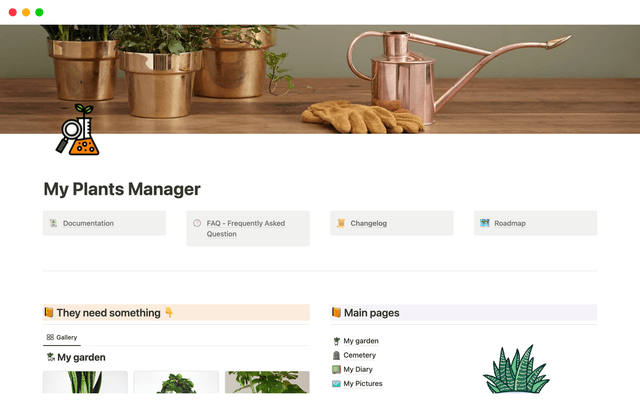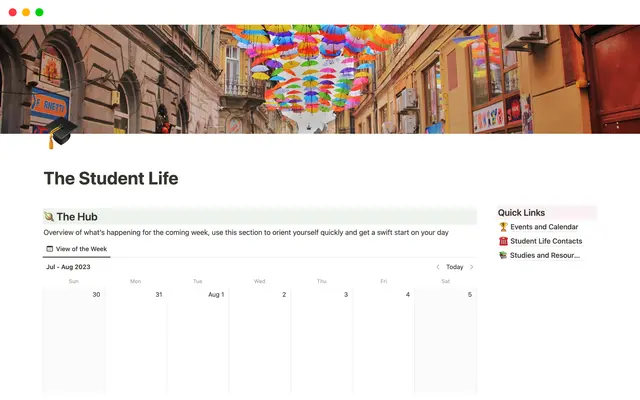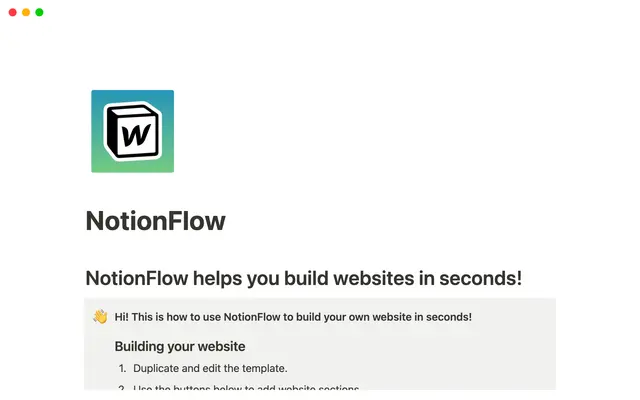Use forms to collect, organize and act on responses right in your Notion workspace
Forms in Notion bridge the gap between your work and valuable feedback. They enable you to easily collect responses, streamline workflows, and quickly transform feedback into action items—all within your Notion workspace.
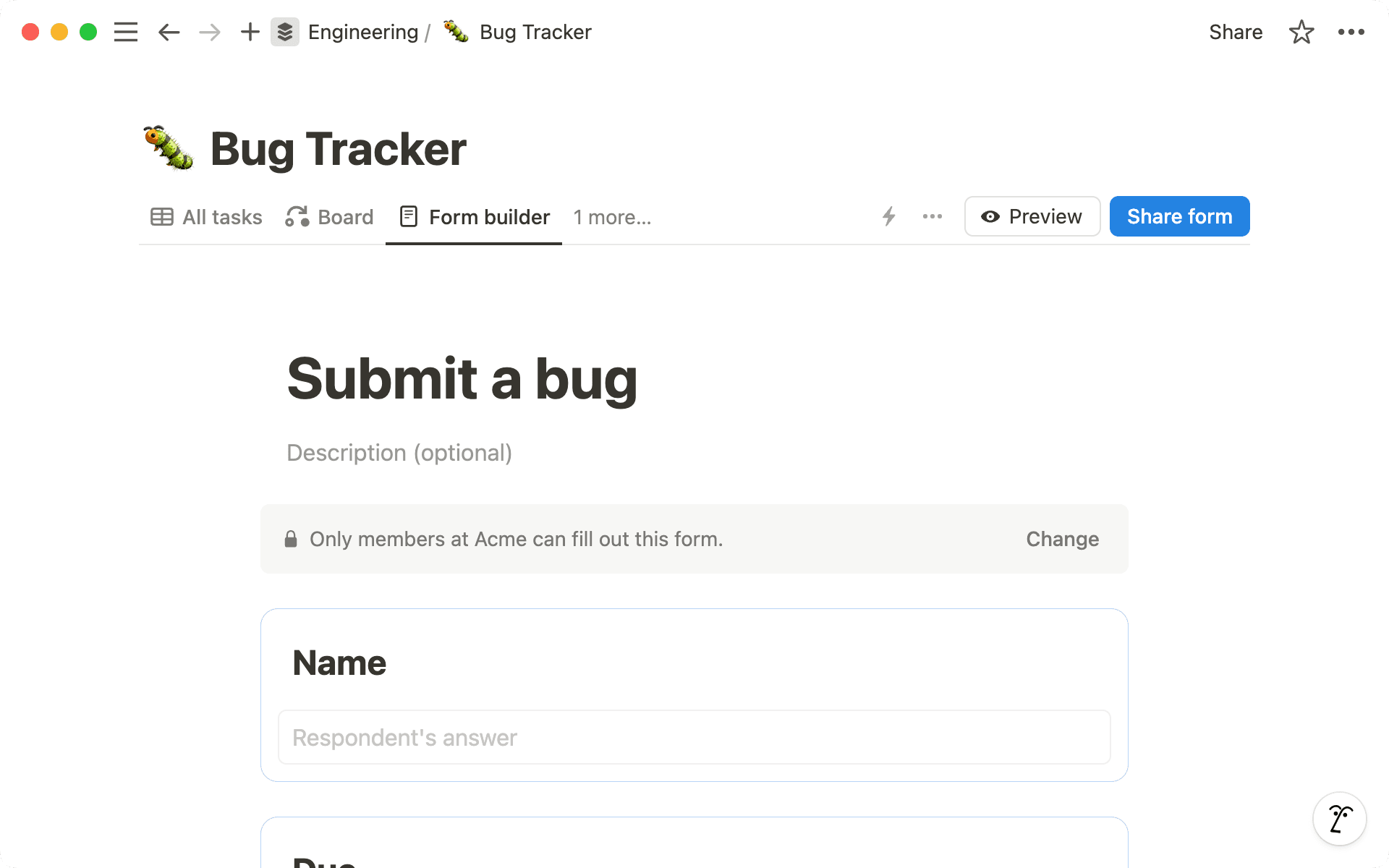
- Create forms from scratch or existing databases
- Create a form from scratch
- Create a form from an existing database
- Customize forms to meet your needs
- Use forms to build end-to-end workflows
- Connect multiple forms to a unified database
- Transform responses into insights with database views
Forms are a great tool for gathering information, whether it's RSVPs for your next big event, internal requests, or valuable customer feedback. However, traditional form tools often create data silos, leaving you with the tedious task of piecing together information or analyzing data in separate, clunky systems. You might even find yourself paying extra for advanced features just to make sense of the collected information.
In Notion, your form responses seamlessly integrate into your workspace, living right alongside all your other important stuff. This means you can effortlessly transition from collecting data to kicking off planning, problem-solving, or tackling any other task on your agenda. The best part? You can accomplish all this without juggling multiple tools or spending extra resources to maximize the value of your form responses.
In this guide, we'll walk you through:
Creating forms from scratch or existing databases
Using forms to build end-to-end workflows
Diving deeper into the data you collect through your forms using Notion
You can add a form to an existing database or start from scratch. They're highly customizable and easily shareable with anyone—both inside and outside your organization (even if respondents don’t have an account with Notion).
Create a form from scratch
To create a form from scratch, all you’ll need to do is create a new page and navigate to the quickstart Form option at the bottom of the page. A form builder will instantly appear, ready for you to add all the questions and options you need.
Alternatively, you can always create a form inline by simply typing /form anywhere on your Notion page.
Create a form from an existing database
Already have a great database that could benefit from a form? Instead of starting from scratch, you can add a form to your existing database in just seconds. Simply click the + sign at the top of your database and select Form from the dropdown menu. Give it a quick review, make any necessary adjustments, and you're ready to start collecting responses that seamlessly integrate with your existing data.

Customize your form settings
Want to take your forms to the next level? Visit our reference docs to learn more about customizing question formats, and setting up respondent options.
Forms in Notion can be easily customized with various question types, including single-select, multi-select, text, date, person, files & media, number, and so much more!
Here are some ways to elevate your forms:
Use anonymous responses when needed —Think about letting people answer without giving their name. This helps when asking about sensitive topics. It makes people feel safer to share their honest thoughts.
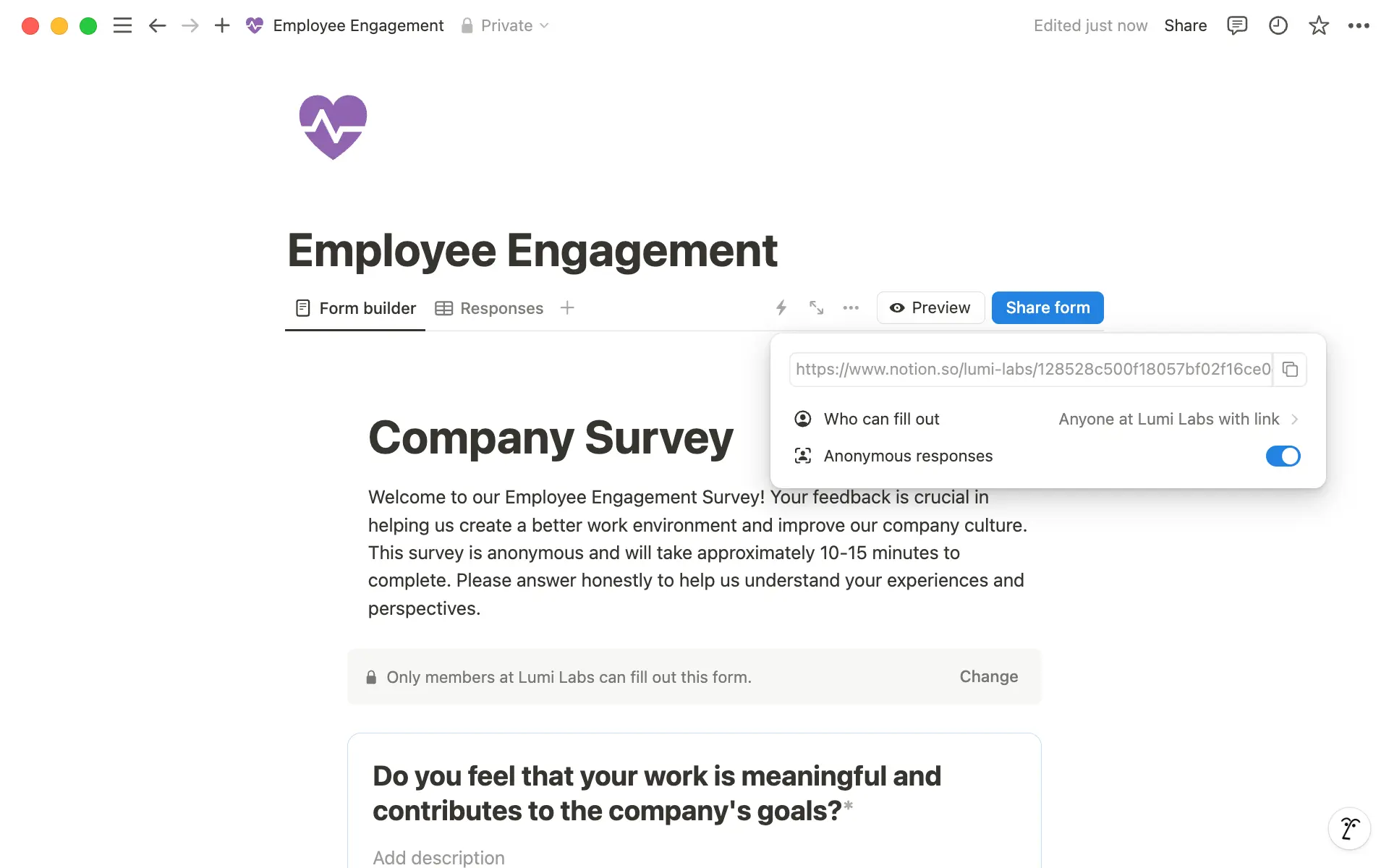
Add context with friendly descriptions —For example, when asking about dietary needs, include "This helps us make sure everyone can safely enjoy the meals together." Such guidance improves response quality and shows we care.
Mark key questions as required —Like an "Overall Satisfaction Rating" in a feedback form. This ensures we get the essential info we need from every response, without overwhelming folks.
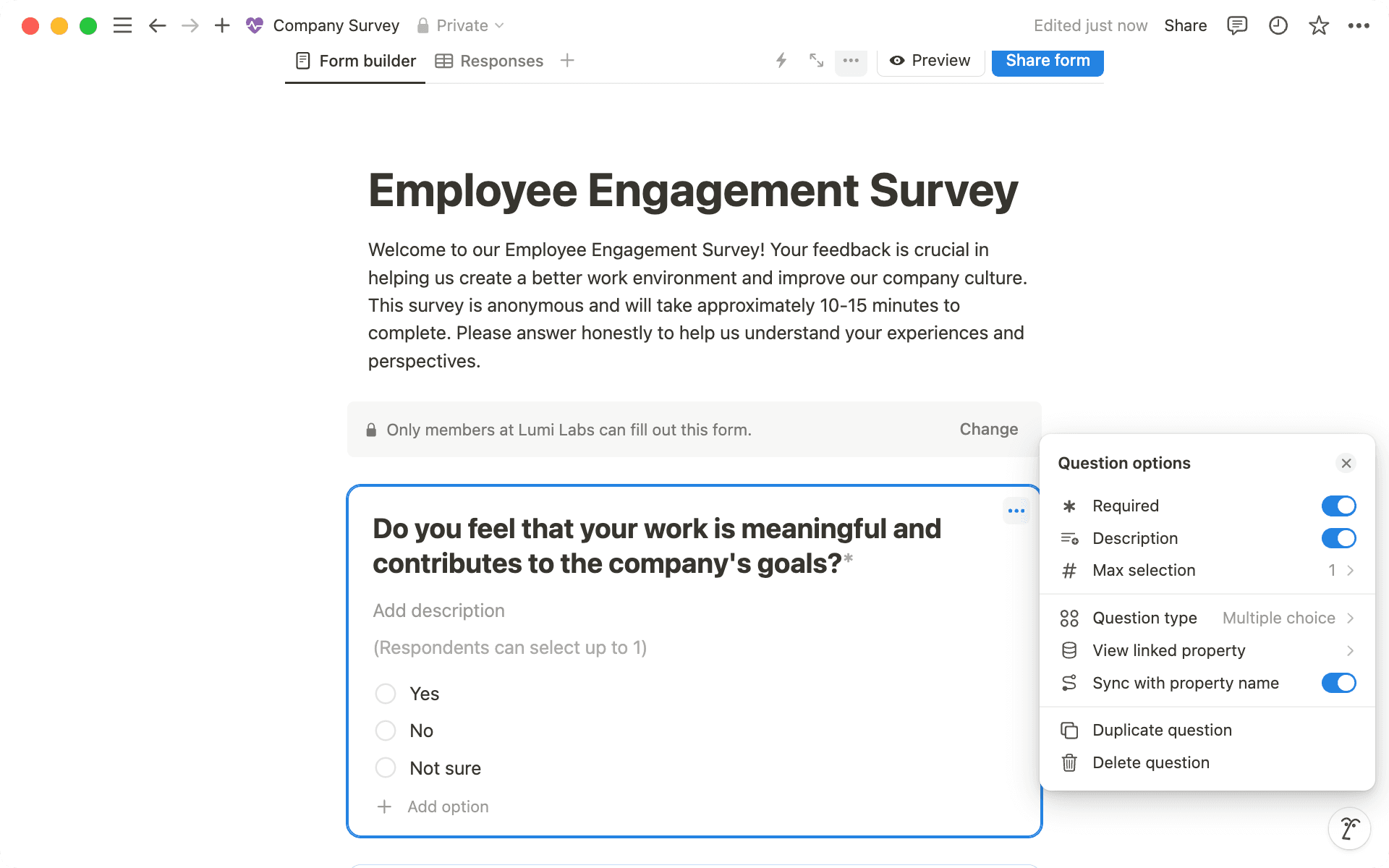
Craft a warm submission page — For an employee survey, try something like: "Thank you so much for your input! Your feedback directly shapes how we improve our workplace." Consider adding a link to internal improvement initiatives — it shows we're actively listening and eager to make positive changes.
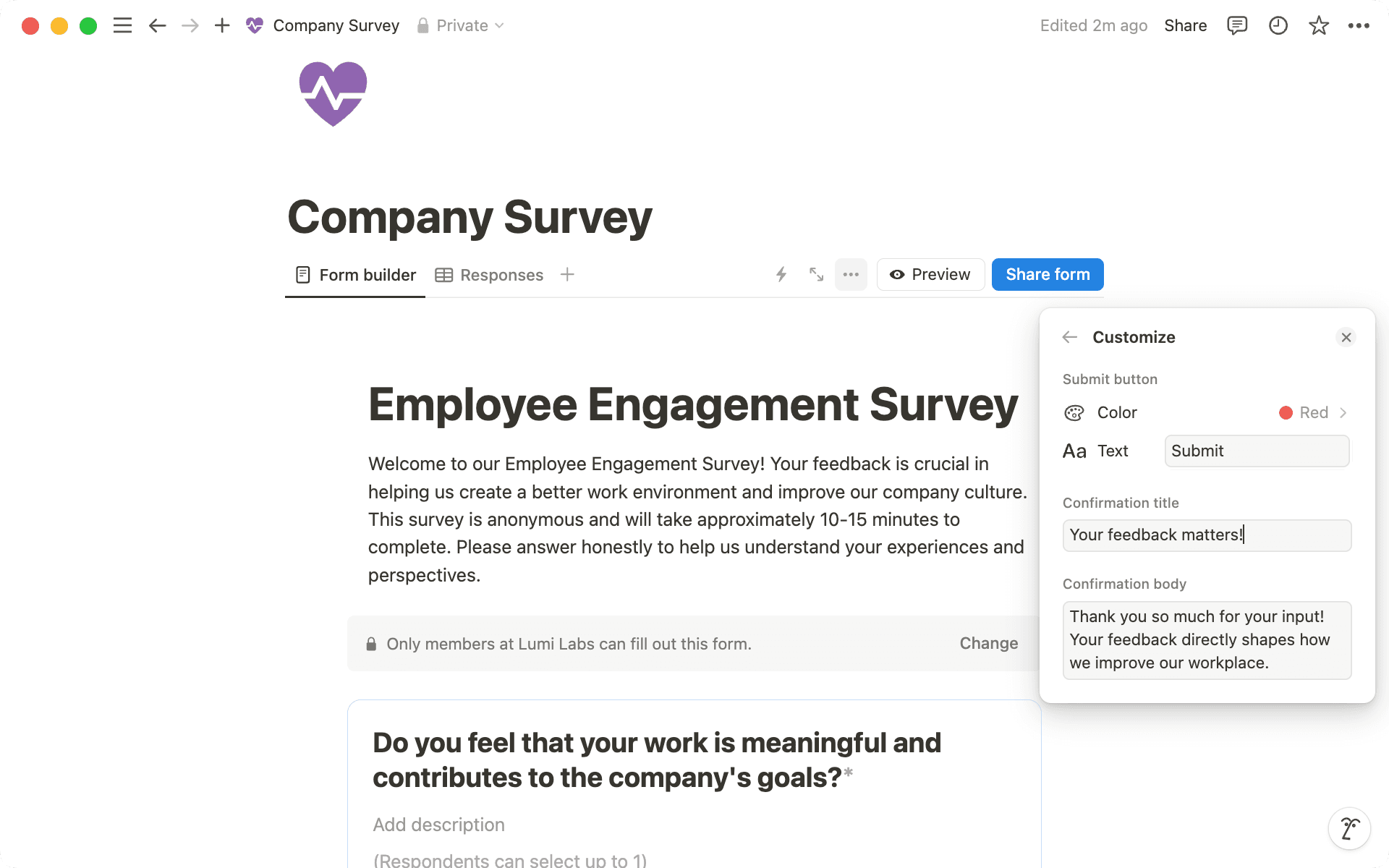
Forms in Notion are more than just data collection tools — they can kickstart your entire workflow. Imagine you're a content manager tasked with creating an intake form for different teams to submit creative requests. With forms in Notion you have an easy way for anyone to add requests without needing to understand how a database works.
If you already have a content database, you can easily create a form based on its properties. But what happens when the requests start pouring in? How can you ensure they're handled automatically, freeing up your time to focus on the creative work?
Let's look at some ways to set this up:
Automate task assignment — As form responses start rolling in, you'll want to set up a system that automatically routes tasks to the right team member. Let's say all requests for new blog posts should go to Stephanie. Here's how to make that happen:
First, click the lightning bolt icon at the top right corner of your database.
Next, create a trigger that activates when the
content neededproperty is set toBlog post.Then, in the
Actionsection, set theAssigned toproperty to Stephanie's name.
Voila! You've just created a streamlined workflow. From now on, Stephanie will get an automatic notification every time a new blog post task lands in her queue.
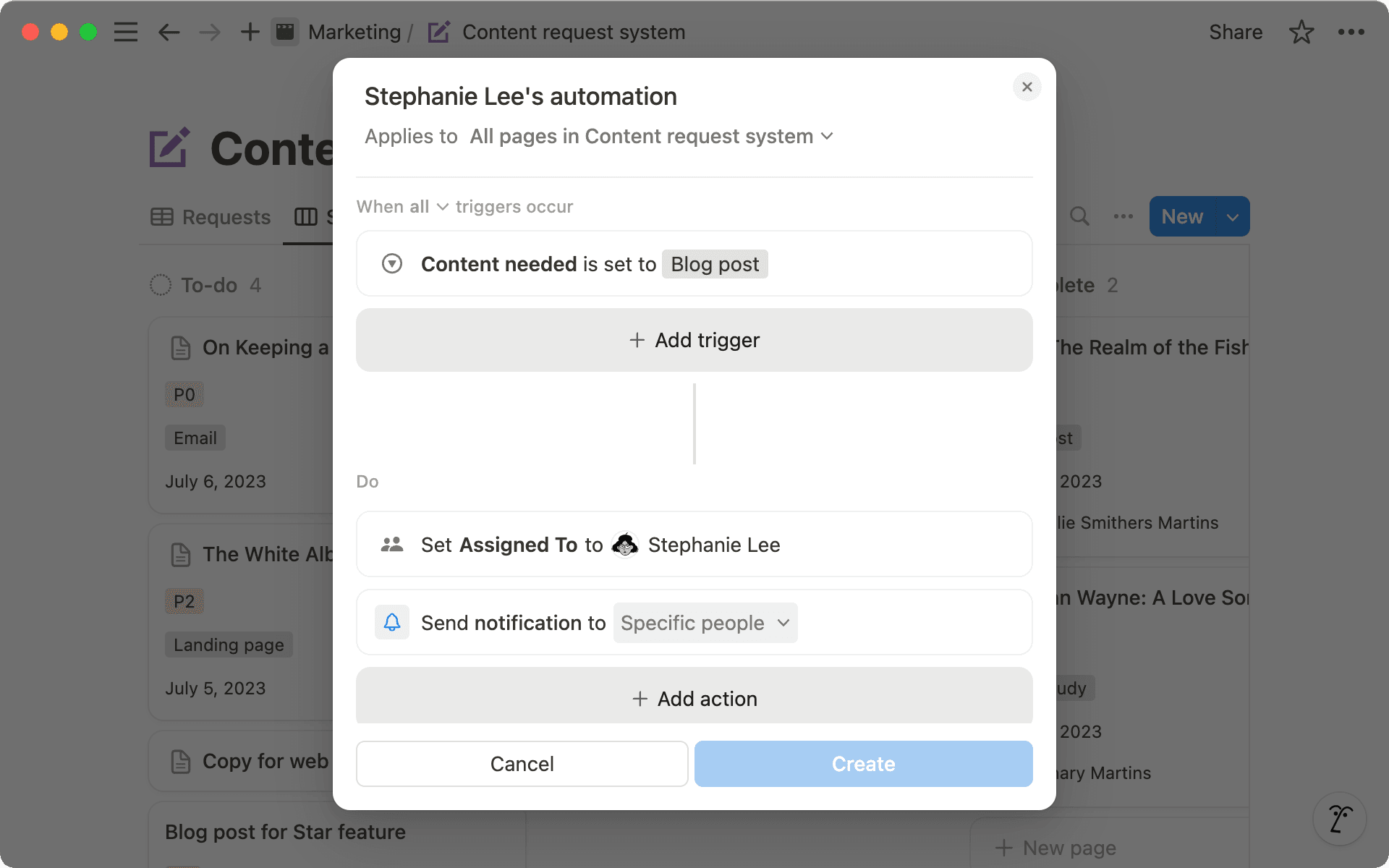
Set up custom Slack or email updates— Once Stephanie is assigned a task, you can set up an automation to notify her on Slack or via email. This ensures she's instantly aware of new creative requests. The setup process is similar to assigning tasks automatically. Here's how:
Click the lightning bolt icon at the top right corner of your database.
Create a trigger that activates when the
Assigned toproperty is set toStephanie.In the
Actionsection, selectSend Slack notification toand pick your desired channel. Alternatively for email, selectSend mail to
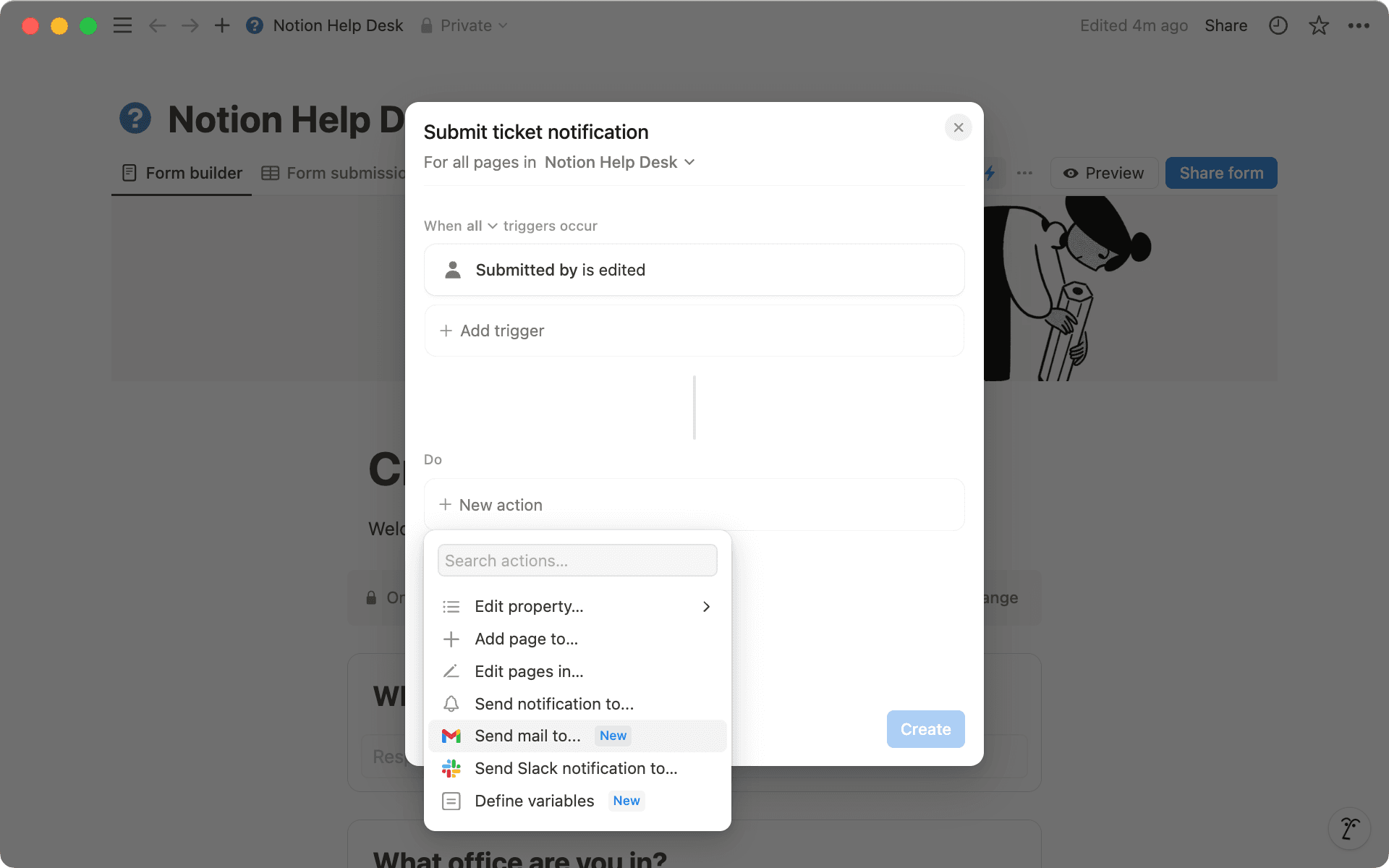
With a few simple clicks, you've created a streamlined workflow. Now, team members are automatically assigned to incoming requests, and the right channels get instant notifications. It's like having a personal assistant handling all the admin work!

Streamline your project management workflows with database automations
When you're juggling multiple teams with diverse needs, a one-size-fits-all approach just won't cut it. Picture this— you're a Product Manager on a mission to gather feedback that'll shape your product roadmap. You're tapping into insights from Customer Support, Customer Success, and UX teams. Each group brings a unique perspective to the table, and to capture the most valuable data, you need to ask tailored questions. Here's where forms are about to make your life a whole lot easier.
Notion empowers you to link multiple forms to a single database. This means you can craft bespoke forms for each team while funneling all the responses into one central hub. You can keep common database properties throughout different forms (for example, submitter or urgency). But you can customize other properties depending on the team. For example:
Customer Support forms can have properties like "Issue Type" (e.g., bug, feature request, account problem) and "Priority Level"
UX teams can have properties such as "User Journey Stage" and "Usability Score"
Ultimately, these diverse properties converge into a single database, providing you with a centralized, information-rich hub from which to chart your next moves.
Notion doesn't just collect your data - it helps you make sense of it, too. With our built-in tools, you can filter, group, sort, and visualize results right in your Notion database. It's like having a data analyst at your fingertips, helping you spot patterns and trends you might have missed.
Now that you've got all that valuable customer feedback rolling in, let's explore some database views that can help you turn those responses into actionable insights:
Charts to analyze results — Create a pie chart to see the breakdown of feedback types (like bug reports, feature requests, or usability issues) across all teams. It's a quick way to visualize who's saying what.

Unlock more form power with Plus
Board for urgency of requests — Set up a Kanban board view to categorize and track requests based on their urgency levels (like Low, Medium, High, Critical). It's a great way to keep your priorities in check.
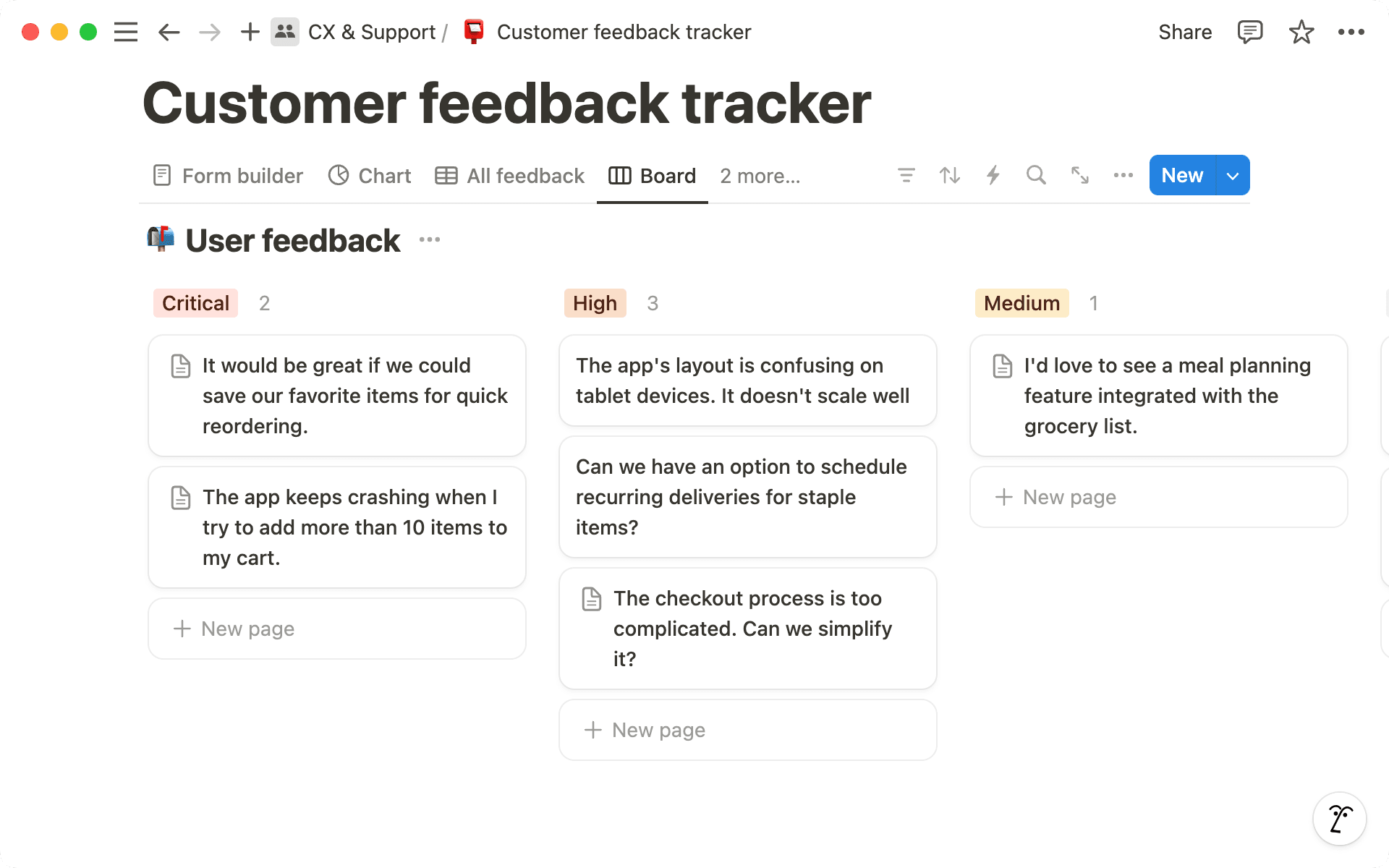
Calendar to understand request deadlines — Use a calendar view to visualize submission dates and deadlines. It's like having a bird's-eye view of your timeline, helping you manage your schedule more effectively.
Timelines for project planning — Implement a timeline view to map out your game plan for tackling high-priority feedback and feature requests. It's a great way to keep your team aligned and on track.
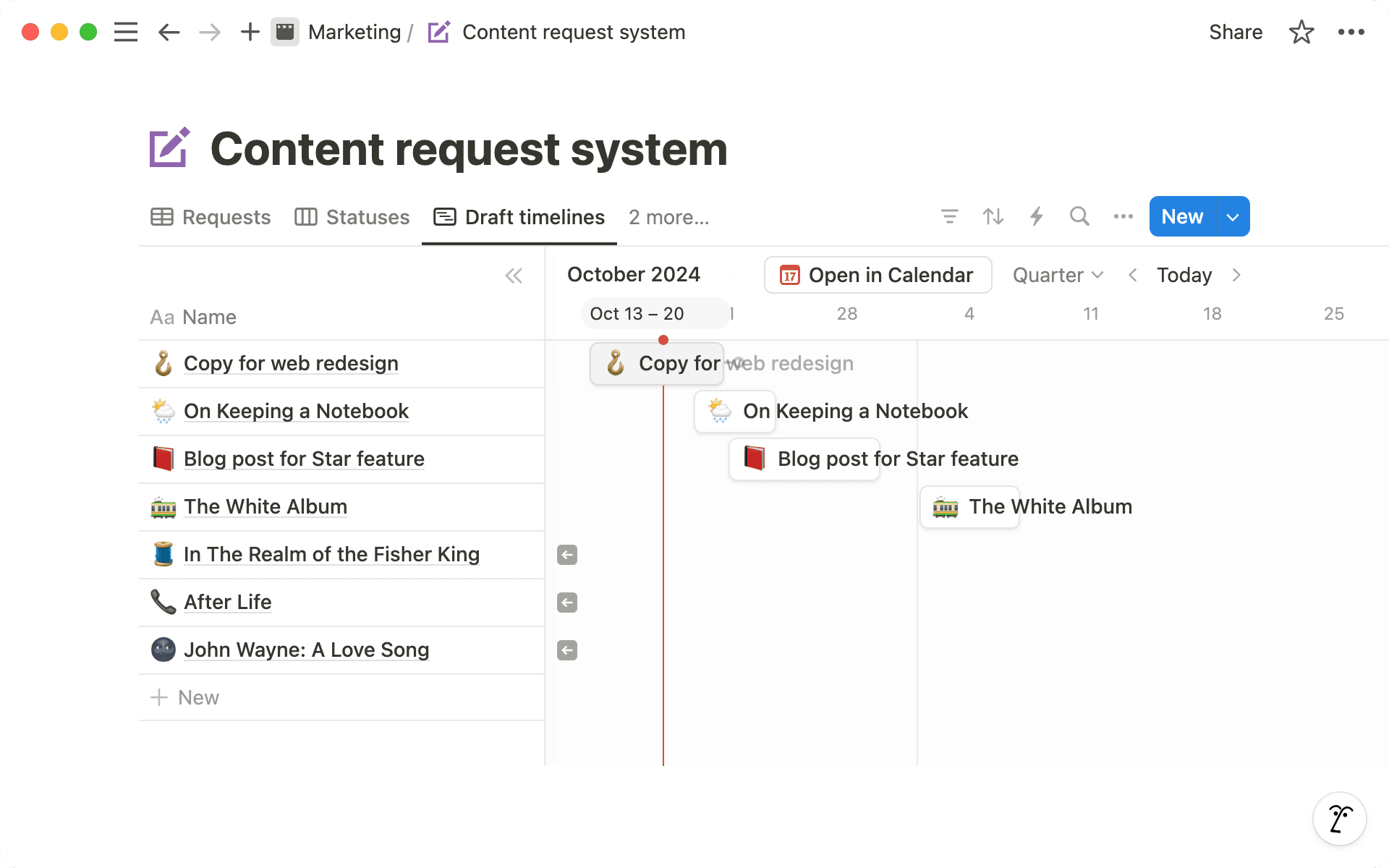
Visualizing data in different ways helps you spot patterns and trends you might miss otherwise. This makes it easier to understand your information and make smart choices based on what you've collected.

Learn more about database views
Whether you're handling customer feedback, coordinating events, or streamlining team processes, forms offer a comprehensive solution that goes beyond mere data gathering. This integrated approach not only conserves your valuable time and resources but also ensures you're squeezing maximum value from each response and leveraging your interconnected Notion workspace to its fullest potential.

More resources for forms in Notion
For more information, explore our comprehensive list of reference docs to help you get started with forms

Form-idable templates to get you started
Simplify your order process with this easy-to-use order form.
Gather user feedback and feature requests through a simple link.
Enable teams to request creative materials such as photos, videos, graphics, and more.
Something we didn’t cover?