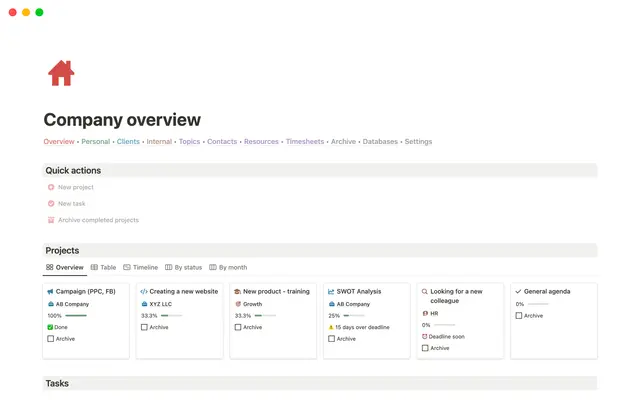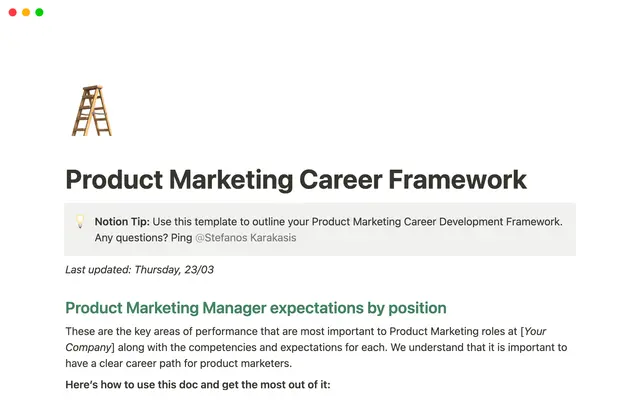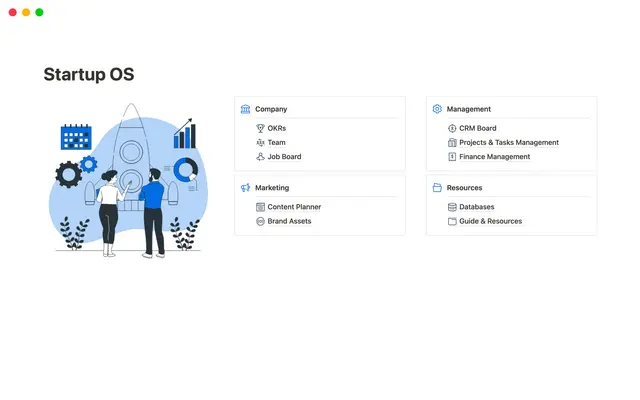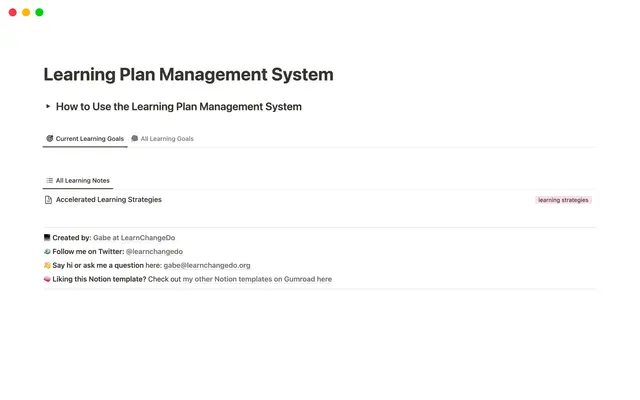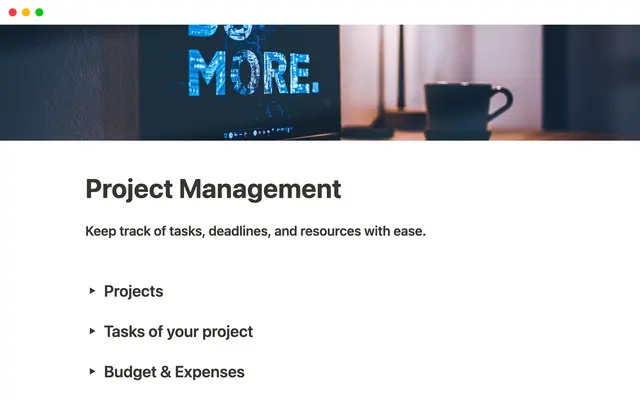This project management system connects the dots for your product team
Centralize all the cross-functional work your product team does using one system for project management and roadmapping. Focus on what your team is executing now — and plan for what’s next.
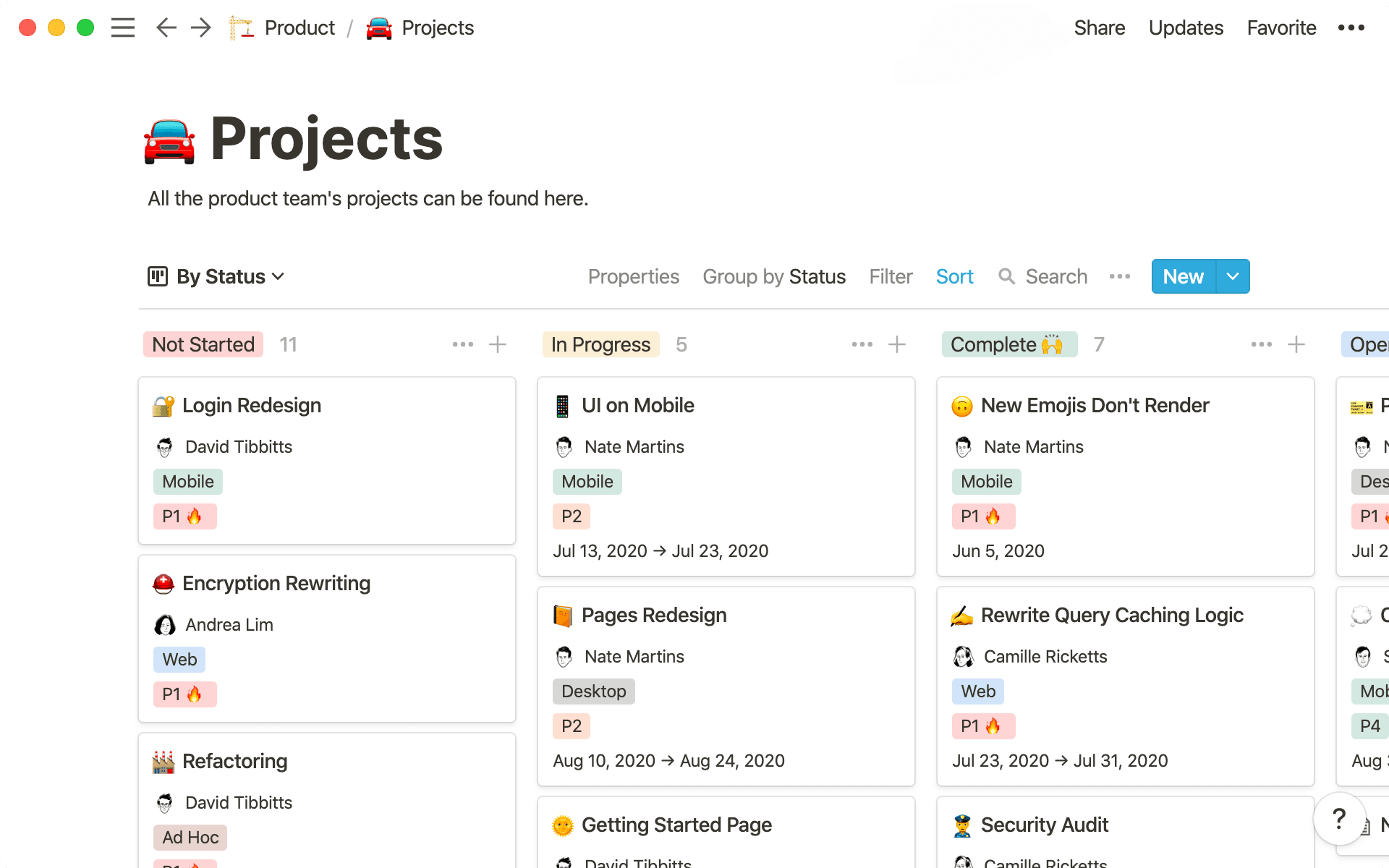
- In this piece, you'll learn
- Your product team needs a better project management system
- How to set up your product team's project management & roadmapping system
- 1. A board that tracks every project
- 2. Customize your database
- 3. Working right inside your project management system
- 4. Templates that start every process on the same foot
- 5. Linking all related project work in your cards
- 6. Best practices from the Notion product team
Product managers are the source of truth for every project. But it takes hard work to arrive at that truth. PMs must account for different teams and user research and processes and prototypes, the list goes on. So product teams need a system to centralize all their cross-functional work — not just for them, but to connect and communicate with their many stakeholders.
Here, we'll show you, step-by-step, how to build a project management and roadmapping system in Notion tailored specifically to product managers. We've seen it work for dozens of teams that consistently ship high-quality products faster.

Better databases have arrived!
While the concepts outlined in this guide are still useful, references to specific product actions may be a bit outdated! Databases were redesigned in March 2022, so your experience may differ slightly from what’s pictured and described here. This guide outlines the new database features, including what's changed.
Uh-oh! It looks like your ad blocker is preventing the video from playing.
Please watch it on YouTube
In this piece, you'll learn
- 1
To create a database for project management and roadmapping that unites all teams (engineering, design, sales, marketing, etc.) and makes work transparent.
- 2
To organize and customize this database to meet your team's needs and surface relevant information.
- 3
Best practices from the Notion product team for better project management.
By the end, you'll be able to build a project management system that looks like this:
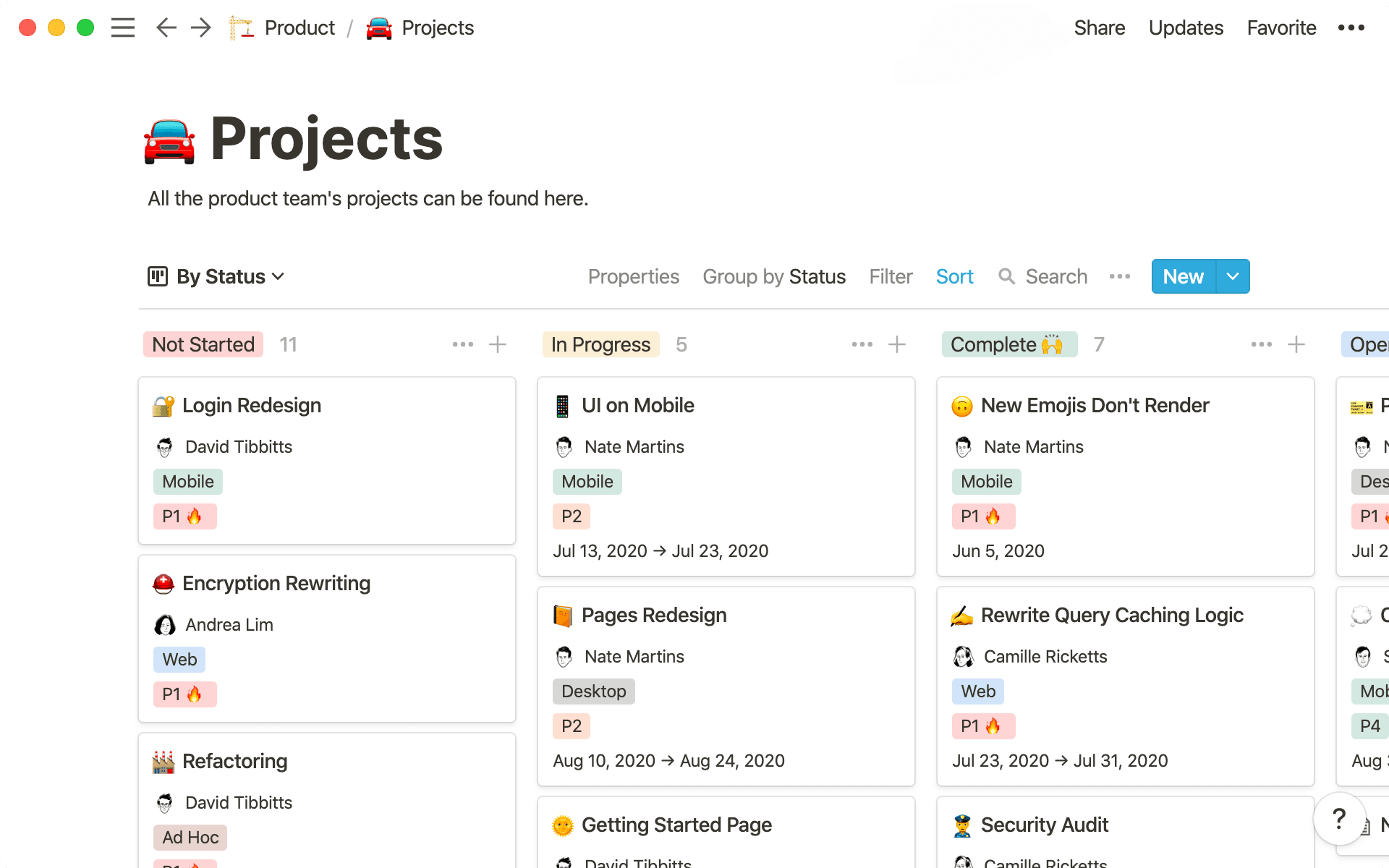
Whether it's adjusting timelines or gathering feedback from many sources, product managers face a unique set of problems when it comes to project management. If cracks in your system aren't sealed, you might ship something that doesn't meet your quality bar. The most common of these cracks include:
Dispersed, inaccessible information — working cross-functionally, it's difficult to collect and share all drafts, feedback and context that's siloed in tools specific to different functions (think Figma for designers or Jira for engineers).
Lack of transparency for your team (and org-wide) — top-level information, like who owns a project and who's working on it, isn't clearly communicated by your system because there isn't a single place to access it all. This also means those outside the team don't know where to go if they have questions.
Rigid systems that inhibit your process — don't let software's limitations define your process. You should be able to mold software to your needs instead of shoehorning information into it.
In Notion, you can create a custom project management and roadmapping system that puts all the information from the teams you're working with front and center.
One place for all project management & work — along with knowing the status of a project, everything from notes to design mockups to feedback is in one place, so your team doesn't miss a thing.
See all important project info at a glance — metadata for every project, like owners, deadlines, and sprints can be viewed right in your database, so you get an instant download of where everything stands.
Customize the system to meet your needs — establish a process all your PMs follow while giving them the flexibility to shape how they work individually, leading to more effective work instead of project management overhead.
This project management and roadmapping system can be the foundation for your product team's growth. Because Notion is both structured and malleable, the tools you build in it grow with you as you add more teammates or change the way you do things.
No matter your team's size or the number of projects you're tackling, all your product work starts here. Here's how to set it up, with recommendations tailored to busy PMs.
1. A board that tracks every project
You can make a number of different databases in Notion: lists, tables, calendars, etc. But here, we'll focus on creating a board, which is a collection of individuals project pages you can move from one stage of a process to the next.
By typing
/, you'll get a menu of what you can add to a Notion page. We call this the "slash command," a universal menu of everything you can do in Notion.To create your board, type
/boardand selectBoard - Full page. A completely new page that's just your board will pop up.At the top of your board are columns. You can change these to reflect each phase in your product team's process. We've set you up with the basics: "Not started," "In progress," and "Complete." You can customize them to your specific needs.
In your board, you'll see a few cards. Each one can be a project. And inside each card, you'll see several different properties, which are important because you'll organize your board based on them. For instance, you can have a date property to capture projects' due dates. You can have a person property to capture stakeholders. You can even add tags to denote which team owns the project or what type of project it is.
To add a property to your board, click
+Add a property. You'll be prompted to give it a name and choose the type of property you want.You can group your board by any property by clicking
•••at the top right of your board and selectingGroup By. For example, group your board by project owners to see all projects organized underneath the people responsible for them.
Go ahead and grab a card and move it from one column to the next. Now visualize yourself moving every project into the "Complete" column. Feels good, right?
This board is the foundation for getting things done as a group. Each of its structural components are important to what you're building — columns for your process, cards for project info, properties for organization.
And because all projects live in one place, anyone can see their status. You're creating a window of transparency for both your team and for the entire organization.
2. Customize your database
Every product team works differently. Using Notion, you can create a project management and roadmapping system that matches your team's workflow. Here are a couple tips for doing that:
Show properties in your board view — instead of clicking into cards to see all their properties, you can display the most relevant ones right on cards in your board. In an instant, you can get a view of the projects your team is working on, their priority, who owns them, and any other properties you want at your fingertips. On the top right of your table, click
•••and hitProperties. Toggle the ones you want displayed in your board view. To rearrange them, use the⋮⋮icon.Create different views — Notion allows you to slice the same dataset many ways. You can have a view of your database that's only projects launching this week. You can have one for projects you're collaborating with the design team on. You can have another for only mobile projects. Best of all, you can immediately toggle between them.
To do this, click
+ Add a viewnear your board's title. Then select the type of database you want, name it, and hitCreate. You can view your board as a table too, or as a calendar showing when you're working on what.You can now apply different filters to surface only information you want and need. Click
Filterthen+ Add a filter. Maybe you want to see only P1 projects related to your desktop app. You can filter to see just those. Then you can hitSortand+ Add a sortto organize them by launch date. Views preserve the filters or sorts you apply, so you don't have to recreate them every time.To switch between views you've created, simply click that same view menu. They're all there! This opens up a lot of potential. Every team your board connects could create a view of just their tasks so they're easier to see. Even individuals could create their own task boards (giving everyone visibility into their priorities).
Uh-oh! It looks like your ad blocker is preventing the video from playing.
Please watch it on YouTube
With Notion's customizability, you become a toolmaker. And this project management and roadmapping system is your do-anything Swiss Army Knife. It's a single database that serves many purposes — from a list of projects completed in Q2, to every meeting sales has scheduled, to every design asset, to every marketing campaign, to a calendar of this week's product updates. All in one place.

Properties and views just for product teams
3. Working right inside your project management system
Now that you have a system for managing projects, let's turn our attention to the cards on your board. This is where you'll house all the information related to your projects.
Because PMs work so cross-functionally, they juggle every tool used by the teams they're collaborating with. Engineers, designers, and marketers all use unique software. Even feedback is tucked away in these tools, making it hard to find, like buried treasure without a map.
In Notion, all teams, tools, and commentary for a project come together. This creates more effective communication and streamlined work — instead of your PMs shuffling through software to make sure everything is accounted for.
Customize every page — every project requires different documentation, organized so it's easy to navigate and use. Notion gives PMs just enough flexibility to arrange information that suits the current task. For instance, by typing
/heading, you can select fromH1,H2, orH3headers. Then, using the⋮⋮icon, you can drag-and-drop images, text, sub-pages and more under these headers. This tidies up all the info in pages and makes it digestible.Embeds just for product teams — bring all your team's tools together in one place for effective work. Engineers can share a code snippet by typing
/code. Designers can embed prototypes by typing/figmaor/invision. You can even include a feedback form with/typeform. As a PM, you can create a better, more collaborative working environment because Notion supports many tools your team is using.Pages inside of pages — you can nest pages inside of your project pages infinitely. Whether it's an archive of previous design iterations from designers, or a collection of user interviews, each can be neatly organized in a page. This gives your product team a way to collect all the information for a project, from spec to launch, and organize it cleanly.
Real-time feedback — using the
@symbol, you can tag teammates in comments and discussions to collaborate. Tag a designer to review your new dropdown menu or a copywriter to approve final text. For PMs, collating feedback in one place ensures it's acted upon and that everyone's looped into conversations (especially helpful while remote).
Everything about comments and discussions in a 4-minute video here 👇
Uh-oh! It looks like your ad blocker is preventing the video from playing.
Please watch it on YouTube
Make decisions with full context — inside your pages, you can have a living thought process for every step of a project, from old design specs to meeting notes. That way, there's full understanding of why a certain aspect of a project was put on hold, or why one design was chosen over another. You can even include test results or user feedback. With end-to-end clarity of what happened, you can chart the path for what happens next.
Notion gives you the structure to set a process your product team follows — but also enough flexibility that they can work their own way from project to project.
4. Templates that start every process on the same foot
Your project management and roadmapping system sets the process your product team will follow from a high level. Templates make it even more granular. Every project has a unique set of considerations, and templates help ensure PMs capture them. Define and use the same formats again and again for authoring specs, conducting user interviews, and more.
Templates help create a hive mind for your team, where they're able to operate off the same principles when starting any new process.
To create a template, look at the right side of your board and click the down arrow next to the blue New button. Select + New template. A blank page will pop up. This is where you'll create the template once, then use it repeatedly (don't worry, you can update it whenever).
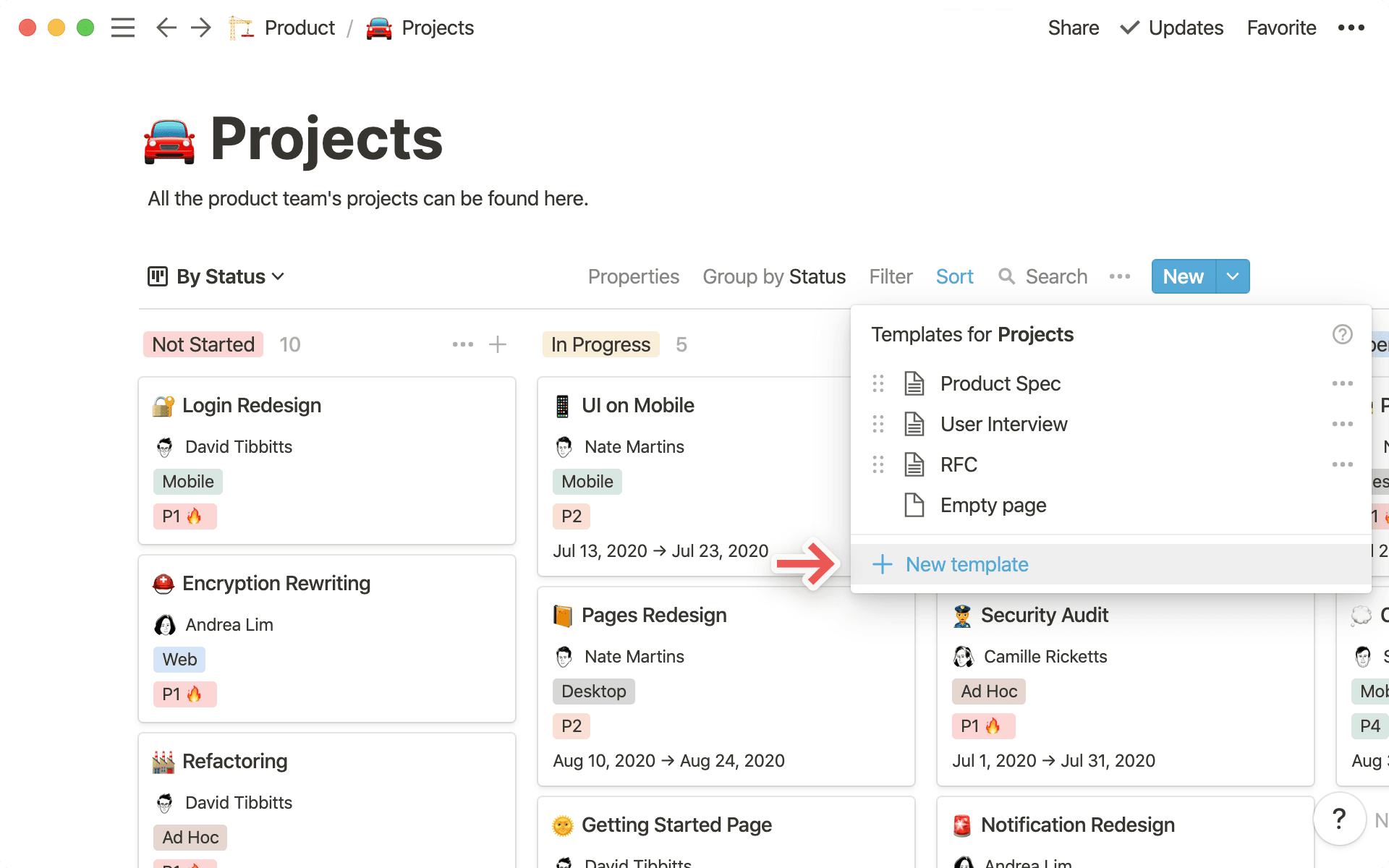
For product teams specifically, here are a few ideas for templates:
Project spec — used to start any project, this template helps ensure your PMs are considering its entire scope. Under an "Overview"
H2header, you can includeH3headers for "Problem Statement" and "Proposed Work." Under a "Dependencies & Risks"H2header, you can includeH3headers for "Stakeholders" and "Risks." You should also have anH2for "Success Criteria" so your product team can track goals.
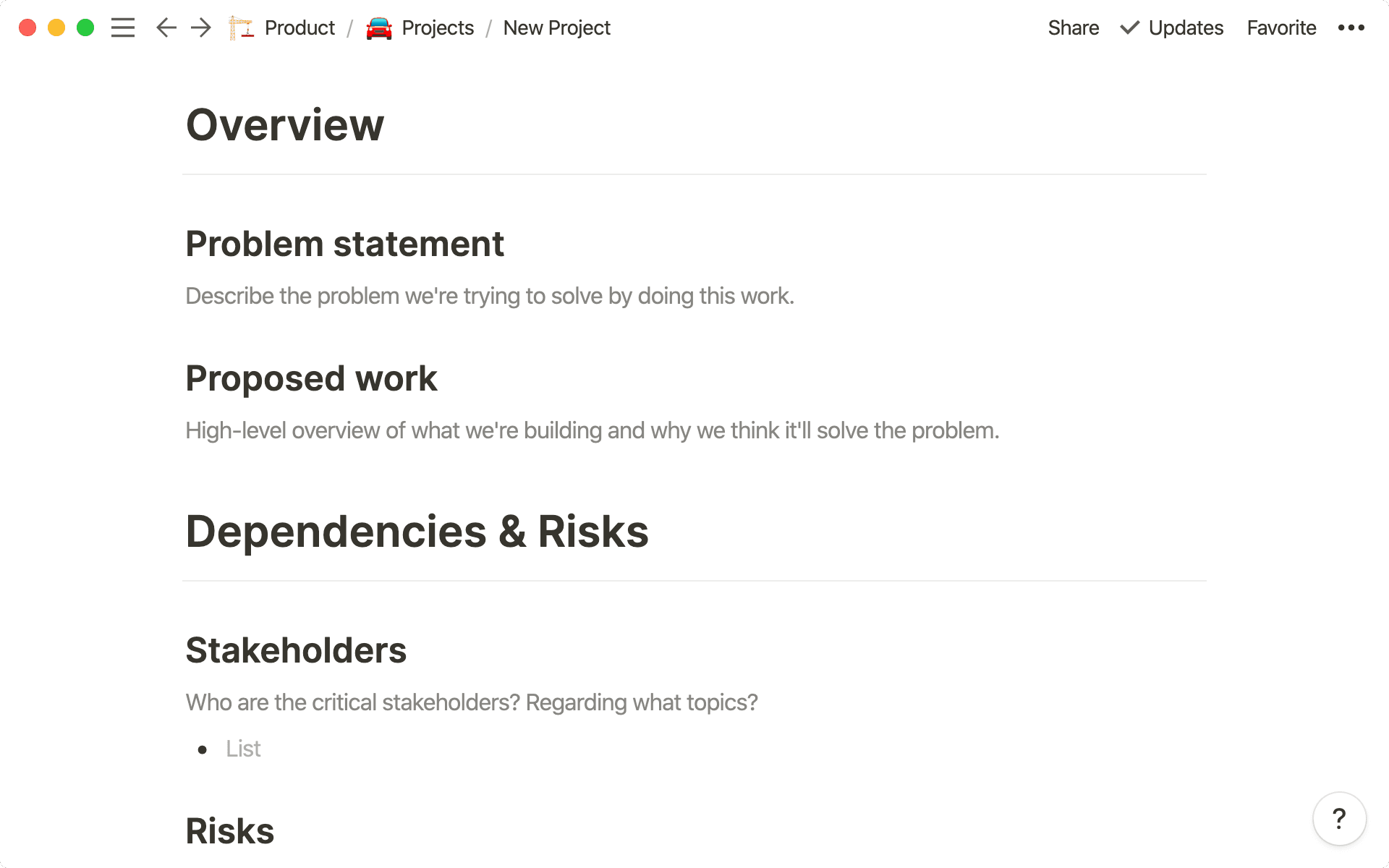
User interview — it's important to maintain a solid relationship with your users. This template helps your product managers get the most from all these interviews. Be sure to include an
EmailorPhoneproperty here, so you record the user's contact info. In the body of the template, you can have differentH2headers for "User Feedback," "Interview Observations," and "Action Items." You can even include a list of questions that have proven useful and make them standard across your team.
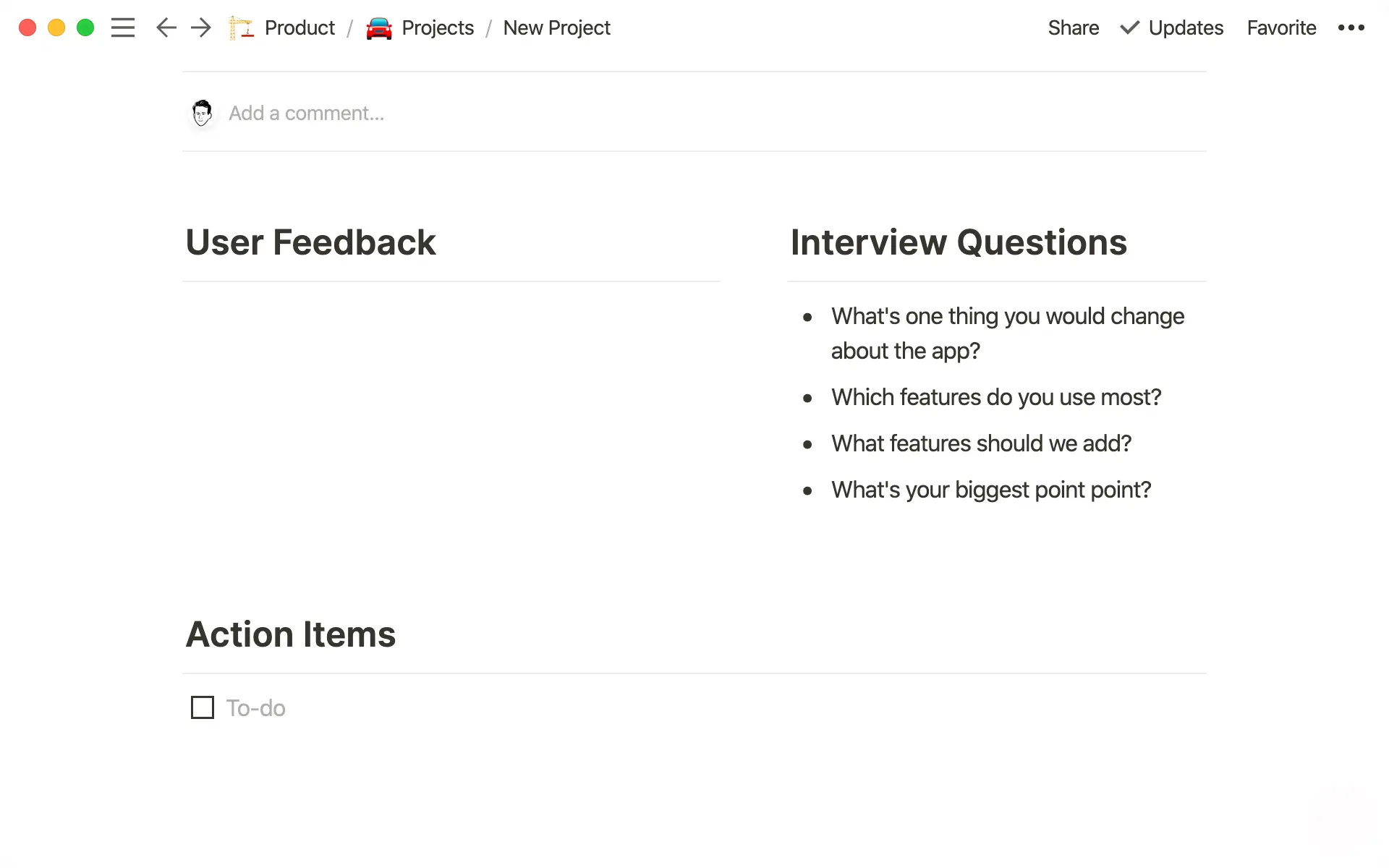
RFC — also called "request for comment," this is a type of page we use at Notion to solicit team feedback. In your
Selectproperty for the project "Type," make a tag for "RFC." You should also have anotherSelectproperty for "Status," where you can add tags for "Open for Comment," "In Progress" and "Archived." Use aPeopleproperty titled "Reviewers" to assign the folks responsible for giving you feedback. You can then create headers for specs or code blocks, and prompt your reviewers to leave comments. When you're ready, share the link to this on Slack with your team.
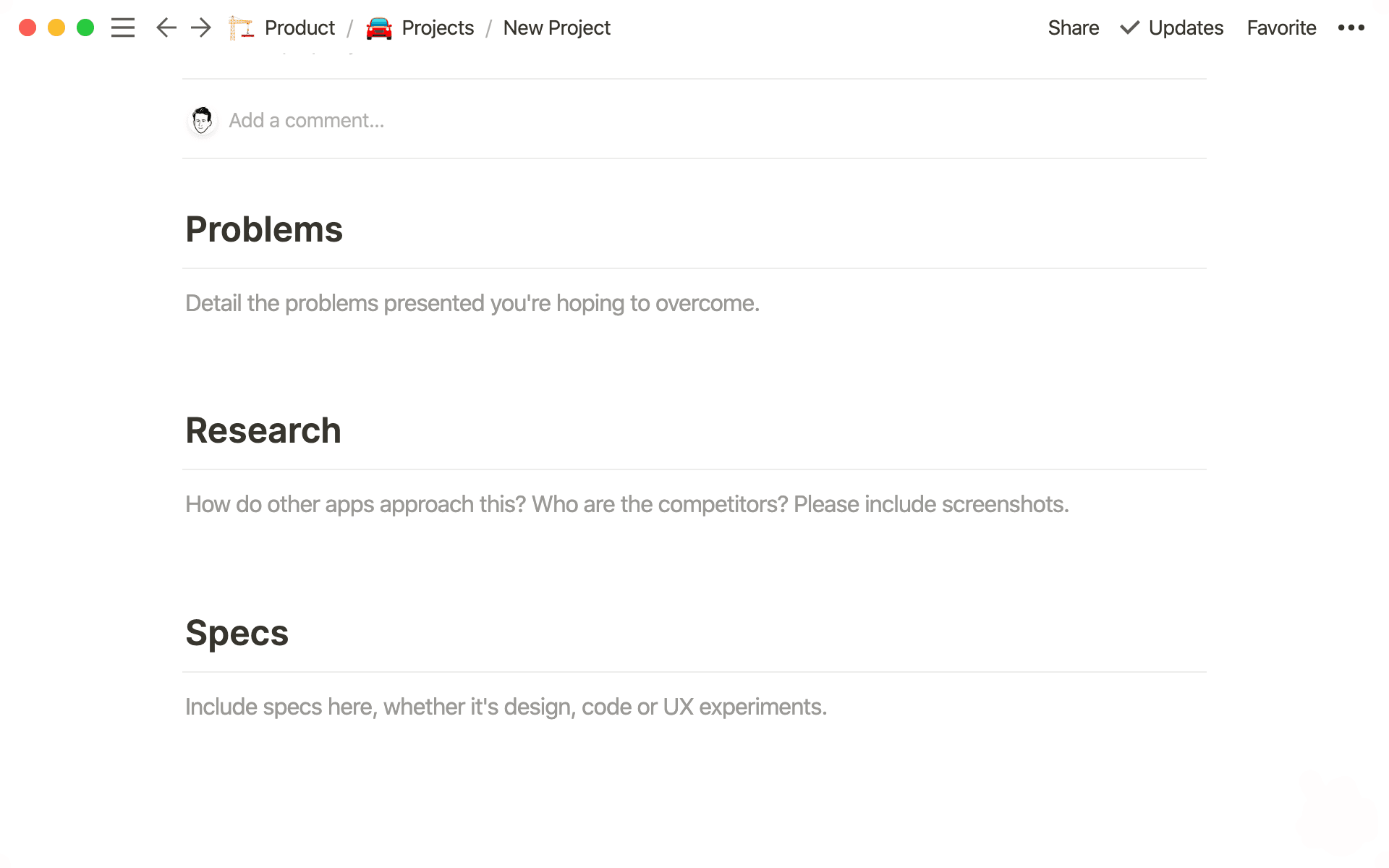
It's easy to see how templates help your team cement processes. But they also help your team grow. New PMs can see how your team works and start following this thought process instantly. And when their fresh eyes see something you forgot to include? You can update any template with a click, and start using it widely.
5. Linking all related project work in your cards
One of Notion's most powerful features is the ability to connect information across databases. Using a Relation property, you can sync all the meeting notes or tasks related to a project right inside that project's card.
This is where Notion shines — once your entire company is using it, you can begin connecting what were once disparate project pieces in a single place. No more searching endlessly for that one document you need. Everything is bundled together for easy access.
Here's how to set this up:
You'll want to make a Task List for either your entire company or specific teams. You can use this template to get started. With it, you'll have a list of everyone's tasks, which you can then assign to the larger projects they're related to.
Another good thing to fold into your projects are all relevant meeting notes. Here's a template you can use to make a company (or team)-wide Meeting Notes system. We've also created specific meeting notes & docs recommendations for engineering and design teams.
Great. Now you have two databases for Tasks and Meeting Notes. In your project management and roadmapping system, add a
Relationproperty and title it "Tasks." You'll be prompted to select a database — choose your Task List. Then do the same for Meeting Notes. You'll now be able to link any pages from these databases in your cards.Let's say you have a project to improve commenting on your mobile app. You'd go to your Task List and create all the tasks needed to complete that project. Then, in the your card for the Improve Commenting on Mobile project, you can link all the tasks that roll up into that project, like "Comment Suggestions" or "Copy and Paste Capabilities." You can also sync all meeting notes about the project, like from the standup you have with engineering and design teams working on the feature.
In your Task List or Meeting Notes databases, you can create a
Relationproperty titled "Project," which allows you to sync both ways. Whenever you have a meeting, tag the project you talked about in the notes. Any updates you make in the Task List or Meeting Notes databases will be reflected in your project management and roadmapping system.Another useful
Relationproperty? "User Research." If you build a separate database to keep track of user interviews, you can connect them to your projects. Anytime you conduct a user interview that might be beneficial for a specific project, just link it inside that project's card so you have full context from the people using it most.
6. Best practices from the Notion product team
Product designer Ryo Lu uses our project management system to collaborate cross-functionally. "Teams can use project pages as a single source of truth to track projects down to related tasks, docs and notes — all in one place," he says. "Most importantly, this system breaks down team and app silos so everyone in the company has clarity and knows what's going on."
Here are a few tips our product team uses to manage projects with a single system:
Add a view of your project board in your product team's wiki — our product team's wiki is its home base. It has all the important documents and information that team needs to work. It's been very helpful to have a view of their projects board at the top of this page, with everything launching each week. This helps with transparency, especially at the company-wide level, and keeps the product team aligned around goals.
To add this type of view to your wiki, type
/linkand chooseCreate linked database. Then, search for your projects board. After it pops up on your page, click+ Add a view, making a table titled "This Week." You can then filter, choosing your property that denotes ship date, selectingis onorafterandExact date(adjusting this every Monday).
Feedback tags help prioritize projects — Our product team works in lockstep with our customer support team to understand users' problems. To make this possible, the customer support team maintains a database of user feature requests and issues, each tagged by feature, need, or topic. This makes it easy to see which features are the most wanted, and that information gets piped into our product roadmap via a
Relationproperty so we can constantly make decisions about what to build next with intuition directly from our customerViews for each sub-team — our product team is broken down into smaller sub-teams, each responsible for working on different parts of the product, like "Mobile," "Enterprise," and "Infrastructure." Each team has its own page in our engineering wiki, and inside these pages is a view of our shared projects board, filtered just for initiatives that team is handling. This keeps everyone informed about what's getting done and what's coming next.
Something we didn’t cover?