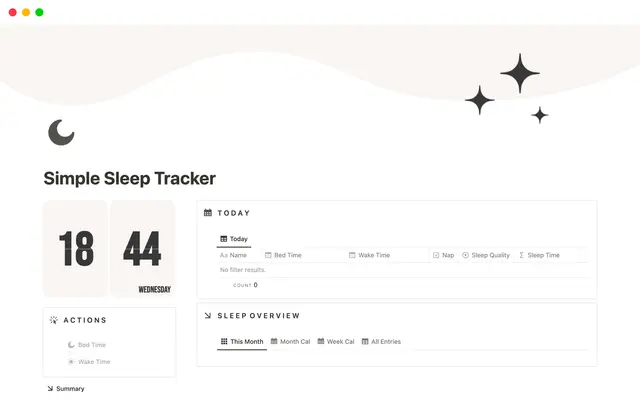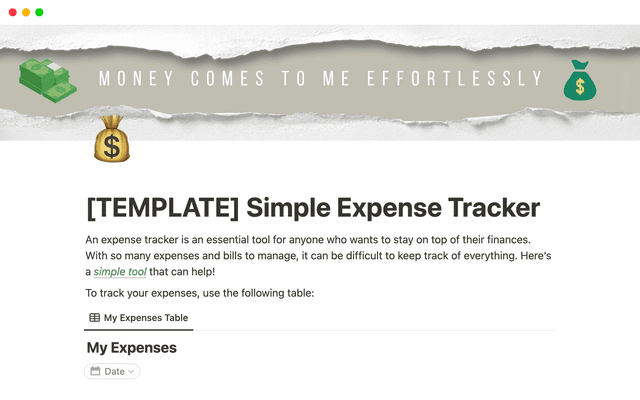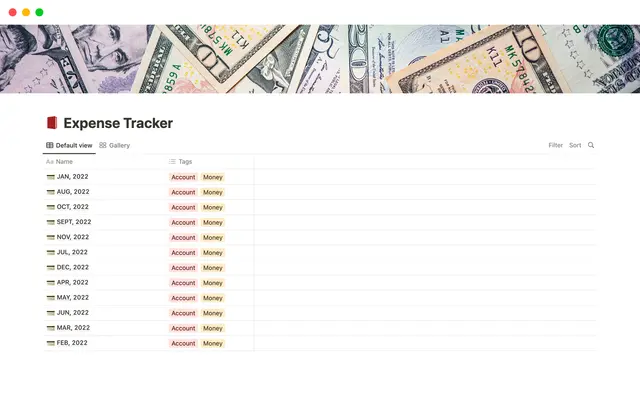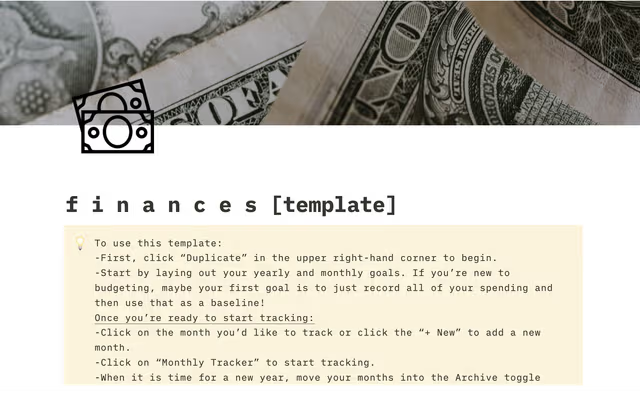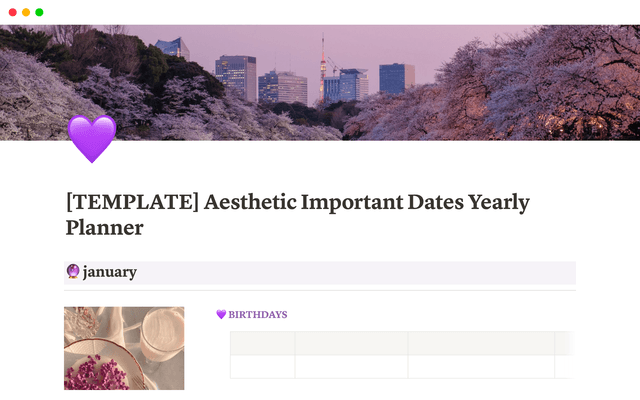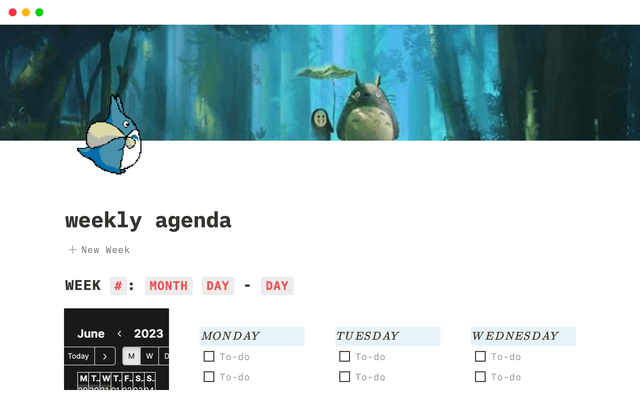The best ways to use simple tables in your Notion pages (and when not to)
You need the right tool for the job — simple tables let you create columns and rows. Display important text. Add headers. And that’s just about it. Because sometimes, that’s all you need.
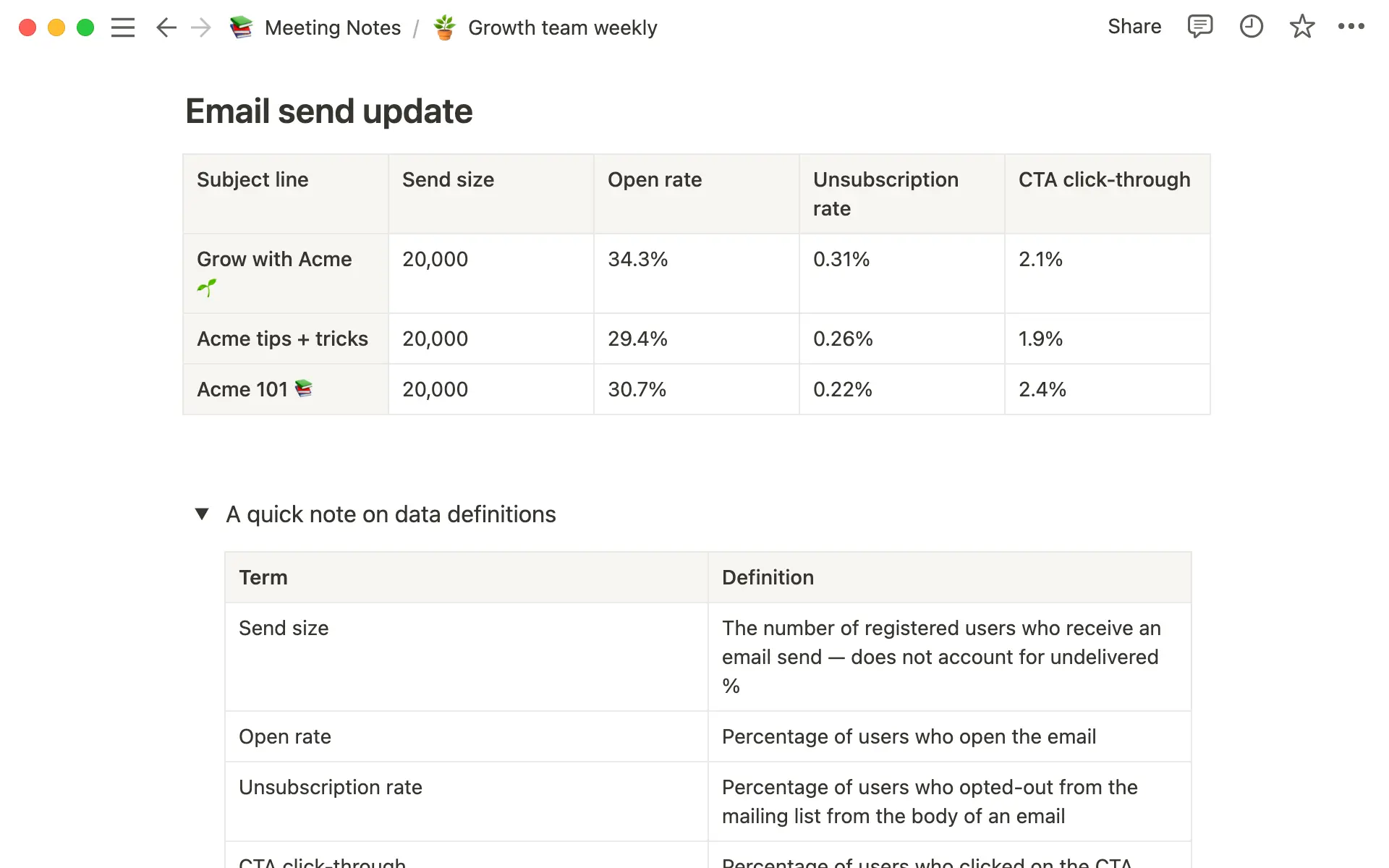
- When to use simple tables
- Display information clearly and concisely
- Draw attention to important concepts
- Brainstorm without committing to database structure
- Databases add organization and depth
- When to convert a simple table to a database
- When to start with a database
Simple tables leave you to do what you do best — think. There are times that a database, with so much functionality, can feel like a power drill when a screwdriver would actually make doing the job easier.
Simple tables let you create columns and rows. Display important text. Add headers. And that’s just about it. Because sometimes, that’s all you need.
Here we’ll walk you through a few use cases for simple tables and discuss scenarios in which you might be better off with a database.
Simple tables make your notes and documentation richer and easier to read. They let you display plain text visually to help get your point across to readers (or your future self) in a clear and efficient manner. Just like callouts draw attention to text and bullets are used to parse info, simple tables are great for collecting and organizing bits of related information.
To add a simple table to your page:
Type
/tableand select the first option.Drag outwards to add additional columns, or down to add additional rows.
Once your simple table is created — just click into cells, and use the tab key to navigate horizontally as you add content.

Read more about simple tables in our help center
Display information clearly and concisely
When you're looking to distill information in an easy-to-read format, try simple tables. In these instances, databases can feel overwhelming to the reader and the depth of information structure doesn't provide an additional benefit. For example, if you’re reporting metrics in a meeting, you can use a simple table to focus on the data at hand.
Label information with headers — use the
Optionsmenu to toggle on row and column headers for additional visual distinction in the form of a colored header background and bolded header text.Display side-by-side with other blocks — when context is needed for what’s inside a simple table, drag and drop it next to any other block type in Notion.

How to organize your meeting notes
Draw attention to important concepts
Similarly, you may want to use simple tables in team documentation to emphasize key pieces of information. It can be easier to digest for the reader than other basic blocks, especially when several pieces of information are related.
For example, in the case of data reporting you could consider including data definitions for important metrics. Here you could follow the same flow to add a simple table — toggle on the column header option, and start adding content! Simple tables in documentation don't have to be stagnant. Here are just a few features to help keep your work dynamic:
Add and insert rows and columns — if at any point you need to insert content, like a new definition, use the row and column handles to add above, below, right, or left!
Maximize space on the page — use the
←→option to snap your database to page or column width and further draw reader's attention to the information. This is especially helpful after you've added a column, to reset the width of your whole table.
In both of these use cases, we're just dealing with displaying and reporting information, without the need to further organize, tag, or calculate anything. That's a good way to think about simple tables in general — just the text, none of the fancy stuff.
Brainstorm without committing to database structure
In addition to making documents and notes richer, simple tables can be good for ideation before committing to a full database structure. This is great when you want the flexibility to quickly iterate in a discussion or brainstorm, and sets you up to easily convert your information to a database later on.
Let's consider the example of planning an offsite for your team — throughout the day you'll have lots of different sessions, speakers, etc. In the long run, this will be a great use case for a database, but when you want to put pen to paper, a simple table is best and here's why:
Collaborate with inline comments — since simple tables just store plain text, all of Notion's collaboration tools, including inline comments, will work as expected. You can mention team members and have full discussions, right on your main page.

Want to learn more about collaboration?
Drag and drop rows and columns as needed — the flexible text structure means that you can easily move columns around in a way that makes sense to you and your team. For offsite planning, use this to arrange sessions in order after you've brainstormed.
Delete rows that are no longer needed — plans change, and in the startup world they change quickly. Easily remove the contents of a row using the row handle.
Think of simple tables like the collection of post-it notes in your home office — informative for small bits of information, and eye catching — but they don't scale. Simple tables are to post-it notes as databases are to bullet journals and nicely bound planners. Use databases for your projects and tasks, or as repositories for big collections of notes & docs.
When to convert a simple table to a database
While simple tables let you quickly visualize information, you should consider converting to a database anytime you are wanting to filter or sort through said information. To do this, use the Turn into Database option in the table menu.
In the case of our offsite planning example, you may consider converting your table to a database once all parties have signed off on the schedule, and you're ready to use pages in a database to plan sessions. This will give you tons of additional functionality, including:
Add date properties to map the day on a timeline — databases can have multiple views, which means you can display them in different ways — including on a timeline or calendar.
Open rows to a full page to add speaker notes and details — unlike simple tables, database rows can open to new Notion pages where you can store important information related to the topic of the row.
Add additional properties for task management — your events have a speaker, room assignment, and a lot more. Add properties to keep track of these details.
Sort and filter events — once your properties are in place, filter based on the person assigned for facilitation, or sort by time and date.
Generally speaking, databases are differentiated in that they allow you to open each entry as it's own page, add functional tags (dates, people, URL, and more), create relationships, rollups, and formulas, and display data in different views (lists, timelines, calendars, boards, and galleries).

Using databases for note taking?
When to start with a database
We've got tons of resources detailing database use cases, but generally speaking it's a good idea to skip the simple table altogether when you need to capture multiple, categorical pieces of information about each item, like a sales CRM.
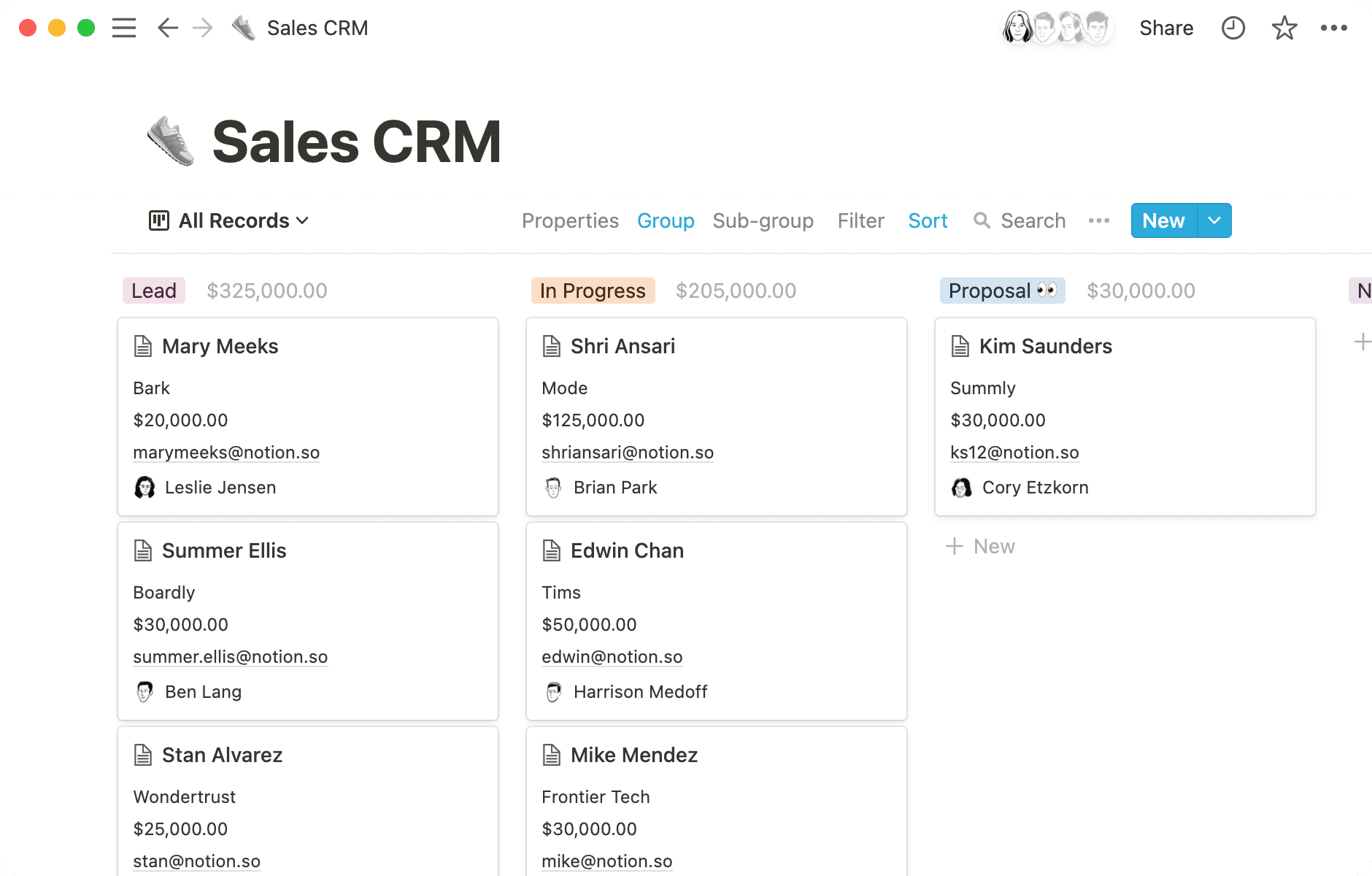
If you're hoping to create integrations — like with Slack or any 3rd party no-code tool, databases are a better option from the get-go. In the case of the CRM, here's an example integration that automatically adds rows to your database when your team creates a new contact in salesforce. While we won't go into additional detail on these features here, it should be clear that they're the more exhaustive option.

Here are some of Notion's favorite database use cases
The larger your tool system gets, the more likely it will look like a database. Until then, get started quickly and elegantly with simple tables — and in case you're just looking to produce a beautiful document, simple tables will always be in your toolbox.
Something we didn’t cover?