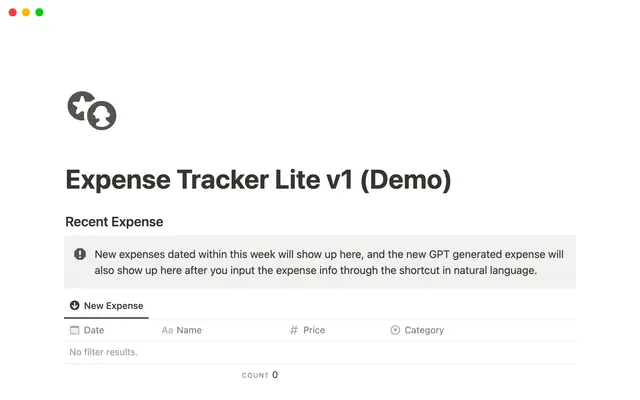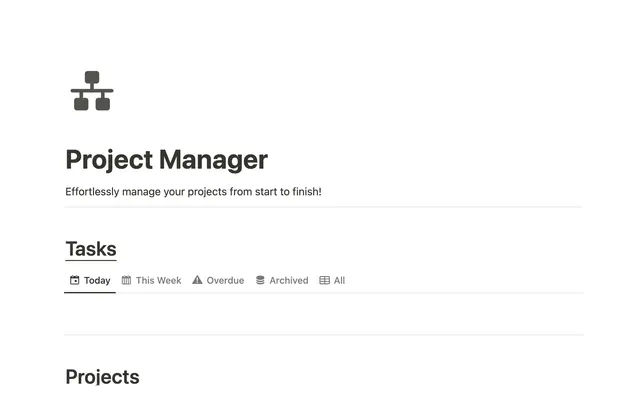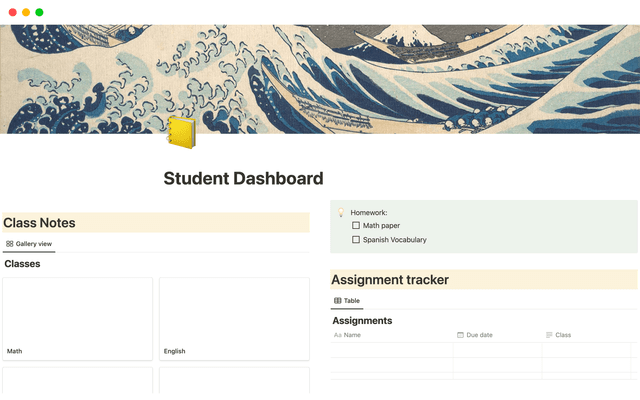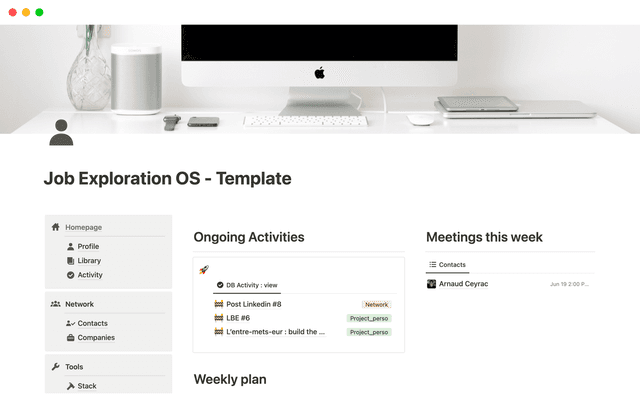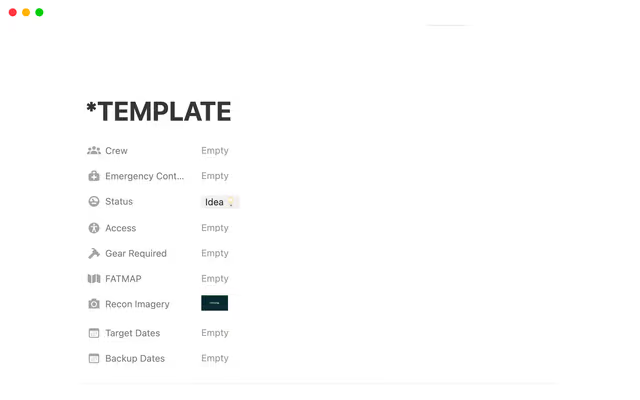Everything you can do with Notion AI
Meet the new Notion AI — a helpful assistant right inside your workspace. In this guide, we'll walk you through how Notion AI can help you discover answers, bring information together, and automate tedious tasks — giving you more time to focus on what really matters.
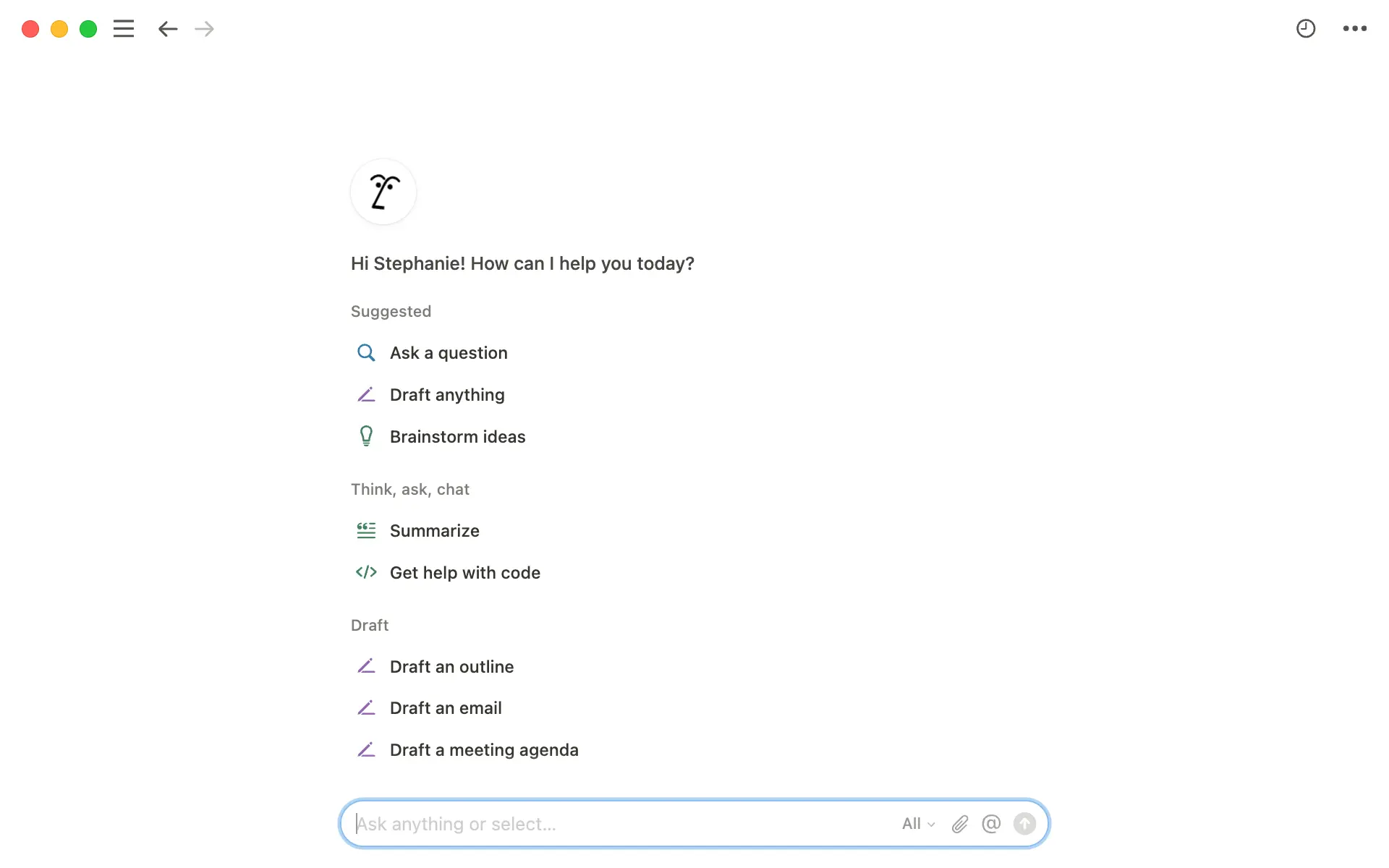
- Find Notion AI whenever and wherever you need it
- Chat with Notion AI for quick, insightful answers and help
- Analyze files and images
- Access information across your integrated apps like Slack & Google Drive
- Limit your search to trusted knowledge sources
- Leverage a more powerful writing Notion AI
- Let AI set up a Notion database for you instantly
Getting answers is great, but what you really need are insights tailored to your work and a helping hand with easy tasks. That's where Notion AI shines. It's your AI chatbot, writing helper, and smart search engine all rolled into one. Using advanced models like GPT-4 and Claude with the context of your workspace and connected apps, its superpower is delivering high-quality, context-aware information wherever you need it.
Whether you're writing, researching, or problem-solving, Notion AI is here to help you do more in less time, in ways that really matter to your work.
In this guide, you'll learn how to:
Access Notion AI whenever and wherever you need it
Chat with Notion AI for quick, insightful answers
Harness Notion AI’s power to search across Notion, Slack, and Google Drive
Elevate your writing with Notion AI’s expert help

Personalize your Notion AI Agent
Notion AI is always ready to help, no matter where you are in your workspace. Here's how you can easily connect with it:
Look for the circular icon with a face in the bottom-right corner of your Notion page to access AI knowledge right alongside the rest of your work.
Access Notion AI from the left sidebar under "Search." This automatically expands into a full page view. Great for brainstorming ideas or crafting a first draft.
Click the circle icon in the bottom right corner of your Notion page to open Notion AIFor quick access on desktop, use the keyboard shortcut
Shift + Cmd + J(Mac) orShift + Ctrl + J(Windows) — that means your knowledge is accessible even outside of the Notion app.Note: The Notion Desktop app must be installed for this shortcut to work.
 Open Notion AI instantly with keyboard shortcuts: Shift+Cmd+J (Mac) or Shift+Ctrl+J (Windows)
Open Notion AI instantly with keyboard shortcuts: Shift+Cmd+J (Mac) or Shift+Ctrl+J (Windows)

Find your conversations
You can also revisit previous conversations with Notion AI by clicking the 'View History' option in the three-dot menu on the right side of your Notion AI chat interface.
Need a quick answer? Just ask! Notion AI does all the heavy lifting, giving you clear, to-the-point summaries that address your exact questions. By tapping into your workspace and general knowledge, Notion AI searches your entire Notion ecosystem and connected apps like Slack or Google Drive to deliver the most relevant answers. No more digging through endless docs or lengthy Slack threads. If it can’t find an answer, it will search through world knowledge to give you general advice and ideas.
But don't stop there! Take Notion AI one step further and put it to work. Ask it to summarize key points, create an action plan, or even draft an email based on the insights it just gave you. This way, you're not just getting information — you're turning it into real progress right away.
Discover the power of one-click skills — think of them as handy shortcuts to kickstart tasks. Here's how to make the most of these solutions:
Quickly write code— Engineers can leverage Notion AI to help with any coding task. Simply select "Get help with code" from the Think, ask, chat section of the Notion AI menu, describe your project, and specify the programming language.
Ask any question— For instance, try asking Notion AI "What's our company's policy on working from home?" Notion AI will swiftly search your company's HR knowledge hub and deliver a concise, clear answer.
Translate any page or piece of content— Notion AI streamlines multilingual communication. To translate an entire page, click the Notion AI icon in the bottom right corner of the page and choose translate. This one-click option delivers a swift and accurate translation.
Use Notion AI's one-click skills to translate content. Choose your target language from the dropdown menu.

Explore knowledge beyond your workspace
Notion AI can provide answers that extend beyond your Notion workspace, using world knowledge from cutting-edge language models like GPT-4 and Claude. For example, you could ask, "What are some effective ways to request a promotion?" or "Suggest 10 creative marketing ideas for our protein powder targeting Gen Z in Q4." Then, continue the conversation to refine these ideas into something valuable for you.
Analyze files and images
Notion AI can do more than just work with text. It can tackle various file types, including PDFs and images. This helps you quickly make sense of information from different places.
Here are a few ways you can use Notion AI to analyze files and images:
Understand documents better— Ask Notion AI to help with your files. For example, try asking, "What are the main points from this Q3 sales report PDF? Can you suggest three things we should do?" Notion AI will quickly read the document, pick out the important information, and give you a short summary with actionable advice.
Upload or drag and drop PDF files into Notion AI chat to analyze their contents.Improve designs— Use Notion AI to look at images. For instance, show it a picture of your product packaging and ask, "How can we make this design look better on store shelves? Give me three ideas." Notion AI will look at the image and suggest improvements based on good design practices and what's popular now.
Upload or drag images into Notion AI, then ask AI to analyze the image contents.

Notion AI can only analyze files and images you directly upload to the chat. It can't access files or images already on your Notion pages. So if you want Notion AI to take a look, make sure to upload them when you ask for help.
Notion AI can search beyond just your Notion workspace. It can find information in other connected apps too, giving you a complete search experience across all your integrated work tools. While generic AI tools often struggle to produce high-quality results due to a lack of context, Notion AI keeps up with Slack discussions, tracks every project, and remembers every Google Slides presentation.
The best part? Notion AI doesn't just help you remember things you've forgotten. It can also find useful information you didn't even know you had (like a nifty stat from your company's all-hands presentation that pairs well with the report you're working on). It's like having a smart helper that knows where all your work knowledge is hidden!
Let's explore how Notion AI can be your go-to source for information:
Slack connector— Notion AI can search through your Slack channels and direct messages to find relevant information. For example, if you ask "What was the final decision on the product launch date?", Notion AI can scan recent Slack conversations and provide you with the most up-to-date information.
Google Docs, Sheets & Slides Connector — Notion AI can access and search through your connected Google Workspace documents. For instance, if you ask "What were the key points from our latest product presentation?", Notion AI can look into your Google Slides to find and summarize the main ideas from your most recent product deck.
 Select Google Drive from the Notion AI source picker to narrow your search scope.
Select Google Drive from the Notion AI source picker to narrow your search scope.

Pro tip
Keep your Google Sheet tabs clearly labeled to help Notion AI find accurate information even faster!
These connectors help Notion AI give you complete answers by piecing together information from different places. This means you don't have to look through many apps on your own, saving you time and effort. For more inspiration, see how Notion customer dbt Labs used AI to improve teamwork and efficiency.

Getting started with AI Connectors?

Notion AI only shows you information from places you can access. And don't worry – Notion keeps your data safe and sound. We never use it for AI training.
Sometimes you know exactly where to find information, but need a hand parsing through it quickly. You can ask Notion AI to look in specific sources for more precise answers. This means you can zero in on one particular area instead of sifting through everything connected to Notion.
Let's say you're a customer service agent helping a customer who's facing account login issues. All your team's CX macros live inside your team's Customer Support knowledge hub, but you're pressed for time and can't spot the procedure to troubleshoot the problem.
Here's how you can quickly ask Notion AI to do the heavy lifting for you:
Look for the
All sourcesoption at the bottom of your Notion AI chat box. Select the page or source you want Notion AI to analyze for a specific answer.
Select the page or source you want Notion AI to analyze for a specific answer.Click on
All sourcesto unfurl a dropdown menu.Choose
CX Knowledge Basefrom the dropdown to narrow your search to your Customer Service knowledge hub.Now, ask your specific question. For example: "What are the steps to troubleshoot common login issues?" Notion AI will then search only within your knowledge hub for the relevant steps. You can even take it a step further and ask Notion AI to draft an email response you can send straight to your customer.
You can streamline your note-taking process by asking Notion AI specific questions about your source content. It will analyze the material and provide concise summaries.

Pro tip: Use "@" mentions to get even more specific
Want to drill down to a specific page within your knowledge hub? Simply mention it in your question. For example, ask Notion AI "Check the '@Customer Access Issues Manual' for the steps to help this customer with login troubles?"

Use AI Knowledge to access information beyond your workspace
Notion AI now comes with more powerful writing capabilities. It can tap into your workspace and the wider world to help you create high-quality content, brainstorm ideas, draft documents, and even reformat pages based on templates. Think of it as your on-demand copy reviewer and editor that not only captures your ideas but also helps organize and refine them into a clear, structured format.

Pro tip: Refine as you go
Don't worry about getting it perfect on the first try. You can always ask Notion AI to make tweaks or additions to your new page after it's created. It's all about iterating until you've got exactly what you need.
Here are some ways you can use this powerful writing tool:
Make your content follow a specific style guide— Let's say you're working on a press release and you want it to align with your content team's style guide. Simply ask Notion AI to "revise this content to match the style guide @[style guide page].". Notion AI will then fine-tune your text, ensuring it aligns with the content team's established guidelines.
Revise your content with Notion AI by requesting it to align your draft with a style guide.

Try this flow
Find a well-written piece of content within your Notion workspace. Let's say it's an exemplary project document (we'll call it "Project Lumi").
Ask Notion AI to match the content of your draft to the tone and voice of “@” "Project Lumi".
Make better outlines for your content—- Let's say you're writing a history report, but your notes are all over the place in Google Slides and Google Docs. Ask Notion AI for help. Choose Google Drive as your search source, then ask Notion AI to make a report outline for you based on all the information it finds on your desired topic. It will quickly look at your documents and create a well-organized outline, saving you time and work.

Try this flow
Ask Notion AI about a historical event (For example: "What happened during the French Revolution?")
Ask Notion AI to turn this information into an easy-to-read study guide. You can even to create some practice questions to help you remember what you learned about the historical event
Repurpose helpful templates— Let's say you lead a recurring cross-functional meeting where teams share updates on upcoming features and releases. You come across a meeting notes template you really like. Simply ask Notion AI to create a meeting notes document for you, drawing inspiration from the one you referenced. Say something like "Create a meeting notes doc inspired by this one “@” <insert name of doc>”.
Ask Notion AI to create an outline for you with templates from other documents

Try this flow
Ask Notion AI to "Make a template for sharing content on different social media platforms"
After the template is ready, ask Notion AI to "Use this template for our new product announcement"
Building powerful databases shouldn’t be complicated or overwhelming. With Notion AI, we want to empower you to create a powerful set up with just a few clicks.
Let's say you want to manage your team's social media campaigns and content calendar. Instead of spending time figuring out the right properties and format, you can let Notion AI do the heavy lifting. With just a click or a simple prompt, it can build exactly what you need.
To get started—
Open a new page and click
Databaseat the bottom of the page.From there, select
Build with AI.
When you build with AI, all you need to do is provide a description of what you want. In this case, you could ask it to build a database for managing social media content and scheduling posts. The more specific you are about what you need, the better AI can help set things up exactly right.
AI will suggest properties and views that make sense for your database. You can keep these suggestions as-is or ask AI tweak them to match your workflow. Once you’re happy with the set up, select Done. Voila! You've now got a ready-to-use solution that combines the ease of getting started quickly with all the flexibility Notion offers for customization.

Choose from customizable pre-built properties
By making databases more accessible to everyone, we're eliminating the need to think about complex setup steps. Instead, you can focus on building what matters to you right away, helping you reach that "aha moment" much faster.
With Notion AI by your side, you'll breeze through your to-do list and unlock new levels of efficiency. So go ahead, put it to work and see how much more you can accomplish!

More resources on Notion AI
Check out our guide on getting started with your personal Agent in Notion
Explore our library of use cases to find many different ways to use Notion AI effectively.
Check out our guide on how to get started with AI Meeting Notes
Something we didn’t cover?