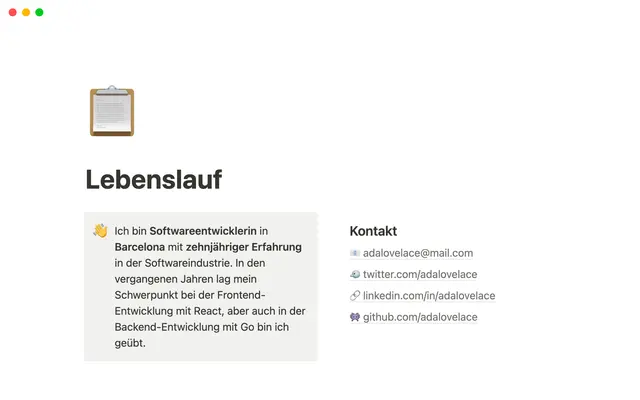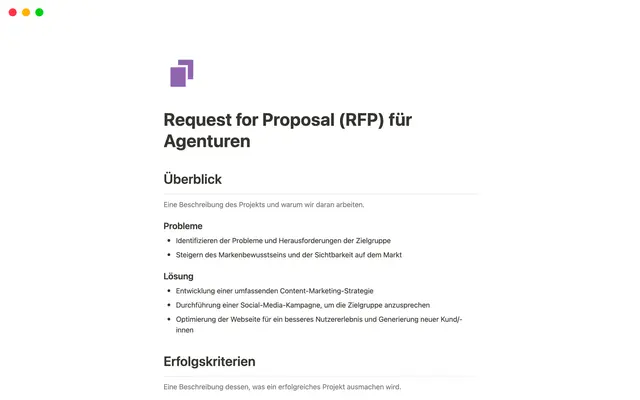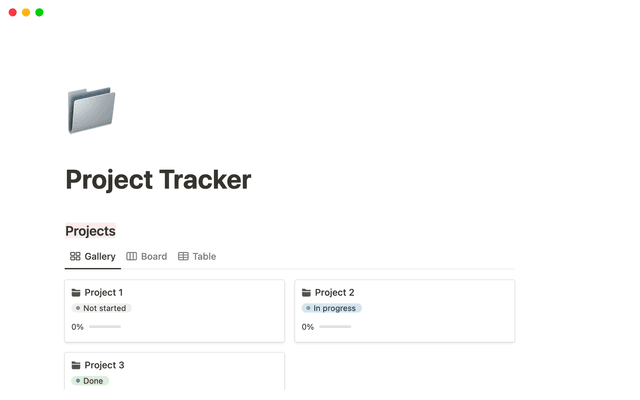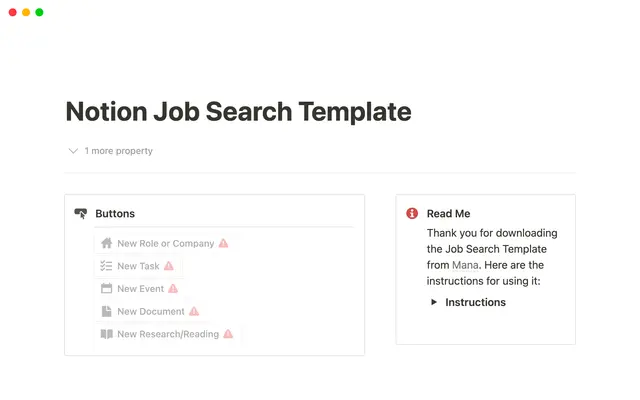Show your team how to organize, track and manage work in Notion
You use Notion to manage your personal life. So, wouldn’t it be great to get your whole team on board with your favorite tool and build a company workspace to organize information and track your work? Here’s how you take what you’ve built in your personal space as inspiration for your company workspace.
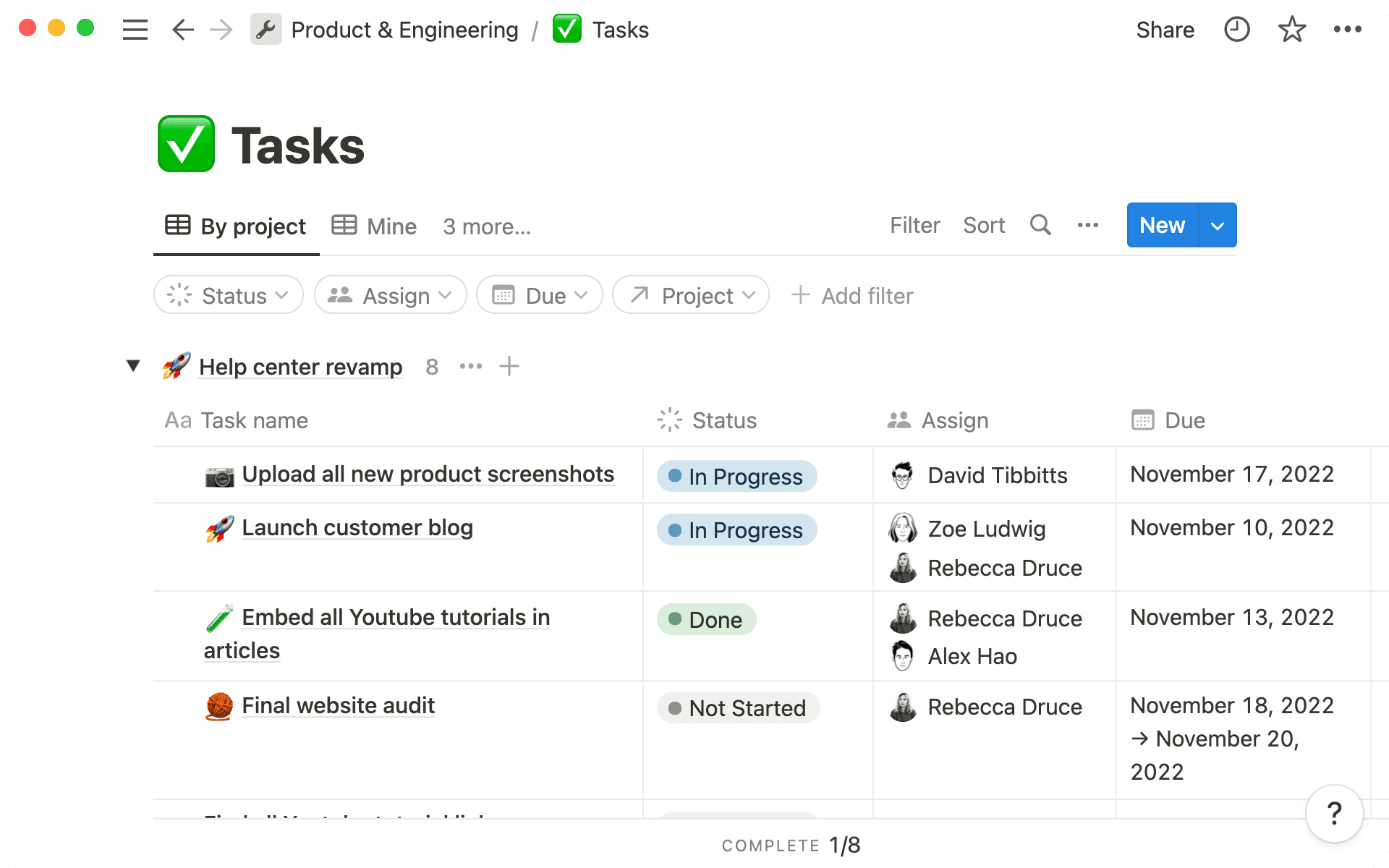
- Why Notion is a powerful tool for your team
- Setting up your team workspace
- 1. Create a company wiki
- 2. Add teamspaces for each department
- 3. Introduce some foundational databases
- Focus on your work with your own task dashboard
- Collaborate effortlessly with teammates across the company
- Resources
No matter what you need to do in your personal life, you plan and track it in Notion. You create systems that work for you and get things done in a workspace that reflects your personality.
You’ve seen first-hand how your choice of tool can greatly impact your productivity and motivation. So why not bring your work life, and your teammates, over to Notion? They don’t know yet, but it will help them collaborate seamlessly, easily access the information they need, and get more done.
In this guide, we’ll show you how you can take inspiration from your personal Notion dashboards to build a workspace where your team will collaborate and manage tasks with custom workflows, project hubs, and more.
You already know how powerful Notion blocks are. A single tap of the slash command /, brings up a vast menu of things to create, like text blocks, images, videos, links, databases, embeds, and more.
Now imagine using Notion with your team: those same blocks that power personal planning and productivity can create product requirement documents, project trackers, and so much more.
You could set annual and monthly goals, manage tasks and projects, draft documents, handle finances, take notes, collaborate across teams and keep all company information in one place.
The possibilities are endless, and there are plenty of benefits to using Notion with your teams:
Create a fully customizable workspace — Notion gives you a blank page and the building blocks to create exactly what your team needs. You won’t be boxed in by a pre-formatted tool. Instead, you can design a system that fits your natural workflow (and tweak it as things change).
Keep it all in one place — Everything from company benefits information, vacation forms, work documents, meeting notes, project and task tracking and information related to groups and hobbies can live in Notion, stored in the right place, so you never have to wonder where to find it.
Provision the correct level of access for everyone — Want to make sure everyone can see the company’s top-level OKRs, but only senior management can make changes? Notion’s permissions and sharing settings allow you to give everyone the right level of access to documents and even share content with people outside the company.
Build smart connections between different aspects of work — Using relation properties, you can build connections between databases like projects, tasks, goals, and meeting notes. Syncing your databases in this way means you can see things like how many tasks are left to complete on a project, which projects relate to which OKRs, and easily reference meetings related to a particular project.
Integrate with other tools and media within Notion — Some teams will always need specialist tools. You can use synced databases to embed information from tools like Jira and Github into Notion, so information doesn’t stay hidden in those tools and can be viewed by everyone who needs it. You can embed images, videos, web bookmarks, whiteboards, and much more into any Notion page, so there’s no need to be constantly bouncing back and forth between tools.
Once you’ve got the go-ahead to try out Notion, it’s time to start building your team workspace.
There’s no need to spend hours designing a complex system. You can build your workspace piece by piece and use our templates to help get things moving quickly.
Start with the main building blocks of a company workspace, and you can expand and customize over time.
1. Create a company wiki
In your personal Notion space, you might have a dashboard or wiki that helps you navigate to your most-used pages, meaning information you need every day - your daily to-do’s, a checklist for your dog-sitter, your weekly grocery list, etc - is always on hand.
You can create a version of this for your company workspace. The company wiki will become the homepage for everyone on your team, and the main page of your “General” company teamspace (the default teamspace that includes everyone.)
One this top-level page you can keep things like employee directory, SOPS and guides, benefits information, vacation policy, the company mission, vision and values. You might even include the annual OKRs here and a link to each team’s homepage.
2. Add teamspaces for each department
Teamspaces give each team an area for their work. They help organize the workspace in different categories so everyone knows where to go to find information relevant to their daily work.
You can create as many teamspaces as you have departments in your company - one for engineering, marketing, sales etc.
Teamspace admins can adjust permissions and sharing settings for teamspaces (and the pages within them). You can learn all about how teamspaces work in this guide.
3. Introduce some foundational databases
You can collect and organize pages in databases, and add multiple layers of information using properties. While you can start from scratch, we've simplified the process with pre-selected properties to get you going quickly. To get started—-
Click the
+sign under your desired teamspace to get started.From there, you have the option to start from scratch or build with AI.

Choose from customizable pre-built properties
Whether you have something specific in mind or want inspiration, you have plenty of options - from popular templates to AI-guided setup.
We recommend three key databases for your team to start with:
A meeting notes database to capture essential insights from meetings — Take notes from every meeting in the meeting notes database. Draft an agenda, take notes, and tag the type of meeting and people who attended.
A docs database for all company documents — In your documents database you can store everything from project briefs, technical specs, one-pagers and more. Tag people who are involved and label the document type with a select property.
A project & task management system — If you use a database for your personal to-do list, you can create something similar for your team. Start with the Projects & Tasks template which you’ll find if you go to “Templates” in your sidebar. This template gives you two connected databases where you can tag people responsible for each task or project, mark task and project status, and see how many tasks have to be done for each project to reach completion.
When you’re comfortable with these databases, there are plenty more things you can do using databases in your team workspace. Here’s just a few ideas:
Track candidates for your open roles — If you’ve ever used Notion to manage job applications, you can create a similar applicant tracker to track candidates who apply to open roles in your company.
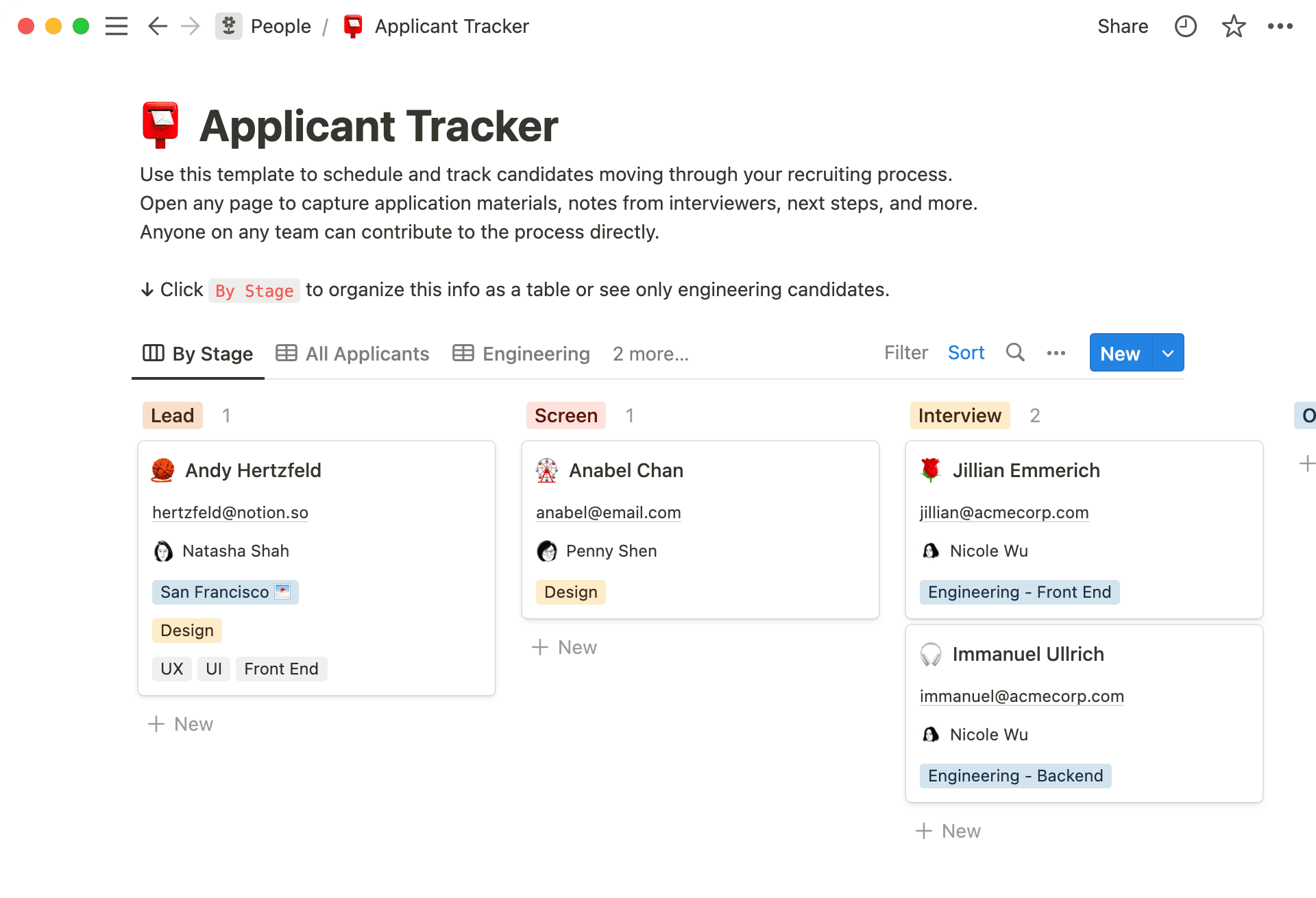
Record and tag company expenses — Just like your personal budget tracker, you can use a Notion database to record and tag company expenses.
Outline company OKRs for each quarter — Record your company goals in a Notion database so everyone can see them, similar to how you outline your personal goals. You can relate this database to projects to ensure that day to day work stay aligned with larger company objectives.
In every database, you can get work done faster with templates. Draft meeting agendas, project briefs or sprint plans in a flash by creating templates in the database. Learn more about database templates here.
Within the company workspace, you can create your own personalized dashboard in your Private space in the sidebar and customize it according to how you work best.
To create a linked versions of another database, hit /, select Linked view of database and choose the database you want to link, for example the task database.
Then, filter the database to only show work or notes that you’re tagged in.
If you want to change the database layout, go to options ..., Layout. From here, select the layout that works best for you, be it a kanban board, calendar, timeline or table. You can add any additional filters that might be helpful, like a filter to show you all tasks due this week, tasks that are In Progress, or those marked as high priority.
Now you have a customized task tracker that helps you stay super focussed and on track with your work. And, unlike an individual to-do list that stays hidden from the rest of the team, the work you do will be visible to all.
Notion is built for collaboration. Here are some ways you can foster easy collaboration with teammates and across teams:
Create shared documents with one or two other people — If you need to share a document with just one or two others, you can create a new page in
Shared. This could be for your 1:1s with your line manager, or for a draft of a presentation you are working on with a teammate.Use comments to collaborate on a document — Everyone who has permission to comment can leave comments throughout a page. This means team members can get fast feedback on their work, and you can ask for another team to leave suggestions on a document.
Create an upvote database to brainstorm ideas for the next meeting — To get the opinions and priorities of your teammates, create an upvote database where people can enter suggestions, and everyone can vote for items they want to discuss.
Share pages with another team — Give the engineering team access to comment or edit a document that the design team are working on. This can help collaboration across teams and ensure that cross-functional projects progress smoothly.
Gibt es etwas, das wir nicht abgedeckt haben?