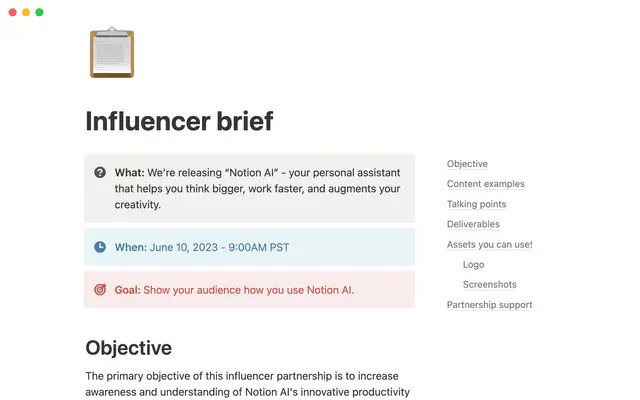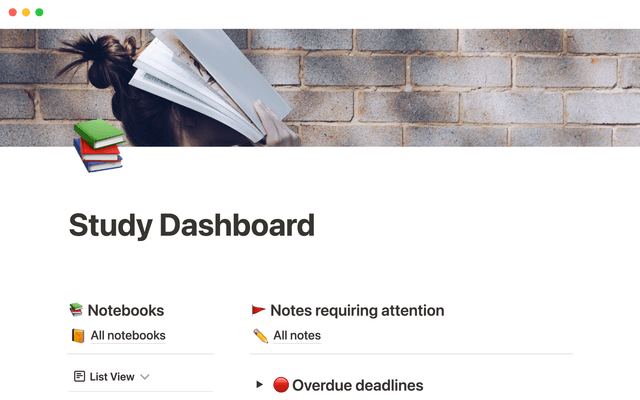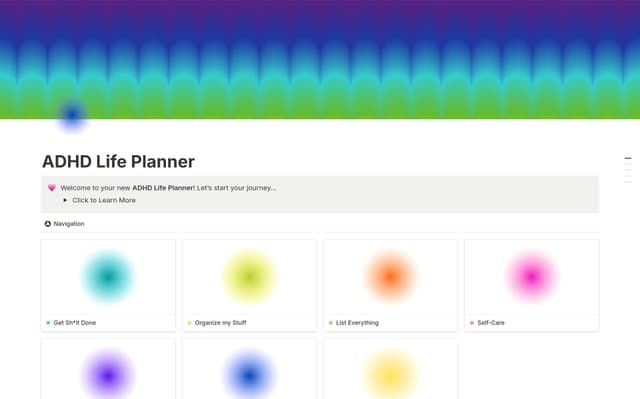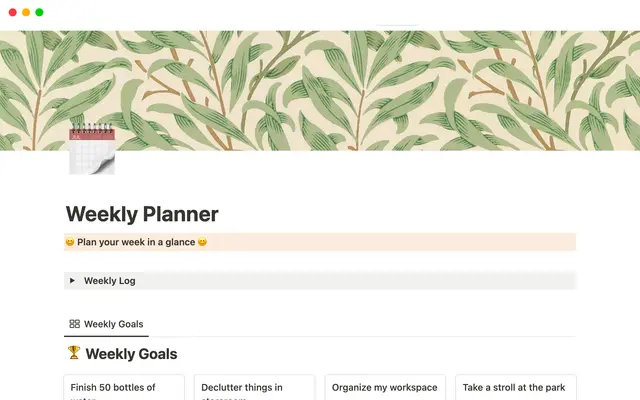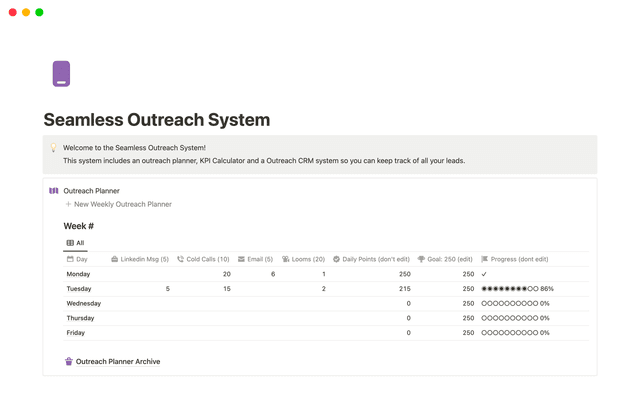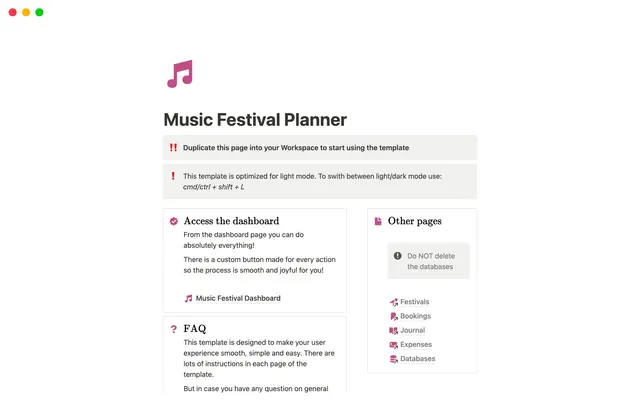Structure your sidebar for more focused work with teamspaces
A cluttered work tool, with endless lists of files and a lack of structure, will lead to cluttered thoughts. When you begin your working day, you want to settle in as smoothly as possible, and teamspaces can help you carve out a path through the company workspace straight to the information you need most.
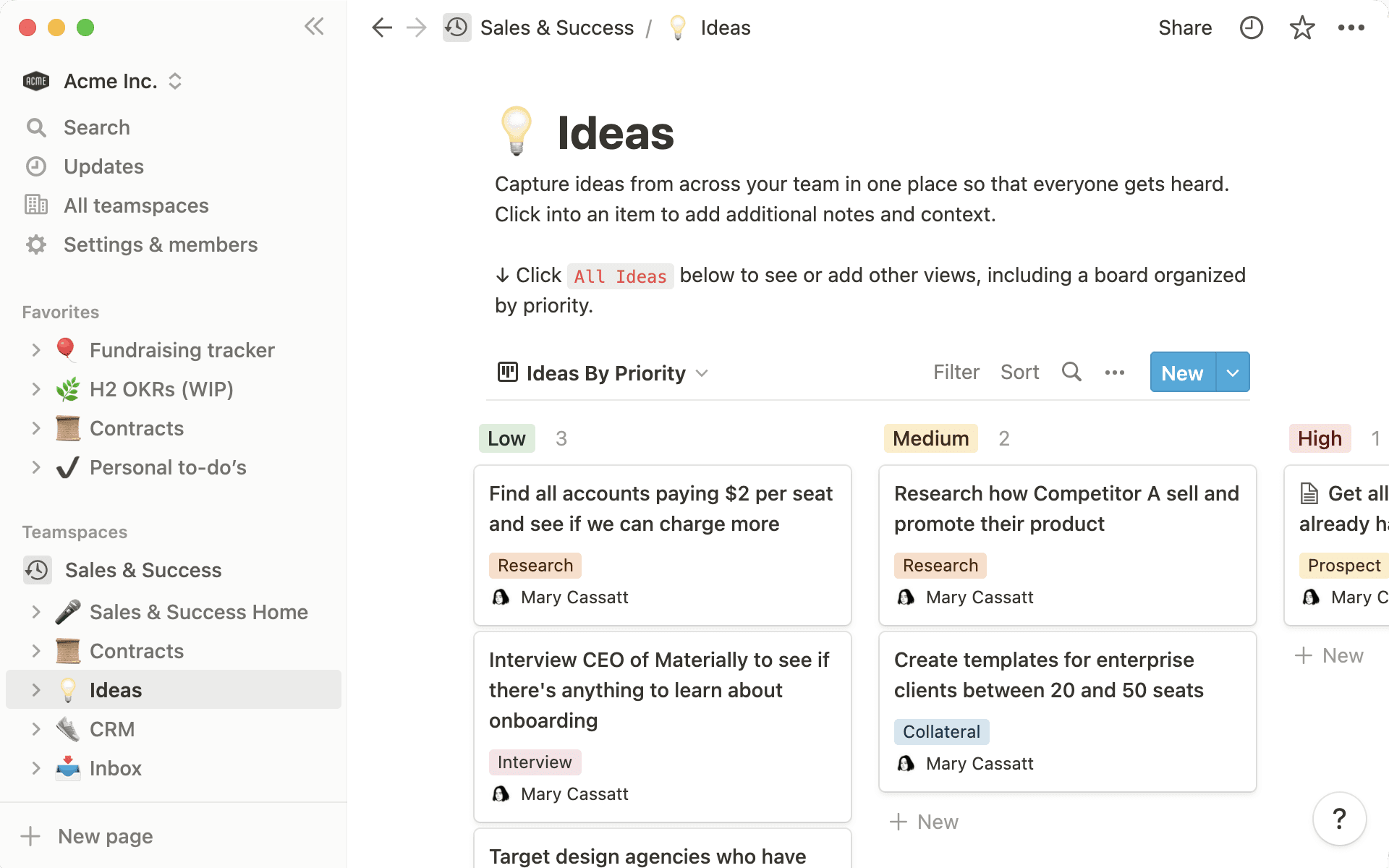
Oh-oh! Offenbar verhindert dein Werbeblocker, dass das Video abgespielt wird.
Schau es dir bitte auf YouTube an
- Join teamspaces to connect and collaborate with your teammates
- Arrange your sidebar to prioritize pages you use most
- 1. Arrange your teamspaces according to what you use most
- 2. Favorite pages you visit every day
- 3. Use shared pages like 1:1 notes for easy access
- Stay in the loop across teamspaces with synced blocks
- Teamspaces give you another way to find and filter information
Your company workspace is made up of various teamspaces where each department, team, project or interest group stores relevant docs, wikis, notes, and project trackers.
Teamspaces give everyone a place to get work done, and make it easier to find relevant information. For example, you can get straight to where the docs, notes and databases related to engineering live, without getting caught up in another team’s work along the way. What’s more, you can customize which teamspaces and pages show up in your sidebar, and where, so that its perfectly suited to your working needs.
When you’re able to find what you need, you can settle in faster and accomplish great work every day.
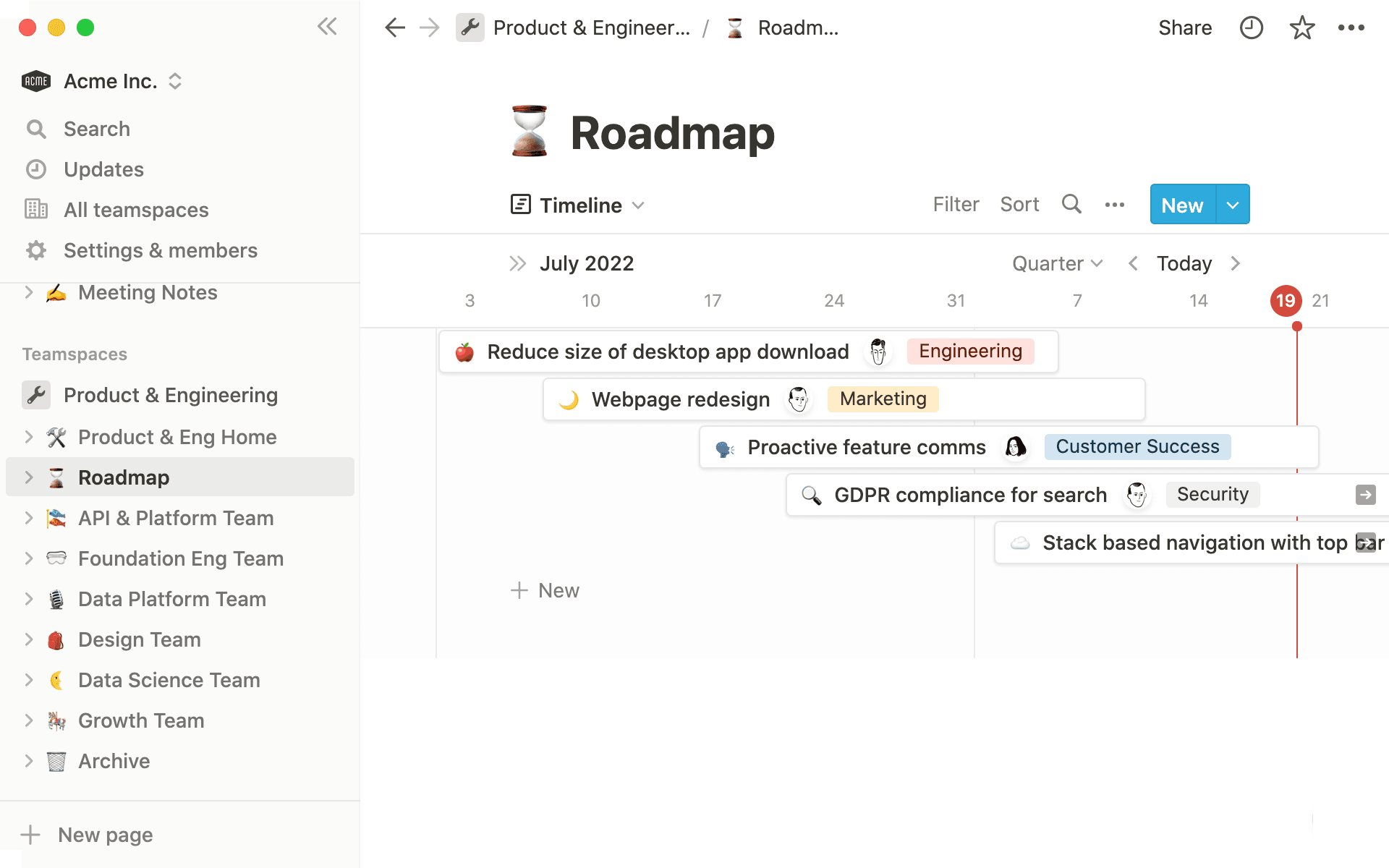
Teamspaces are sections of the workspace where you’ll collaborate with your team and share relevant information and ideas. They help keep your Notion sidebar organized, so you’ll spend less time digging through disorganized files and untitled pages, and more time focussing on what matters.
This guide will be your introduction to teamspaces and how they work.
You can join teamspaces for teams, offices, cross-functional projects - even common interest groups! Once you’ve joined these teamspaces, their documents will always be easy to access. There’s no limit to how many teamspaces you can join, but, to maintain a clean workspace, only join teamspaces that are useful in your day to day work.
You can view information in some teamspaces without joining, and synced blocks can be helpful when you need to pull a small piece of information across teamspaces.
Here are some examples of teamspaces you’ll join:
The whole company — Everyone in the organization will belong to one teamspace, by default, which might be called something like “General.” This is where you’ll find company-wide information such as benefits information, vacation policy, mission, vision, values, and more.
Your department — Whether you work in marketing, engineering or sales, you’ll join a teamspace for that department where you can collaborate with your teammates and find information that relates to your everyday work. This will be the area of the company workspace where you spend most of your time.
Current projects — Collaborating with a cross-functional group on a feature launch, a marketing campaign or a website redesign? The project lead might create a teamspace where everyone involved in that project - engineers, designers, marketers and managers - can come to find information about the project, and actually do the work that’s required. These teamspaces may be archived once the project is over, so they won’t clutter up the workspace, but the content will always be there for reference.
Your office — It’s helpful to have a place to connect with the teammates you share an office with, even if you all have diverse roles in the company. The teamspace for the London office might contain information that’s specific to that location - local holidays, guest protocol, meeting room calendar, etc.
Employee resource and interest groups — Connect with fellow “LGBTQ @ your company,” “Women @ your company,” or other affinity groups through teamspaces. Plus, if you’re joining the company book club or fantasy baseball league, you might find all the resources related to your hobby stored in a dedicated teamspace. Not only does this help you find and share relevant information, but it also keeps it separate from your daily workload.
To browse all existing teamspaces, just go to All teamspaces in your sidebar menu. All the teamspaces you’re currently a member of will show up under Your teamspaces and others will appear under More teamspaces.
There are three types of teamspaces:
Open — Anyone can join an open teamspace, and you can view the content even if you aren’t a member. To join, all you have to do is hover over the teamspace and click
Join. Alternatively, if you’re viewing a page in an open teamspace, clicking on the teamspace name in the breadcrumb will give you the option to join.Closed — Teamspaces that are set to closed will appear in your sidebar under
More teamspacesand they’ll show up with an open padlock next to their name. You won’t be able to join unless a team owner invites you - they can do this in the teamspace settings & members menu.Private — You won’t see private teamspaces unless you’re a member of that teamspace. A teamspace might be private because it relates to sensitive information, for example, the People team might use a private teamspace to collect employee feedback.
Speed up your navigation in Notion by customizing your sidebar. Keep pages you visit frequently in your favorites, and arrange your teamspaces according to how frequently you access their content.
Here are a few tips for organizing your sidebar:
1. Arrange your teamspaces according to what you use most
You’ll probably start your day in your department’s teamspace, so you can keep it at the top of the list with its toggle open. You can keep this teamspace toggle open, so that it’s always easy to dive straight into the page you need.
The same goes for teamspaces for project-specific, cross-functional teams you form a part of.
Some teamspaces, like General, you might not need to access as frequently. Collapse those teamspaces’ toggles and move them farther down the list in your sidebar, so they aren’t getting in the way of daily navigation.
2. Favorite pages you visit every day
You can use the star icon at the top of any page to pin it to your sidebar.
Regardless of which teamspace the page lives in, pages that you pin will appear at the top of your sidebar under Favorites. We recommend adding just a handful of pages to your favorites, to avoid having too many scattered pages in the sidebar where you can’t see the teamspace they belong to.
3. Use shared pages like 1:1 notes for easy access
You can still create private and shared pages in your workspace if you only need to give access to a few people, for example, the notes from your 1:1 meetings with your line manager.
These shared pages are easy to find - they’re filed under Shared in your side bar.
With synced blocks, you can copy over any Notion block from one place to another. Any time you make a change to the information in one place, it will update everywhere.
This makes it simple to keep information updated across teamspaces, and have those updates automatically distributed. By avoiding having to copy and paste information each time, you can reduce work and ensure information is kept accurate in all locations.
In open teamspaces, you can create synced blocks so that the same information can appear in two or more places at once.
For example:
Don’t miss important company-wide announcements — Updates that affect the whole company might be created in the “General” teamspace. Put a synced copy of the announcements block in your team’s weekly meeting notes, and you’ll always be on top of the most recent updates.
Make project work visible everywhere — For your cross-functional projects, synced blocks provide transparency for your team and manager into what you’re working on - even if the work you’re doing is in a different teamspace. Add them to your 1:1 docs, your personal tasks homepage, or your weekly team standup doc.
View top-level goals that impact your work — Company goals that live in the “General” teamspace might be particularly relevant to a project or goal your team is currently working towards. Bring those company goals into your team’s project area with a synced block, so you always keep the “why” of what you’re doing top of mind.
Search is a useful tool for finding any page, but if your search brings up the entire company’s documents, it can take a while to scan through all those pages. Filtering by teamspace can help you cut through to what you’re looking for quickly.
To search for a page, click Search at the top of the sidebar, and start typing out the name of the page you’re looking for (or any words or phrases in the page content.) To filter your results by teamspace:
Click Show filters to bring up the filter menu
Choose criteria to filter by. You’ll the option to filter by teamspace
When you’ve selected the relevant teamspace, you’ll see that your search results are filtered to only include pages belonging to that teamspace.
You can also select Ask AI to use Notion AI to search for content.
Gibt es etwas, das wir nicht abgedeckt haben?