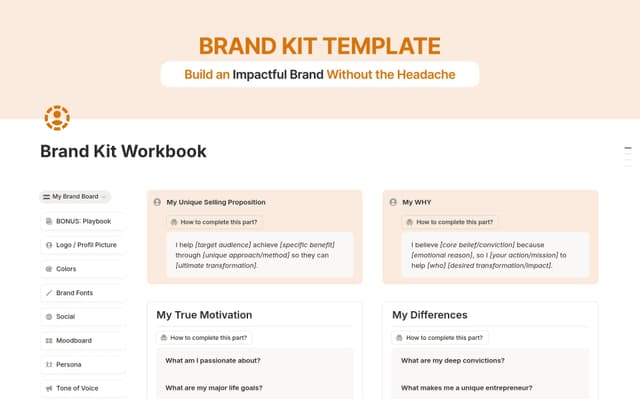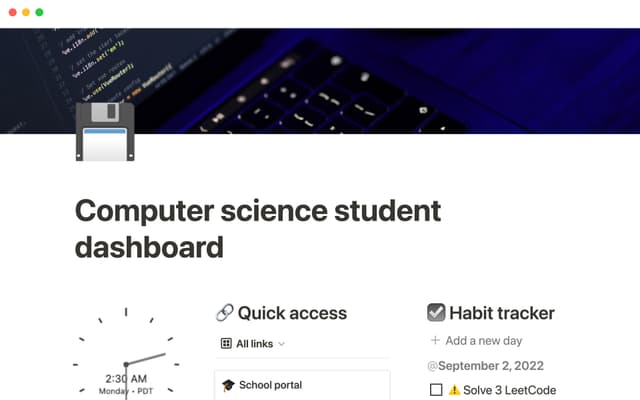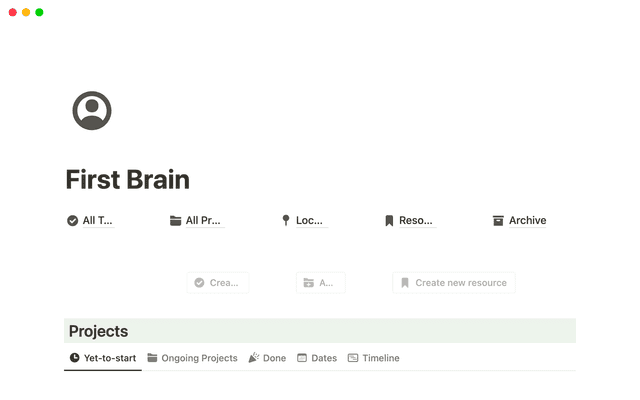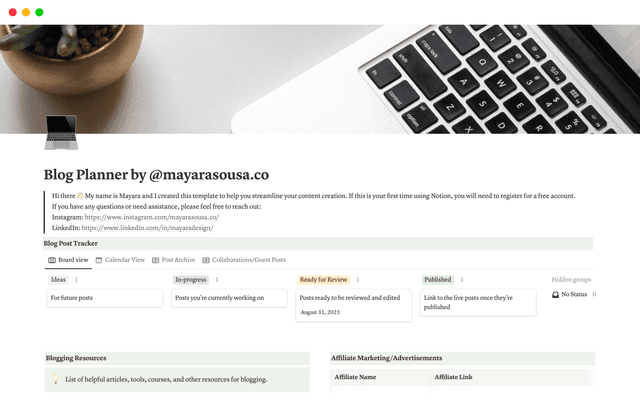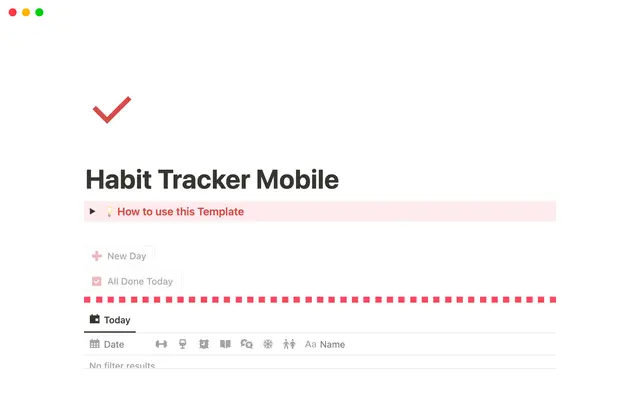How to build a wiki for your product team
Product teams are often juggling a bunch of important material because their work is so cross-functional. A wiki built in Notion centralizes it all and makes it easily-accessible.
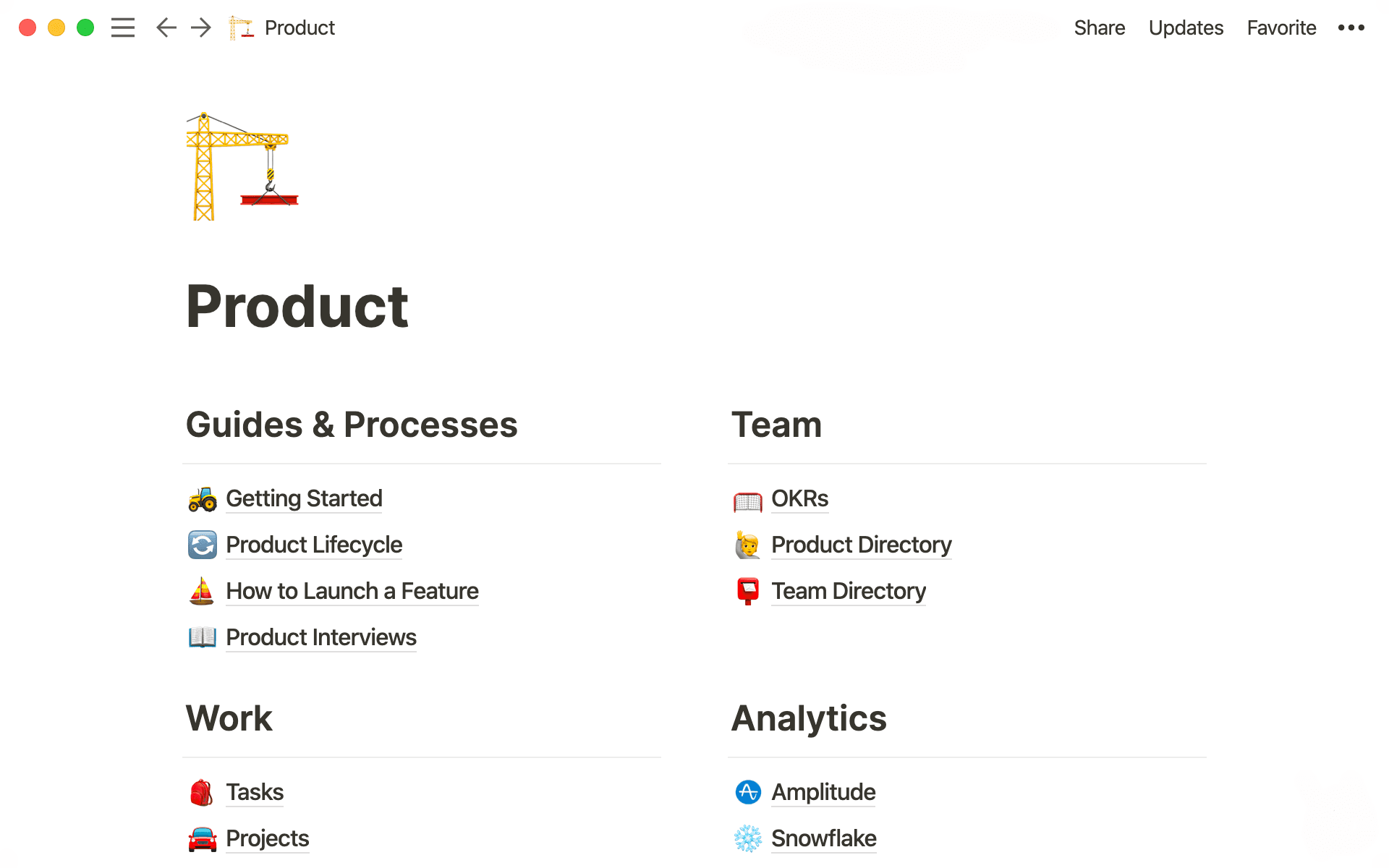
- In this piece, you'll learn
- A wiki is an investment in your product
- Setting up your product team's wiki
- 1. Make a page
- 2. Create sub-pages inside your wiki
- 3. Structuring your wiki
- 4. Different types of content to help PMs
- 5. Build a database right in your wiki
- 6. A wiki that fosters better communication
- See it in action
- Next Steps
If your company is a wheel, the product team is the hub and product managers are the spokes. Most of them operate solo within the context of cross-functional teams, connecting many different disciplines while needing to remain connected to each other, too.
That requires supreme organization, a deep understanding of other teams’ work, and an ability to show everyone company-wide how it’s all coming together.
With everyone working across projects, a wiki anchors PMs to the important information they need — like process guides, user feedback, and who’s working on what. Without a wiki, no one follows consistent steps to solve a problem. No one communicates. Wheels spin, but don’t really go anywhere, and the quality of the end product suffers.
An effective wiki connects your PMs through documented standards and practices everyone on your team can access, streamlining execution and upholding transparency.
Here, we'll walk you through building your own product team wiki using Notion (some of you might call it a knowledge base), and show you how it can save time, lead to healthier collaboration, and result in a much better experience for your users.
Oh-oh! Offenbar verhindert dein Werbeblocker, dass das Video abgespielt wird.
Schau es dir bitte auf YouTube an
In this piece, you'll learn
- 1
How to create a wiki for your product team, step by step.
- 2
How to customize it to match your team'’s needs.
- 3
How to use features and integrations that are beneficial specifically for product managers.
At the end, you'll be able to build a wiki like this for your product team:
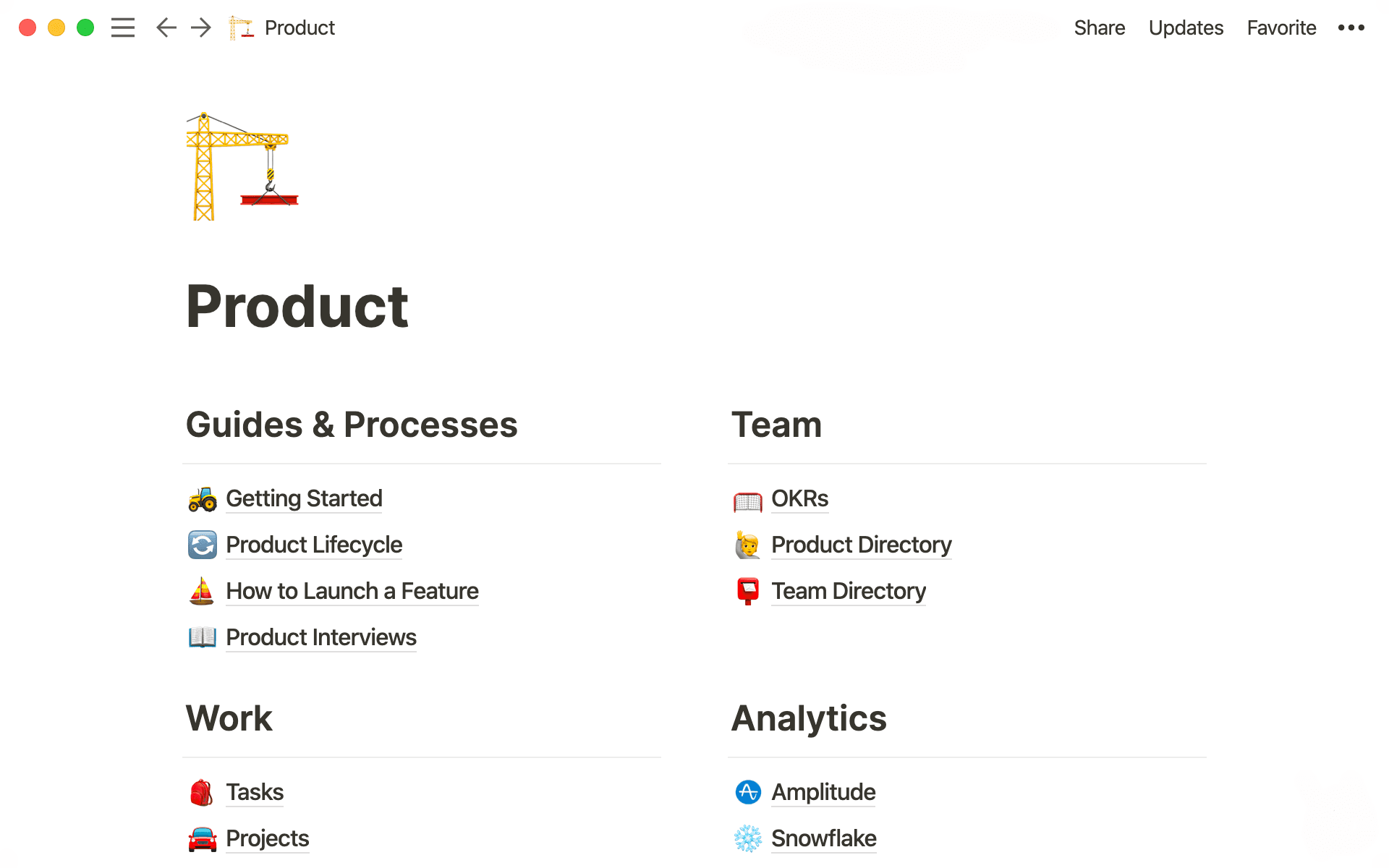
If you’re going to build something people love, you need a wiki that enables your product team to grow and execute to a high standard. Without centralized documentation, your team will become increasingly disorganized with high fluctuation in quality.
Even if you do have guides and principles, they may be scattered and inaccessible. That's basically the same as not having them at all.
Your team deserves a single resource for:
Teams, roles, squads and their tasks — a directory of who's responsible for what features and products, what teams they’re working with, and how they're solving big problems together.
A neatly organized table of past learnings from user feedback, customer interviews and projects, each tagged so they’re easy to find and turn into actionable product improvements.
A reference point for everything your team does, which can be used by new and existing team members — OKRs and goals, onboarding resources, dashboards of data from experiments and your core product-building philosophies.
A clearly organized wiki becomes your product's standard-bearer, holding together PMs fanned out across projects. It gives them a playbook.
Before, PMs wasted time searching for the right information to do their jobs. Now, they know it’s in the wiki: shared learnings, a standardized process, conversations with users, areas of ownership, goals, and more. A wiki might be the single most high-leverage resource for your product team because it’s the place where all your most important documents converge.
Notion makes it easy to create, update and maintain.
We'll show you the basics, then you can build upon them.
1. Make a page
Just about everything you do in Notion starts with a page. In fact, your wiki is a page in which you'll add other pages.

Deine Seitenleiste wird jetzt noch besser!
Die Informationen in dieser Anleitung sind weiterhin hilfreich, allerdings wurden einige Elemente der Seitenleiste aktualisiert, um das Teilen mit den richtigen Gruppen zu erleichtern. Erfahre, wie mit Teamspaces jedes Team einen eigenen Ort für seine Arbeit erhält.
Pages can contain just about anything — text, images, videos, databases, code blocks and more. Think of pages like a ball of clay you can shape to meet your needs.
You might have a page inside your wiki that documents the history of your product. It’d contain screenshots that showcase the product’s evolution, a list of team members responsible for the changes, and a memo for each iteration, providing context for why you made that change in the first place (which otherwise might be lost).
To create a page, you can do it two ways:
Hover over your sidebar on the left and next to
WORKSPACE, click the+sign. The page will go under yourWORKSPACEsection where everyone on your team can access it.If you're already inside a page, simply hit
/and typepage. Whenever you hit/, you'll see a full menu of content options — we call this a "slash command."

We have pre-made templates to get you started
2. Create sub-pages inside your wiki
Your most important documents are all sub-pages inside your team’s wiki. One for goals and OKRs. One for user research. One for a team directory. Each is separate and actionable, but together, they comprise the foundation of your team.
What’s unique about Notion is that your most vital information lives side-by-side the work you and your team are doing. Imagine conducting an interview with a user, and you find a particular set of questions is helpful for showcasing the problem they are experiencing. You can hop right into your team’s guide for user interviews and, in seconds, update the template of questions every PM uses. Your entire team learns from one PM’s experience and takes those learnings forward.
Use a slash command to add pages inside a page:
Type
/pageand pressenter. Your new page will open, where you can give it a title and start adding content. Use the back button to return to your wiki.You can also make many pages at once. Type out all the pages you'd like to make as text (each on their own line). Then highlight them all, click the
⋮⋮icon that appears on hover, clickTurn Intoand selectPage.
All these sub-pages make navigating your wiki intuitive. No more wasting time with ghost hunts through document graveyards. No more switching tabs between the info you need to get the job done. Everything starts at your wiki.
Now, time to organize it.

Add some personality to your pages
3. Structuring your wiki
Now that your information is collected in a series of pages, you can add more organizational elements to make everything easier to find.
Of course, this is beneficial to your PMs — the people in and out of your wiki every day. But a structured wiki is also helpful for someone on the community team who wants to see how many times a feature has been requested. Maybe an engineer will want to check on the product pipeline, using the roadmap page inside your wiki. Instead of asking you these questions, other team members can quickly uncover the answers themselves.
There are several features in Notion to help you customize your wiki to match your workflow.
Headers are the way to go. Using the slash command, type /heading to see your options: H1 (the largest), H2, or H3 (the smallest). Once you have them, you can use the drag-and-drop feature to organize all the pages in your workspace and put them where they need to go.
We've found columns are a neat way to organize pages. Use the drag-and-drop feature to create columns by grabbing the
⋮⋮icon next to your header and pulling it all the way to the right. The blue guides will help.You can even add divider lines under your headers for a polished look by typing three hyphens in a row underneath.
Once that's all set up, use
⋮⋮again to grab pages and drag them into the sections where they belong.
A category like "Team” might contain pages for your goals and a team directory. A category like “User Research” might have pages for processes and a database of conversations you’ve had with customers. “Projects” probably includes pages for your roadmap and product ideation.
As your team grows, Notion grows with you.
Easily add new pages to your wiki or change information, like when you need to update your process for launching a new feature.
Not only does Notion grow with you — but it also helps your team grow. Instead of walking your new PM through every piece of tech, every process and every guide (which are inevitably scattered across different software), give them the keys to your product wiki. They can explore the nooks and crannies of your organization and revisit this information whenever they need.
With living, breathing documentation of your team’s work, onboarding isn’t a one-way street. It’s an active conversation that’s customized to every new employee.
4. Different types of content to help PMs
Product managers are often charged with centralizing many different types of content across many different tools. They need to create specs, keep tabs on designs and prototypes, understand the codebase, offer feedback across multiple media, and keep everyone informed about what each other is working on.
With embeds and integrations, Notion can be the hub that connects all of these disparate sources of information, no matter where they live. This means that pages on your product wiki can be home to:
Figma files — so you can view and instantly jump to design concepts
Github gists — to easily share code snippets and data
Images & videos — to centralize inspiration, past work, whiteboard photos, etc.
Loom recordings — to quickly and visually explain something to the team
Typeform surveys — to capture information from your team right in Notion
Code blocks — to document code for quick reference and reuse
PDFs — to store contracts, agreements, and more right with the work
This flexibility allows product managers to collect all the different parts of a project in a single place. Teams use different tools. Notion brings them together.
5. Build a database right in your wiki
Sometimes, information is best displayed in a table. Databases can be good tools for collecting and structuring helpful data for your team, like user feedback, research, meeting notes and more.
Notion makes it possible for all of this to live directly in your wiki. That way, knowledge informs your work and vice versa.
There are few different types of databases you can build in Notion: a Table, Board, Gallery, List, or Calendar. We'll be focusing on the Table here, which, for example, you can use to catalog user research sessions where you've collected notes.
In this setup, every row is a user research session. Your notes are in the first column under Name, and the other columns are properties of that session — like the task that was observed, the date of the session, its status, and who on the team conducted the session. You can open any individual session as its own Notion page, which can be structured however you want to capture what you learn.
Here's how this could look (also showing how you can view the same information as a board):
To add this type of database to your product wiki:
Add a sub-page, choose
Tablefrom the list of options, and title it "User Research Database."Customize your properties by clicking on each column header. This lets you choose what type of property you want to use, and also give it a name. For instance, the "Task" property above is a single select property that allows you to choose from a menu of tags you define. The "Interviewer" property is a person property that lets you tag your team members.
To view the information in your table as a board, click
+ Add a viewat the top left. SelectBoardand give it a name.You can also filter and sort the information in your table by using those buttons at the top right. You'll be prompted to choose which property you want to filter by. For example, let's say you only wanted to see user research sessions conducted by Doug. You can also create filtered views. First, add a new view, then apply a filter. You'll be able to toggle between this subset of data and your full table in an instant.
In Notion, your wiki becomes a multitool.
It can house everything PMs need, from seminal documents to recent A/B test data to interviews with customers. This information — normally dispersed and inaccessible — now works together to improve your product. It also connects your team. They learn as one. It’s the campfire that draws in your product team after journeys with different projects.
6. A wiki that fosters better communication
If people have questions about anything on your wiki, they can comment or ask directly in Notion.
You can also tag anyone else in the organization to enable better cross-team collaboration, communication and transparency. They'll be notified immediately that you need something or that they should take ownership of something.
With these collaboration tools, you and your team can hold ongoing, asynchronous conversations across teams and timezones.
Oh-oh! Offenbar verhindert dein Werbeblocker, dass das Video abgespielt wird.
Schau es dir bitte auf YouTube an
Maybe you notice that the process for tagging product feedback can be improved. In your process doc, you can start a conversation with another teammate. Here’s how:
In a page, hover over the page's title. There, you'll see a button for
Add discussion. This is like a forum at the top of any page where you can discuss its contents.You can also highlight any text to see the option to comment, or use the shortcut
cmd/ctrl+shift+mto comment on anything.To mention a teammate, simply type
@and start typing their name to pull them up.You can hover over any block and comment that way, too. On the left, hit
⋮⋮to get the full menu of options. SelectComment. The comment will then appear on the right of the block.
Comments bring discourse to the forefront. Anyone might be able to learn from the conversation being had or chime in. Maybe someone has an idea that’s better than yours. Notion makes all this discourse visible and easy to respond to at any point. You don't have to worry about missing messages or needing to remember that one thing someone told you yesterday.
Especially when working remotely, Notion can make your team feel present together in their work, and make sure ideas, questions, and thoughts don't get lost in the hustle.
Visual learner? We created a 7-minute video showing how to build a wiki:
Oh-oh! Offenbar verhindert dein Werbeblocker, dass das Video abgespielt wird.
Schau es dir bitte auf YouTube an
Your product team's wiki can be a unifying force.
Processes, guidelines, philosophies, goals and more all live here so your team can focus on taking consistent standards into the cross-functional to produce great things.
As your team grows, a central place for communication and collaboration keeps your product moving forward and constantly improving.
We hope this helps you along the way.
Gibt es etwas, das wir nicht abgedeckt haben?