Gruppen erstellen und verwalten
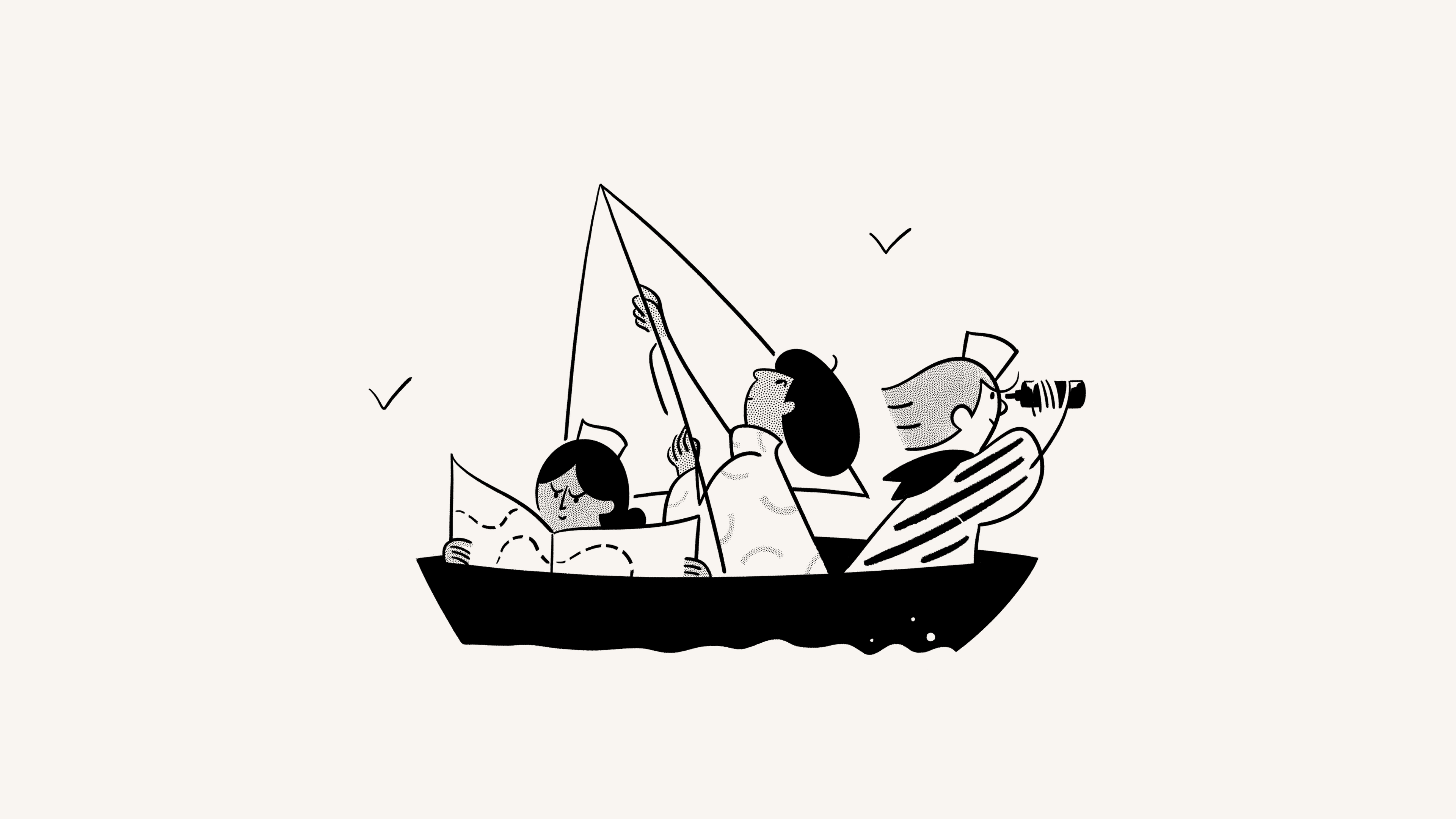
Mit Gruppen in Notion kannst du Menschen zusammenbringen und die Zusammenarbeit erleichtern 💼
Zu den FAQsDu kannst verschiedenen Gruppen und Teams unterschiedliche Berechtigungen erteilen, ohne sie auf mehrere Workspaces aufteilen zu müssen. Dazu erstellst du in einem Workspace mehrere Gruppen und weist ihnen je nach Seite unterschiedliche Zugriffsrechte zu. Und so funktioniert es:

Hinweis: Nur Workspace-Mitglieder können Gruppen zugewiesen werden. Gruppen können keine Workspace-Gäste enthalten.
Workspace-Besitzer/-innen und Mitgliedschafts-Admins können Gruppen erstellen und bearbeiten. Das funktioniert so:
Gehe zu
Einstellungen→PersonenoderMitglieder(je nach Plan) →Gruppen.Wähle
Gruppe erstellenaus und gib einen Namen für deine Gruppe ein. Um ein Icon für die Gruppe festzulegen, klicke einfach auf das Emoji-Icon, das beim Bewegen der Maus über die Stelle angezeigt wird.Öffne deine neue Gruppe und klicke auf
Mitglieder hinzufügen.Nun fügst du den Gruppen beliebig viele Mitglieder hinzu.
Rechts neben einem Gruppenmitglied kannst du auf
Entfernenklicken.Wähle
•••neben einer Gruppe, um sieumzubenennen,einen Teamspace aus einer Gruppe zu erstellenoder siezu löschen.Du kannst immer nach Namen und E-Mail-Adressen von Personen suchen, um herauszufinden, in welcher Gruppe sie sind.

Du kannst für jede Seite festlegen, welche Gruppen sie lesen, kommentieren, bearbeiten und teilen können. So teilst du eine Seite mit einer Gruppe:
Klicke auf
Teilenund anschließend aufEinladen. Im Pop-up werden unten alle Gruppen angezeigt.Wähle eine Gruppe und aus der Dropdown-Liste dann die gewünschte Zugriffsebene aus:
Vollzugriff: Gruppen können die Seite bearbeiten und teilen.
Kann bearbeiten: Gruppen können Seiteninhalte bearbeiten, die Seite aber nicht teilen. (Nur in einem kostenpflichtigen Plan).
Kann kommentieren: Gruppen können nur lesen und kommentieren, aber nicht bearbeiten oder teilen.
Kann anzeigen: Gruppen können Seiteninhalte nur lesen, aber nicht teilen.
Entfernen: Entzieht Gästen den Seitenzugriff.
Wenn du eine Gruppe hinzufügst, wird sie im
Freigabemenü angezeigt. Ihre Zugriffsstufe kann dann im Dropdown-Menü ausgewählt werden.Mehreren Gruppen können verschiedene Zugriffsebenen auf derselben Seite gewährt werden.
Zugriffsberechtigungen gelten immer auch für alle Unterseiten.
Teamspaces mit Gruppen teilen
Teamspaces sind gesonderte Bereiche für einzelne Teams innerhalb der Organisation bzw. Firma und können individuell konfiguriert werden. Weitere Infos zu Teamspaces →
So teilst du einen Teamspace mit Gruppen in deinem Workspace:
Halte den Mauszeiger in der Seitenleiste über den Namen des Teamspaces.
Klicke auf die
•••und gehe dann aufTeamspace-Einstellungen.Nun kannst du eine Suche starten und Gruppen in den Teamspace aufnehmen.
Erwähne eine Nutzergruppe auf einer Seite, indem du
@gefolgt vom Namen der Gruppe eingibst.Wenn du eine Personeneigenschaft in einer Datenbank hast, kannst du eine Gruppe in dieser Eigenschaft erwähnen. Du kannst sogar die Eigenschaftseinstellungen ändern, um Gruppen zu benachrichtigen, wenn sie in einer Eigenschaft erwähnt werden – mehr erfährst du hier →
FAQs
Wie nutzt man Gruppen anstelle unterschiedlicher Workspaces?
Wie nutzt man Gruppen anstelle unterschiedlicher Workspaces?
Um detaillierte Berechtigungen zuzuweisen, kannst du anstelle von Gruppen auch einfach mehrere Workspaces erstellen. Dann betreibst du beispielsweise getrennte Workspaces für Entwicklung, Marketing und deren Leitung. Die jeweiligen Gruppen können auf die Arbeit der anderen dann weder zugreifen noch diese bearbeiten. Hierfür gibt es einen schnellen Workaround:
Deaktiviere
Workspace-Zugriff. Nun wird die jeweilige Seite nur Personen und Gruppen angezeigt, die ausdrücklich Zugriff darauf haben.Du kannst verschiedenen Gruppen für jede Seite unterschiedliche Zugriffsberechtigungen erteilen. Diese Zugriffsberechtigungen gelten dann auch für alle zugehörigen Unterseiten.
Du kannst beispielsweise einen eigenen Workspace-Bereich für dein Engineering-Team einrichten. Erstelle zunächst eine Gruppe mit allen zugehörigen Mitarbeitenden. Auf der Hauptseite des Teams aktivierst du
Vollzugriffdann nur für diese Gruppe. In diese Seite kannst du dann weitere Unterseiten einfügen, die nur für das Engineering-Team zugänglich sind.
