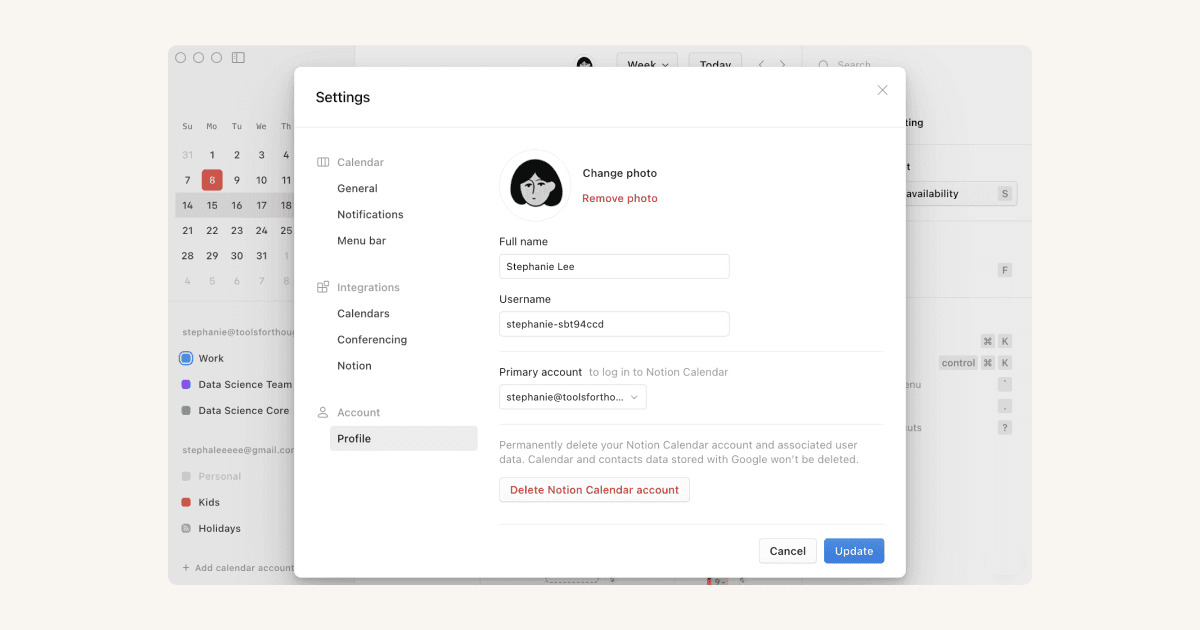タイムゾーン
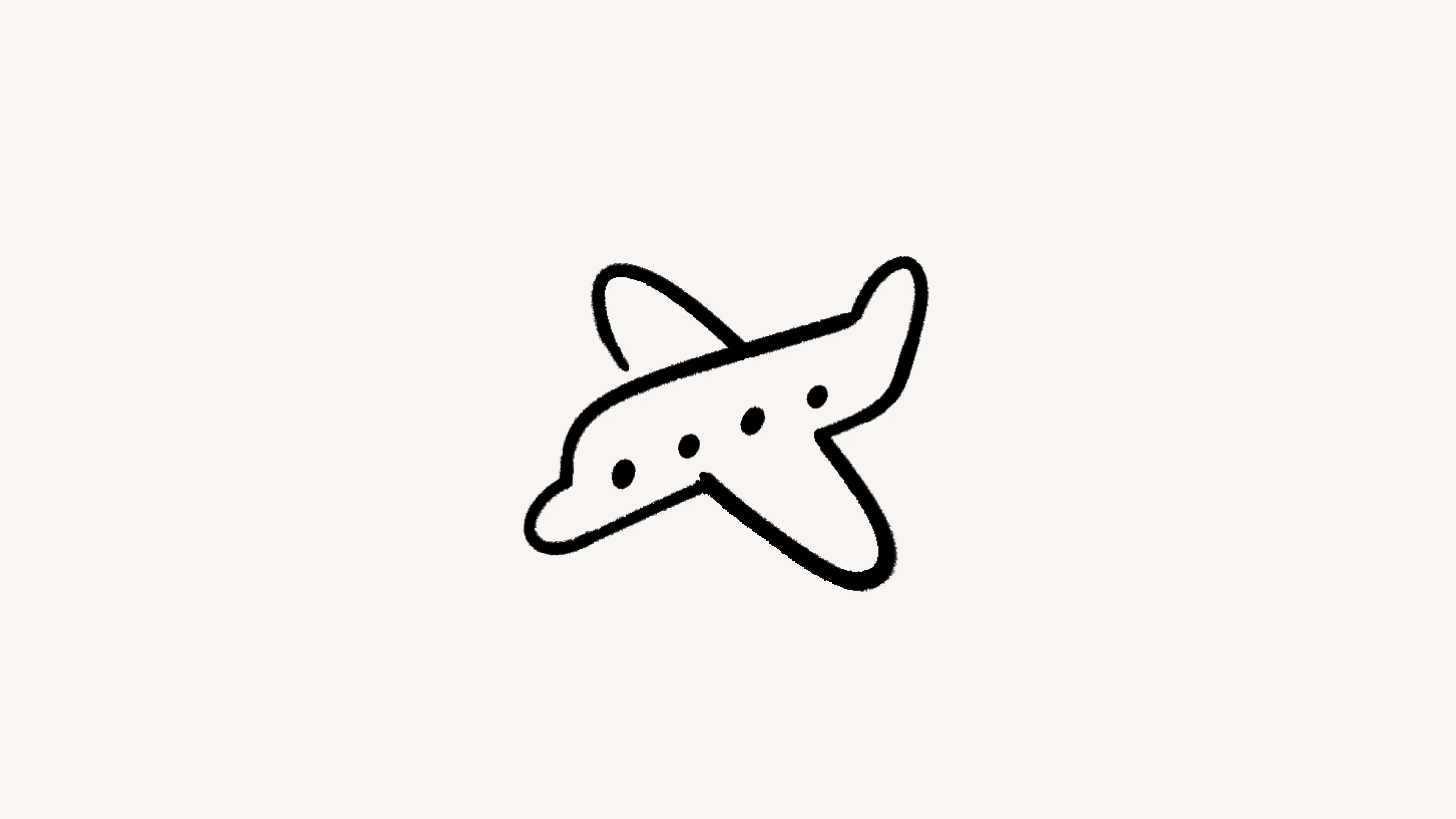
異なるタイムゾーンのスケジュール確認や、新しいタイムゾーンへの変更が簡単にできます ✈️
Notionカレンダーのタイムゾーンはとても優秀です。カレンダーに複数のタイムゾーンを追加でき、カスタムラベルを付けたり、タイムゾーンを一時的に変更したりできます。

備考: 初めてNotionカレンダーを設定すると、Googleカレンダーからメインのタイムゾーンが取得されます。その後、Notionカレンダーでタイムゾーンを変更しても、Googleカレンダーには反映されません。逆もまた然りです。
カレンダーのイベントは、メインのタイムゾーンで表示されます。このタイムゾーンは、カレンダーの左側に表示されます。

タイムゾーン機能にすばやくアクセスするには、キーボードショートカットのcmd/ctrl + Kを使用して、「タイムゾーン」と入力してください。
カレンダーで表示する新規のタイムゾーンはすべて、セカンダリタイムゾーンになります。タイムゾーンを追加するには、メインのタイムゾーンの隣にある + をクリックし、表示されるリストから希望するタイムゾーンを選択します。追加したタイムゾーンは、既存のタイムゾーンの隣に表示されます。
モバイルアプリをご使用の場合は、カレンダーの左端にあるタイムゾーンを選択し、その後 タイムゾーンを追加 を選択します。
カレンダーに合計4つ以上のタイムゾーンを表示する場合は、 こちらの手順に沿って設定してください →
タイムゾーンを右クリックし、以下の操作を行います。
別のタイムゾーンと入れ替えるには
変更するを選択します。タイムゾーンに別の名前を付けるには
名前を変更するを選択します。このタイムゾーンをメインに設定するを選択します。これにより、カレンダーの最も近くにこのタイムゾーンが表示され、他のタイムゾーンは左に移動します。リストからタイムゾーンを削除するを選択します。
デスクトップアプリの場合は、選択してドラッグすることで、タイムゾーンを並べ替えられます。一番右のタイムゾーンが、メインのタイムゾーンになります。
キーボードショートカットの Z を使用して、新しいタイムゾーンを表示できます。このタイムゾーンが一時的にメインのタイムゾーンになります。このタイムゾーンをカレンダーに永続的に追加するには、タイムゾーンを右クリックして、メインのタイムゾーンとして追加 または セカンダリタイムゾーンとして追加 を選択します。
Notionカレンダーのモバイルアプリでタイムゾーンを変更するには、タイムゾーンを選択し、その後 セカンダリタイムゾーンにする、メインのタイムゾーンにする、タイムゾーンを追加、タイムゾーンを削除 のいずれかを選択します。