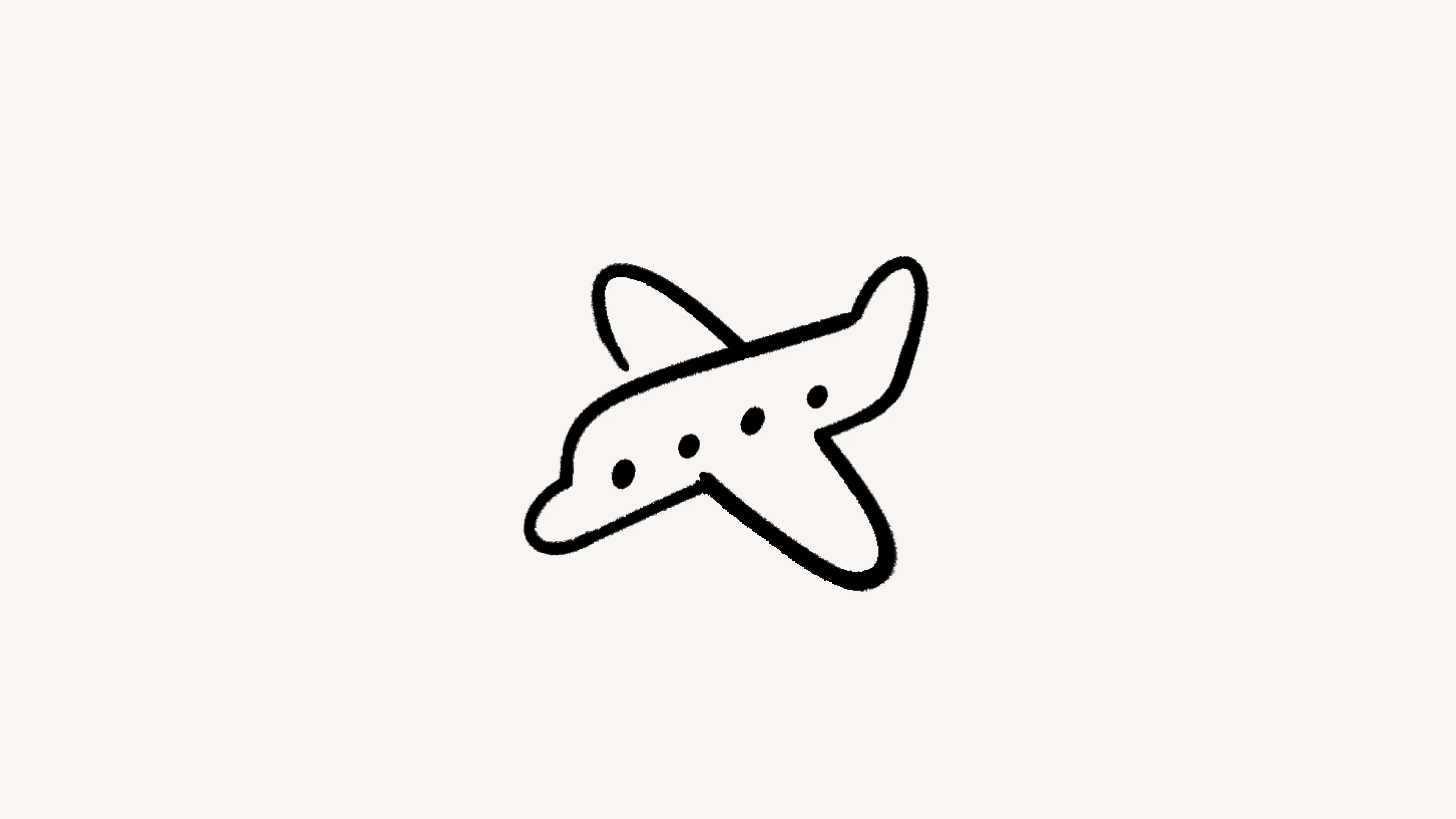ブロック
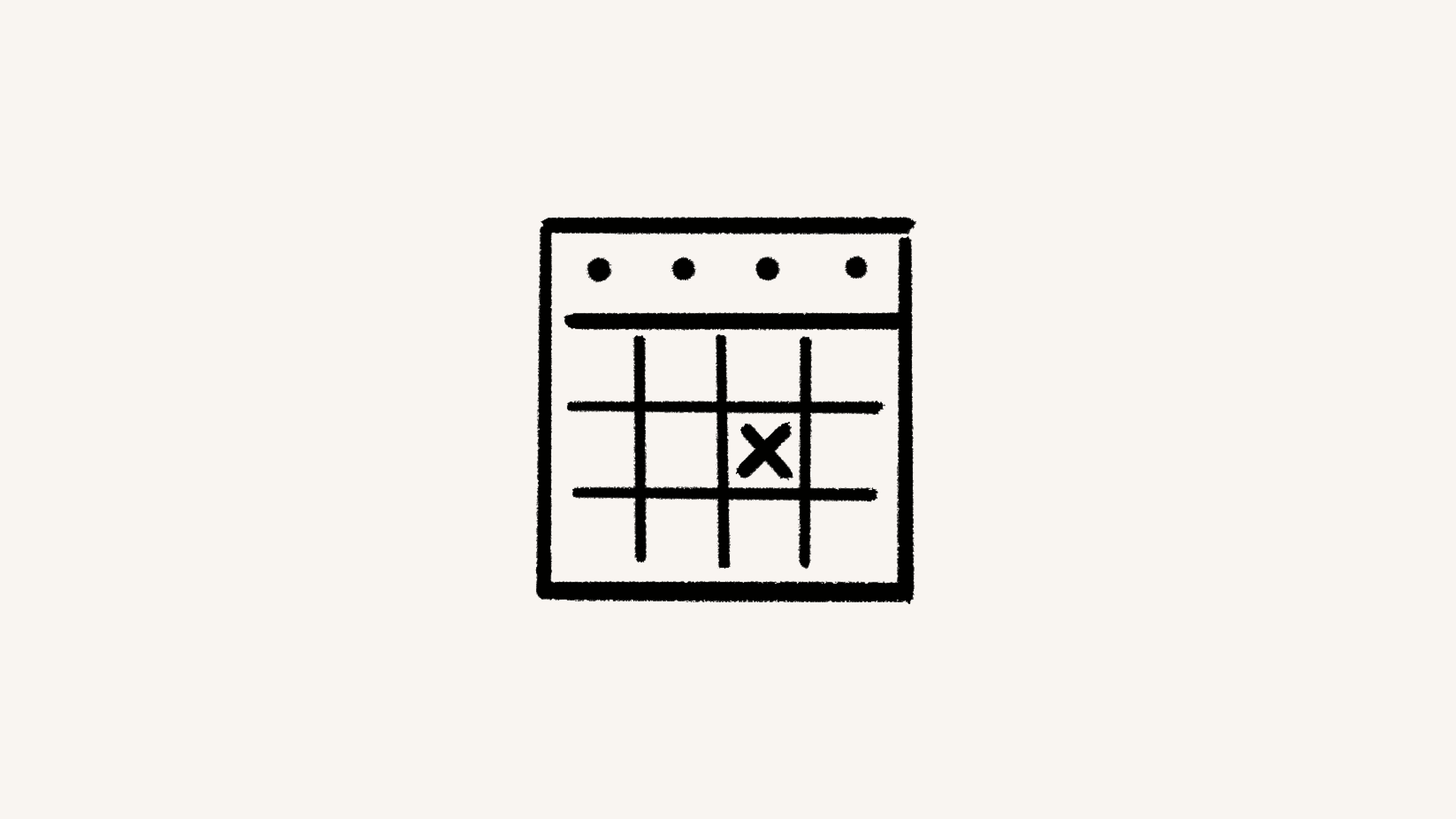
Notionカレンダーでは、利用可能な時間帯や利用できない時間帯を簡単に他のユーザーに表示することができます🚫
病院の予約が入っていて同僚に予定を入れられたら困る時間帯がある場合などには、Notionカレンダーのブロック機能を使えば、さまざまなカレンダーにわたってイベントを簡単にブロックできます。たとえばNotionカレンダーは、個人的なカレンダーに入力されているイベントを仕事用カレンダーでブロックできるため、個人的なイベントを表示することなく、その時間は予定があるということを他のユーザーに知らせることができます。単一のイベントをブロックすることも、カレンダー全体で自動的にブロックすることもできます。
単一のイベントまたはカレンダー全体をブロックする
デスクトップアプリおよびWebアプリでの設定方法は以下のとおりです。
イベントを右クリックして
カレンダーのブロックを選択します。ブロックを設定したいカレンダーを選択します。
単一のイベントに対してブロックを作成するには、
このイベントを選択します。または、{カレンダー名}からのすべてのイベントを選択すると、自動ブロックを設定できます。たとえば、個人的なカレンダー上のイベントに対して、仕事用カレンダーでブロックを作成した場合、2つのカレンダーが同期されるため、今後個人的なカレンダーに入力したイベントはすべて、仕事用カレンダーでブロックされます。ブロックに元のカレンダーのイベントの
詳細を含めるか、単に予定ありとして表示するかのどちらかを選択します。自動ブロックを選択している場合は、これが今後のブロックにも適用されます。

カレンダーのブロックで共有している詳細を確認するには、元のイベントを右クリックして、「カレンダーのブロック」を選択します。ブロックが設定されたカレンダーの隣に 🔒 アイコンが表示されます。ロックが開いている状態の場合は、イベントの詳細が共有されています。ロックが閉じている場合は、イベントの詳細は非表示になっています。
または、左側のサイドバーの名前の隣にある目のアイコンを選択して、元のイベントのあるカレンダーを非表示に切り替え、その後、ブロック先のカレンダーで対象のブロックを見つけて、その状態を確認できます。
ブロックは、作成したときと同じ方法で削除できます。ブロックされているイベントを右クリックし、ブロックが作成されているカレンダーの選択を解除します。単一イベントのブロックを解除、またはすべてのイベントのブロックを解除して自動ブロックをオフにできます。
アクセスできなくなったカレンダーの自動ブロックの取り消しについては、現在対応中です。当面の間は、[email protected]までご連絡ください。