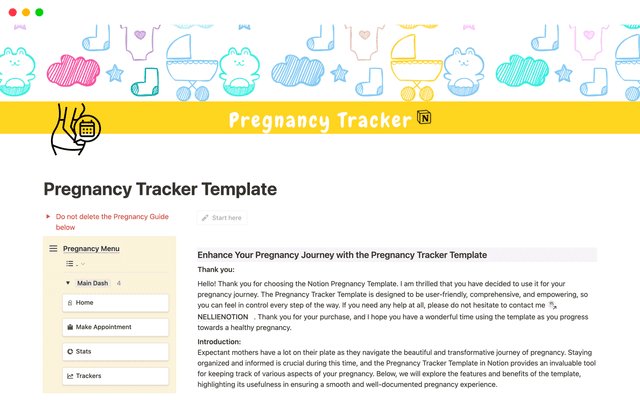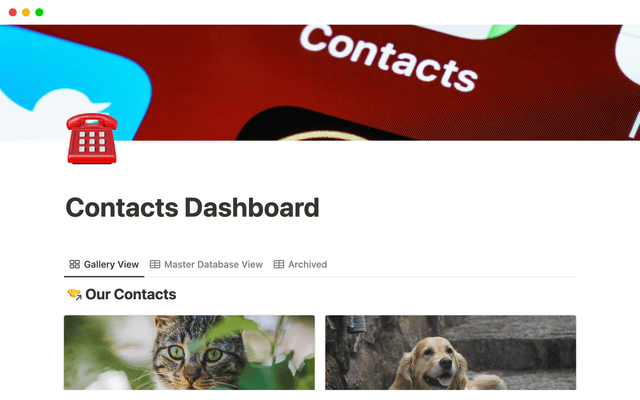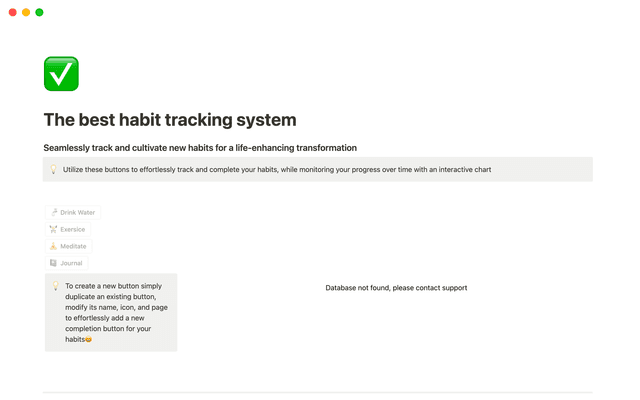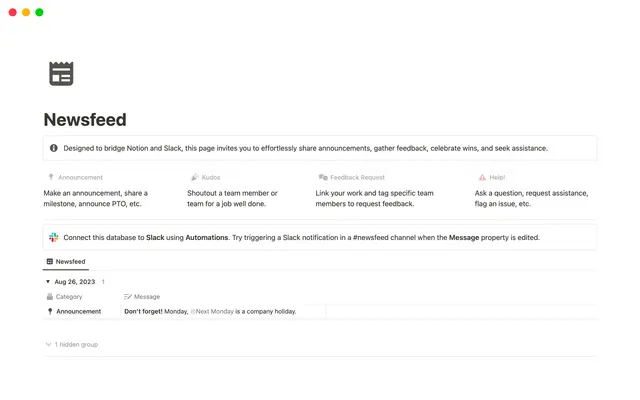Best practices for internal communications on Notion
As your team grows, so does the need for high-quality communication and documentation. Learn features and strategies to keep your team on the same page, literally.
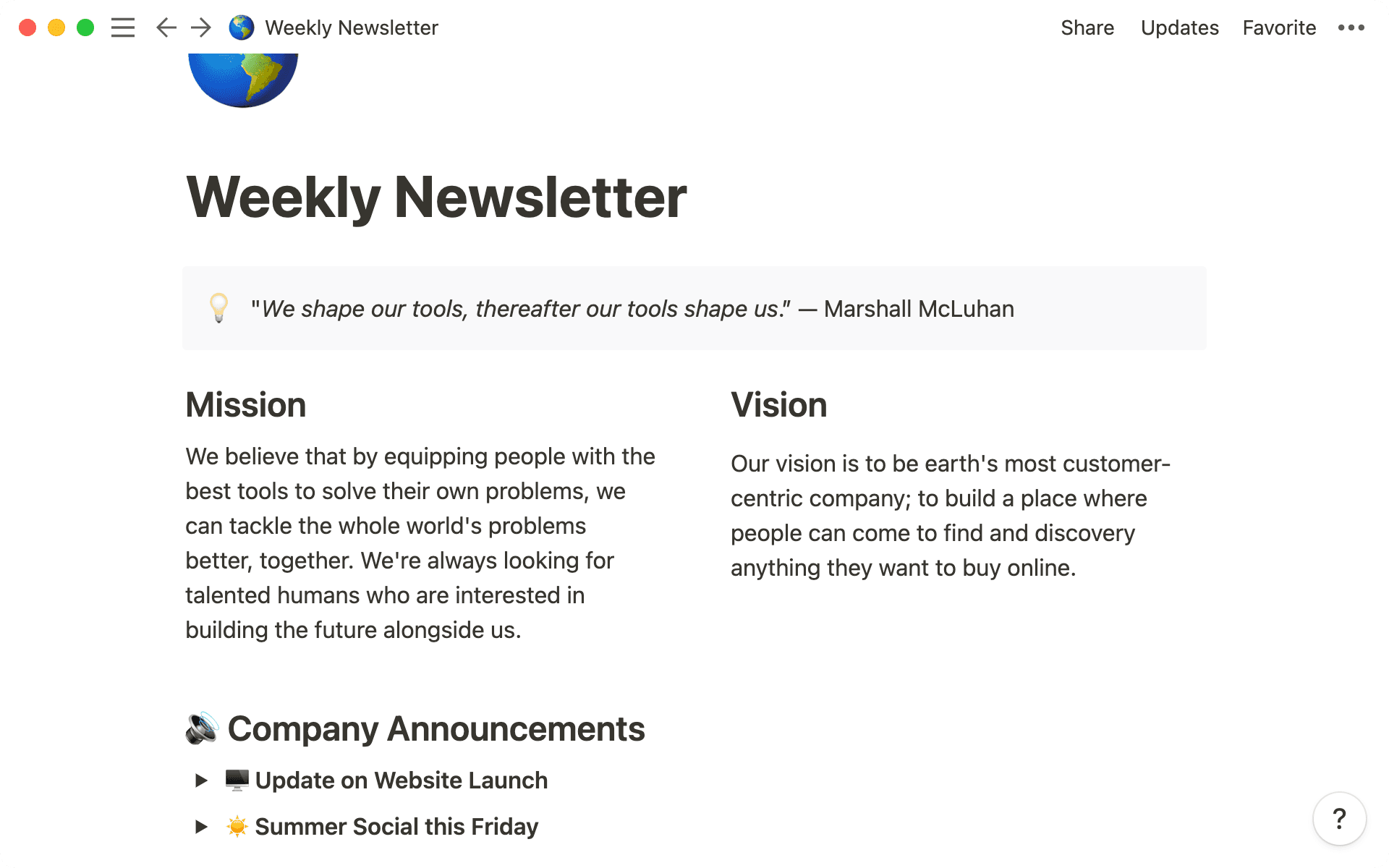
- Create company-wide structures for sharing information
- Build pages with the reader in mind
- Get information in front of your teams
- Making it stick
Internal communication is extremely important for keeping high-performing teams aligned. As your team grows, it demands more structure, more thoughtful updates, and the intentional collection of cross-functional information. When it comes to internal communication, Notion can help you stay organized and make sure every team member is up to date on important company topics.
In this Guide we'll walk through some best practices for internal communications in Notion, and share some pro tips from the Notion Executive Operations team.
If teams don’t have structure to their information, it may live in many places, making it hard for team members to stay up to date on company happenings — sometimes resulting in confusion or mistakes. Notion brings all your information together in one place, so you can save time searching for this information.
We sat down with Cuyler Hirata, executive operations at Notion, to ask him how he thinks about internal communication on Notion. Reflecting on common pitfalls he’s seen, he noted the following:
When the team is smaller it's pretty easy to know where everything is at all times, but as the org grows and more people are added and more docs and pages are created, I think that's when information can get lost. Setting up your structure early on will go a long way.
Here’s some tips for ensuring people know where to access information.
Be consistent — as your company grows, you might have more people making announcements. In your docs database, you can create templates for each type of announcement you make. For example, your “Company-wide announcement” template might have sections for “Context” and “Next steps” to ensure all the edge cases are considered. And each type of template can be customized to the needs of the communication.
Use shared databases for all types of communication — make top-level pages in your sidebar for meeting notes and docs, ensuring everyone on your team knows where to go for updates. You can use
Selectproperties to help designate the types of meetings (like “Sales” or “All-hands”) or the announcements that live in your docs database (like “Process change”).
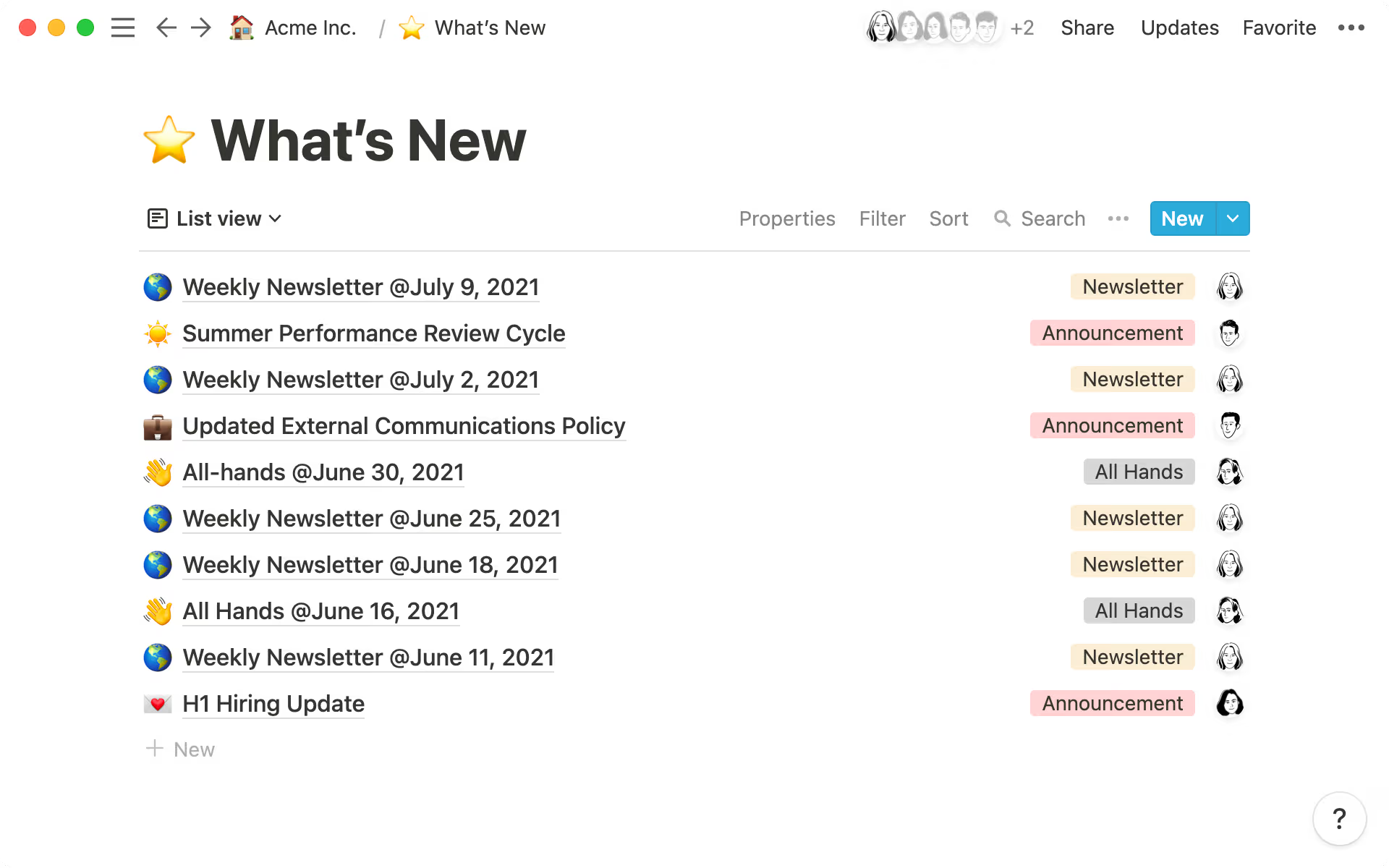
Keep foundational pages in your company wiki — while each team has their own wiki, your company can have a top-level page that organizes things like your mission, values, and more. At Notion, we use a company-wide operating system(OS) for these types of pages. This helps teammates new and old stay up-to-date on the company’s most important philosophies.
Create a playbook — all new Notion employees receive our communications playbook, which outlines all our best practices. Whether it’s communication styles or expected response times, you can lay this information out for all employees so you establish a standard org-wide.
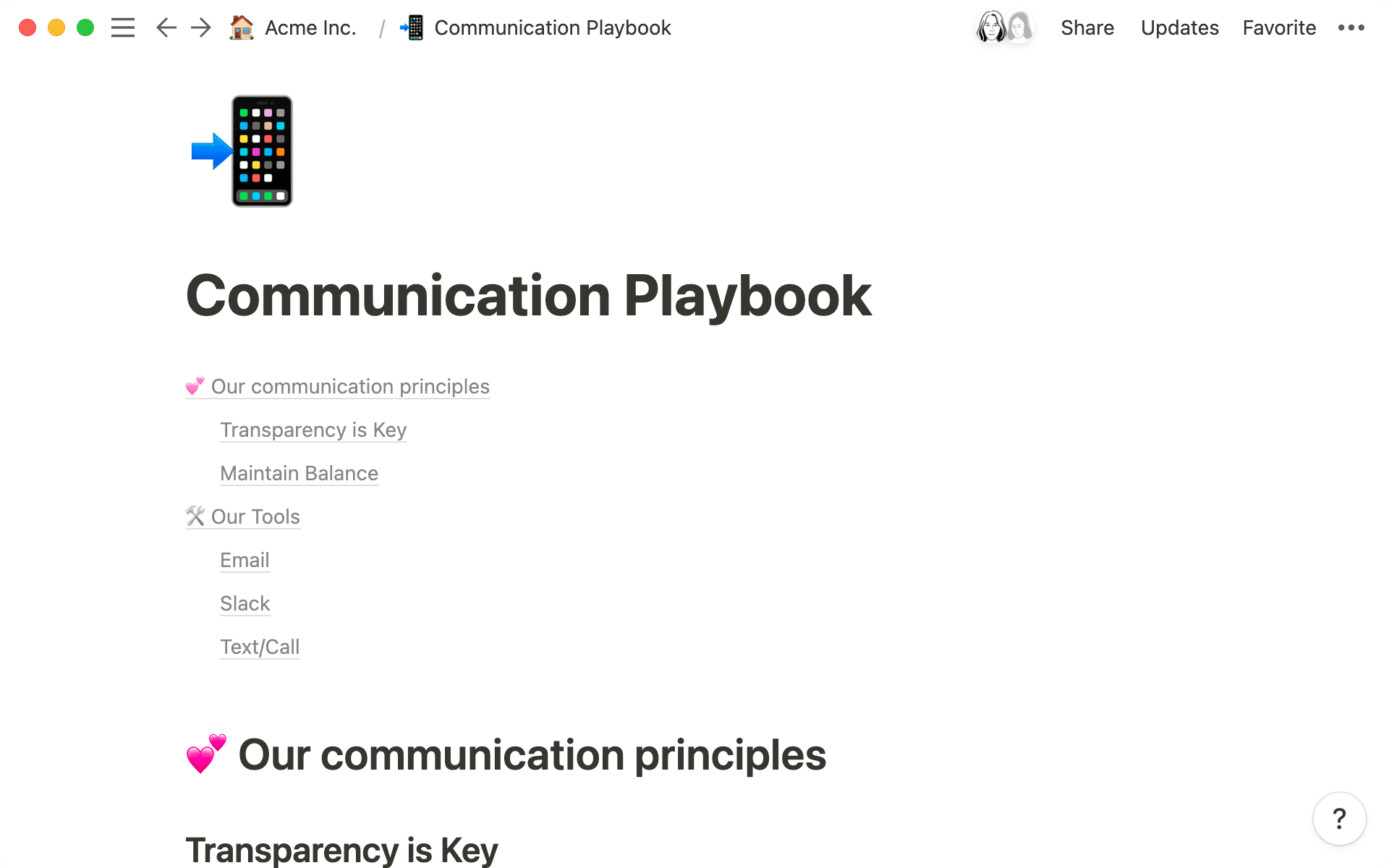
As you grow your team or company, these systems will simplify project management, marketing, onboarding, and everything in between.
The average attention span of an American adult is somewhere between 7 and 12 seconds, that means that a reader needs to be engaged immediately with an image, callout, or top-level heading. Using these on-page tools, you can structure information for your readers depending on the situation at hand.
Toggles — toggles help get the main points across to everyone, and the details to those who need it. Toggles are great for adding additional methodology behind data points, or listing details in a multi-step plan. Simply type
>to create the toggle, and drag information inside of it.Columns — grab the
⋮⋮to drag-and-drop any block in your page and move it to the right to create columns (the blue lines will help guide you). This creates a column, where you can put images alongside text for easy viewing.Callouts — callouts can help bring attention to the most important portions of your document. Internally we often use these to describe what a section is all about and add structure to our documents.
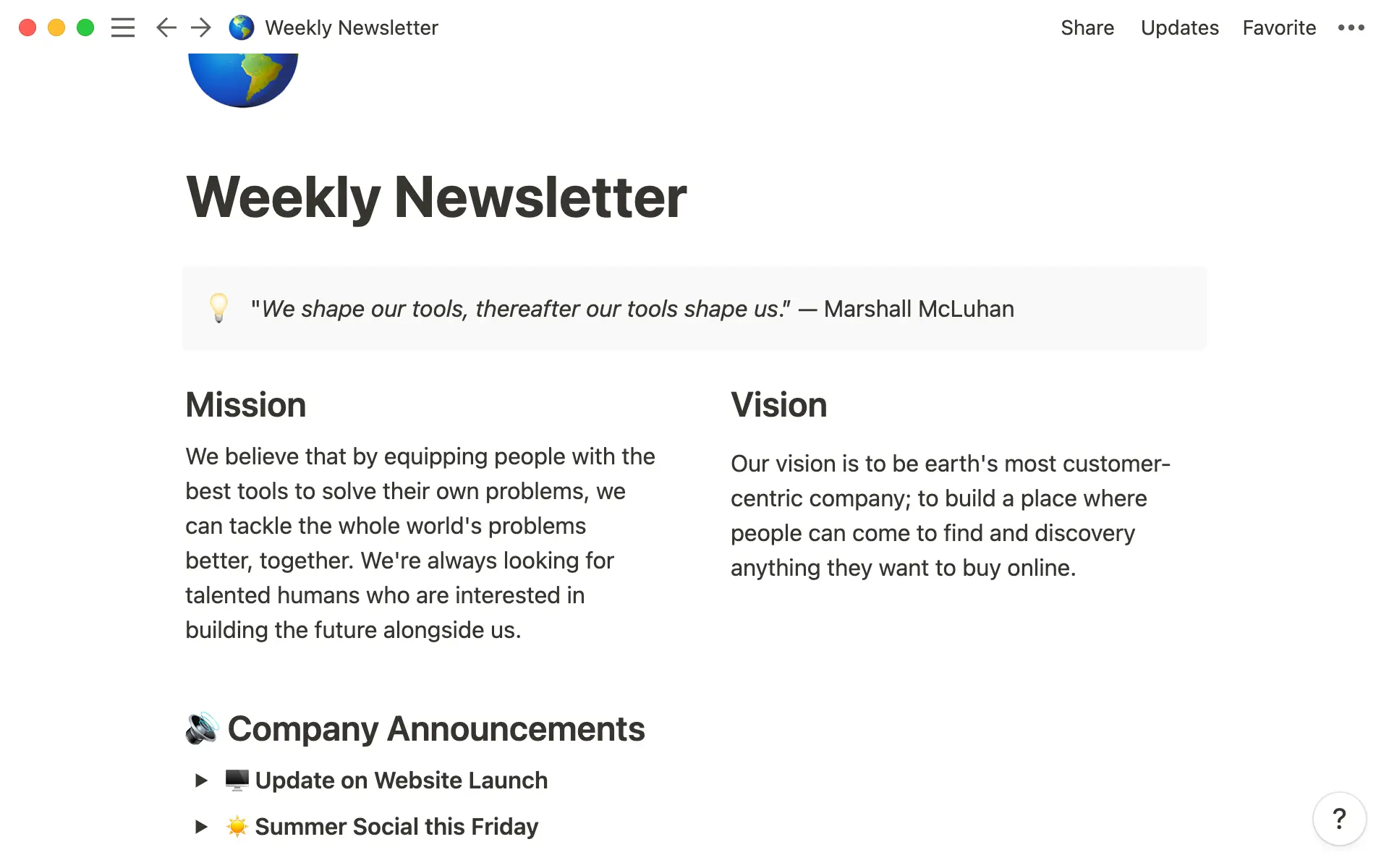 Add visual structure to your page with columns, callouts, and tasteful emoji use.
Add visual structure to your page with columns, callouts, and tasteful emoji use.Visuals — images, videos, and embeds are the first thing a reader notices on a page. Type
/to see what you can include. Use these to highlight key points, metrics, or spotlight an important announcement or feature.Dividers — type
-three times in a row to create a divider under headers. This brings a nice visual break to your pages to separate information.Colors — whether it’s the color of the text or the background behind it, bring a pop of color to certain sections of your pages that you really want to call attention to. Highlight a block or text and use the
⋮⋮to navigate toColor.
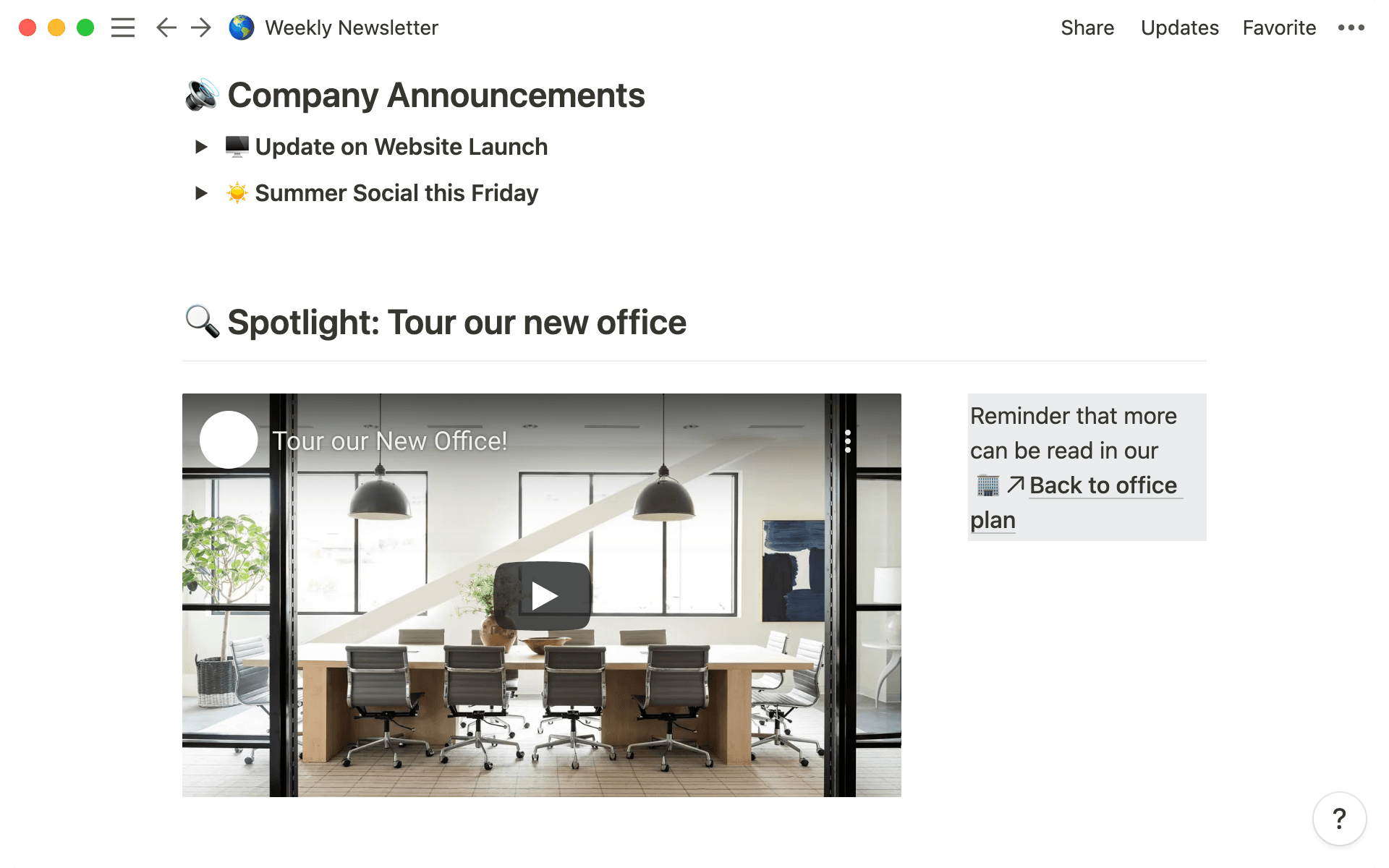
Typeform embeds — need to survey a group or receive feedback? Use the
/Typeformblock or paste a link to the survey to embed surveys right inside of Notion.
The visual elements on the page come together to help you communicate information effectively. Because these pages are totally customizable, you can adjust them to the needs of that communication. Sometimes, it’ll be a quick update with a chart. Others will require more text and exposition. It’s up to you!
So you’ve organized your Notion and you’re feeling great about availability of information — now what? Get information in front of your teams through intentional distribution efforts.
Because Notion is so open and there's just so much available for folks to access there needs to be a bit of guidance and direction. That's why we brought about the bi-weekly newsletter. They're able to go in and really understand all of the key happenings from the past couple of weeks.
In addition to just meeting notes and announcements, you can also create company-wide updates using Notion (like Blinkist’s newsletter). This helps collect everything your teammates need to know in one place.
Some inspiration for this type of communication includes:
A monthly newsletter — take time to highlight key information in and around your team. This is great for onboarding new employees too. You can even create a Gallery database and include images of your new hires to introduce them to the broader team.
A weekly update you can share wherever — if you’re working on a project or need to update the team on the status of a process change, hit the
Copy linkbutton in theSharemenu and send it out via Slack, email, or your team's platform of choice.Make a page public so external folks can stay up to date — from investors to company friends, you can make a page public by toggling on that option in the
Sharemenu. This is helpful when you’re working with partners outside your org who need to be aware of company happenings.
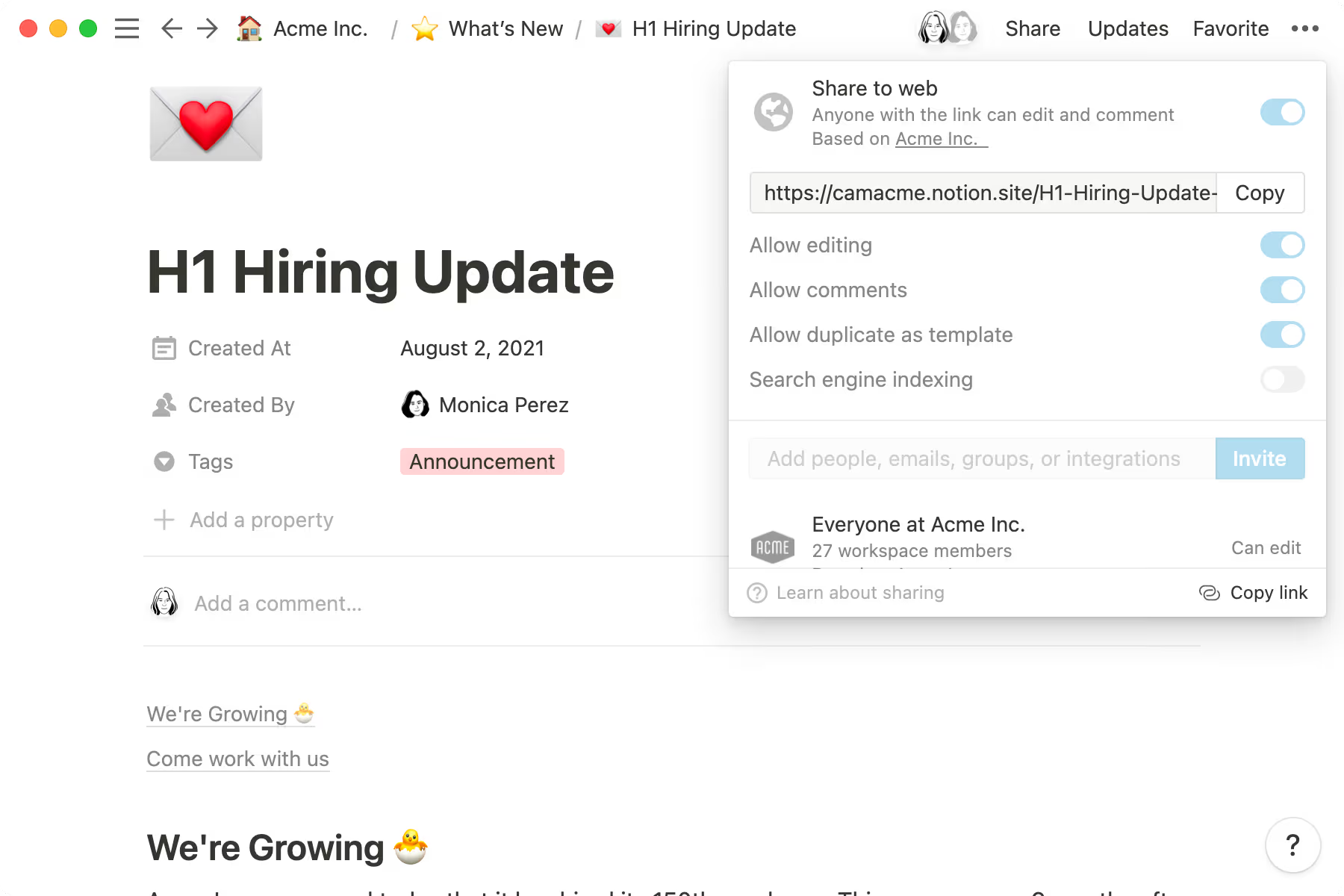
Link to Slack Channel — you can connect every Notion update into a Slack channel using the Connect a Slack Channel feature.

Need an ultra-simple format for updates?
The simpler your communications are, the easier it will be for readers to find and know where to expect information, and the easier it will be to manage. For this, we recommend finding, creating and consistently using templates. There's a few types of templates in Notion, each with different use cases:
Database Templates — these are super powerful tools for robust communication systems. In the Notion "meeting notes" database, you'll find pre-created note structures for engineering syncs, user research, roadmapping, and more. Read about database templates here.
Templates help keep everything organized in the long-term while reducing operational overhead in the short-term.Notion Template Gallery — you can use this to find full page templates for your specific use case. Whether it's a team wiki, a company bulletin, or a personal vacation packing list, Notion's Template Gallery is a great place to start.
The template button — this is great for adding small updates to an ongoing list. For example, a weekly to do list, broken down by role, that doesn't require a new page each week.
Synced Blocks — you might have information that exists many places, like your company's mission statement. Before, whenever it was updated, you'd have to find all the places the mission was referenced and edit each individually. But now, with Synced Blocks, whenever you update the company mission, it's updated everywhere.
Something we didn’t cover?