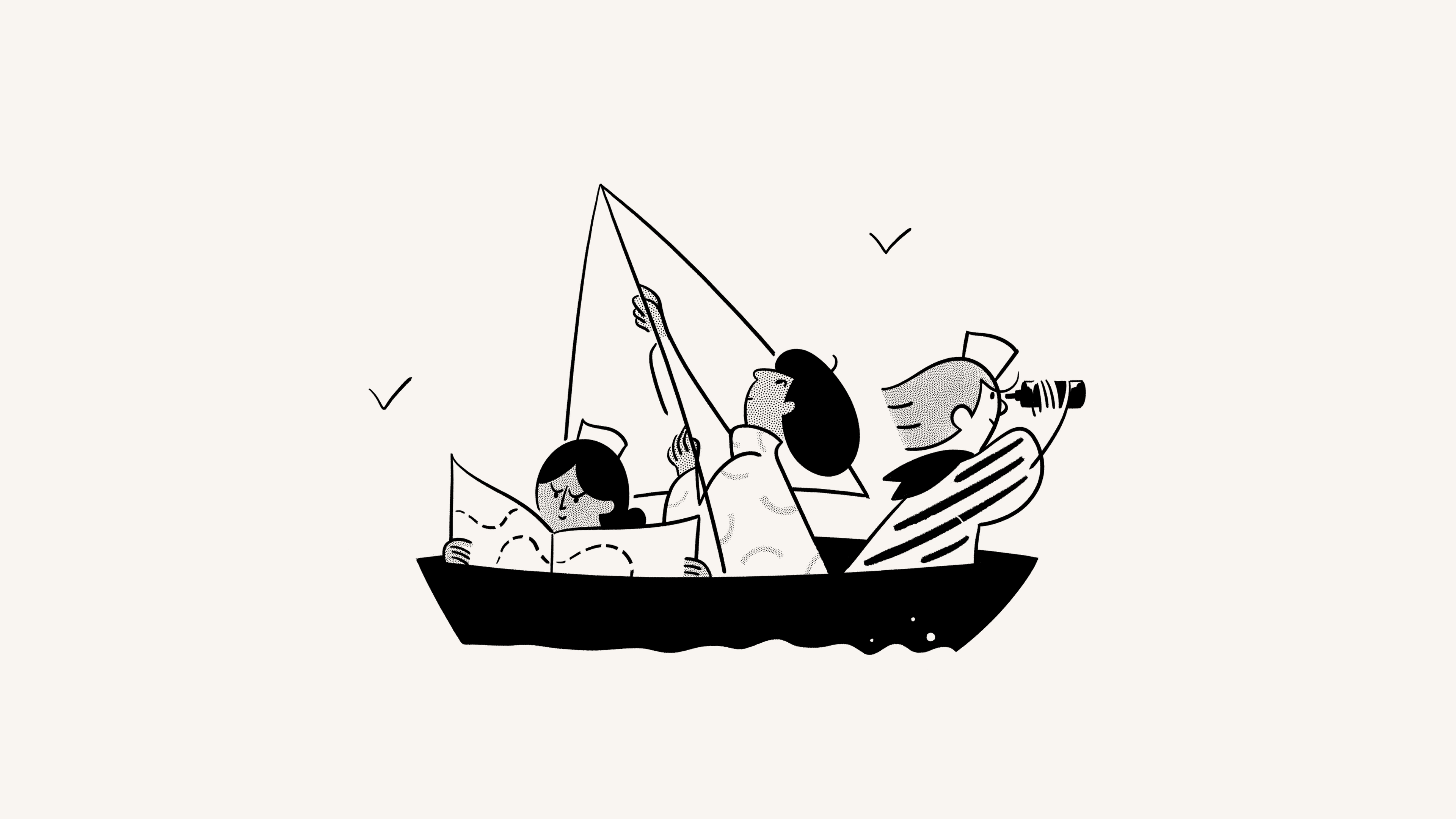Quem é quem em um espaço de trabalho

Saiba mais sobre os diferentes tipos de pessoas em um espaço de trabalho 👥
Acessar as perguntas frequentesUm espaço de trabalho do Notion pode ter vários tipos de usuários ou funções:
Membros
(Apenas no Plano Enterprise) Membros restritos
Convidados
Proprietários de espaço de trabalho
(Apenas no Plano Enterprise) Administradores de membros
(Apenas no Plano Enterprise) Proprietários da organização
Continue lendo para saber mais sobre cada tipo de usuário.
Os membros são indivíduos em sua empresa ou organização. Esses podem ser colegas na mesma organização ou pessoas que leem, editam e comentam em várias páginas de um espaço de trabalho.
Os membros podem ser adicionados a espaços de trabalho no Plano Free sem nenhum custo. Os espaços de trabalho com mais de um membro poderão usar até 1.000 blocos. Se você quiser o uso ilimitado de blocos no Plano Free, você precisará garantir que o seu espaço de trabalho contenha apenas uma pessoa. Para isso, você pode evitar adicionar novos membros, remover membros existentes e adicionar colaboradores como convidados. Saiba mais sobre isso aqui →
Em planos pagos, você pagará por cada membro adicionado ao espaço de trabalho.

Observação: Este recurso está disponível apenas para usuários do Plano Enterprise.
Os membros com restrições compartilham muitos recursos com os membros regulares do espaço de trabalho: podem criar páginas privadas, usar a IA do Notion (respeitando as permissões dos membros com restrições), fazer login com SSO, ser adicionados a grupos de permissões e muito mais. Eles também afetam o seu faturamento da mesma forma que adicionar um membro do espaço de trabalho.
Há algumas maneiras pelas quais os membros com restrições são diferentes dos membros regulares do espaço de trabalho, incluindo:
Eles precisam ser adicionados a espaços de equipe e páginas específicos para poder acessá-los.
Eles não podem criar espaços de equipe.
Eles só podem compartilhar páginas com membros que foram adicionados aos mesmos espaços de equipe e páginas que eles.
Eles só podem @ mencionar membros com quem compartilham acesso a uma página ou espaço de equipe.
Você pode encontrar controles relacionados a membros com acesso restrito em Configurações. Saiba mais aqui →
Membros com restrições em espaços de equipe
A função de membro do espaço de equipe engloba membros e membros com restrições. Isso significa que um membro restrito não pode ter um nível de acesso inferior ao de um membro regular.
Se você quiser atribuir um nível de acesso inferior a membros com acesso restrito em um espaço de equipe, precisará usar grupos de autorização ou permissões individuais. Confira o passo a passo:
Crie um novo IDP ou grupo de permissões que inclua todos os membros do espaço de trabalho que devem fazer parte do espaço de equipe. Por exemplo, você pode chamá-lo de "Membros do espaço de equipe A".
Altere o nível de acesso do membro do espaço de equipe para o nível que você deseja atribuir aos membros com acesso restrito.
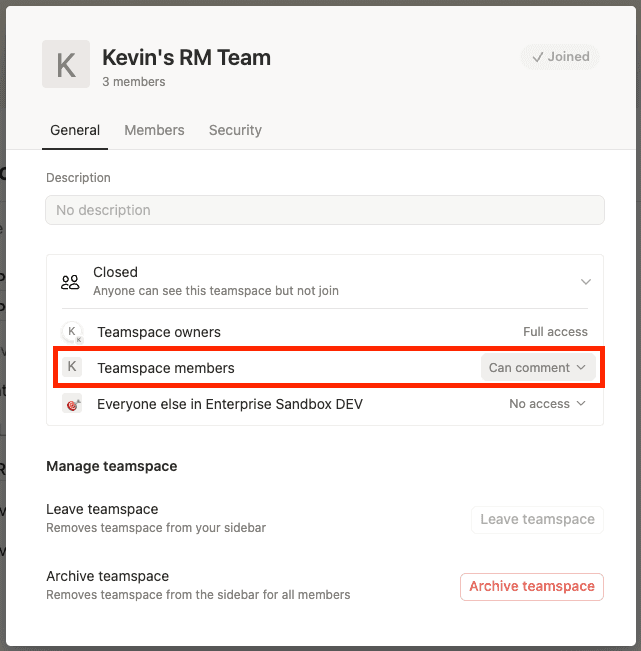
Adicione o grupo de permissão (por exemplo, "Membros do espaço de equipe A") ao espaço de equipe e atribua a ele o nível de acesso desejado.
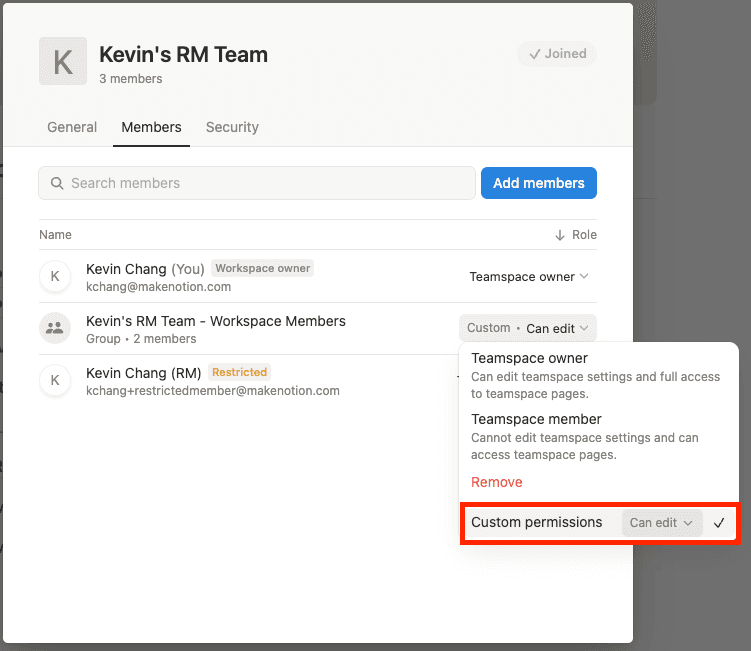
Os convidados são indivíduos externos à sua empresa ou organização que você convida para seu espaço de trabalho com base em página por página. Por exemplo, os convidados podem ser:
Pessoas com domínio de e-mail diferente da sua organização
Fornecedores ou estagiários que estão trabalhando com você temporariamente.
Clientes que você deseja que forneçam feedback sobre o seu trabalho.
Amigos, familiares ou mentores que você deseja que contribuam ou revisem seu trabalho.
Limite de convidados
Diferentemente dos membros, convidados podem adicionar pessoas no seu espaço de trabalho desde querespeitem o limite de convidados do seu plano. Caso seu espaço de trabalho ultrapasse esse limite, qualquer novo usuário com quem você compartilhar conteúdo será automaticamente incluído como membro e não como convidado, caso possuam o mesmo domínio de e-mail da organização.
Para garantir que você esteja adicionando usuários como convidados e não como membros, será necessário remover convidados existentes para ficar abaixo do seu limite, fazer um upgrade para um plano com um limite maior ou trabalhar com nossa equipe de vendas (para clientes qualificados).
Convidados vs. membros
Os convidados compartilham muitos recursos com os membros, exceto:
Eles não podem ter acesso a todo o espaço de trabalho. Eles precisam ser convidados para visualizar páginas individuais e suas subpáginas.
Eles não podem ser adicionados a grupos de membros.
Eles não podem ajustar as configurações do espaço de trabalho ou as informações de cobrança.
Eles não podem adicionar novos membros ao seu espaço de trabalho.
Ele não pode adicionar novas integrações ao seu espaço de trabalho.
Depois que um convidado solicitar a participação no seu espaço de trabalho como membro, ele poderá criar páginas particulares no espaço de trabalho.
Proprietários do espaço de trabalho são administradores que podem gerenciar as configurações do espaço de trabalho, excluir um espaço de trabalho e gerenciar outros proprietários, administradores, membros e convidados do espaço de trabalho. Todo espaço de trabalho tem pelo menos um proprietário. Os membros podem ser transformados em proprietários de espaço de trabalho.
O administrador de membros é uma função que existe apenas no Plano Enterprise. Os administradores de membros podem adicionar ou remover membros de espaços de trabalho ou grupos, mas não podem alterar as configurações do espaço de trabalho. Os membros de um Plano Enterprise podem ser transformados em administradores de membros.
Se a sua organização tiver vários espaços de trabalho no Notion, eles poderão ser reunidos como uma única organização. Os proprietários da organização podem visualizar e gerenciar todos os seus espaços de trabalho e membros em um único lugar e aplicar configurações em todos eles. Saiba mais sobre os proprietários da organização e os controles a nível organizacional aqui →
Para alterar a função de um membro ou convidado em um espaço de trabalho, um proprietário de espaço de trabalho ou um administrador de membros pode:
Acesse
Configurações→PessoasouMembros(dependendo do plano).Acesse a guia
Membrosou a guiaConvidados.Abra o menu suspenso ao lado da função do membro ou das páginas do convidado.
Selecione
Proprietário do espaço de trabalho,Administrador de membrosouMembro. Se quiser mudar um convidado para membro, selecioneConverter em membro.
Se você quiser tornar alguém proprietário da organização, você mesmo precisa ser proprietário da organização. Você precisará fazer o seguinte:
Abra o seletor de espaço de trabalho e selecione
Gerenciar a organização.Nas configurações da sua organização, selecione a guia
Pessoas→Administrar membros.Clique em
•••ao lado do nome de um membro →Tornar proprietário da organização.
Para remover um membro ou convidado de um espaço de trabalho, um proprietário de espaço de trabalho ou um administrador de membros pode:
Acesse
Configurações→PessoasouMembros(dependendo do plano).Acesse a guia
Membrosou a guiaConvidados.Dependendo do plano e de quem você está tentando remover:
Clique no menu suspenso que especifica a função ou o nível de acesso do membro e escolha
Remover do espaço de trabalho.Clique no menu suspenso que especifica as páginas dos convidados ou clique em
•••ao lado do convidado e escolhaRemoverouRemover do espaço de trabalho.

Observação:
Quando o membro de um espaço de trabalho é removido, perde imediatamente o acesso ao espaço de trabalho, e as páginas da seção
Particularna barra lateral esquerda ficam ocultas. Se você convidar esse membro para voltar ao espaço de trabalho, suas páginas particulares voltarão a ser exibidas.Se um usuário tiver saído e retornado a um espaço de trabalho nos últimos 30 dias, as suas páginas particulares, as páginas compartilhadas, sua participação em grupos e espaços de equipe serão restauradas após seu retorno.
Perguntas frequentes
Como posso decidir se devo adicionar alguém como convidado ou membro restrito?
Como posso decidir se devo adicionar alguém como convidado ou membro restrito?
Você pode adicionar alguém como convidado se:
Você não precisa gerenciar por meio de SCIM ou grupos de permissões.
A pessoa só precisa acessar uma lista muito específica de páginas.
Você pode adicionar alguém como membro restrito se:
A pessoa precisar de um nível mais amplo de acesso ao seu espaço de trabalho, como a capacidade de interagir com todas as páginas em um espaço de equipe.
Você deseja que essa pessoa possa usar os recursos de IA no seu espaço de trabalho, com a IA do Notion respeitando as permissões do membro restrito.