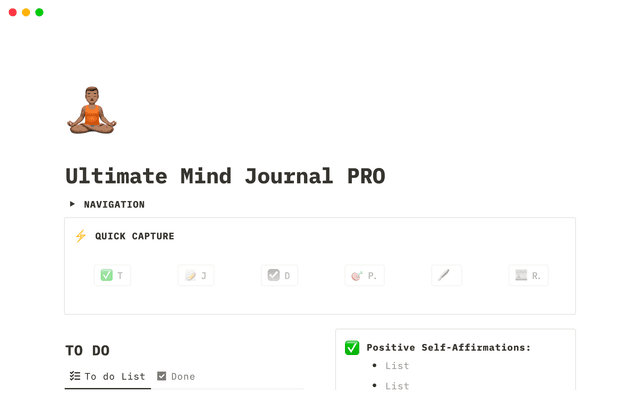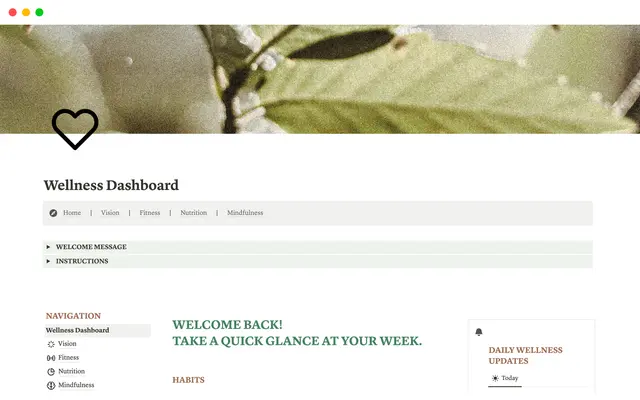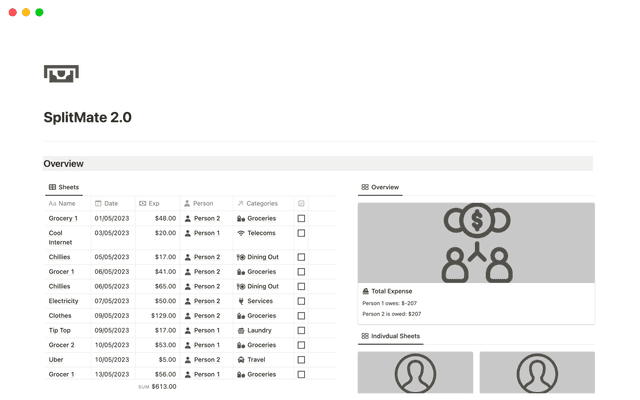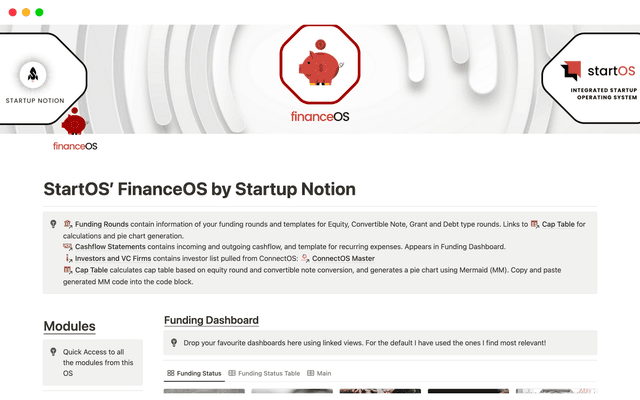The status property gives you clarity on task progress
The status property for databases gives you a concrete view of task progress — with enough customization to suit any project's needs.
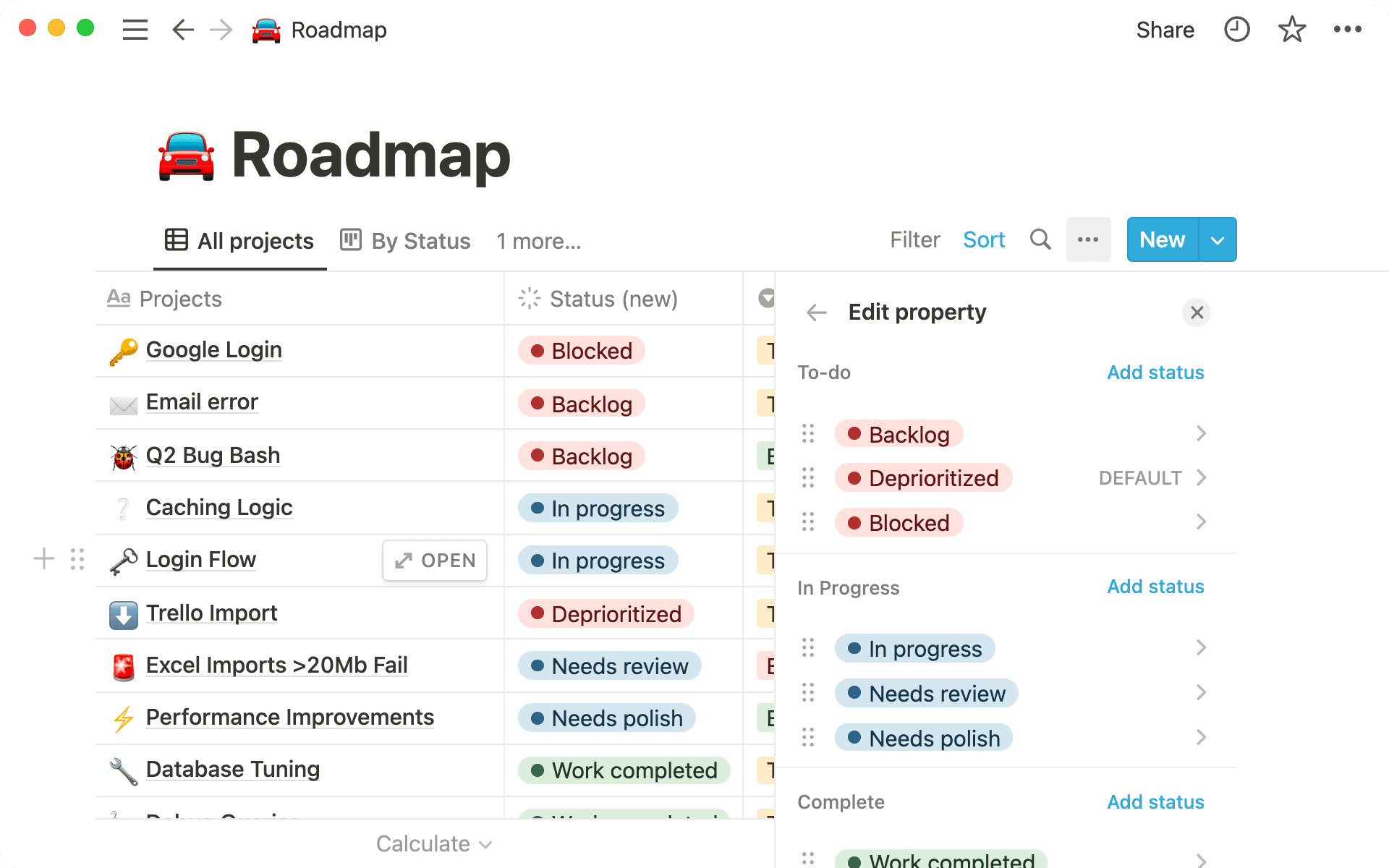
- A ready-to-use, customizable workflow
- The status property helps managers keep projects on track
- How to use the status property in your projects database
- To Do
- In Progress
- Complete
- A more intuitive way to filter and group your database by status
Notion databases now have a purpose-built status property for assigning status to your projects or tasks. For every project, you get a clear view of what needs to be done, what’s completed, and what’s dependent on another task being completed first.
Choose from one of three categories: To Do, In Progress, or Complete, and create as many sub-categories as you need. In this guide, we’ll show you how project managers can design a custom workflow with enough constraints to maintain clarity without sacrificing meaningful definitions that make life easier for you and your team.
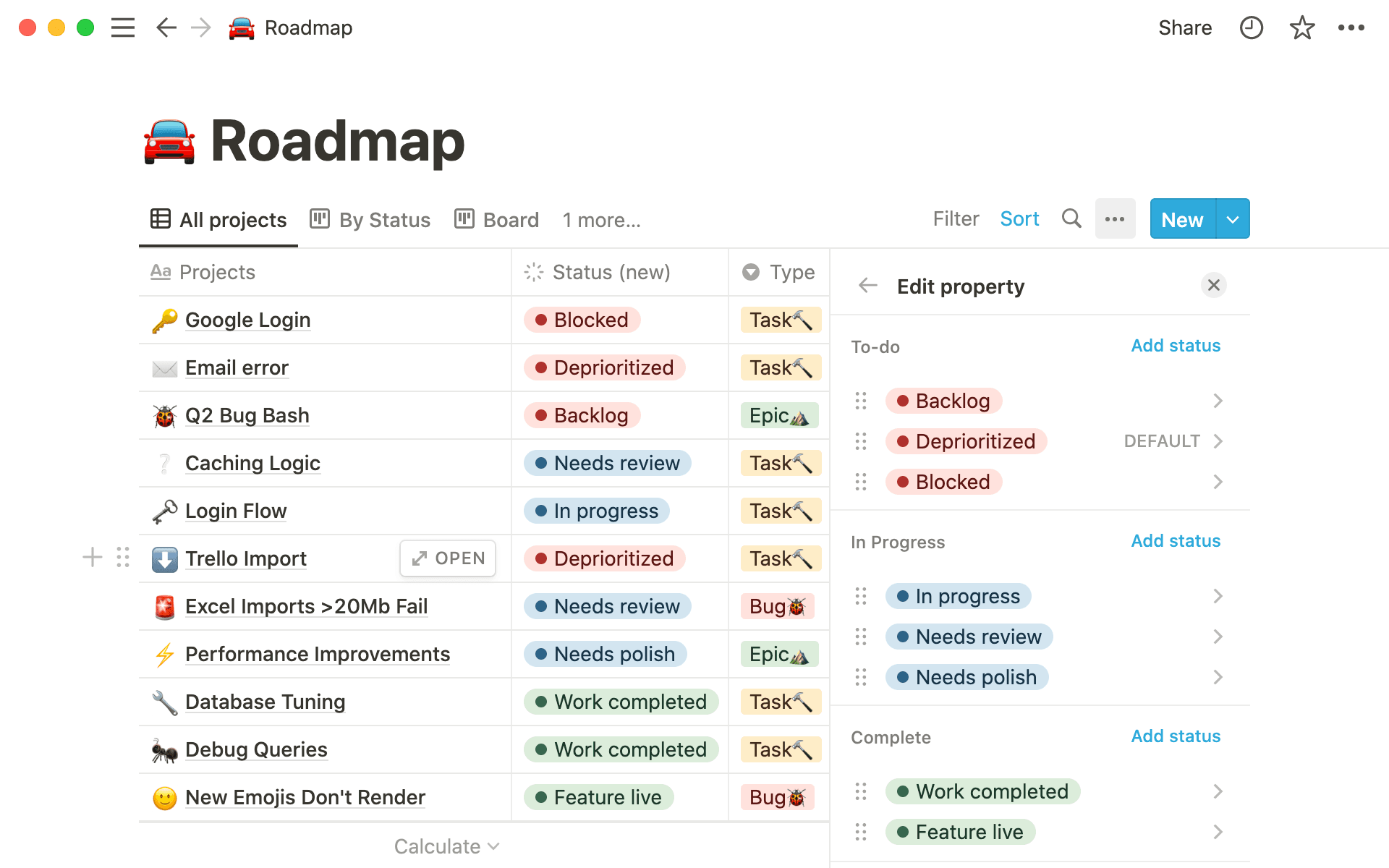
When multiple people are working on a project, you need standard status definitions to keep everyone on the same page. If you have too many similar categories, different categories on different projects, and crossover between those categories, it’s hard to understand what’s actually going on.
If everyone's using their own definitions, you lose accuracy. You have to spend time deciphering the difference between a project that’s "In Progress" versus one that’s "Started." And what about that project tagged “Waiting”? Does that mean waiting to start, or is it dependent on another project?
Notion's dedicated status property can help clear up this confusion and make it easier to set up a standardized system for your team. In a few clicks, project managers can set up an easy way to see where everyone’s at with ongoing work. All your projects will fall into one of three overarching categories: To Do, In Progress, or Complete, and you can create custom sub-categories to give more context and specifics.
As a project manager, you don’t have time to deliberate over the details of the projects database. In Notion you can create a functional projects database from scratch and have it up and running in just a few clicks. Add properties to record the most important information, and customize the database as needed.
The status property comes pre-loaded with the three most important tags. You can then customize as you go to add details that will help you manage your team’s work more effectively.
When it comes to project status, creating a standard set of options up front can make the true status of projects clearer.
Until this point, most Notion users have been using a Select property to create different project status options. They may have used Multi-select to give more specific information, so you could tag a project as both "In Progress" and "Waiting for Update."
The problem here is that anyone can just type in a whole new category, without knowing that a similar one already exists. It quickly gets confusing when everyone has too much freedom, and therefore room for inconsistency.
It’s time-consuming to create categories unnecessarily, over and over again, and overlapping categories can be open to interpretation. Plus, filtering the database is trickier, as you need multiple filters to include all the definitions. If you miss one, your view of a project’s status is compromised.
The status property gives you more constraints, less confusion.
In a few steps, you can set up a simple project workflow for your team. You can get granular by creating multiple tags to label the various stages to take a project from In Progress to Complete.
You won’t lose sight of the bigger picture, as you’ll know exactly how many projects are underway, what’s in the pipeline, and which ones are done and dusted.
To add a status property to your projects database, simply follow the steps below:
Go to your projects database.
Click on the
…for database options.Go to
Propertiesthen click+ New property.In
Type, selectStatus.To add your own custom status tags, select
Add statusunderneath To-do, In Progress or Completed, and type in your new sub-category. You can’t change the three main categories.You can choose whether you want to display the status like a select property, or as a checkbox. The checkbox will show everything in "To Do" as unchecked.
The status property comes pre-loaded with common categories, but you might find it useful to add your own sub-categories, such as:
To Do
In the Pipeline — an idea or proposal that may go ahead in the future, but is not a priority.
Up next — Prioritize projects in your backlog.
Blocked — the project can't go ahead until a problem is fixed.
In review — when you’re waiting for sign-off so the project should start.
In Progress
1st Draft, 2nd Draft, Editing — the different stages of creating a piece of content.
With (team member) — this shows you who's currently working on the project.
Waiting — a project that can’t progress until you get approval or further information.
Complete
Ready to Publish — lets you know that the project is ready to finalize.
Published — for all projects that have gone live.
Filtering databases is the best way to view contextual information and avoid overwhelm. The status property makes filtering your projects database easier and more efficient than ever.
To create a database view showing all projects that are currently in progress:
Go to your database, and select
Add view.Give your view a name, such as
In Progress.In your new view, click
Filter, and choose the status property.Filter by Status
In Progress.
Now, you have a database view showing all your ongoing projects.
You can also create a board grouping all your In Progress projects by their sub-category.
Create a new database view. This time, select
Board.Filter the database by Status and select
In Progressjust like before.Go to options, (
...) selectGroup,Group by, and choose Status. Then clickSortand selectManualto be able to drag your categories into the desired order.You can toggle on
Hide empty groupsto keep the database view looking neat.
And there you have it — a board, filtered to show all ongoing projects, grouped by their status sub-category. You can easily see how many projects are near to completion, and which ones still have a way to go before they’re wrapped up.

These templates will help get you started
¿Hay algo que no hayamos abordado?