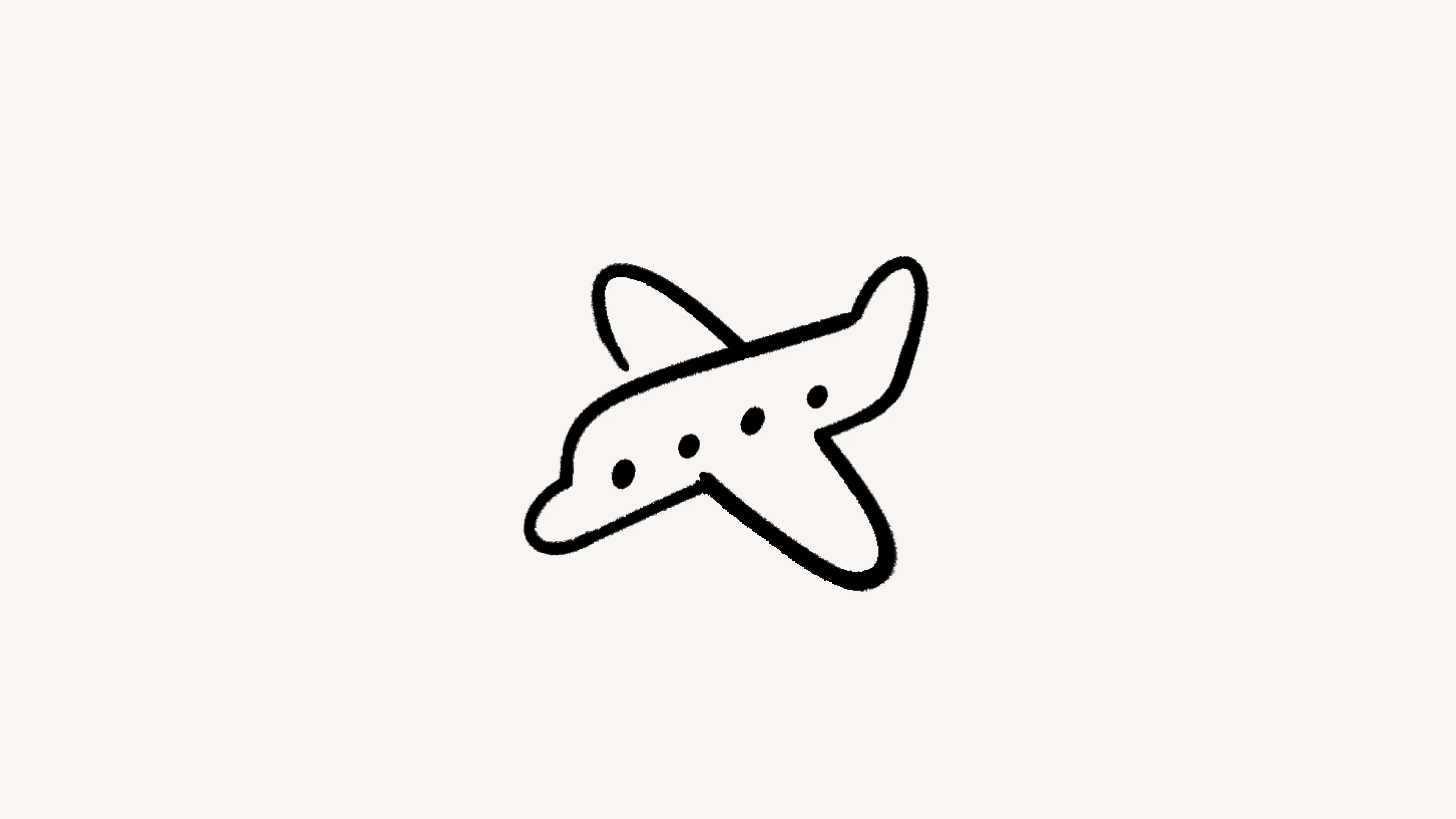Bloqueando
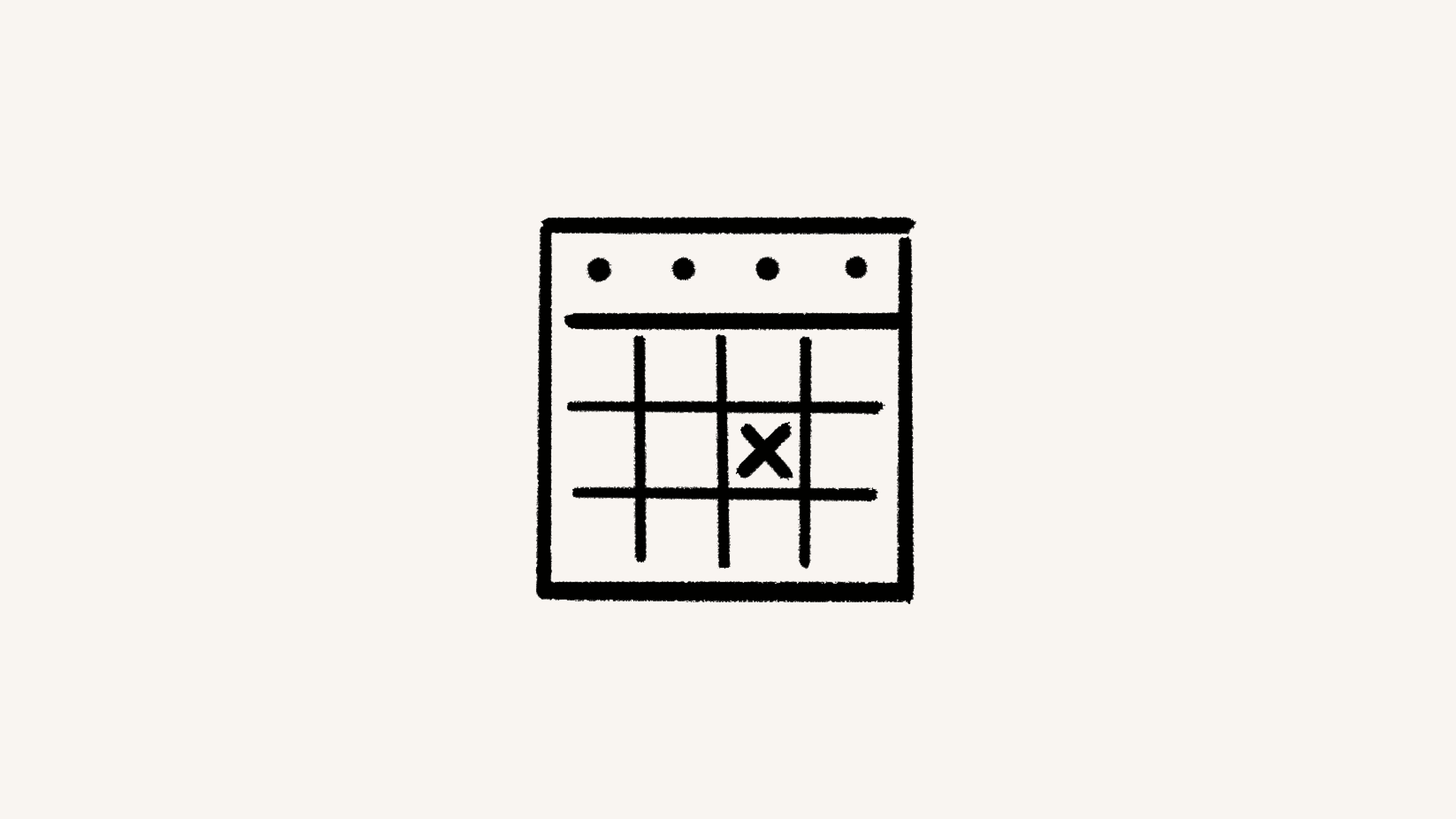
Con Notion Calendar, puedes mostrar fácilmente a otras personas cuándo estás disponible o no 🚫.
¿Tienes una consulta con un médico y no quieres que un compañero de equipo programe una reunión en ese horario? La función de bloqueo de Notion Calendar te permite bloquear eventos en todos tus calendarios. Por ejemplo, Notion Calendar puede bloquear una parte de tu calendario de trabajo debido a un evento que tengas programado en tu calendario personal. Así, los demás sabrán que no estarás disponible en ese horario sin tener que ver tu agenda personal. Puedes bloquear eventos individuales o bloquear automáticamente calendarios completos.
Bloquear un evento o un calendario completo
Desde el escritorio o la web:
Haz clic con el botón derecho en un evento y selecciona
Bloquear en el calendario.Elige el calendario en el que quieras crear un bloqueo.
Para bloquear un evento individual, selecciona
Este evento. De lo contrario, puedes elegirTodos los eventos de {nombre del calendario}para configurar el bloqueo automático. Por ejemplo, si buscas bloquear una parte de tu calendario de trabajo debido a un evento que está en tu calendario personal, puedes sincronizar ambos de forma que, a partir de ese momento, todos los horarios de los eventos de tu calendario personal aparezcan bloqueados en el de trabajo.Elige
Incluir detallesdel evento del calendario original o, simplemente, marcaMostrar como ocupado. Si eliges la opción de bloqueo automático, este ajuste se aplicará a todos los bloqueos de ahora en adelante.

Para conocer qué información compartiste en un bloque de calendario, haz clic derecho en el evento original y selecciona Bloque en el calendario. Verás el ícono de un candado 🔒 junto al calendario donde se configuró el bloque. Si el candado está abierto, significa que se compartió la información del evento. Si el candado está cerrado, significa que la información del evento está oculta.
Otra manera de hacerlo es ocultando el calendario original, seleccionando el ícono del ojo junto al nombre en la barra lateral izquierda. Luego, encontrarás el bloque en otro calendario y verás la información.
Puedes borrar los bloqueos de la misma forma en la que los creaste. Haz clic con el botón derecho en un evento y desmarca el calendario en el que está el bloqueo. Puedes desbloquear eventos individuales o desactivar el bloqueo automático al reanudar todos los eventos.
Quizás busques desactivar el bloqueo automático de un calendario al que ya no tienes acceso. Estamos mejorando esta experiencia. Mientras tanto, nos puedes escribir a [email protected].