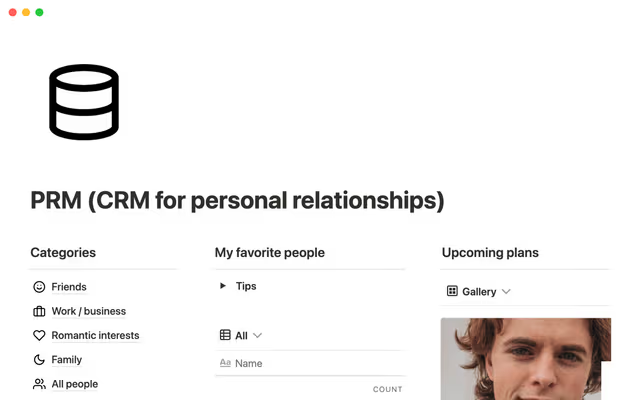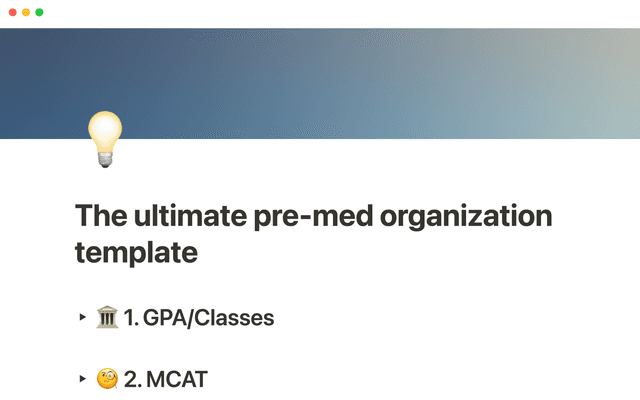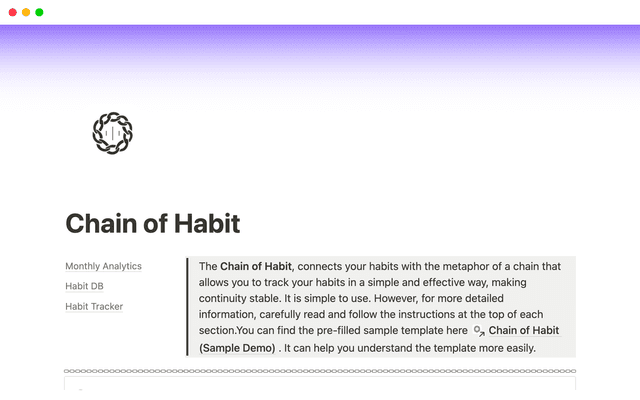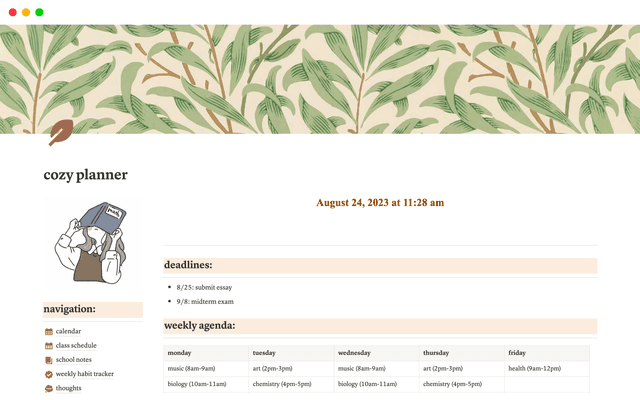Databases reimagined— what’s changed?
In this guide we’ll break down what’s new with databases, and how you can make the most of them — on your own, or with a team.
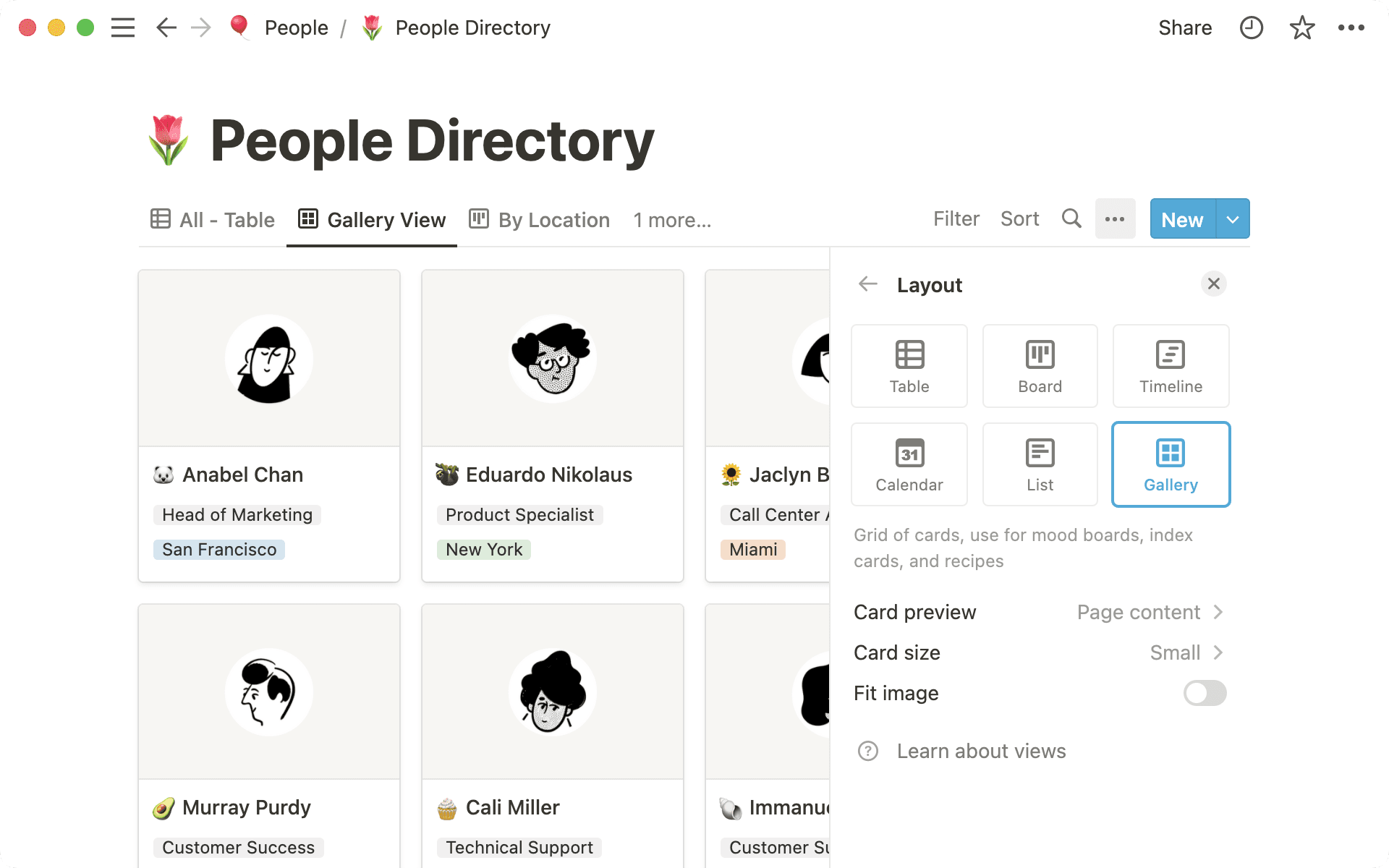
- Here’s what’s new
- Here’s what that means for you
- Consolidate your company’s single source of truth
- Leverage your data better with views and tabs
- Get your thoughts out faster with a unified “View options” menu
- Quick filter to find information you need
Inaccessible information isn’t usable. Tasks, notes, personal goals, work goals — this information needs to be easy to find, referenced in multiple places, and visualized whatever way helps you be more productive. Notion databases make this possible, but there’s always room for improvement. So we reimagined databases from the ground up, and now they’re more powerful than ever.
If you’re like us, you use databases for just about everything — managing meeting notes, projects, documentation and more. In this guide we’ll break down what’s new with databases, and how you can make the most of them — on your own, or with a team.
Here’s what’s new with databases:
Quick filters — make it easy to limit the items you see in a database view, and any changes you make to filters and sorts of shared database views won’t affect other people on the team until you click
Save for everyone.Select a data source — now when you create a new database or view, you’ll see an option to select a data source, making it easy to include synced content from other databases in your workspace.
Streamlined design — find all your customization options like filters, sorts, groupings, and more, in one
View optionsmenu. Plus, quickly access your views by switching between tabs at the top of your database. Fewer clicks between you and displaying information in whatever way makes sense to your brain.
Consolidate your company’s single source of truth
Notion experts have known about the power of linked databases for years, and we want to make it more accessible to all.
Every time you create a new database or view, you’ll be given the option to select an existing data source from the workspace. We recommend using just a few core database for day-to-day operations of your work and life, rather than a whole bunch of smaller databases. For teams, meeting notes, tasks, and docs tend to be a good place to start. Then, when you want to reference or add that information somewhere else in your workspace you simply make a new view of the existing database.
When should you use an existing data source?
If you’re used to exclusively creating databases from scratch you might be wondering what circumstances are best to take advantage of existing data sources. Here’s a few guiding principles. Generally speaking, you should sync an existing data source when:
You want to consolidate disparate information — we often see people create new databases for their team, even when the framework already exists elsewhere in their workspace. Instead of trying to remember if last week’s project launch meeting notes live in the marketing database, or in engineering database, you can simply make use of one, company-wide database called “meeting notes” and create views in each team page’s hub. This way you have clarity and synergy at all levels — up, down, and across your org chart.
You want to use the same properties from another database — if you want to organize a list of meetings, with participants, date, and more, there’s no use in setting up six identical “meeting notes” databases with slightly different names. That’s what tags and filters are for. Instead, have one source of notes and utilize tags and views to denote specific team or project-based meetings. This helps keep you organized, and with a bigger group, can make it abundantly clear when there’s an unnecessary redundancy in work.
An existing view living elsewhere in your workspace would be helpful — views are now re-usable when you create a new linked instance. No more manually recreating the filters, sorts and other customization in every new linked instance! If you’re ever finding yourself wanting to recreate a view structure, it’s probably best just to pull that original data source in and add a few properties for your new project.

¿Qué pasa con las bases de datos enlazadas?
Leverage your data better with views and tabs
For the first time, you can use views of different data sources inside one block. This means that you can display endless amounts of information without taking up more space on your page, and it makes it easier for collaborators to connect the dots between otherwise loosely connected pieces of information. In addition, you can now display these views as tabs, so it’s easier to find what you’re looking for.
Connect multiple data sources into one place — let’s say you have one database of “companies” that your sales team is in contact with and another of “contacts” at those companies. Previously, you would have had to display each database separately, maybe inline on a page. Now you can pull all of those bits of information together into one place — easier access to the information that matters!
Copy views from the source — we all have our go-to database views, curated perfectly to our needs. When you select a data source from elsewhere in your Notion workspace, you’ll have the option to chose a view from the original location and all of view options will be automatically applied.
Tabs make it easier to find information — oftentimes, you don’t know what you’re missing until you see it. Rather than hiding displays with differing layouts, sorts and filters inside of a dropdown menu, you can now make use of tabs to draw attention to your most important views.

Ir más allá para vincular información juntos
Get your thoughts out faster with a unified “View options” menu
All your favorite database customization options — filters, sorts, grouping & more — are now consolidated in a unified View options menu. As we’ve added features to our databases, we realized a need for a totally revamped menu, so that’s what we created. In it, you’ll find the options you’re used to seeing across the top of your database — layout, properties, filter, and sort.
Layouts help you see data in new ways — Notion lets you visualize your data as a table, calendar, timeline, list, board, or gallery.
Properties let you add detail — within a view like a table you might want to see all of your properties listed in one place. Sometimes though, it’s helpful to isolate just a few bits of key information. The properties option lets you toggle properties on and off so that you can focus on what matters. You might want to know information about priority on your per person board view, but could toggle it off on your launch calendar.
Filters let you isolate information based on properties — as you lean into using a few centralized databases to manage your day to day, filters will become extremely useful. You can isolate information by any kind of property including tag or person. That way you only see the information you need at that moment. Like for example, just blog posts where the status is “published.”
Sort and group for even more tailored management — sometimes you don’t want to flip through several views to see information. In these cases, consider grouping your content, like by publication status or author, to get a three dimensional birds eye view of what everyone is working on.

Más sobre bases de datos
Quick filter to find information you need
Finally, filters are easier and faster to create — they require less clicks and feel more modern. Instead of creating a new view for yourself to find that one small piece of information, you can add a “quick filter” that is viewable only by you until you hit “Save for everyone”.
This change also means that Filter groups, often too clunky for day to day use, are no longer the default. These filter groups still exist under the “advanced” filter option for when you need them, but they’re out of sight (and mind) when you don’t.
We often say that databases are like intelligent filing cabinets. Unlike filing cabinets that sit in your home collecting dust, your Notion databases are continuously improving. We hope these database improvements make it easier for you to manage all of the bits and pieces of information in your work, and life.
¿Hay algo que no hayamos abordado?