Crea y administra grupos
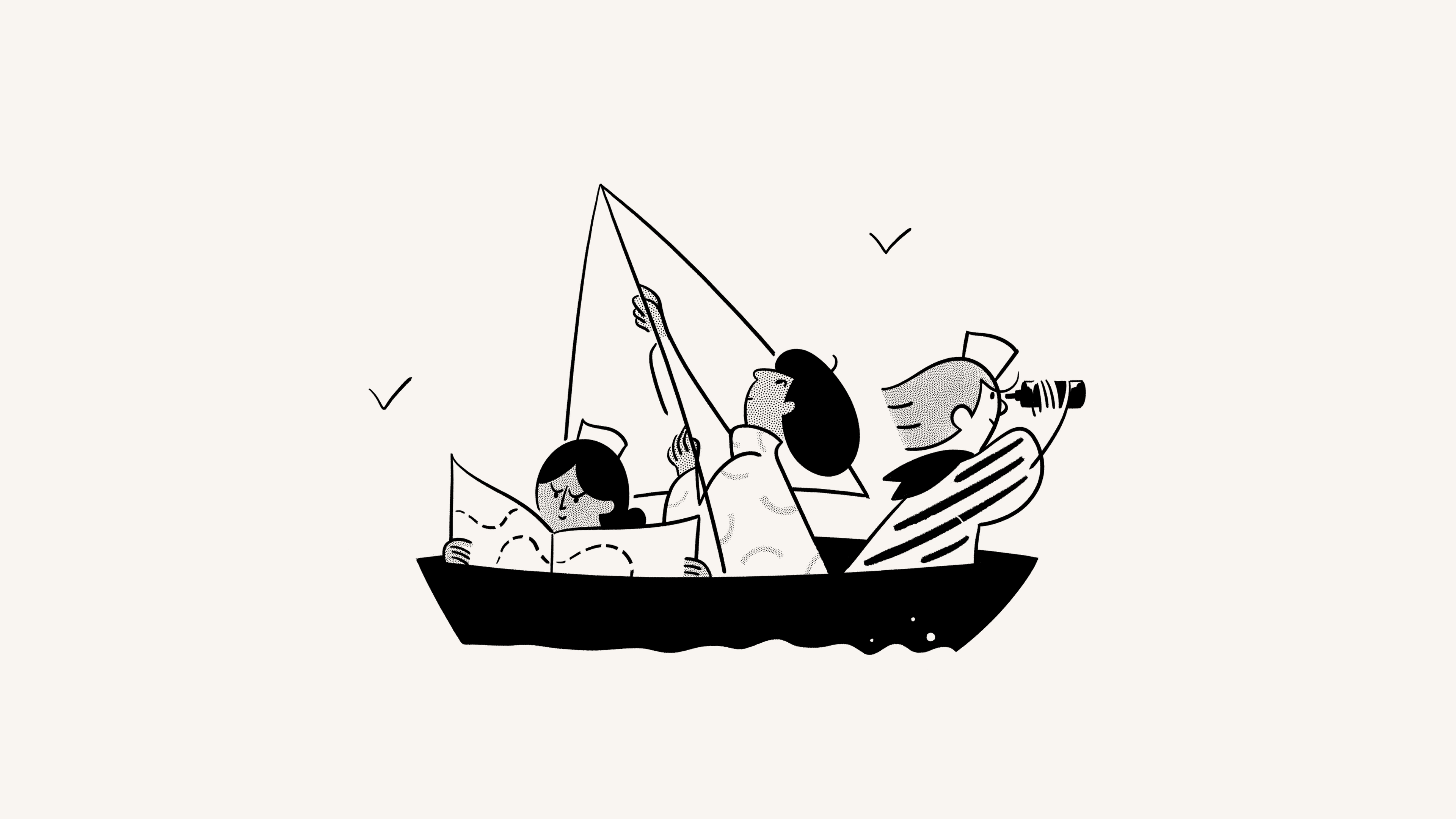
Los grupos en Notion te permiten reunir a las personas y colaborar de manera más sencilla 💼
Ir a las preguntas frecuentesPuedes establecer permisos variables y detallados para diferentes grupos y equipos sin necesidad de dividir al personal en espacios de trabajo diferentes. En su lugar, crea grupos dentro del mismo espacio de trabajo y concede distintos niveles de acceso a cada página. Funciona así:

Nota: solo los miembros del espacio de trabajo pueden asignarse a grupos Los grupos no pueden contener invitados del espacio de trabajo.
Los propietarios de espacios de trabajo y los administradores de miembros pueden crear y editar grupos. Para hacerlo:
Ve a
Configuración→PersonasoMiembros(según el plan que tengas) →Grupos.Selecciona
Crear un grupoy escribe un nombre para tu grupo. Para configurar un ícono para el grupo, haz clic en el ícono del emoji que aparece al pasar el cursor por encima.Abre tu nuevo grupo y selecciona
Agregar miembros.Agrega cuantos miembros quieras a cualquier grupo.
También puedes hacer clic en
Eliminara la derecha de cualquier miembro del grupo.Selecciona
•••junto a un grupo paracambiarle el nombre,crear un espacio de equipo a partir del grupooeliminarlo.Puedes buscar el nombre o el correo electrónico de una persona para averiguar a qué grupos pertenece en cualquier momento.

Selecciona qué grupos pueden leer, comentar, editar y compartir una página. Para compartir una página con grupos, sigue estos pasos:
Haz clic en
Compartiry, luego,Invitar. Verás todos los grupos en la parte inferior de la ventana emergente.Elige un grupo y, a continuación, selecciona el tipo de acceso que te gustaría asignarle mediante el menú desplegable:
Acceso completo: puede editar y compartir la página
Puede editar: puede editar el contenido de la página, pero no puede compartirla. (esta opción solo está disponible para planes pagos).
Puede comentar: puede leer y comentar, pero no editar ni compartir.
Puede ver: puede ver el contenido, pero no compartirlo.
Eliminar: quita el acceso a la página.
Cuando se agrega un grupo, aparecerá en el menú
Compartiry podrás ajustar el nivel de acceso en el menú desplegable.Puedes establecer niveles de acceso diferentes para varios grupos en una misma página.
Los permisos para una página se aplican a todas sus subpáginas.
Compartir un espacio de equipo con grupos
Los espacios de equipo son un área dedicada a cada equipo dentro de tu organización o empresa; cada uno de ellos se puede personalizar por separado. Descubre más sobre los espacios de equipo →
Para compartir un espacio de equipo con grupos de tu espacio de trabajo:
Pasa el cursor sobre el nombre del espacio de equipo en la barra lateral.
Haz clic en el botón
•••y, a continuación, dirígete aConfiguración del espacio de equipo.Desde aquí, podrás buscar y agregar grupos al espacio de equipo.
Menciona a un grupo de usuarios en una página escribiendo
@seguido del nombre del grupo.Si tienes una propiedad de persona en una base de datos, puedes mencionar un grupo en esa propiedad. Incluso puedes cambiar la configuración de la propiedad para notificar a los grupos cuando se los mencione en una. Descubre más aquí →
Preguntas frecuentes
¿Cómo se pueden utilizar grupos en lugar de varios espacios de trabajo independientes?
¿Cómo se pueden utilizar grupos en lugar de varios espacios de trabajo independientes?
Sabemos que hay personas que, para establecer permisos diferenciados, crean varios espacios de trabajo en lugar de varios grupos. Por ejemplo, crean espacios de trabajo independientes para Diseño, Marketing, Dirección, etc., de manera que cada grupo no pueda acceder al trabajo de los demás, ni editarlo o distraerse con él. Esto se puede conseguir de una formá más rápida con los grupos:
Desactiva
Acceso al espacio de trabajo. De esta forma, las personas y grupos no verán las páginas a menos que se les haya concedido acceso específicamente.En cada página, concede distintos niveles de acceso por grupo. Estos niveles de acceso se aplicarán a todas las subpáginas de dicha página.
Así, por ejemplo, puedes tener una sección del espacio de trabajo únicamente para el equipo de desarrollo. Crea un grupo con todos los desarrolladores y, a continuación, en la página principal del equipo de desarrollo, activa
Acceso completosolo para ese grupo. Puedes alojar otras páginas dentro de esa página principal y solo el equipo de desarrollo tendrá acceso a ellas.
