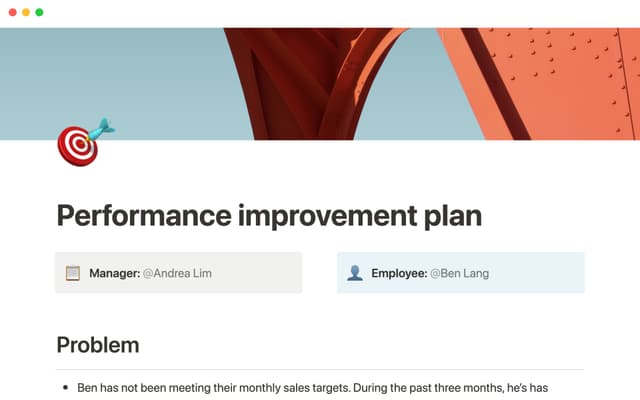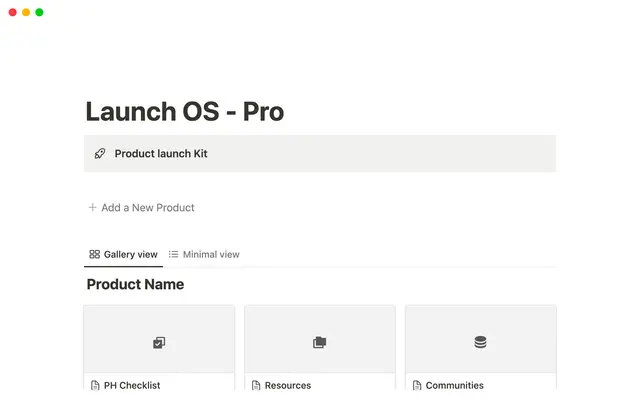Grow with quality using these systems to track applicants and onboard new hires
These two systems are built on the same foundation in Notion. They centralize all the important info for applicants and new employees, saving you — and everyone on your team — valuable time in the hiring and onboarding processes.
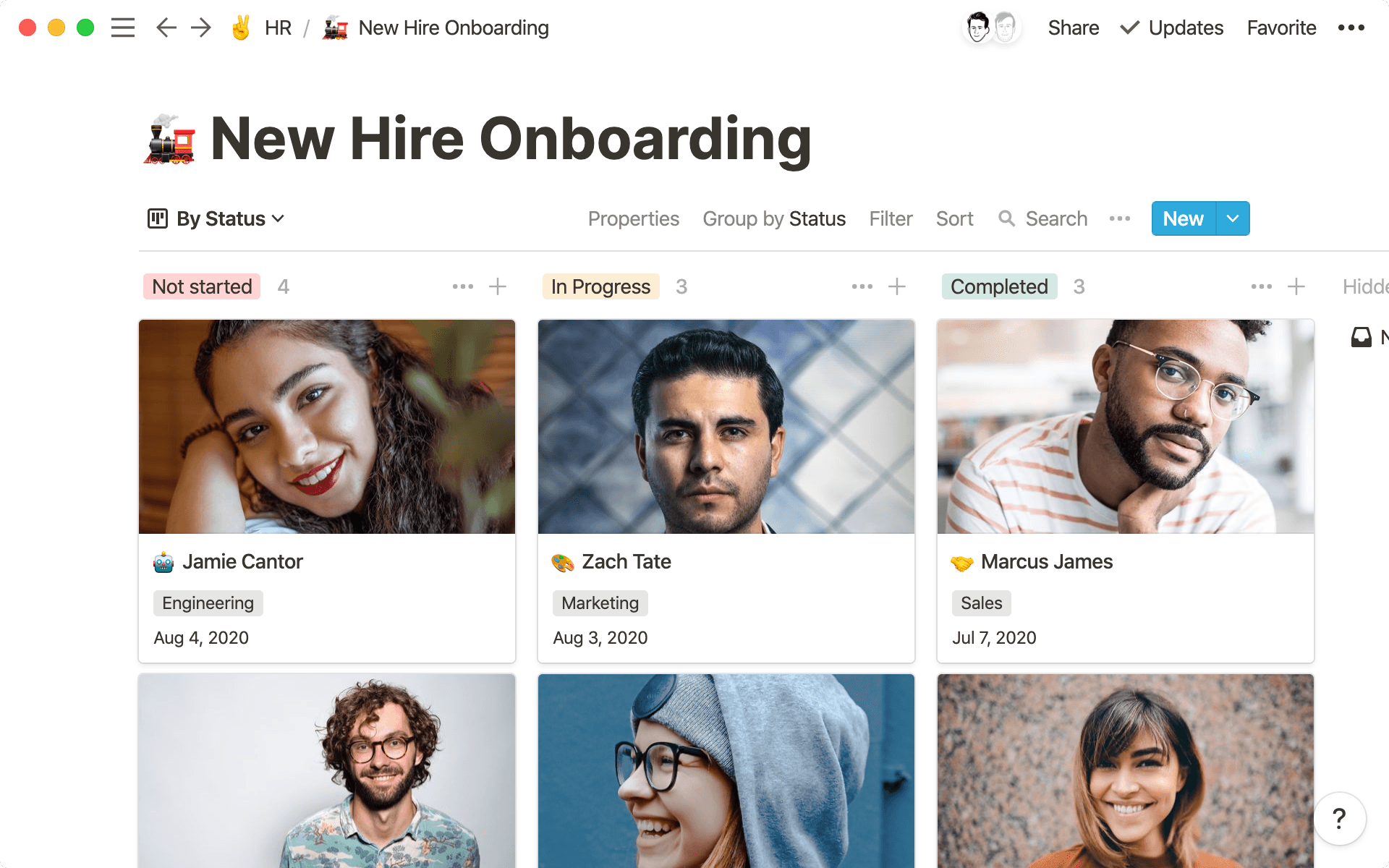
- In this piece, you'll learn
- What are your current systems for hiring and onboarding?
- How to set up your hiring and onboarding systems
- 1. A database that tracks everything
- 2. Organize your systems
- 3. Every page can be customized
- 4. Standardize your process with templates
- 5. Best practices from the Notion hiring team
Setting up systems for tracking applicants and onboarding new employees is the most high-leverage thing HR professionals can do for their company. You're on the front lines of growth and setting up new employees for success — challenges that pay longterm dividends once you're able to juggle all the balls associated with these processes.
Here, we'll show you step-by-step how to build the foundation for two systems in Notion that are tailored specifically to human resources and people ops teams: one for tracking applicants, one for onboarding. We've seen them have incredible impact for teams who are able to find the right talent and give them the tools they need to flourish.
In this piece, you'll learn
- 1
To create two databases — one for applicant tracking and one for onboarding that systemize your processes for scale.
- 2
To organize and customize these databases to meet your team's needs.
- 3
Best practices from the Notion People Ops team for more effective hiring and onboarding.
Pretty soon, you'll have two systems that look like this:
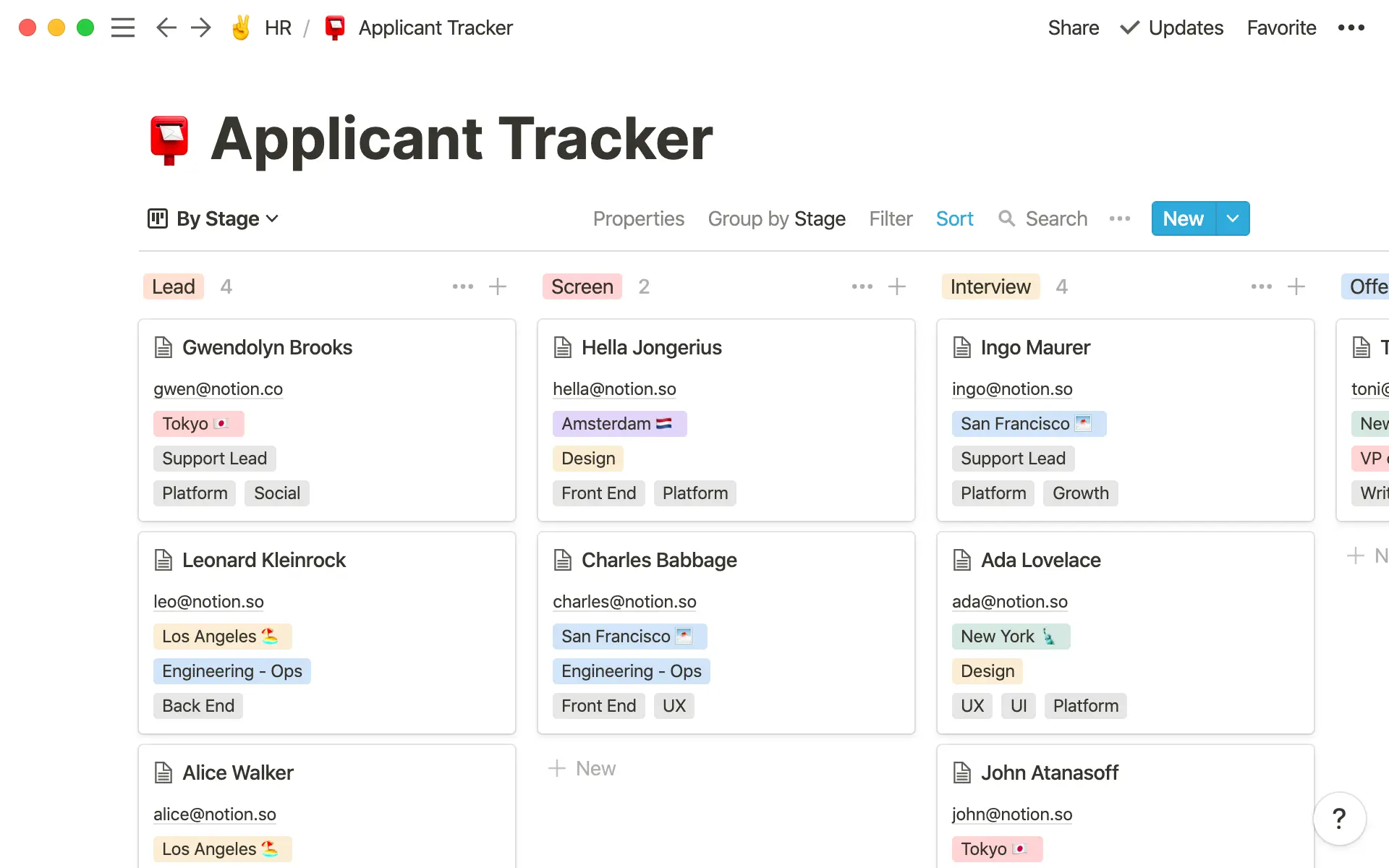
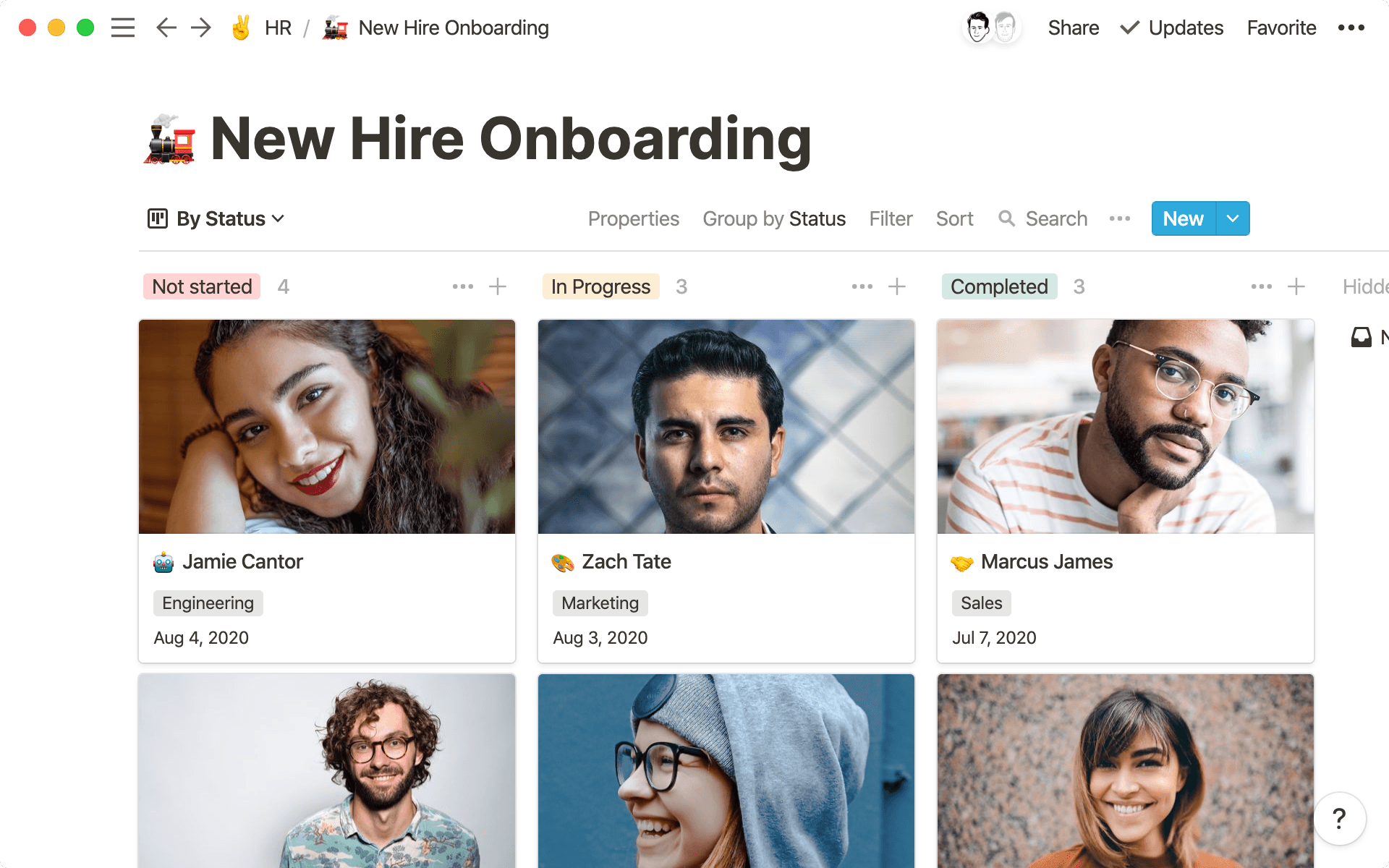
Do you have them? Can they be better?
People are your company's heartbeat. But you're the eyes. You need a system that sees where applicants are coming from and charts the course for how employees move forward once they're part of your company. Setting up these processes can be difficult, especially with the unique set of problems HR teams face when it comes to hiring and onboarding:
Information overload during hiring — materials, notes and data about candidates come from everywhere throughout the hiring process, from phone screens to onsite interviews to sample work and resumes. Not having a system means you might miss vital info you need to make an important team decision.
There's no onboarding process at all — without a system, important docs and tribal knowledge aren't passed to new employees. There's no way to know which new employee has completed what, and what they still need to do.
New hires don't feel like part of the team — this is especially true for remote teams. Avatars from online profiles don't have much life. Plus, there's no good way to share your company culture or best practices with new employees digitally.
In Notion, you can create custom processes for hiring and onboarding, and keep all information about candidates and documents centralized in one place.
One system for everything you need — resumes, portfolios, references, test projects and everything related to a candidate or employee are packaged in one place. Pages inside your project tracker hold all the information you and your team need to make decisions.
Every aspect is totally customizable — mold Notion to how you work, like setting your interview schedules or onboarding steps. And as your company grows and processes change, all these aspects can be easily updated.
Company-wide transparency — with centralized hiring and onboarding info, anyone at the company can quickly access it. Checking on the status of a referral or seeing where the new engineer is at in their onboarding makes the entire organization part of the process.
Someone's journey with your company starts the moment they consider applying. With Notion, you can create a branded, consistent, high-quality experience all the way from application to onboarding, setting the foundation for your growth by establishing a solid process.
Your applicant tracker and new hire onboarding systems are two different databases built on the same foundation. The applicant tracker will help you move potential hires through your recruiting process. Similarly, the onboarding system will help you set a process where new hires get oriented with all the appropriate materials.
With them, you'll be able to seamlessly move people from applicant to onboarded teammate, tracking every step in both processes. Here's how to build them yourself.
1. A database that tracks everything
You can make many different kinds of databases in Notion: a table, calendar, list, board and more. Here, we'll be making a board — a collection of individual pages you can move from one stage to the next.
Type
/and you'll see a list of things you can include in a Notion page. This is called the "slash command." You can use it to do just about anything in Notion.Add a new page and then select
Boardfrom the templates you see listed.At the top of the board are columns. These will act as stages in your process, which you can customize however's best for you. In your Applicant Tracker, they'll be stages like "Lead," "Interview," etc. In your New Hire Onboarding, they'll go from "Not Started" to "Complete."
We've included a few blank cards in your board. Each will eventually be cards for your candidates or new hires where all their information will live. Inside each card are properties — different attributes that describe a candidate or employee. Create any number of different properties you'd like. Click
+ Add a propertyto make your own.Click on a property and under
PROPERTY TYPE, you'll see a menu for the types of properties you can include. Use aSelectproperty to assign a lead source, like "Inbound" or "Referral." Try aPersonproperty to tag the hiring manager. There's even anEmailproperty for contact info.You can add or remove properties easily, and when changing the properties, you only need to do it once. Edits will be reflected when you make a new page.
Based on any
Select,Multi-selectorPersonproperty, you can change the columns in your board. Maybe you want to see status of new hire onboarding. Or maybe you want to see how many referrals are in the pipeline. To change the columns on your board, hitGroup byon the top right.
Boards in Notion pull double duty — they track process while keeping all relevant information neatly bundled together. This'll save you time assembling disparate notes and sources of information about and for applicants and new hires alike, while allowing everyone on your team to contribute to the process.
2. Organize your systems
A company's hiring and onboarding processes are as unique as fingerprints. Notion is like a set of building blocks you can use to create the perfect system for your needs.
Show properties in your board view — to understand what's going on with your candidates and new hires at a glance, you can display them right on the cards in your board. Instead of needing to click into a card to see an applicant's location or the hiring manager, you can see all that info right from the board view. On the top right of your board, click
•••and hitProperties. Toggle the ones you want to display. You can even rearrange them using the⋮⋮icon.Change views for whatever you need to see — with Notion, you can serve the same dataset many different ways. You can have a list of all the new hires you made this year. You can have a calendar of when they started. You can even set up views just for different teams, both for hiring and onboarding.
To do it, click
+ Add a viewnear your board's title. Then select the type of database you want, give it a name and hitCreate. Next, you're going to apply different filters to surface only the information you want to see in this specific view.Hit
Filter, then+ Add a filter. These are all related to the properties in your cards. For example, maybe you only want to see which hiring managers closed roles and when. You can filter to just see those, then hitSortand+ Add a sortto organize by start date.
Here’s a 4-minute video teaching you everything you need to know about using advanced database filters.
With custom views, Notion is like another member of your team, giving you only the information you need when you need it. Even teams or hiring managers can create views they need. This helps package what was once a large dataset into more manageable (and relevant) pieces.
More properties & views for your Applicant Tracker
Properties will help organize and prioritize all the applicants in the pipeline. Here are a few that might help:
The role they're filling — a
Selectproperty where you can designate what team this person will be joining, from product to customer support.Their contact — an
EmailorPhoneproperty so you don't have to dig through your inbox to quickly and easily touch base with them.Website — a
Websiteproperty for their personal website, so anyone on the team can review samples, design work and anything else.Skills — a
Multi-selectproperty where you can create any number of tags based on their skills, like "Front End" or "UX" for an engineer.Source of the application — whether it's a referral, a cold inbound or a warm intro, you can use a
Selectproperty to track where you're getting the most leads.With such an ocean of applicants, custom views act like a net so you're surfacing only what's relevant right here and now. Try these:
By team — a table view of candidates by team, like engineering or marketing.
By hiring manager — a board view where each column is a different hiring manager, and all the roles they're responsible for are pages filed underneath.
By source — with many applicants in the pipe, it can be beneficial to see where they're coming from. This board view, where columns are organized by source, helps with that.
A calendar of start dates — a calendar view so you can see when candidates are starting.
More properties & views for your New Hire Onboarding
Properties help create visibility into the onboarding process, both for new hires and for teammates responsible for certain steps in the process. Here are a few we like:
Their department — a
Selectproperty where you'll include the department this new team member is joining.Start date — with a
Dateproperty, you can assign a start date for new employees. This helps with scheduling check-ins down the road, like at 90 days or one year.Putting a face to the name — with a
Files & mediaproperty, you can include a photo of your new hire so existing team members can get to know them more personally.Fun facts — a
Textproperty where the new employee can include a fun fact about themselves, like if they think a hotdog is a sandwich or not.Views are important so you can see where everyone's at in the onboarding process, no matter what department they're part of or when they started. These might be helpful:
By team — a board where the columns are different departments and new hires are slotted in each one. You can also create custom views for each team to see only additions to that team.
By start date — a table of all teammates, organized with the newest start date at the top.
By onboarding status — a board where columns are different statuses, so you can see where each new employee is in the onboarding funnel, and what's left to do.
3. Every page can be customized
In Notion, customization is like an onion. It can be high-level, like changing columns in a board to match your onboarding process. Or it can be granular, where the pages nested in these columns are personalized to every candidate.
For instance, you might want to create a page for an engineering onsite interview, with information about the day's structure. Or you can share specific tools used by the engineering team in an onboarding page. These allow you to develop a completely custom experience for every potential or existing employee — that kind of thing doesn't go unnoticed.
Headers — to give each page a clean and tidy look, consider adding different sized headers to organize your information. Choose from
H1(the largest),H2orH3. When prepping your hiring manager for an interview with an engineering candidate, you can include anH1header for "Prep" withH2headers underneath for "Background Info" and "Skills Criteria." This makes downloading information much easier for someone pitching in on an interview.Drag-and-drop — using the
⋮⋮icon, move anything around your pages. Pages inside pages, text, images, just about anything can be organized however you'd like. You can even grab headers and drag them all the way to the right (the blue guides will help) to create columns. That way, you can have "Interview Questions" on a left column and "Call Notes" on the right for easy reference.
You can take customization even further with Notion's embeds. These open up a world of possibilities for what can be included in a page. Here's what might be useful to your team:
Working with co-workers during the interview process? Check out this 4-minute video that teaches you everything you need to know about comments and discussions.
For applicant tracking
Whether it's internal pages so your team can review an application, or an external page you're sharing with a candidate, certain embeds help unite all relevant pieces of information. To access these embeds, simply type / and its name. For example /image or /map.
Sample work — instead of needing to leave your Applicant Tracker to review materials, Notion brings them all together. For designers, embed prototypes from Figma, Invision, Miro and more. For engineers, you can work together in code blocks, or embed GitHub gists.
PDFs & other files — resumes for internal reviewers, style guides if the applicant is working on a project, etc. Just type
/embedand paste the share link to embed from 500+ apps.Maps — when hosting an onsite interview, you can embed the location of your office from Google Maps right inside the applicant's custom prep page they receive in advance.
Want to share public pages with applicants? Watch this 4-minute video
For new hire onboarding
Every team has unique onboarding needs. When bringing on a new teammate, you can customize the experience based on which team they're joining. To include these embeds, type /todo, /link and /web.
A to-do list so you know what's complete — few things are as satisfying as checking something off a to-do list. You can include a list in a new hire's onboarding materials so they know what they need to complete (and you get transparency into what they've done so far).
Link to internal pages — whether it's a company wiki, a lunch-ordering system, or any other materials you already have that this new hire will need, you can link to them inside their onboarding page for quick reference.
Web bookmarks for external pages — things like benefits information, vacation and expense policies, etc. usually live across many websites. These can all be included in onboarding pages by linking to external websites or even embedding PDFs right inside the page.
4. Standardize your process with templates
From an applicant tracking perspective, templates help your team operate off the same set of principles, questions, and assessments. For onboarding, templates can speed up your process so you're not reinventing the wheel every time that, say, a new marketer or designer joins.
By setting the framework, you're creating a consistent experience. Yes, that's essential for streamlining the growth your team. But it's also essential for doing so with quality, equity, and care — especially as your cadence hits warp-speed.
To create a template in either of your databases, click the down arrow next to the blue New button. Then select + New template. A blank page will come up. This is your template that you can format and then use any time you want.
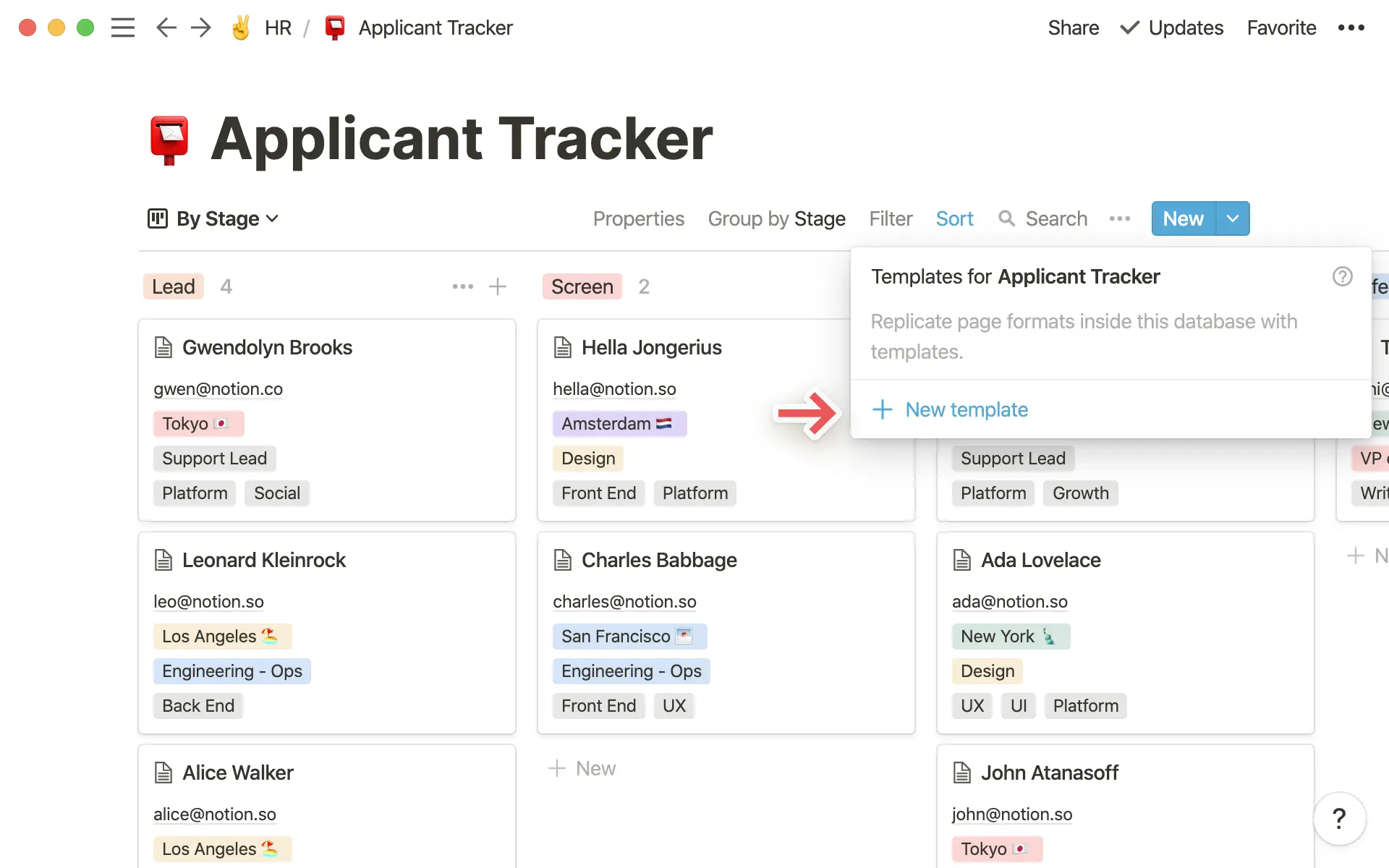
Templates for your Applicant Tracker
New candidate interview — under an
H2header for "Notes," you can include several toggles for feedback from different interviewers. On any blank line, type>and a toggle will come up. Title each based on your review system, and inside, interviewers can leave their notes. This keeps all candidate notes reference-able without being overwhelming or immediately viewable. Under these, you can even includeH2headers for "References" and "Next Steps."Interview rubric — inside your interview pages, you can also include a rubric so everyone on your team is evaluating every candidate the same way. Type
/tableand chooseTable - Inline. Here you can make the first column all the different things you'll grade a candidate on, from "Skills assessment" to "Culture fit." Make the second column aNumberproperty type, where you can assign a 1 - 5 based on each criteria. Then, turn the third column into aTextproperty where you can leave some notes to expand on your ratings.Assigning team-specific projects — as your team grows, you'll probably be assigning many projects to candidates. You can create some team-specific templates, like a coding exercise for engineers or a writing assignment for copywriters. Then provide the hiring team with some prompts for analyzing these assignments. Under an
H2header for "Notes," tag the reviewers using the@symbol and add a few bullets about what they should be looking for when going through test work.
Templates for your New Hire Onboarding
Team-specific materials — along with a custom welcome note, you can include all the materials new teammates will need to start their journey with your company. Make one for each of your teams.
H2headers can include "Basics," "HR & Benefits," and "Tools" (which should be specific to the team). It's also nice to include checkboxes under each of these so you know when they've been set up. To make them, type[]on any blank line.30-day check-in — it's important to touch base with new employees, answer questions and make sure they're getting early feedback from their managers. In their onboarding doc, you can create a new page titled "30-Day Check-In." Inside this page, use the
@symbol and type@remind aug25. This will remind you to set up the check-in (you'll get a notification). Also inside the page, you can createH2sections where managers, teammates and the employee themselves can provide feedback for total transparency.
5. Best practices from the Notion hiring team
Our internal applicant tracking and onboarding systems set the foundation for experiences that potential and existing employees have with our company. They’re tools integral to our ability to scale — they help us connect with people and help the people at Notion connect with each other.
There are so many pieces needed to hire and onboard efficiently. These systems put that puzzle together for us. Here are our favorites:
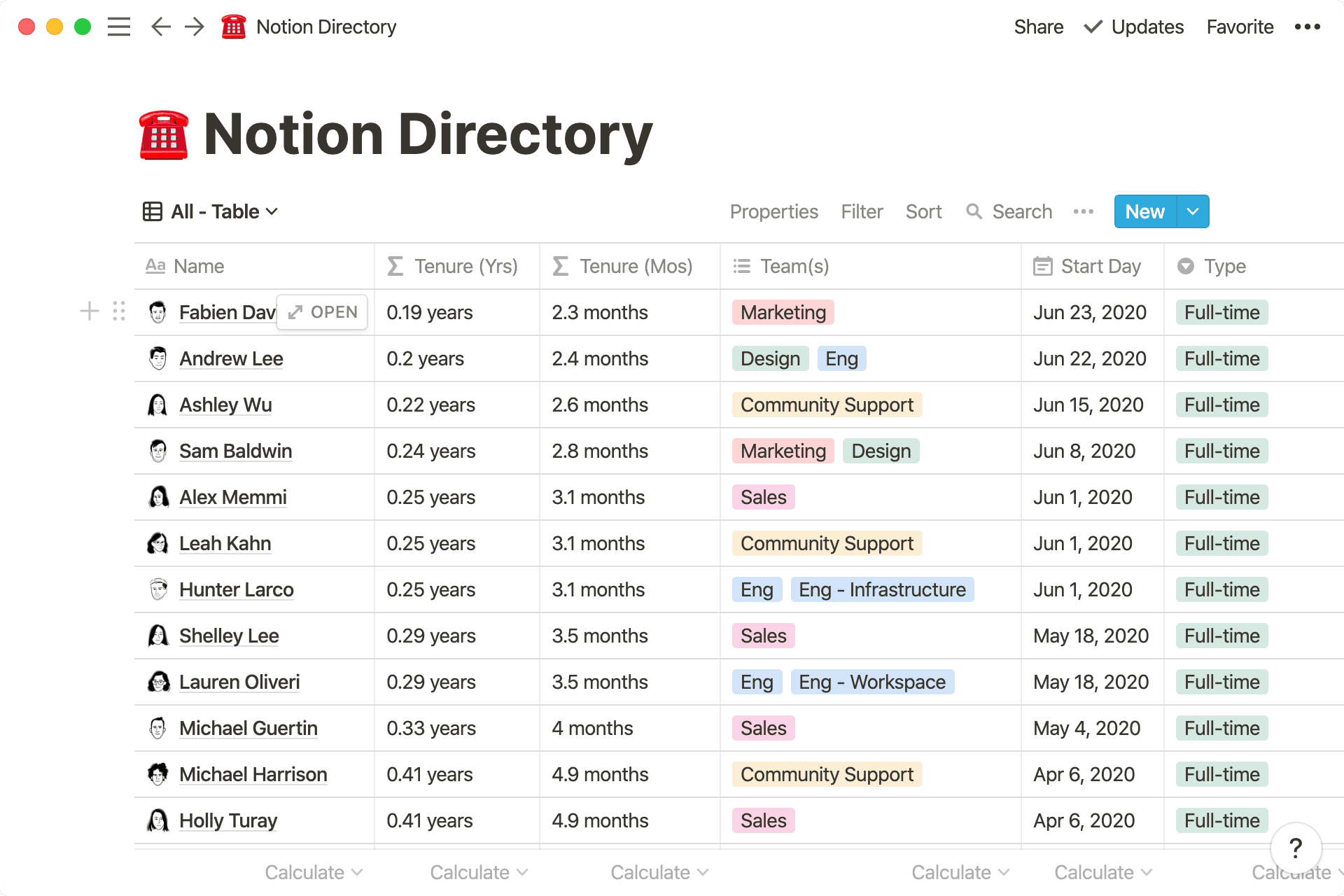
Create a company directory — a directory of all employees helps us get to know each other a little better, which is especially important in the era of remote work. It's a database with table and gallery views (see image above) that includes our Notion illustrated portraits, personal websites and emails, the teams we're on, and even things like office pets. Using a
Formulaproperty, we even show everyone's tenure in months and years. The table is sorted from newest employee to earliest.Inside these employee pages are what we call "Life Stories." Each week, someone new makes a presentation about their life — it's one of our most valued cultural touchstones keeping us all bonded. These are all saved so new employees can go through and learn more about their coworkers (and see a number of baby photos along the way 😉).
A new hire newsletter — as with any rapidly-growing team, it can be difficult to stay updated on all the new faces. To help with this, our recruiters put out a new hire newsletter with updates on who's joined, which roles are open, and any other important HR info. We use a gallery database (which you can make by typing
/gallery) to show employees' photos to everyone on the team. In theSharemenu on the top right of the page, we useCopy linkto circulate this newsletter via Slack to the entire company.
Make a job board — of course we post jobs at Notion using a job board ... in Notion. You can use this job board template to get started, which will include open positions and give applicants a sense of what life is like at your company. It's a series of list databases, one for each team, where pages contain job descriptions and instructions to apply. Using this is a quick way to spin up an instantly editable jobs site without the pains of web development.

Resources for building your applicant tracking and onboarding systems
설명되지 않은 부분이 있나요?