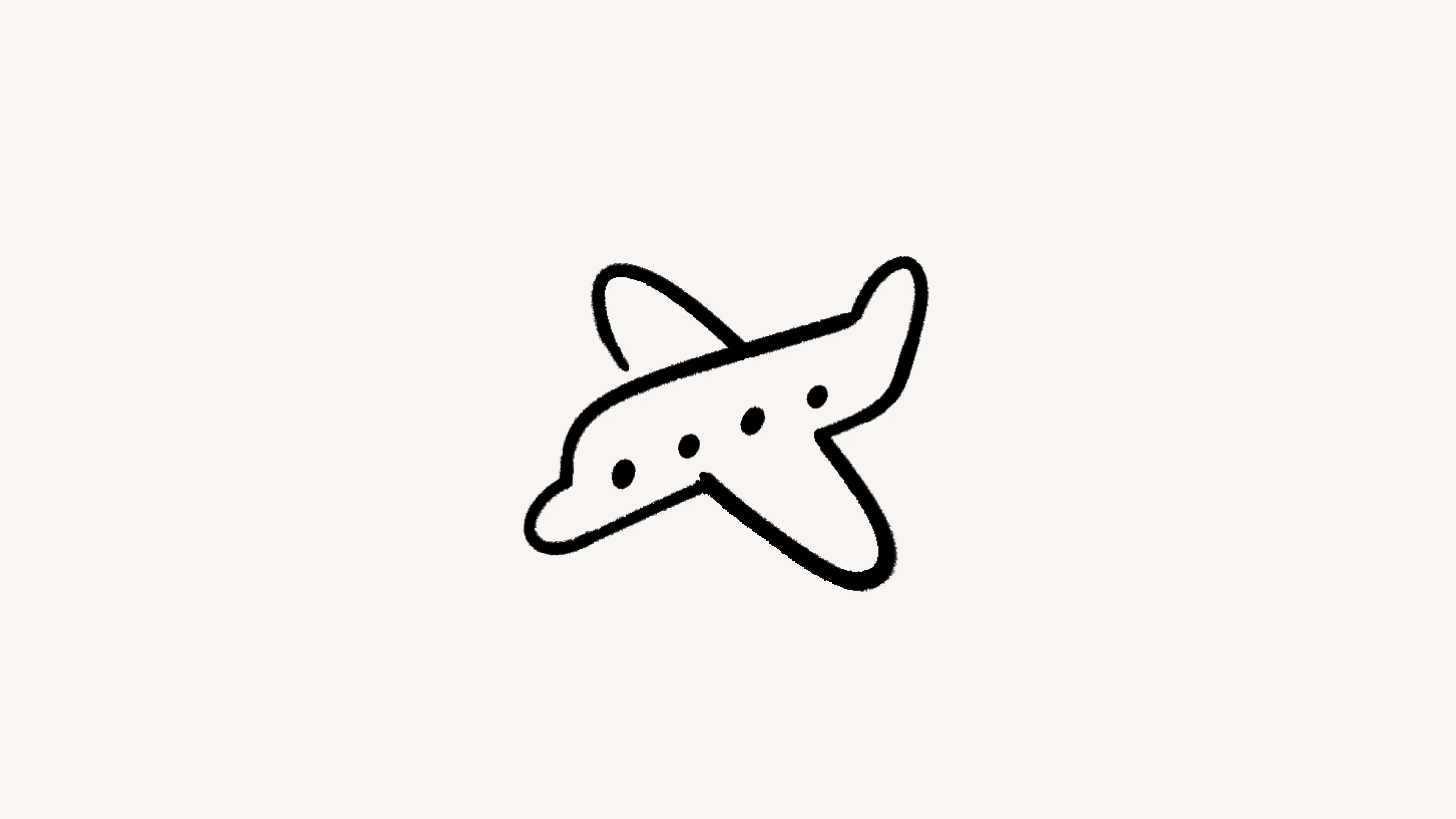차단
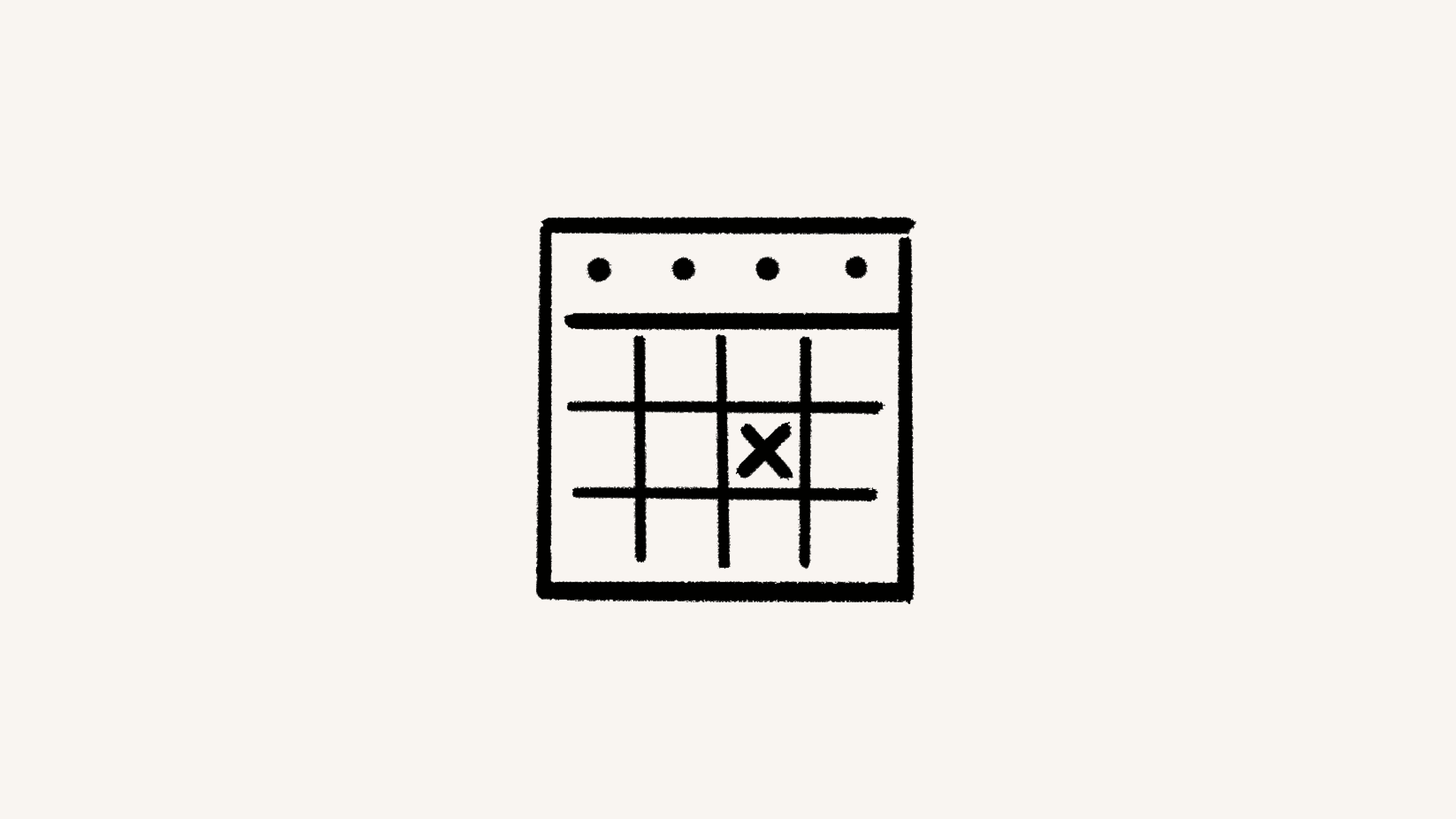
Notion 캘린더를 사용하면 사용자가 자리에 있을 때와 없을 때를 다른 사람들이 쉽게 확인할 수 있습니다 🚫
병원 진료가 있어서 팀원이 그 시간에는 일정을 잡지 않았으면 좋겠나요? Notion 캘린더의 차단 기능은 여러 캘린더에서 이벤트 생성을 쉽게 차단할 수 있게 해줍니다. 예를 들어, 개인 캘린더에 있는 일정 시간을 업무 캘린더에서 차단하여 해당 시간에 일정이 있음을 다른 사람에게 알리면서도 개인 약속 정보는 공개하지 않을 수 있어요. 단일 이벤트 또는 한 캘린더의 모든 이벤트 시간대를 차단할 수도 있고요.
이벤트 또는 전체 캘린더 차단
데스크톱 또는 웹의 경우 아래 단계에 따라 진행하세요.
이벤트를 우클릭하고
캘린더에서 차단을 선택하세요.차단 시간을 생성할 캘린더를 선택하세요.
단일 이벤트를 차단하려면
이 이벤트를 선택하세요. 또는{캘린더 이름}의 모든 이벤트를 선택하여 자동 차단을 설정할 수 있습니다. 예를 들어, 만약 개인 캘린더에 일정이 있는 시간에 업무 캘린더 일정 생성을 차단하려고 한다면, 두 캘린더를 연동하여 앞으로 개인 캘린더에 생성되는 모든 이벤트 시간이 업무 캘린더에서 차단되도록 설정하세요.차단한 기존 캘린더의 이벤트에 대해
세부 정보 포함을 선택하거나 단순히바쁨으로 표시할 수 있어요. 자동 차단을 선택할 경우 해당 설정은 앞으로 모든 경우에 적용됩니다.

캘린더 블록에서 공유한 세부 정보를 확인하려면 원래 이벤트를 마우스 우클릭하고 캘린더에서 블록을 선택하세요. 블록이 설정된 캘린더 옆에 🔒 아이콘이 표시되며, 잠금이 열려 있으면 이벤트의 세부 정보가 공유되었음을 의미합니다. 잠금이 닫혀 있으면 이벤트의 세부 정보가 숨겨져 있다는 뜻입니다.
또는 왼쪽 사이드바에서 캘린더 이름 옆에 있는 눈 모양 아이콘을 선택하여 원본 캘린더를 보이지 않게 숨길 수도 있습니다. 이 경우, 다른 캘린더에서 해당 블록을 찾아 세부 정보를 확인할 수 있습니다.
차단 해제 방법은 생성과 똑같습니다. 차단한 이벤트를 우클릭하고 이벤트를 차단하고 있는 캘린더를 선택 해제하세요. 단일 이벤트 또는 모든 이벤트의 차단을 해제해 자동 차단을 해제할 수 있습니다.
더 이상 액세스할 수 없는 캘린더에 대한 자동 차단은 현재 지원하고 있지 않습니다. 해당 부분은 개선 중이며, 도움이 필요하신 경우 [email protected]으로 문의해 주세요.