수신함 둘러보기
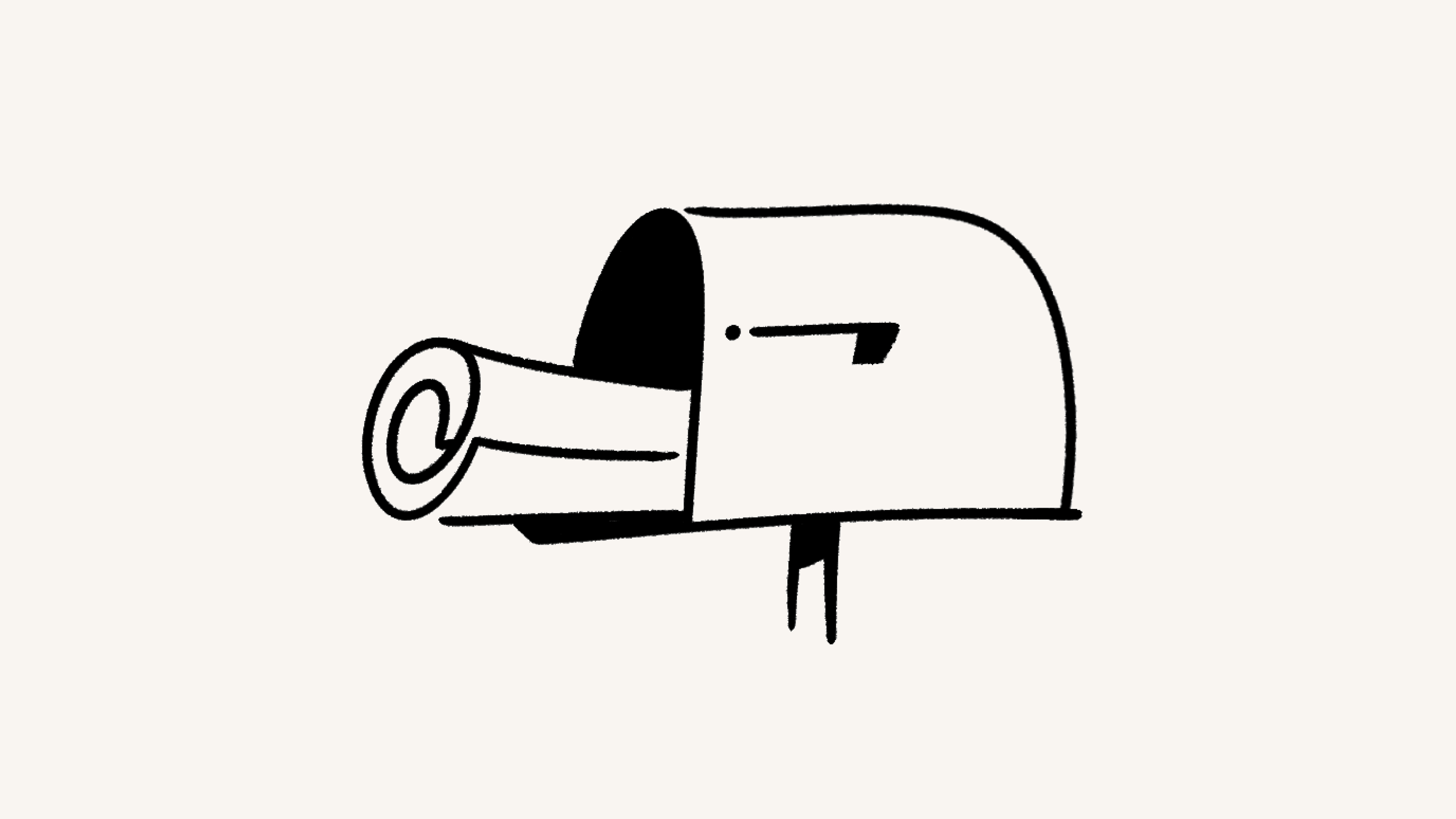
Notion 메일 수신함의 다양한 부분을 함께 살펴볼까요? 📥
Notion 메일의 왼쪽 사이드바에서 원하는 방식으로 메일을 정리할 수 있습니다. 사이드바 상단에는 다음 사항이 표시됩니다.
내 이름 — 이름을 클릭하면
설정에 액세스하거나, 계정을 전환하거나, 로그아웃할 수 있습니다.📝아이콘을 클릭하면 새 이메일을 작성할 수 있습니다. 이메일 작성 방법 자세히 알아보기 →
사이드바에는 보기 섹션이 가장 먼저 표시됩니다. 간단히 말해, 보기는 이메일을 내게 가장 유용한 방식으로 정리하는 방법입니다.
Notion 메일을 시작하면 사이드바에 이미 보기 몇 가지가 포함되어 있는 것을 볼 수 있습니다. 보기를 더 생성하면 사이드바의 보기 섹션에 표시됩니다. 내게 딱 맞는 보기를 만들 준비가 되셨나요? 보기에 대해 자세히 알아보기 →
사이드바의 메일 섹션에는 다음 폴더가 포함됩니다.
모든 메일: 보관 처리한 이메일을 포함한 모든 이메일이 저장되는 곳입니다.보낸 편지함: 내가 보낸 모든 이메일이 저장되는 곳입니다.초안: 작성 중인 모든 이메일이 저장되는 곳입니다.휴지통: 삭제한 이메일이 저장되는 곳입니다.

참고: 현재로서는 다양한 Notion 메일 계정에서 모든 이메일을 볼 수 있는 방법은 없으며, 위임된 메일함도 지원되지 않습니다.
Notion 메일에서 이메일을 확인하는 데는 세 가지 방법이 있습니다. 이 설정을 조정하려면 사이드바의 설정 → 스레드 스타일로 이동하세요. 여기서 다음 옵션 중 하나를 선택할 수 있습니다.
사이드 보기: 이메일을 클릭하면 화면 오른쪽에 열립니다. 페이지를 클릭한 상태로 드래그하면 너비를 조정할 수 있습니다.중앙에서 보기: 이메일을 클릭하면 화면 중앙에 열립니다.전체 페이지 보기: 이메일을 클릭하면 전체 페이지로 열립니다.
이메일을 연 후에는 다음과 같은 작업이 가능합니다.
🕘: 특정 일시에 해당 이메일을 다시 확인하도록 알림 설정읽지 않음으로 표시라벨지정보관🗑️: 이메일을 휴지통으로 이동•••메뉴를 열어스팸으로 표시또는피싱 신고

참고: 현재로서는 이메일을 PDF로 다운로드하거나 Notion 페이지로 전환할 수 없습니다.
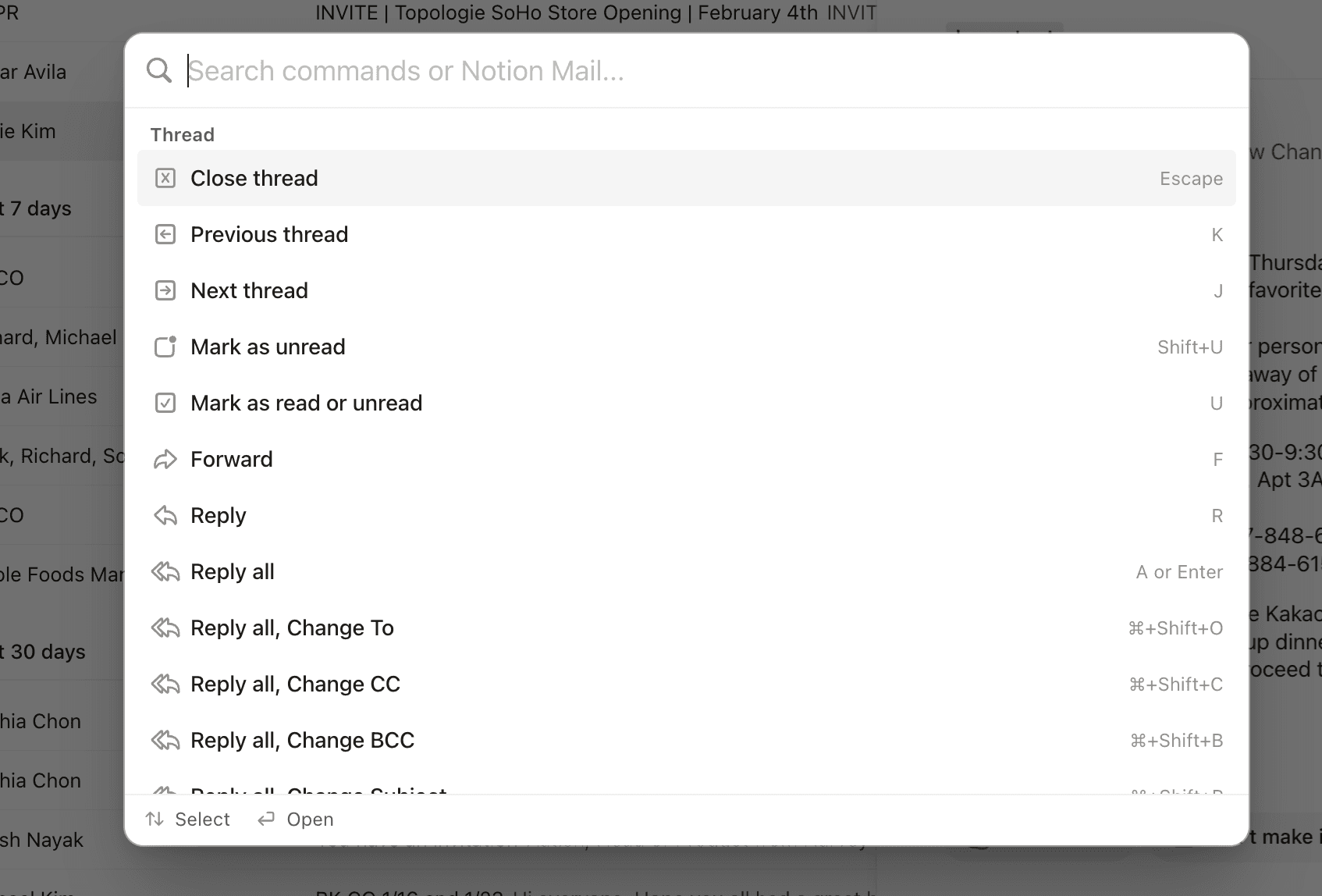
Notion 메일은 Gmail의 모든 단축키와 다른 강력한 명령어를 지원합니다. 단축키(cmd + K)를 사용하면 사용 가능한 모든 단축키 목록을 불러오고 수행하려는 특정 작업에 대한 단축키를 검색할 수 있습니다. Notion 메일의 키보드 단축키 전체 목록 확인하기 →

수신함 정리에 대한 팁 확인하기 →
