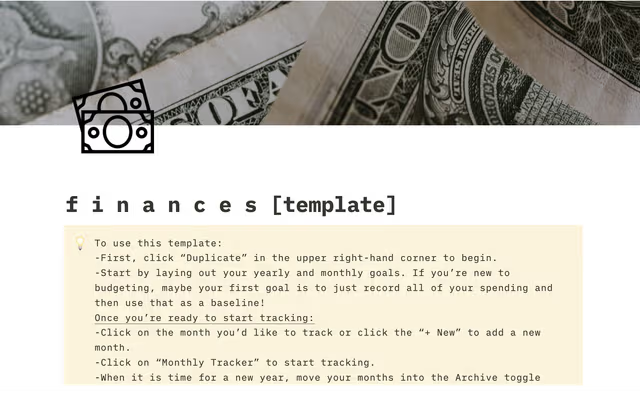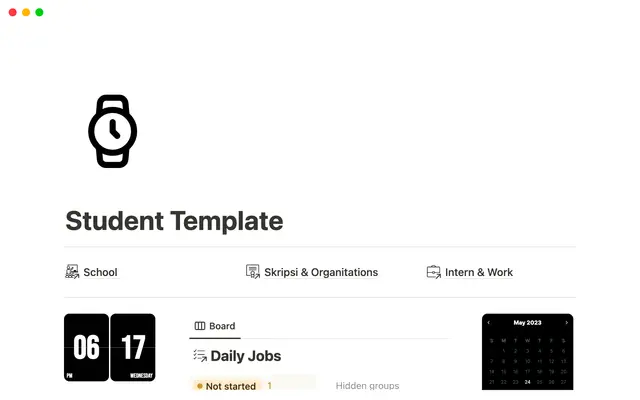How visual link previews can streamline team collaboration
Link previews unite teams by giving them access to scattered information they need to execute — without ever leaving Notion.
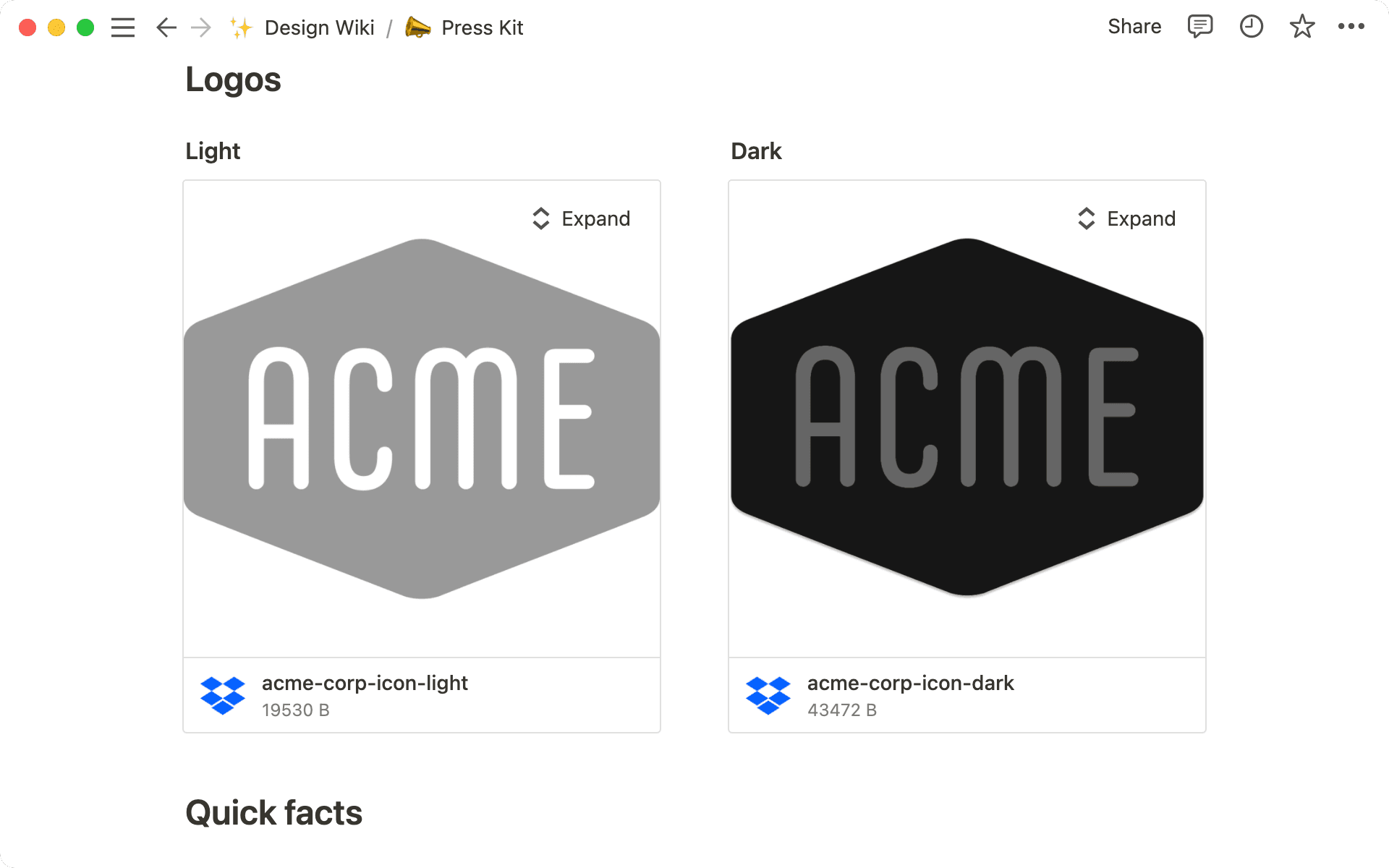
- How to use link previews
- Why authentication matters
- Visualize your information in one place
- Where to start implementing link previews
- A process that prioritizes collaboration
Think of every project like a wheel. Engineering, product, and design often sit at the hub. They’re working cross-functionally with other teams, using a mismatched set of tools — which means information lives many places.
And when information is everywhere, it has the ability to be lost, outdated, or flat-out wrong. There needs to be an underlying layer connecting all these teams, tools, and information.
We’ve seen technical leaders bring teams together on Notion, from individual projects to wikis and documentation.
And now, with link previews — a feature built on Notion’s API — you can see live updates of information from other tools right inside your Notion pages, even when authentication is required. We recently launched new link previews integrations with Figma, Dropbox, and Microsoft’s OneDrive & Sharepoint — so whether it’s the most recent Figma file or a Dropbox asset updated seconds ago, link previews unite teams by giving them access to the information they need to execute.
Link previews give you the ability to see real-time, synced visualizations of external files right inside your Notion pages. We’ve put together a handy guide that teaches you the specifics of how to use them, but we’ll summarize here:
Paste the link from a supported tool in your Notion page.
Select the format you’d like to see the link — a preview, which shows an enlarged visualization, or a mention, which shows up in-line
Authenticate your account to sync the tool and see live updates. Once you’ve authenticated your account, everyone who has access to the Notion doc will be able to see the preview – making it easier to share information across teams.
After granting access, all your need to do is paste the link once to get ongoing updates from whatever tool you’re previewing.
If you paste a link into Notion that does not support link previews, such as with an embedded link, you’ll need to provide individual access to the file, or for that file to be publicly available for you to see it in Notion.

Learn more about link previews
Why authentication matters
Embeds require individual access to a file, or for that file to be publicly available for you to see it in Notion. For example, previously if you were sharing a Figma file, you’d have to share it with specific people in Figma for them to view it in Notion, or make it a public link. Now with link previews, you can authenticate once and easily share authenticated content through Notion.
When you bring a design from Figma into Notion, your teammates can see it without taking up seats on your Figma plan. Similarly, you can control access to that design through the Share settings of your page, rather than risking it being publicly accessible on the web.

What tools can I bring into Notion?
Break down the barriers of visual communication by connecting teams with link previews. Whether it’s a style guide for your brand team or a home base for your project, access to updated assets and information is key.
Too often, as more teammates use Dropbox or OneDrive, it becomes difficult to keep files organized. And if you’re working on a project, screenshots just don’t do it — they become outdated almost immediately, like a car that loses value after you drive it off the lot.
Here are some ways you can use link previews to make sure your teams have the most updated information they need to execute:
Where to start implementing link previews
Create a project page as a single source of truth — consolidate information by creating a single Notion page for your project. In that page, you can add any visuals as link previews, giving cross-functional teams the ability to provide feedback on the latest mockups and see them all in one place. Sounds better than sending (and re-sending!) countless updates over Slack and email, right?
To get even more granular, you can link to a specific ‘node’ within your Figma design file to share the exact design image you want people to see.
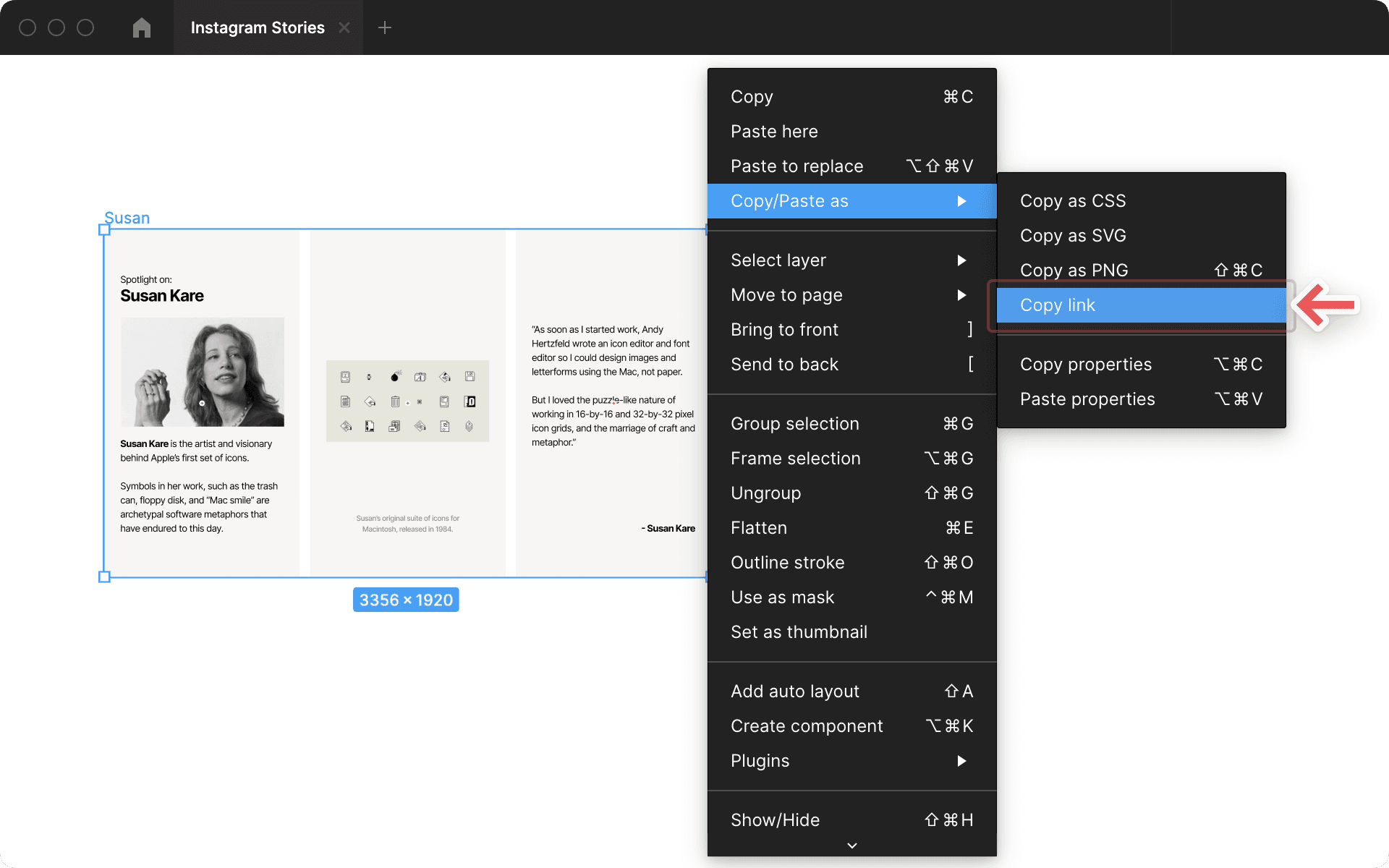
Share eye-catching slide decks — with OneDrive and Sharepoint previews, you can paste a Powerpoint as a preview. Contextualized with the other designs, assets, and words on your page, the deck becomes a lot more valuable to all members of your team.
Build a wiki that has all your updated assets — along with processes and brand guidelines, your design team’s wiki might have visual assets, like logos or typography. Add those all as link previews, so nothing is outdated. For example, when the comms team needs a logo to share with press, they’ll be able to view the most updated one in your wiki, instead of digging around old files in Dropbox or OneDrive.
With link previews, you’re getting live updates from designs files, images, docs, screenshots, and more. That makes your information even more valuable because it’s useable without friction. Instead of searching around files called “Logo: use this one! [2021]” or “Logo: V6 [deprecated],” information is simply where you expect it to be. Plus, when link previews live alongside other information in Notion, it becomes a hub for all your work.
Design doesn’t happen in a vacuum — whether it’s feedback, new iterations, or important context, there are usually many factors leading to why something was designed the way it was.
Let’s say your product team is leading a redesign of your app. There are many steps in that process, with feedback being one. Here’s how link previews can make that process smoother:
Keep high-level discussion in one place — your designers may have granular discussions about hex codes and margin widths in Figma, but they can come back to Notion to share the 1-2 important takeaways with the group of stakeholders. Keeping the right people informed about the right things, without any information getting lost is the key to moving quickly at scale.

Good comment culture can help your team stay aligned
Add link previews to database templates — whenever your design team starts a new project, you can use a template that prompts them to add previews through a database template. This keeps expectations clear, and will help your team to adopt link previews even faster.
Work with stakeholders where they need to be — foundational teams like legal need the robust functionality of OneDrive, while designers need the visual tools in Figma. Create a process that unites them. Link previews brings information from many tools together in one place securely, giving teams a place to collaborate without access and tooling issues.
Preview full word documents from Sharepoint or OneDrive inside Notion.
Bringing information under one digital roof in an easily accessible, visible way will help your team to collaborate more efficiently, and reduce the need for endless questioning and searching to find the right files. Link previews are just another way to find the clarity that we all need.

Want to learn more?
See how a design team might use databases to organize projects in this guide or learn how creative agencies manage clients in Notion.
설명되지 않은 부분이 있나요?