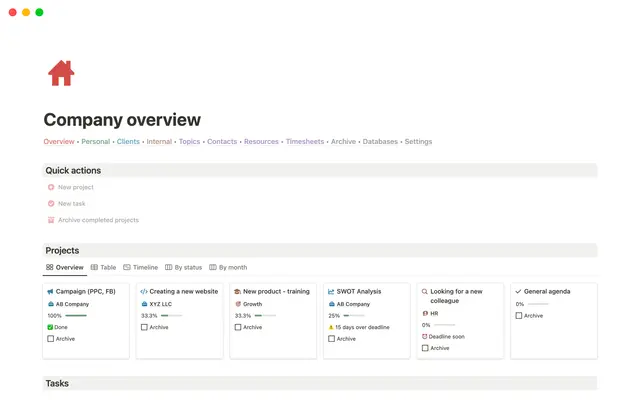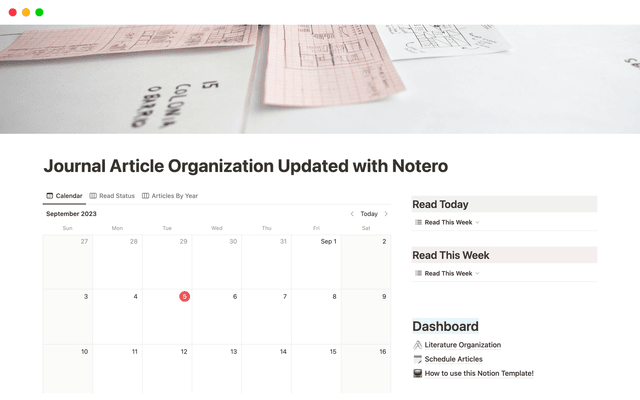Switch from Confluence to Notion with our easy importer
Our Confluence importer moves all your work (even thousands of pages!) into Notion with just a few clicks. It arrives in Notion perfectly formatted so you can start fresh — and realize the benefits of more modern tools that go far beyond a wiki.
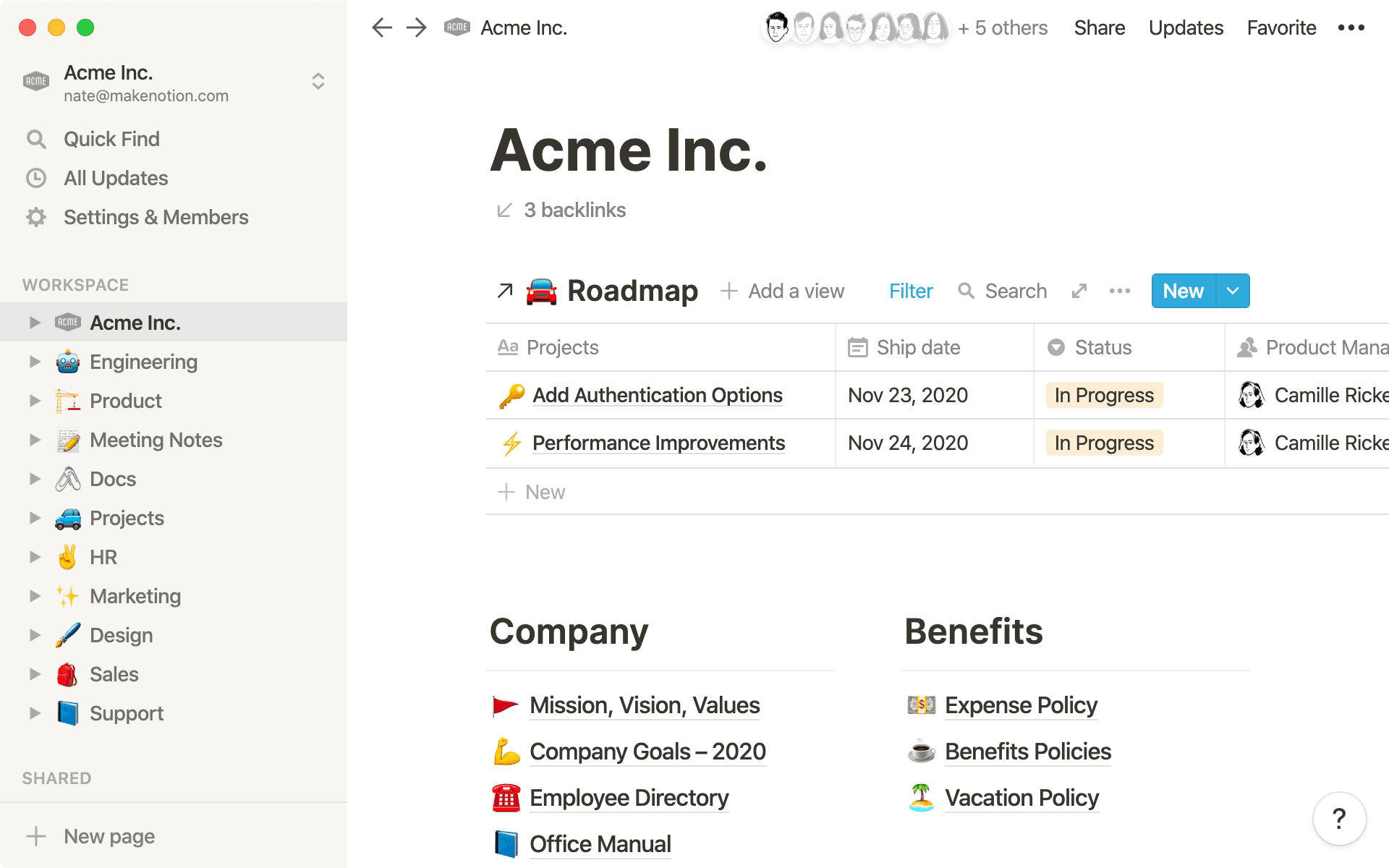
- A functional wiki empowers your team
- How to use Notion’s Confluence importer
- Export your Confluence wiki
- Import your workspace into Notion
- Tips for using your Notion wiki
- Create new pages in a flash
- Tailor pages to your needs
- Quickly find what you need
- Anyone can make unique workflows
- Great examples of Notion wikis
- Figma’s wiki unites all its teams
- Boxed made a wiki that embodies collective knowledge
If you’ve been dreaming of Confluence alternatives, you might feel like Branch.io Co-founder Dmitri Gaskin:
“In Confluence, our documentation was spread over a number of different spaces and hard to find. With Notion, it’s all in one place as a single source of truth.”
When documentation is inaccessible, it’s unusable. Think about all the documentation in your wiki that’s core to your company and its workflows — your mission, processes, decision logs, meeting notes, and so much more. All that is too important to be trapped in a tool no one wants to use.
Now, you can easily move your entire Confluence workspace over to Notion. This turns your wiki into a single tool that unites your project management system, notes, and shared docs.
The result: time saved, greater transparency and alignment, and more productivity — all while you pay for fewer tools.
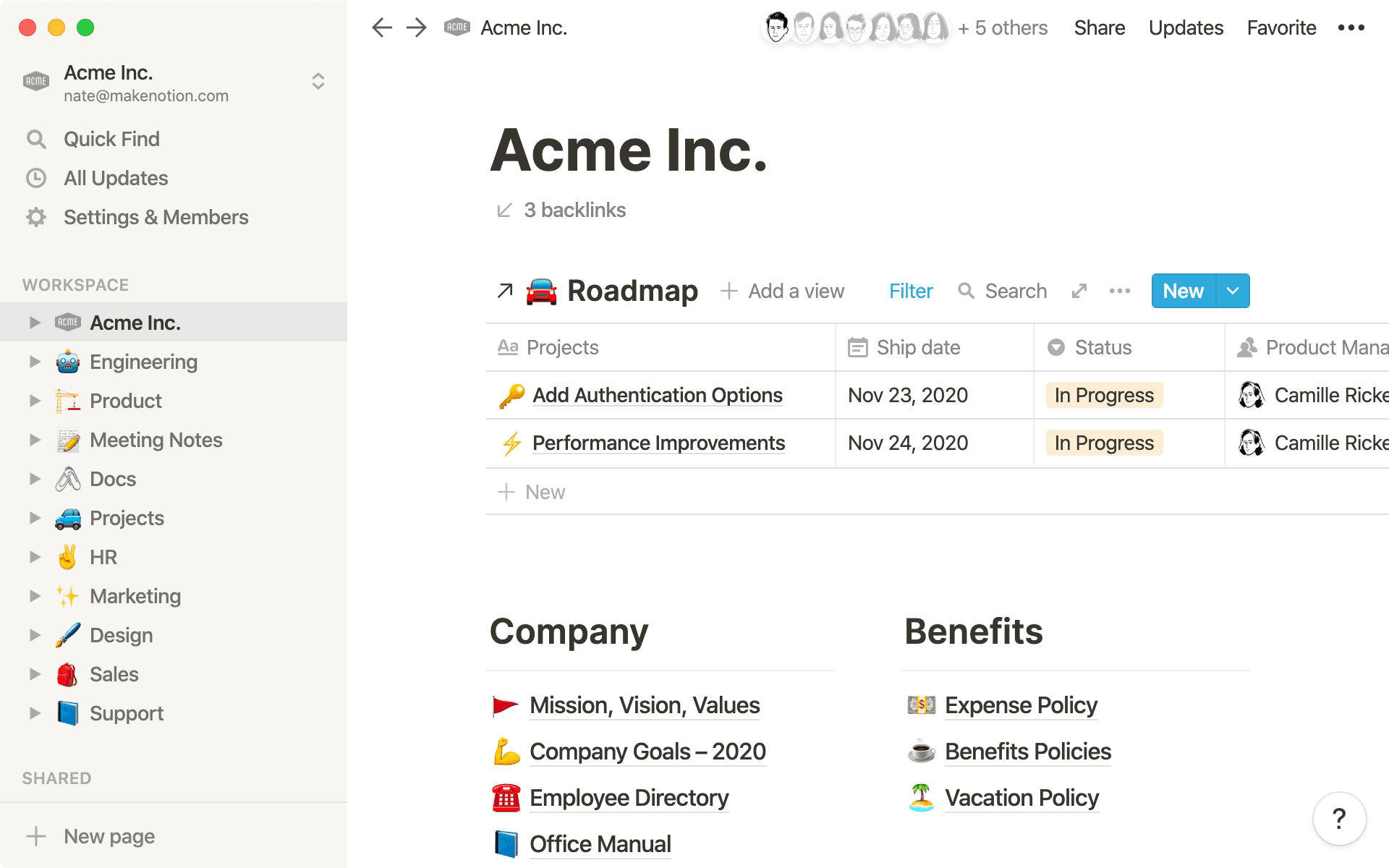
Rigid wiki software turns vital information into a knot of documents no one at your company can untangle.
“Our Confluence wiki was a mess. Different teams would update different things. No one knew what was usable,” says Mixpanel Engineering Manager Vijay Iyengar.
Notion combines the flexibility to update information that specific teams crave with the structure managers, HR and people ops teams need to maintain consistency.
With Notion, you can:
Build pages and edit information easily — for non-technical teams, creating pages in Confluence can be intimidating and time-consuming. Notion’s user-friendly interface makes it easy for more teams and individuals to contribute and communicate.
Connect all your work seamlessly — don't just link out to your work in scattered, siloed apps. Notion puts it all in the same place. Your documents can live next to project specs, within one click of benefits and your product roadmap. Easy access, team-wide transparency.
Create custom workflows — software shouldn't shape the way you work. Notion is malleable enough to fit any process (even workflows custom to only your team), whether it’s a project-specific Kanban board or customizable templates used for recurring projects.
When a wiki functions as both a home to information and a place to get work done every day, it becomes the singular hub for just about anything your employees need. Everyone can go faster, with more information, and more connection to one another.
Move your entire workspace over to Notion without missing a beat. In just a few clicks, you won’t only have a more powerful wiki — you’ll have access to tools that enable connected, streamlined workflows.
Export your Confluence wiki
In order to move your workspace over to Notion, you’ll first need to get it out of Confluence. Here’s how:
In your Confluence workspace, go to
Space Settingson the sidebar.Select
Content Tools, then hitExporton the toolbar below.Choose
HTMLfrom the format options. You’ll then be presented with export HTML options. ClickCustom Export.Select which pages you want to export from Confluence and import to Notion. Keep in mind that pages with large attachments can increase export size and complexity!
Allow your export to finish processing. This could take some time. Grab a snack.
After the export is complete, click
Download hereto save the export to your computer. You’ll get a zip file that contains the HTML version of the pages you selected.
If you don’t see these options, you might need to request permission to export from your workspace admin.
Import your workspace into Notion
It takes about three clicks to get your entire Confluence workspace into Notion. They are:
Hit the
Importbutton in your sidebar (on the bottom left).Select
Confluencefrom the button menu.Find the zip file containing your exported Confluence workspace and select it to be uploaded. Don’t worry about unzipping the file! Just upload the entire archive. Give it a few minutes for the upload to complete.
That’s it! Welcome to your new Notion wiki.
Now that your wiki is in Notion, here are some of the features you can use to make it shine.
Create new pages in a flash
Instead of worrying about parent and child pages, or previews and publishing, you can instantly create new pages in Notion that add to your company’s collective knowledge.
There are two ways to make a page:
From the sidebar — hover over
WORKSPACEand hit the+sign to create a new top-level page in your workspace everyone has access to (same goes for adding a page to yourPRIVATEsection, where only you have access). Each team can have one of these top-level pages, like one for sales and one for marketing.When you’re already inside a page — hit
/to bring up a whole menu of options for things you can do in a Notion page (we call this the “slash command”). Type/pageand selectPageto make a new sub-page in a flash, and know it’s in the right place with automatic page hierarchies.
Tailor pages to your needs
Pages in Notion are totally customizable. This flexibility allows teams to create pages that match their specific needs — whether that’s engineers adding code blocks, designers adding Figma files, or product teams including audio from a customer research interview.
Here are a few tools you can use to customize the Notion pages that’ll be in your wiki:
Embed just about anything — type
/and the name of what you want to embed into a Notion page, like/codeor/video. This adds important texture, allowing teams to build unique Notion pages based on the work at hand.
Drag-and-drop for ultimate flexibility — the ability to move pages around your wiki helps keep everything organized. Grab the
⋮⋮icon to drag-and-drop anything in your wiki, like including photos next to text or re-arranging pages under a specific header. You can even create columns. Drag a page or header all the way to the right and blue lines will help guide you.Page covers and icons imbue every page with your brand — add a bit of flair and visual recognition to your pages with custom icons and page covers. These let you create a branded experience everywhere, instead of all pages that are one note.
Quickly find what you need
Half of a wiki's utility comes from being able to easily find what you need.
Notion gives you two ways to surface that info, either from the sidebar or searching your entire workspace.
See all pages from your sidebar — in any top-level page in the sidebar, hit the
>arrow to see all the sub-pages inside that page. You can go as deep as you’d like by hitting the arrow next to any sub-page to see all its sub-pages.Search everything in your workspace — quickly access anything you need by typing
cmd/ctrl+p. This brings up Notion’s search function. For example, you can type “dental benefits” to find the page that contains that information. You can even filter based on things like pages only edited within the last week or pages you created.
Anyone can make unique workflows
Your wiki holds the information your team needs to work. But when it comes time to execute? They’re probably leaving the wiki and opening another app.
Notion unites these two work streams, putting information alongside execution.
This allows any individual or team to build custom workflows for the task at hand. Here are a few suggestions from our team:
Include your company roadmap or projects right in your wiki — if your team is running projects on Notion, you can link your roadmap right at the top of your wiki. Why’s this useful? It keeps everyone on the same page and makes all work transparent. You can even create a custom view that’s just this week’s launches. And all the information about those launches is centrally accessible to teams or company-wide.
Use databases for any workflow you need — Notion has many different types of databases that are modifiable to fit your team’s needs, like tables, lists, galleries, Gantt charts, etc. Your roadmap might be a table. Meeting notes could be a list. Sprints can use a Gantt chart (we call it a Timeline since it's a bit more powerful). Learn all about them here.
See how all your information is connected — backlinks in Notion show where else a page is referenced. This creates a rich graph of all your information, showing you where pages are linked, and maybe more importantly, where they need to be linked. Read up on backlinks here.
Want to make your wiki beautiful and high utility? Check out how these other companies have used Notion to build their own wikis.
Figma’s wiki unites all its teams
Notion brings all the teams at Figma together in a shared space. And when new employees join that space? It’s easy for them to immediately get a download of everything they need to hit the ground running.
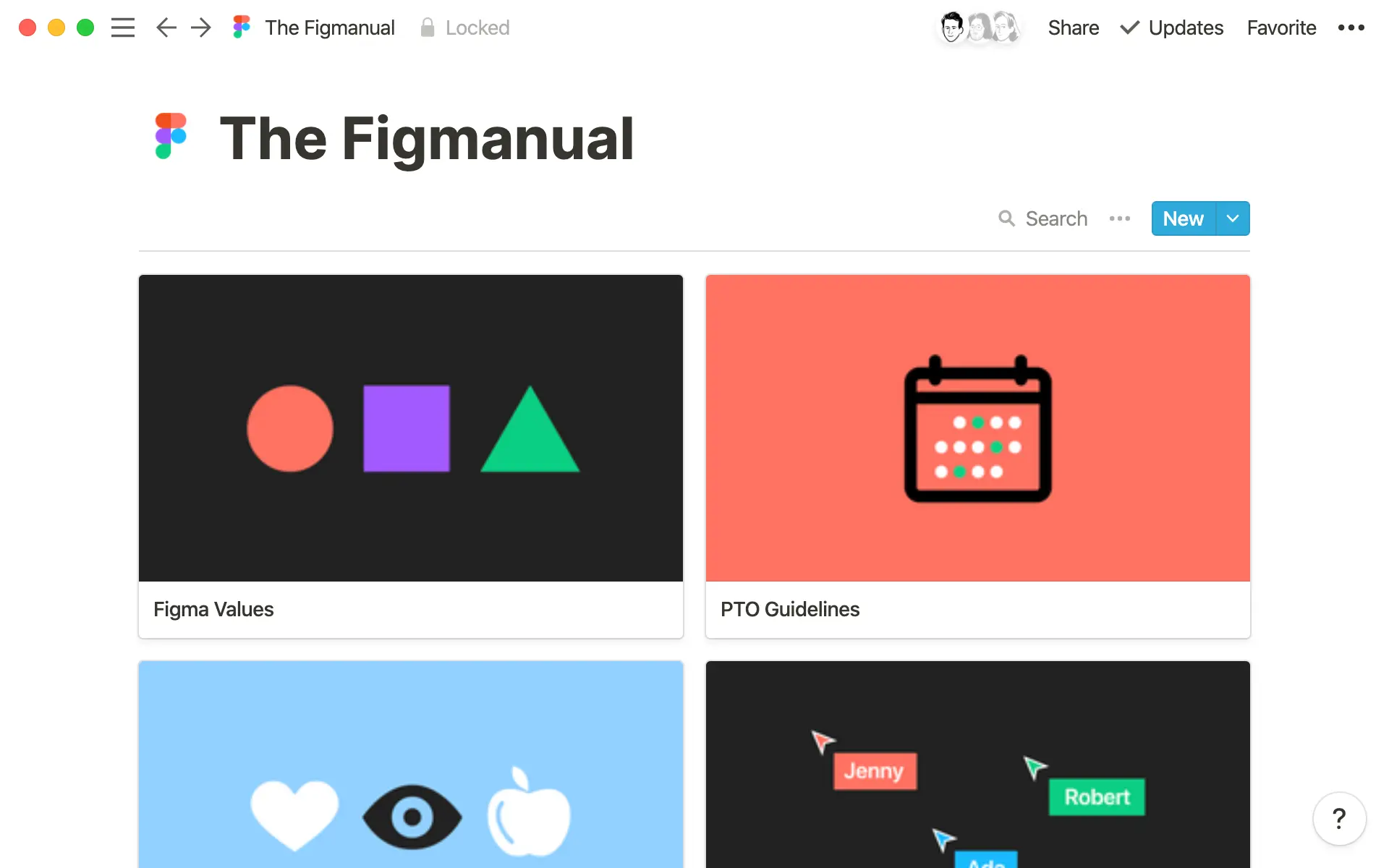
Read more here.
Boxed made a wiki that embodies collective knowledge
Using Notion’s intuitive design, all Boxed employees are able to contribute to the company wiki. This has enabled the company’s documentation process to scale, preventing it from getting out-dated and stale.
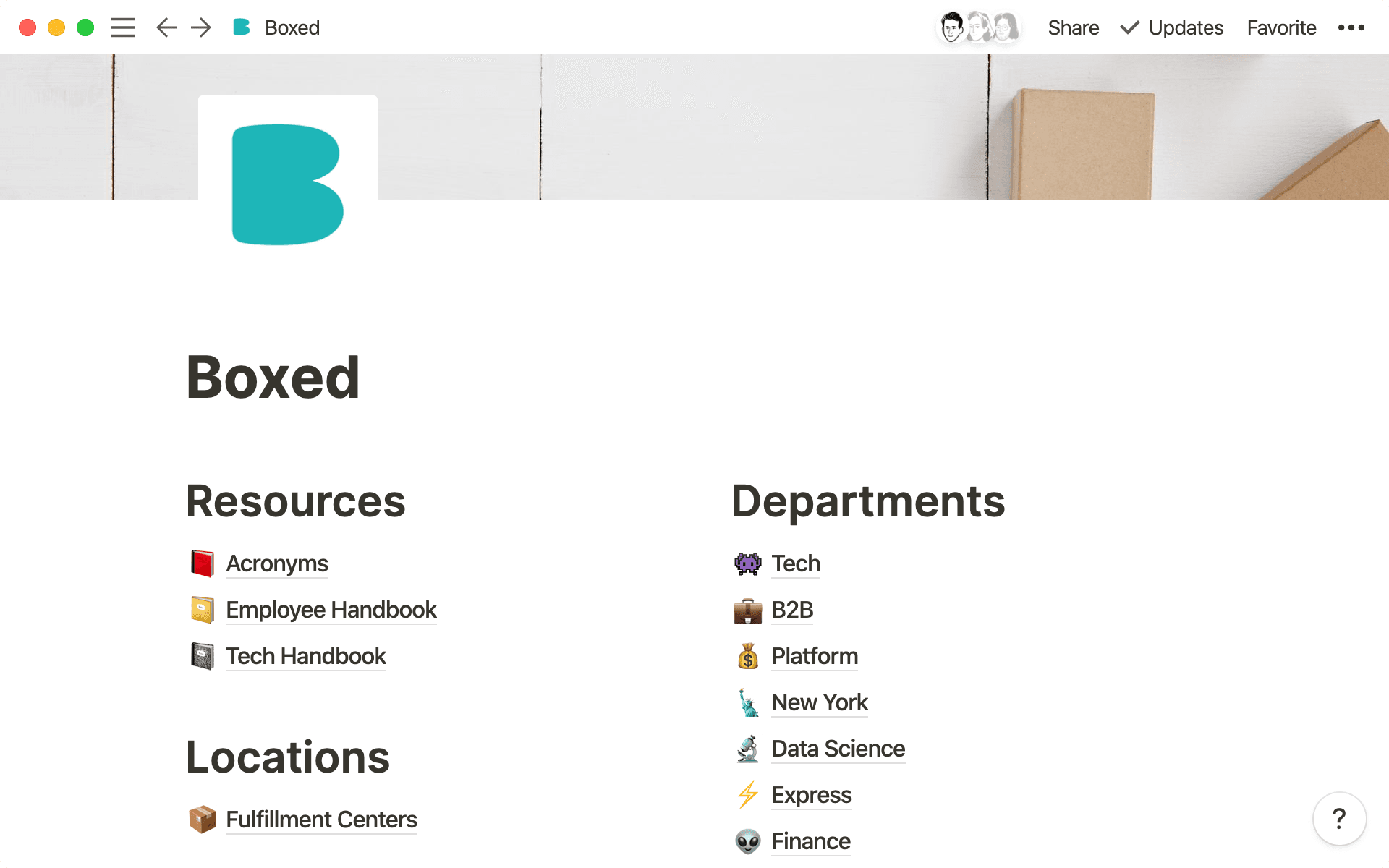
Read more here.
With our Confluence importer, your company is just a few minutes away from having a resource like these for all your employees to stay on the same page and contribute their knowledge. Still have questions about importing from Confluence to Notion? Here’s our help center article for everything else you need.
설명되지 않은 부분이 있나요?