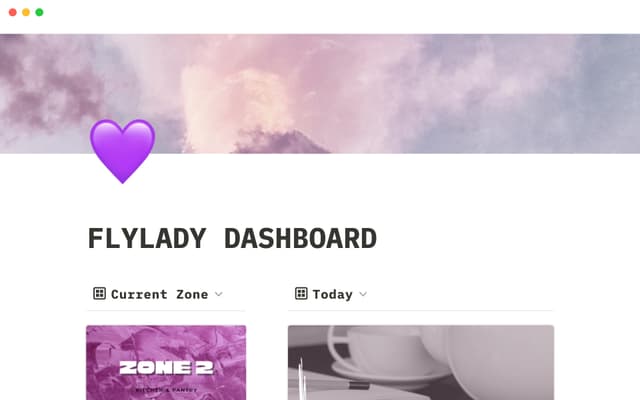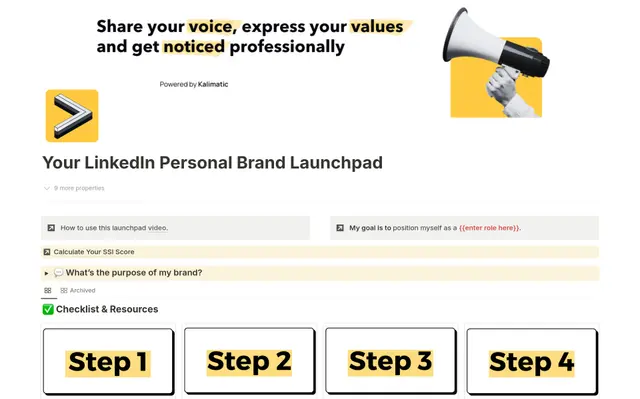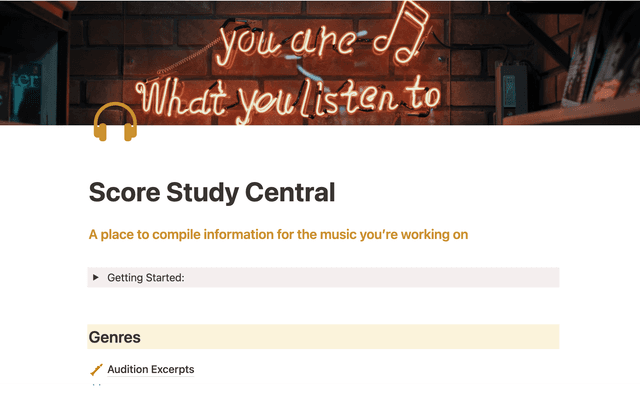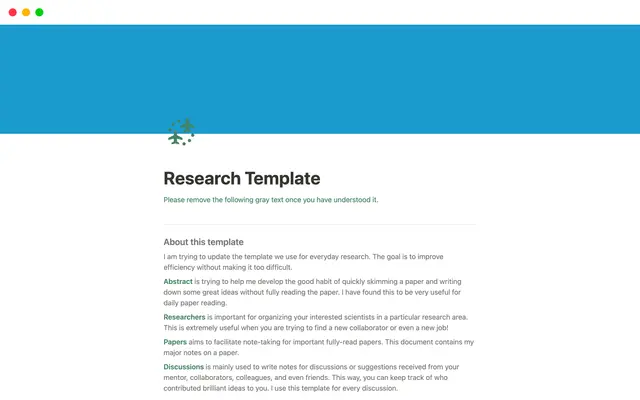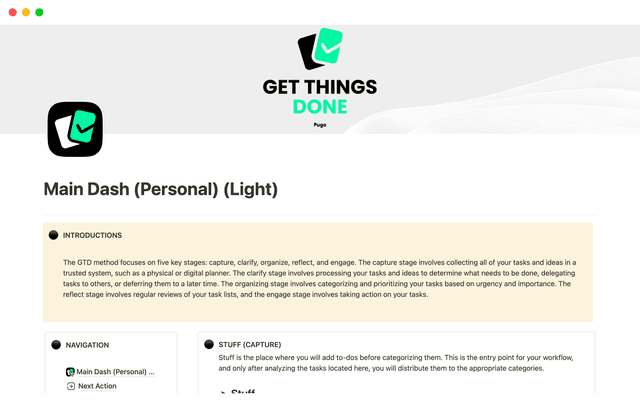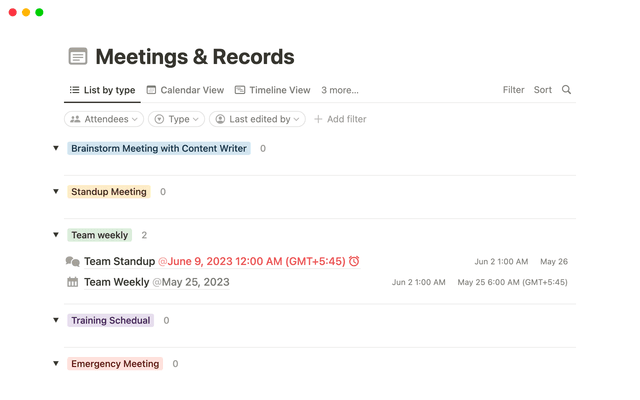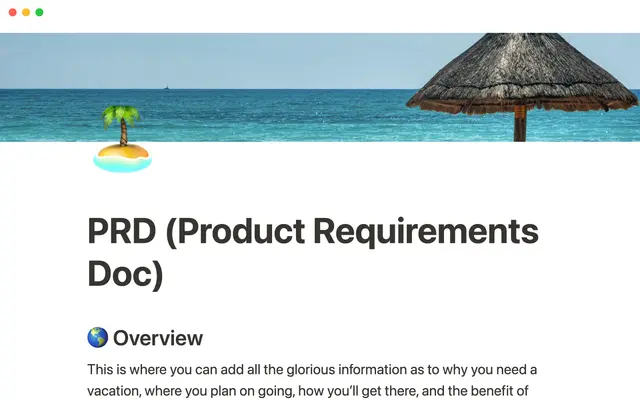Start fresh and do the thing: How to actually set and hit team goals this year
Achieving the goals you set for your team this year comes down to a plan. Using this system, your goals are top of mind and actionable, so your team knows who’s working on what and when it’s due.
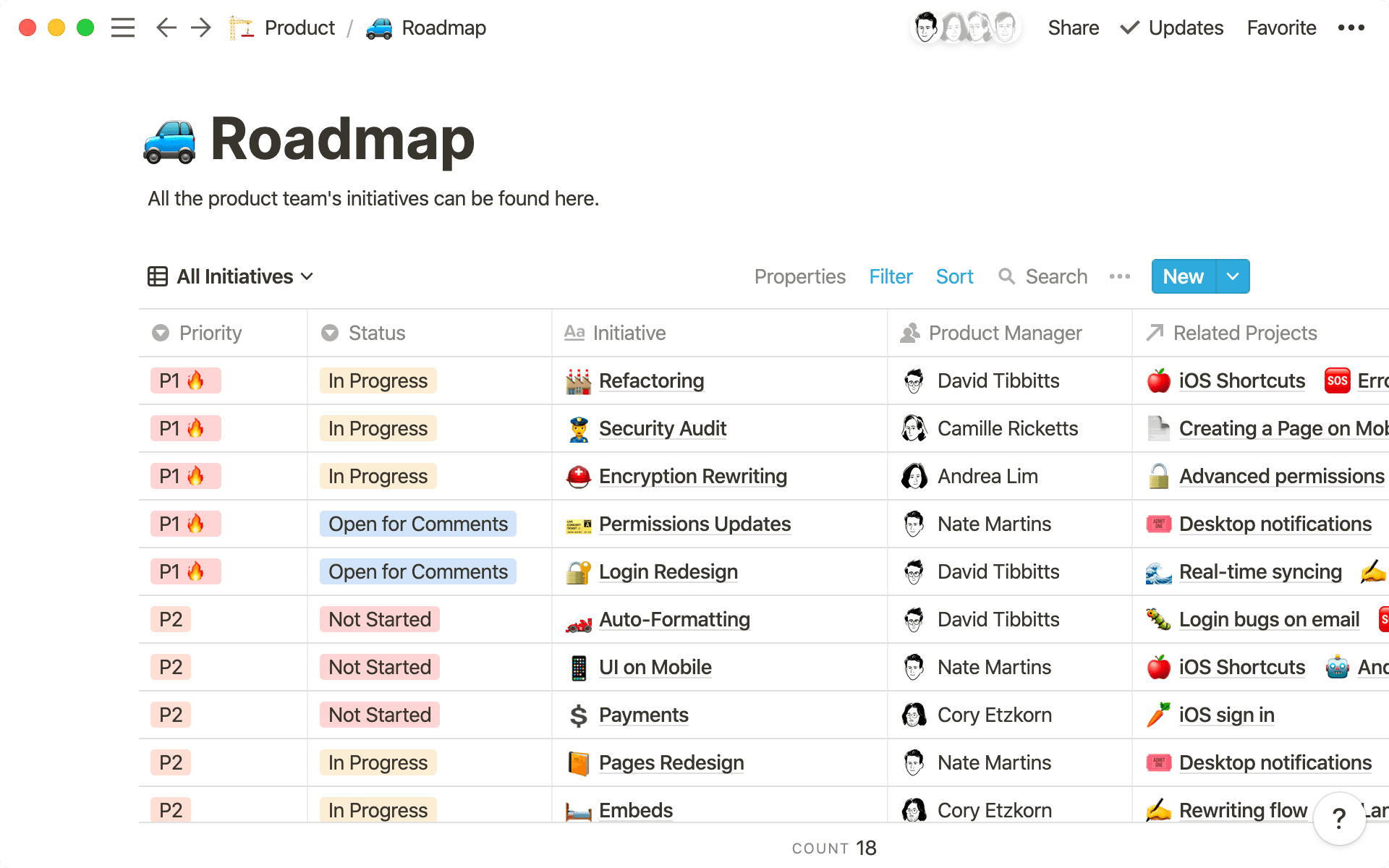
- Clearly see how team goals roll up into company goals
- Assign owners and timelines to set your plan in motion
- Create custom database views that surface relevant information
- Use database templates to establish consistency
- Keep goals top of mind with linked databases
- Plan with clarity, execute with confidence
Much like setting personal resolutions, achieving your team’s goals is all about creating a system — one that makes it super clear which projects help achieve those goals. High-output teams often get so head’s down in execution that they lose sight of the bigger picture.
In Notion, you can develop a system that breaks down goals into actionable projects. These projects all get owners and deadlines, but there’s also clarity about which goals they support, both company- and team-wide.
Because planning and execution live side-by-side, Notion can give your team actionable granularity with important perspective.
Using this setup, you’ll soon have a goals tracker that looks like this:
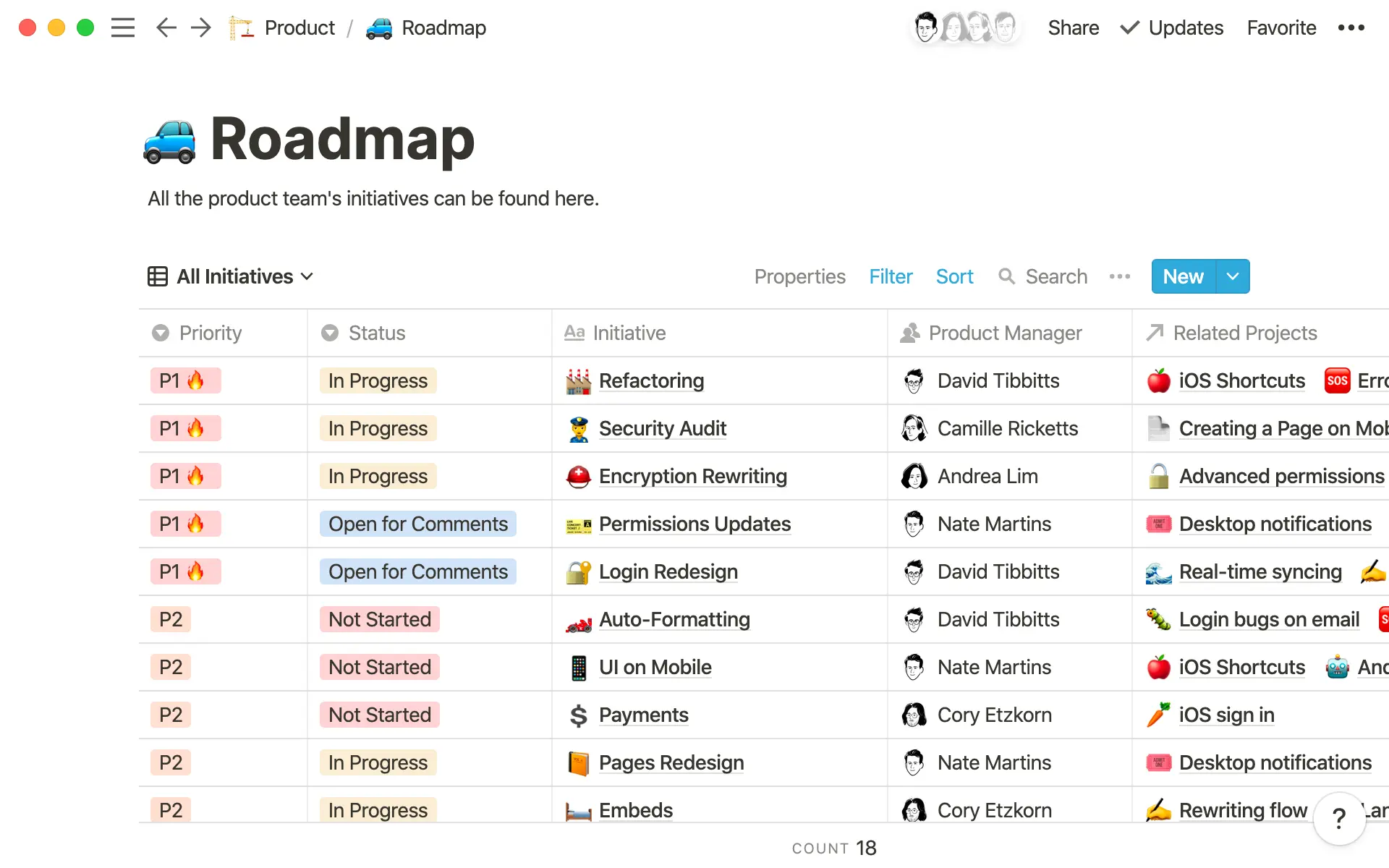
Having this context is like putting a pair of glasses on your team — it brings everything into focus, helping you prioritize and execute with transparency.
Normally, company goals are buried in a document somewhere, separate from the work your team is doing. Notion unites company goals, team goals, and the work that supports them, centralizing your most vital information.
Here’s how we think about it: projects → initiatives → team goals → company goals.
After establishing both company and team goals, we suggest making two databases: one for your team’s roadmap and another for the projects that’ll accomplish those goals.
Here’s how:
Create a
Tablethat’s for your team’s initiatives (this can be a page in your team's wiki). Call it “Roadmap.”Create a column called “Company Goals” using a
Multi-selectproperty, where each is a company goal. Do the same thing but this time, with “Team Goals.”Every row in the table will be its own initiative, each correlating to both company and team goals. For example, if your company goal is to increase revenue, your team goal could be to acquire more leads. The initiative might be to establish a referral program.
Assign each of your initiatives a company goal and a team goal. This creates a line of sight from your team’s work all the way to the company’s goals.
Now create a second
Table. This will be for your team’s projects, so call it “Projects.”Think about which specific projects can help accomplish these larger initiatives. For your initiative of establishing a referral program, projects might include: new email designs, creating an incentive structure, and establishing baseline metrics for success. Make each row in the table its own project.
Now you’re going to connect these two databases — so you can see all your goals, initiatives, and projects together. In your Roadmap, create a new
Relationproperty. Locate your Projects database. Now you can begin assigning projects to the initiatives they support.
Whenever you create a new project, simply add it to your Projects database — where you can assign it an initiative. That way, it’ll automatically show up in your Roadmap too, so everything your team needs is in one place.
Actionable work has clear owners and timelines. When teams jump between calendar apps, project management and work tools, things slip through the cracks. With Notion, your team can see everything in one place, putting the focus on execution.
Properties help organize all the work you’re doing. Here’s how you can use them in each of your databases:
In your Roadmap:
Add a
Personproperty and assign an owner for each initiative.You can add a
Selectproperty to assign a priority to all the goals. That way, you can prioritize what’s most important first.Use another
Selectproperty to assign statuses to your goals, like “Blocked,” or “In progress,” or “Punted.”So you can see what’s happening each quarter, create
Multi-selectproperties (Q1, Q2, etc.). Because initiatives are bigger than projects, they may span multiple quarters.
In your Projects:
Add a
Personproperty and call it DRI (directly responsible individual), assigning one person to each project. You can also create a secondPersonproperty where you can tag anyone who the DRI is working with on that project.With a
Dateproperty, you can designate a target launch date for each project. You can get even more granular by assigning each project an execution timeline. Add anotherDateproperty and this time, toggle onEnd date.Use a
Selectproperty for the status of your project. These can be things like “Not started,” “Planning,” or “Done.”You can further categorize your projects using another
Selectproperty to assign a “Type” to each one. These can be things like “Launch,” “Email campaign,” or “Team-building.”
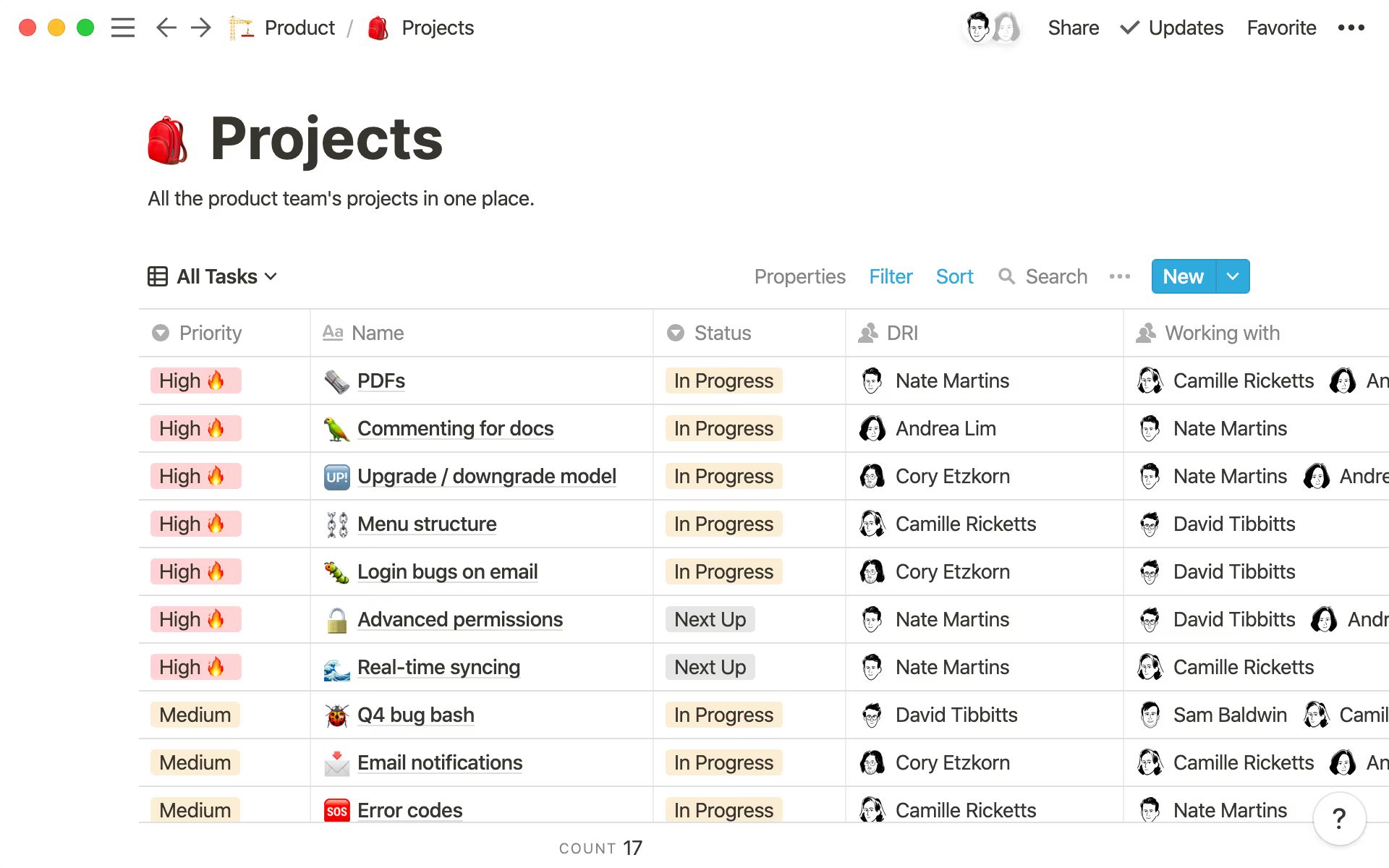
Having these properties in each of your tables gives you an instant download of what your team is working on — and everyone has clarity into what each other is working on. Goals give that high-level look. Projects get a little more granular. And because both are connected, you get a full line of sight across your entire organization — timelines, owners, and the goals you’re working toward. This is great for building a culture of transparency and self-serve information.
Setting a yearly plan can feel a bit intimidating. But custom views of your Roadmap and Projects databases give you the ability to bucket this information — whether that’s projects you’re working on this week or initiatives for the entire quarter.
Custom database views allow your team to focus on what’s important now, while maintaining that broader level of transparency for bigger initiatives or team-wide goals.
Here are some views for your Roadmap:
A filtered view for each person on your team, so they can see all the initiatives they’re responsible for (and the related projects) in one place. This is especially helpful for reviews or planning sessions.
A
Boardthat organizes all your projects by status, so you can see what’s in-flight — or if anything is blocked.Tableviews for each quarter, so you can see all the goals, initiatives, and projects and when they’re being executed, like “Q1 Roadmap” through “Q4 Roadmap.”
And some views for your Projects:
A
Boardthat’sGrouped bythe DRI, so you can see how many projects each person on your team is responsible for.If your team has sub-teams — like the content team or the product marketing team — create views just for them, filtered to only see their projects.
A
Timelineview to see the execution scope for projects. After you’ve made the timeline view, hit the•••button on the top right, and selectTimeline by. This will give you the option to choose which date you’d like to organize your timeline by — which will be your project timeline property (not deadlines).A
Calendarof all your launch deadlines, so you can see what’s set to launch whenever.
In your Projects database, templates can help ensure you’re approaching projects with the same set of criteria and process every time.
Launches, design specs, growth projects — they can all have their own templates with unique requirements so teams aren’t re-inventing the wheel every time they start a project. This streamlines your process and puts the focus on execution, allowing everyone to move forward with confidence, knowing edge cases are accounted for.
Remember: any item in a Notion database is a page that can be modified any way you want. Templates give you the structure to establish a repeatable process or surface common needs, but these pages are also customizable, flexible enough to be anything your team needs to accomplish their work.
To make a template in your Projects database, hit the blue v arrow next to New on the top right corner. Then select + New template.
Another great thing about templates? They can be updated whenever. If you learn something new or uncover a better process, update your template and take those learnings forward.

Templates you can use to kickstart your process
When goals are visible, all work gets put into perspective. If you ever wonder about taking on an initiative, think: “Does this roll up into my team’s goals?”
Same goes for reviews. Whether it’s weekly, monthly, or quarterly, conducting consistent reviews helps your team assess their work and improve going forward.
Using Notion, you can link to your Roadmap or Projects databases with specific views relevant to certain pages. For example:
In your weekly 1:1s with direct reports, link a view of the Projects database showing only their projects for the quarter. Put this in your 1:1 template so it’s included automatically every week. This is really useful for check-ins, questions, prioritization, and status updates on the report’s work. And if you mark a project as complete, it’s reflected in your master Projects database.
If you’re hosting quarterly reviews, you can link a view of the Roadmap so everyone can see what’s been accomplished that quarter. These reviews help shape your planning, with that hindsight providing invaluable foresight.
Align cross-functional teams. If your marketing team constantly collaborates with your sales team, you can create a view of the marketing Roadmap just for sales that lives in their wiki — so they can see all work relevant to them.
In your team wiki (or company wiki!), it’s helpful to see all the work in motion for a specific week. This promotes transparency. Link a view of your Projects database at the top of your wiki, filtered by launch date — so no one misses anything important.
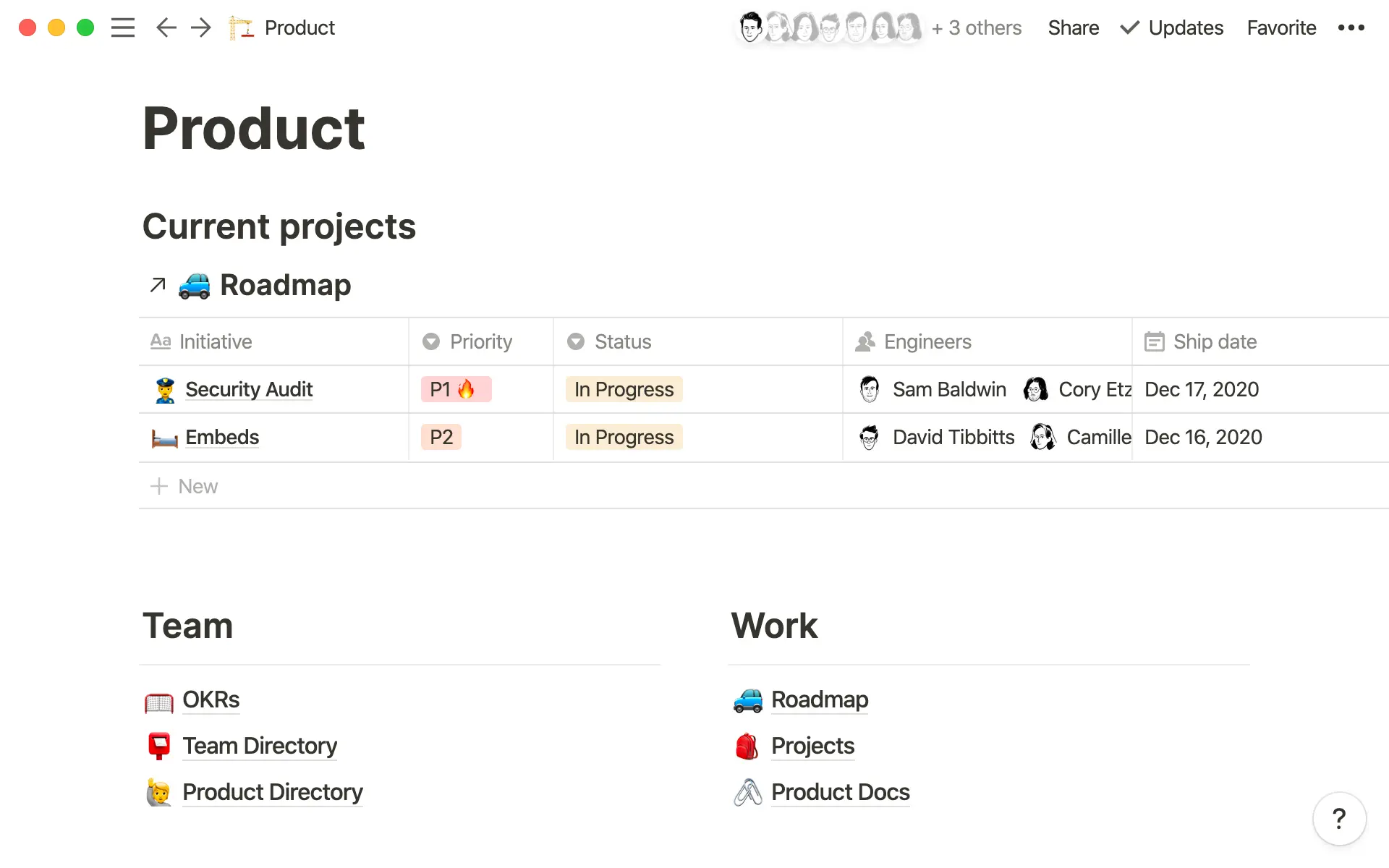
Setting clear goals puts your team’s work into focus. It’s easy to get off track and lose that focus — but this system maintains the thread between the day-to-day and the big things you want to accomplish.
It’s also extremely flexible, for when, inevitably, things come up along the way. As targets move, goals shift, and priorities change, you and your team will be ready.
Whether it’s the beginning of the year or the start of a new quarter, planning is a great time to rally your team around goals and how to accomplish them. Notion brings your team together to do this in one place.
설명되지 않은 부분이 있나요?