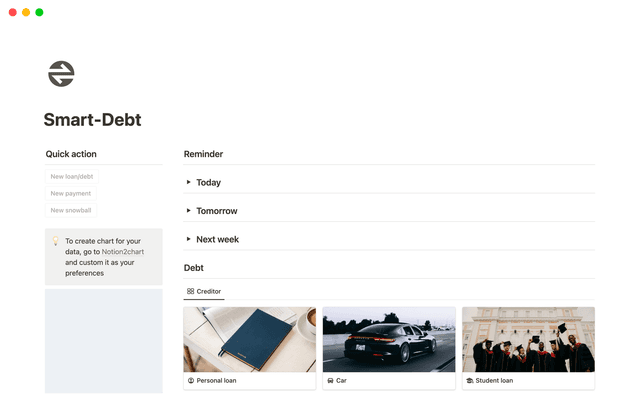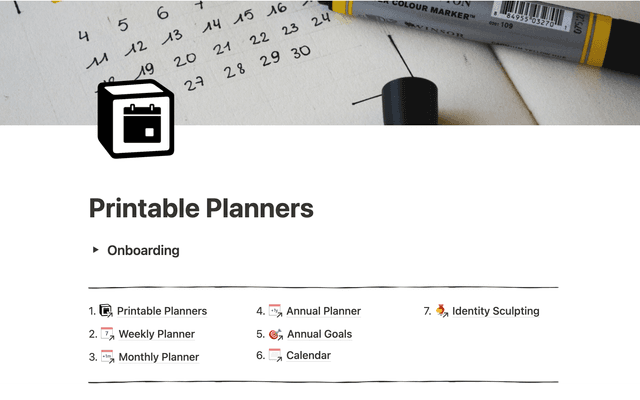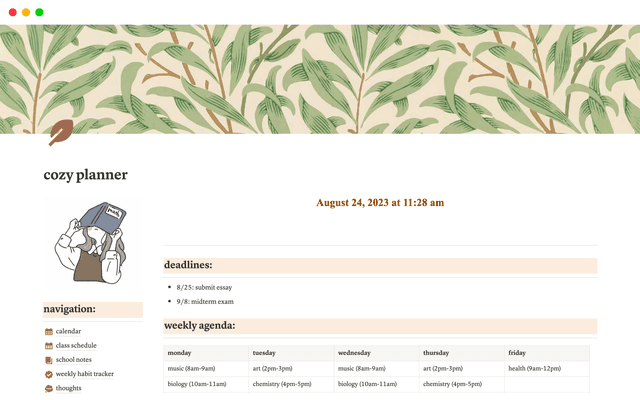How product teams boost productivity and spark new ideas with Notion AI
Explore ways product teams can use artificial intelligence to enhance their productivity, creativity, and workflow efficiency.
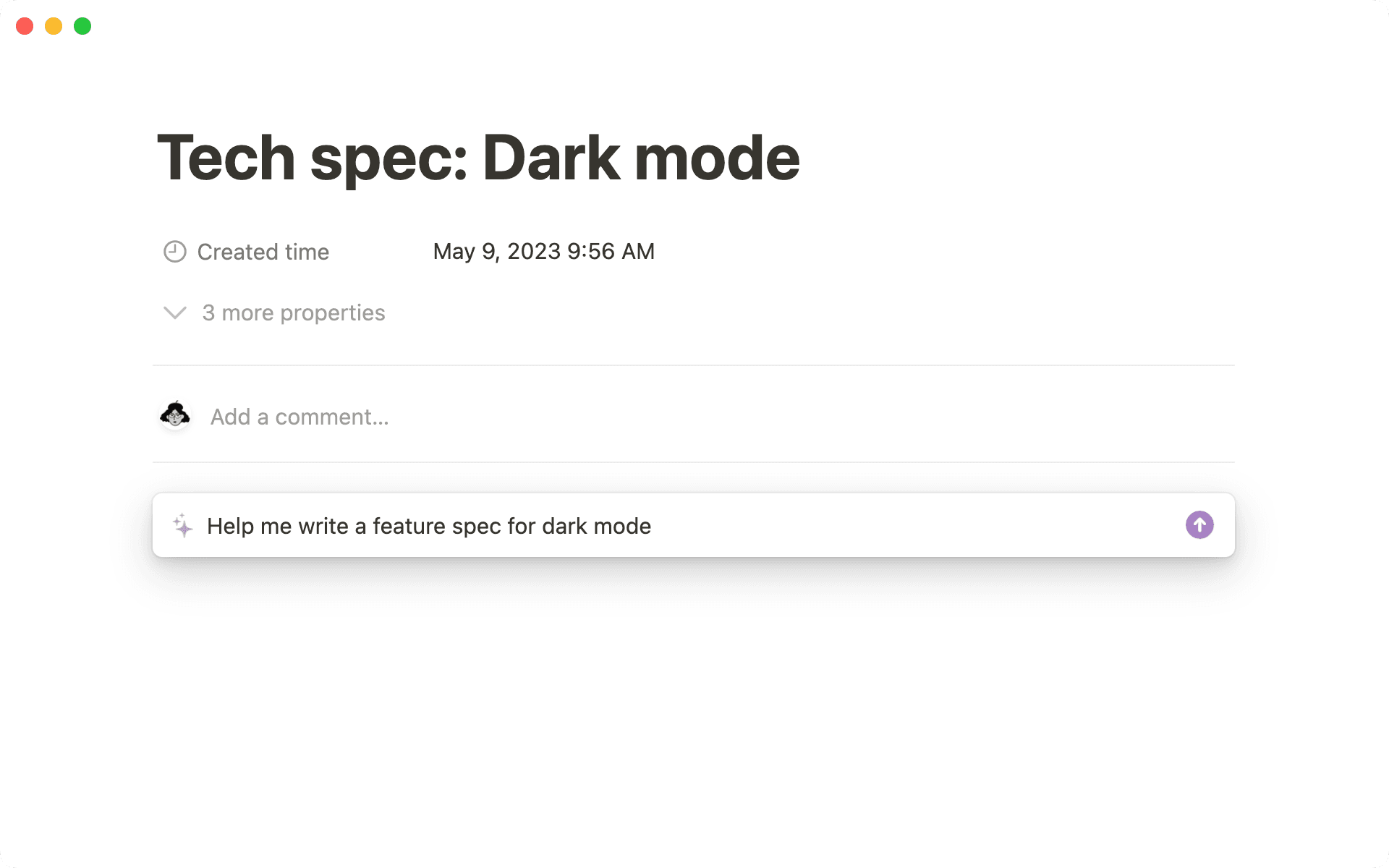
- Augment your thinking and save time with Notion AI
- Use AI to write better, more accessible technical docs
- Work faster by summarizing pages and extracting key insights
- Extract value from user research in seconds
- Think bigger using AI
- Writing great AI prompts for better results
Your product development team is busy creating new features, running experiments, and documenting your processes on the go. The last thing you want is for frustrating admin tasks to slow you down and hamper progress.
With Notion AI, you can glide through daily work - from brainstorming new ideas to drafting documents, and planning projects to improving your writing, summarizing documents, and highlighting action items and takeaways.
You’ll be able to get more done in a fraction of the time. Plus, you can expand your thinking and spark new ideas with the power of AI and machine learning.
The best part? It’s built right into your workspace, meaning your connected AI assistant is always on hand to help with your work - right in the place where you already do your work.
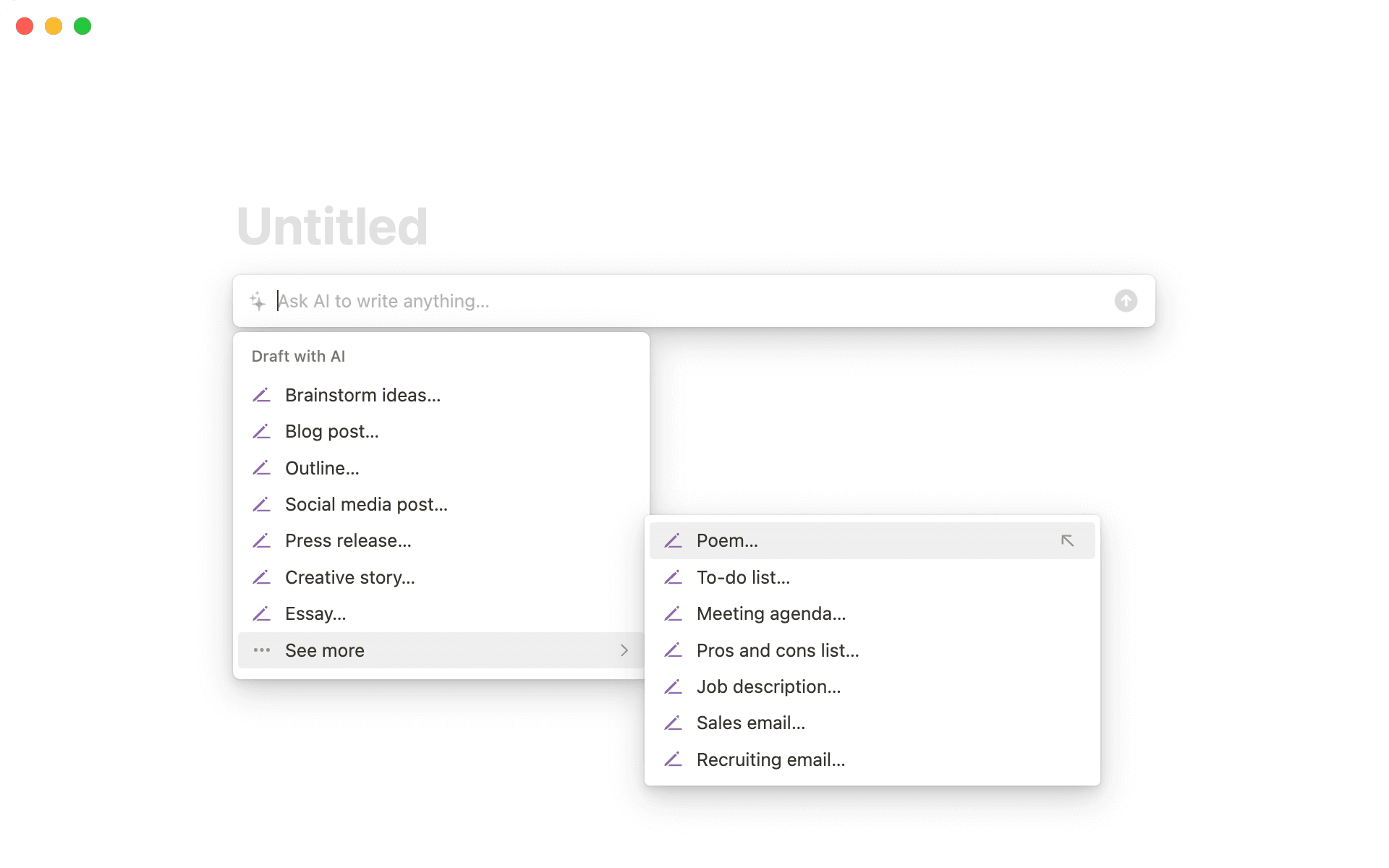
Notion AI can help you draft anything, from a meeting agenda to a pros and cons list.
In this guide, we’ll take a look at three common AI use cases for tech teams:
Writing better docs that everyone can understand
Speeding up manual work and summarizing long texts
Broadening your thinking through creative prompts
But first - let’s start with a general introduction to Notion AI and its capabilities.
Notion AI works the same way as most Artificial Intelligence (AI) technology:
It looks for patterns in a massive set of data, referred to as training data, to create a machine learning model
It tests its machine learning model by asking a question it already knows the answer to and analyzing how accurate its answer is. The data the AI uses here is called test data.
Over time and with more inputs and training data, it learns and iterates on the machine learning model
Using this process, Notion AI can generate text, brainstorm ideas, improve writing, translate, summarize, and much more. It considers all the data it has access to, plus the context of the page you're on, and produces text in response to your questions.

Rate AI content with thumbs-up or thumbs-down
As with all kinds of AI technology, responses can sometimes be inaccurate or misleading.
Use the thumbs-up and thumbs-down buttons to report great or not-so-great Notion AI responses. This helps our engineers improve the technology for everyone!
You can read more about the limitations of AI here.
To get started with Notion AI, navigate to a new line and press the space key.
Notion AI will then ask you to input a prompt. You can ask for anything - try asking AI to define a concept (such as AI), brainstorm ideas on a topic, or create an outline for a document.
Here’s a brief overview of some things Notion AI can do:
Create a summary of a lengthy doc — Ask AI to summarize the content of a page, and it will generate a short paragraph. This can be helpful to include in many of your documents and pages.
Extract themes from data, or create action items — Notion AI can consider all information on a page and produce key takeaways like the themes, trends or even a list of action items from a meeting note.
Turn bullet points into a fully-fledged doc — You can quickly turn a few messy bullets into a complete document with the help of Notion AI, which will fill in the gaps and expand on your ideas.
Improve your writing and grammar — Make your writing instantly better with Notion AI, which will fix spelling and grammar mistakes and improve your sentences. You can even change the tone to make your writing sound more on-brand.
Generate content in a flash — No more staring at a blank page or struggling to get started to complete your roadmap. Notion AI can generate text in seconds based on your prompts and refine and edit until you’re happy with your content.
Now let’s zoom in and discover how your product development team can use these tools in their daily workflow.
Your product development team likely uses technical documents, such as Product Requirement Docs (PRDs), to outline product requirements, features, and functionalities, as well as information about the target audience, user stories, use cases with important stakeholders.
Notion AI can help make product development docs simpler and more transparent so they’re accessible to everyone involved.
Here are some ways you could edit a PRD using Notion AI:
Expand and elaborate on your ideas — You can ask AI to
Continue writingorMake longerto extend the content and come up with more ideas.Fix spelling and grammar before sharing with colleagues — To run a grammar and spelling check before sharing your doc, highlight all the text and select
Fix spelling & grammar.
Adjust the tone of your writing in one click — Change the tone of your PRD doc to fit your brand voice or make it sound more friendly, casual, or professional. Select
Change toneand choose from the available options.Add a helpful summary to your document — To summarize, add a new block and choose
Summarize. Notion AI will generate a summary of the page in seconds, which you can drag to the top of the page.
Now, everyone who opens the PRD will be able to understand the doc and get a quick overview of the content.
Your engineering team’s process documents can be long and detailed - for anyone who has to review many of these docs, including a summary at the top of the page can be helpful.
In a document like a Request for Comment (RFC), a summary can help the reader get a sense of the context, what’s included in the document, and an overview of the main points. This makes it easier to jump into giving feedback.
You can make summaries a standard part of your process by including an AI summary block in your doc templates.
To do this, go to your docs database and open up your RFC template. Hit the / command to add a new block, scroll down to AI blocks and select Summary .
This will embed an AI block into the template, which already contains instructions for summarizing the page content. Now, every time you finish creating a new RFC from your template, you can go to the summary block and click Generate to summarize the content.
Adding this block to your template saves time and helps your team establish a practice of including page summaries by default.
Extract value from user research in seconds
User research can be a goldmine of valuable information for your development process. It helps to explain customer satisfaction, understand what users love about your product and highlight features they’d love to see built or improved.
Reading your customers’ feedback helps you set priorities and decide what to build next.
However, user feedback can be long-winded and repetitive. With so much data to wrangle, it can take hours to sift through the customer responses to find relevant observations.
Using Notion AI, you can extract key insights and overarching themes from complex texts in real-time. Quickly spot metrics, trends, and patterns, get useful takeaways about your users’ common pain points from your research, and start taking action.
To extract insights from your page, you can generate a page summary and add an Action items block to create a checklist of things to do based on the page content.
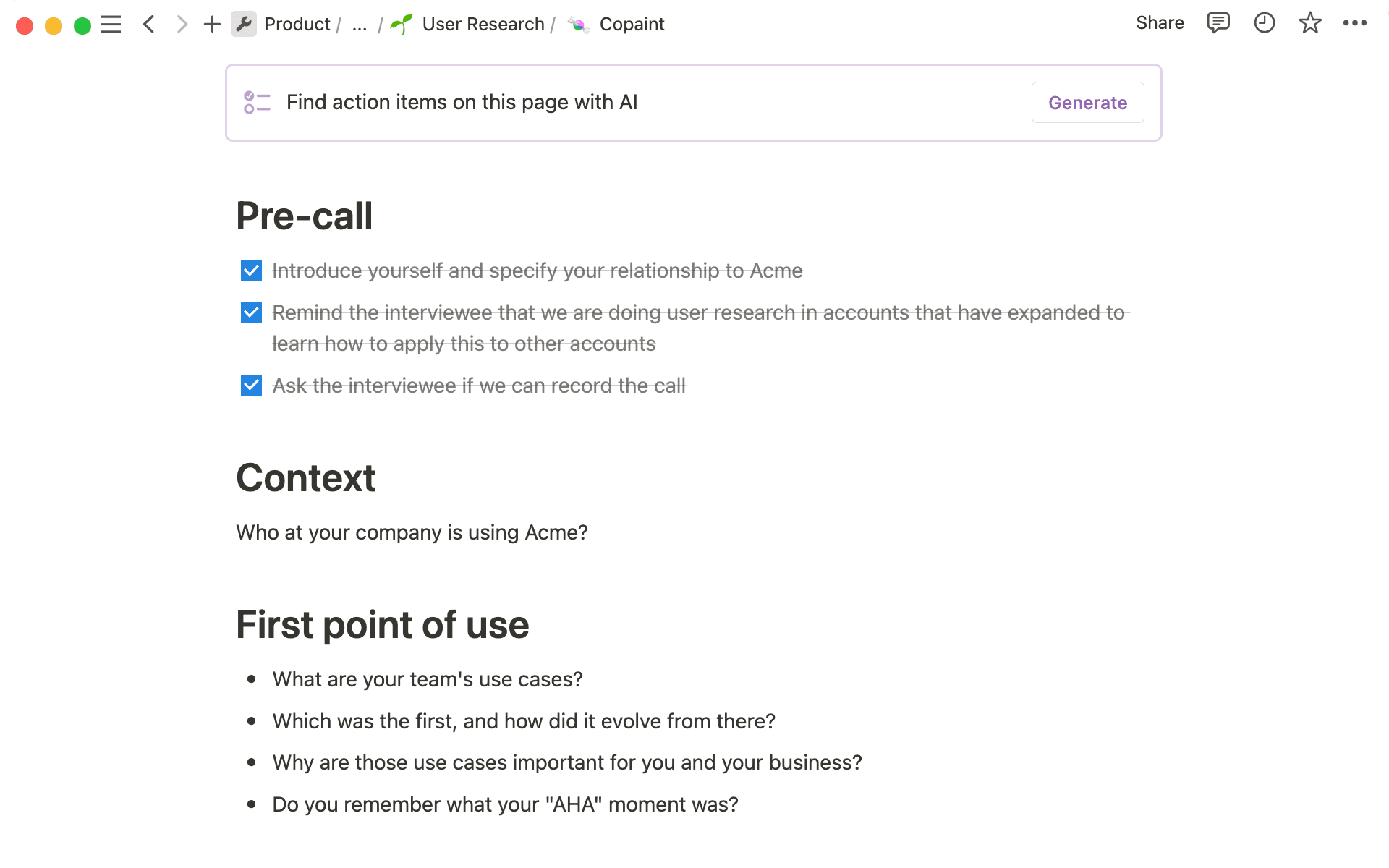
You can also create a custom AI prompt asking Notion AI to round up the key takeaways and insights from the page.
The beauty of generative AI is that you never have to start from a blank page again. No matter what you want to create, you can call up AI to help you brainstorm, outline and refine your ideas and create polished documents in a matter of minutes.
To get started drafting with Notion AI, head to a blank page and click ✨ Start writing with AI…
Here are just a few ways to broaden your creative horizons with Notion AI:
Brainstorm new product ideas — If you need to prepare ideas for an upcoming meeting, Notion AI can be your brainstorming partner. Select
Brainstorm ideasin the AI menu and explain what you want to come up with. You could even ask AI to help you come up with ideas for a feature name!
Scope out a project plan — Once you know what iniatives your team will be working on next, you can scope out the project plan in a few minutes using Notion AI. Ask Notion AI to help you write a project brief. It will generate a rough outline that you can customize and complete on your own or with more assistance from AI.
Create content strategy and briefs — You can also ask Notion AI to help you develop a content strategy relevant to a new feature launch. Collaborate with your marketing team using Notion AI to generate suggested topics and create briefs and outlines for articles.
Draft documents from scratch — Put together a scrappy first draft of any kind of document in minutes - from feature specs to press releases or job descriptions. Ask Notion AI to help you write, edit, refine, and continue writing until you have a workable draft to share with your team.
Turn action items into tasks to do — Quickly add tasks to your team’s to-do list by asking Notion AI to Find action items in a document like a project scope or meeting note.
Writing great AI prompts for better results
You can generate amazing content from scratch with AI tools by writing a few great prompts and follow-up prompts.
If you give detailed and specific prompts, you’ll likely be happier with the result. Include as much information in your prompts as possible. Explain the type of content or document you want (project scope, product strategy, PRD, technical spec, product design, etc) and the topic to be covered.
Finally, include the format of the expected output. This is where you’ll explain whether you want the content formatted as bullet points, a table, or anything else!
By being specific and providing context, you'll get more relevant output from AI.
If you're not satisfied with the initial output, don't worry! You can always use AI like a chatbot and ask for iterations. Try asking AI to edit the text, improve writing, make it longer or shorter, make the tone friendlier, and more.
However, it's important not to over-engineer your prompts, as the whole point of using AI is to save yourself time.

Learn more about AI
This Notion Academy course covers everything in this guide and more so that you can use AI in all areas of your work.
설명되지 않은 부분이 있나요?