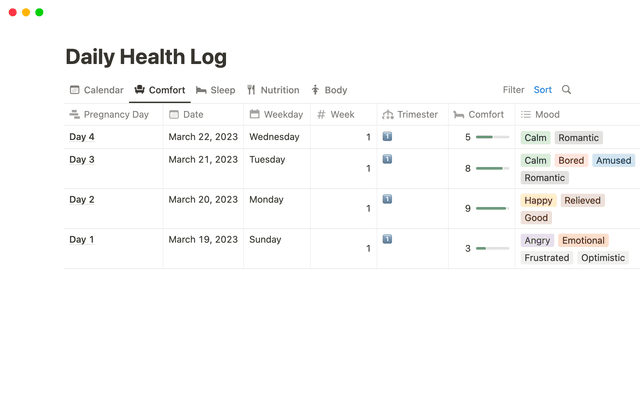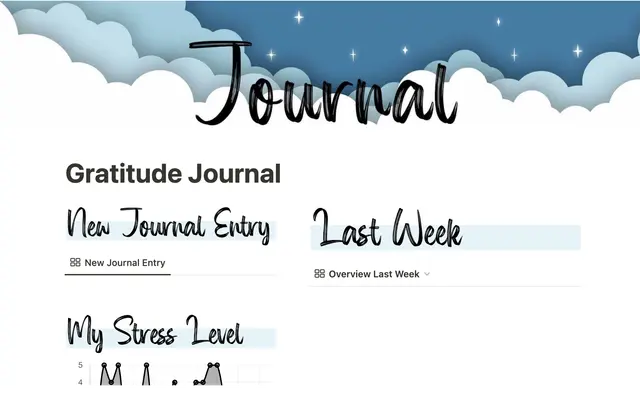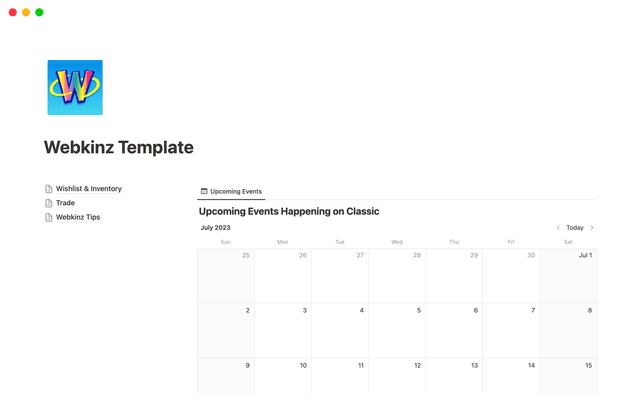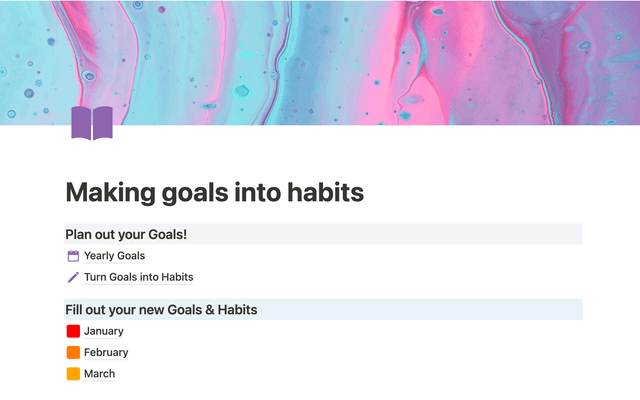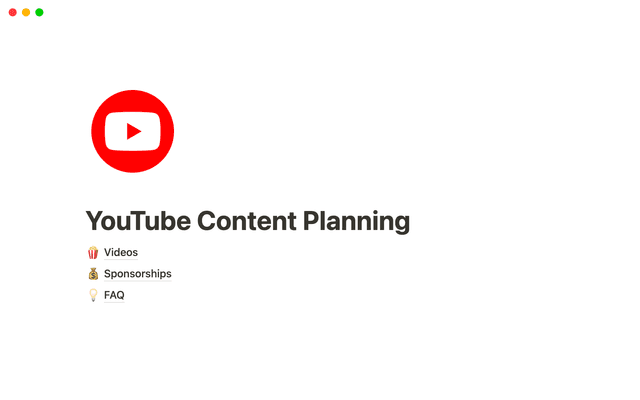Notion for creative agencies: managing internal and client work
Notion can be your agency’s hub, both for internal project management and all client-facing work. You can use this system to make sure information is accessible and projects stay on track.
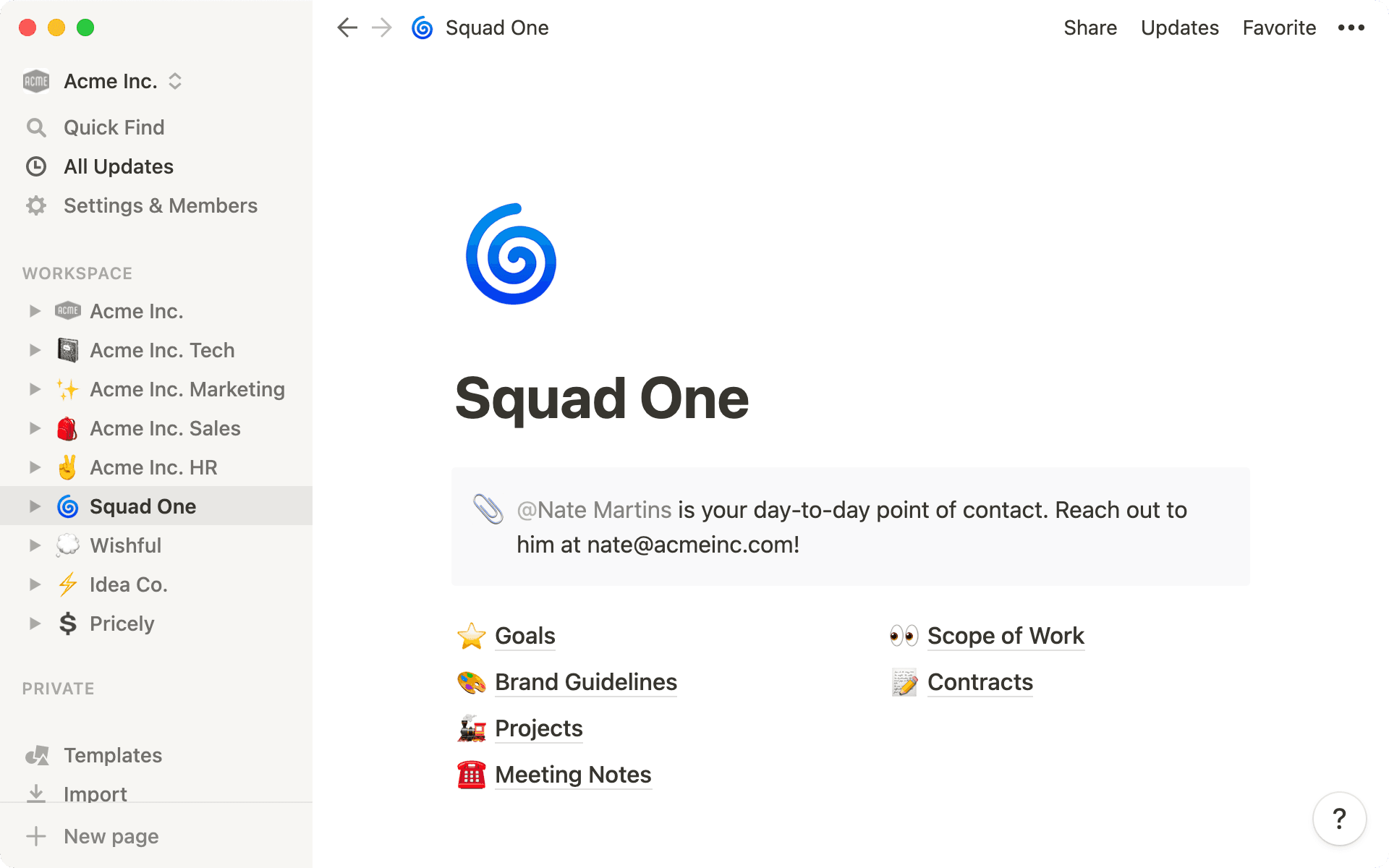
- Top-level pages to find what you need fast
- Give your clients access to their wiki
- Manage all projects with custom, client-specific databases
- Templates help you jump straight into the work
- Project management runs parallel to your work
- Asynchronous communication keeps everyone on the same page
- Simplify client presentations
Running an agency can feel like spinning many plates at once. Of course, there’s the day-to-day of your business, like meetings and onboarding new hires. But there’s also the clients and their many projects, each with specific goals, workflows, and requirements.
Your team needs to be able to work in harmony to meet competing deadlines and deliver outstanding work. Without a clear system for organization, teammates waste time looking for information — instead of focusing on the creative work they do best.
Notion gives your team a central hub to organize all your internal and client-facing work, from team processes to project specs for clients. And when it’s all in one place, collaboration is seamless, both for the teammates executing projects and the clients reviewing the work.
We’ll show you how to set up a workspace that unites everyone at your agency and brings clients into the loop as projects progress.
Notion’s sidebar helps you map out your workspace. Top-level pages appear in the sidebar, and you can click on the dropdown next to the page to see sub-pages, and quickly navigate to them. You can create a new top-level page by clicking the + icon.
You’ll want to create one top-level page for all your agency’s information so everyone can access things like your employee directory, who’s on which accounts, and benefits info. Each of these can be sub-pages inside your agency's wiki, making it easy to navigate for your team.
In addition to your company-level wiki, each team or department at your agency can create their own wiki. This houses all their specific work — your sales team might have a CRM, your engineering team might have their QA process, marketing might have brand guidelines. Pages are customizable, so they can be molded to the needs of each team.
Similarly, you can create top-level pages for every client, which act as the client's wiki.
Everything related to the client will be nested within this page, and you have the freedom to structure it in any way that makes sense. Whether it’s their daily point of contact, communication protocols, or goals — think of this as the homepage between agency and client. It should have everything both teams need to succeed together.
Give your clients access to their wiki
You can invite clients into their area of the workspace, giving them access to the client homepage and all its sub-pages.
It’s important to make sure that people have access to the right pages. For example, everyone at your agency should have access to your agency’s wiki, but clients should only be able to see their pages.
Sharing pages in Notion brings everyone together in the right place, so both clients and team members can stay up to date with what’s going on.
To share pages with your client, go to the
Sharemenu and type their email address into the text field, then clickAdd people. There are different permission levels possible. You’ll probably want to give your clients permission to view and leave comments, but not make changes to the page content itself.Another way to invite your client is to copy the page link, and share that with your client via email or Slack. If you want to know more about sharing, we have a guide explaining the many ways to share pages in Notion.
Now that you have a dedicated space for every client, you can start planning and tracking your projects. Inside your client’s wiki, create a project database to manage all the work you’ll do together.
To create a database, hit the / command and choose Board - Full page. This Kanban board will display projects as cards which you can organize by status. This will become one of the sub-pages within your client’s wiki.
Next, you’ll want to add some properties to the database so you can start organizing work. To add a property, select Properties at the top of your database and click Add a property. These are some properties you could add to your client’s project database to keep communication smooth and work on track:
Status — a status property will help you see what stage each project is at. Use a
Selectproperty, and create options such as “Up next,” “In progress,” “Ready for review,” and “Delivered.” You can drag-and-drop the pages depending on where the work sits, making it easy for internal teams and clients to know what they need to do.Deadlines — add a
Dateproperty so you can give your project a deadline. If you like, you can toggle onEnd dateto set a timeline for the work that spans days, weeks, or months.Project owner — a
Personproperty means you can tag a teammate to assign them a project. You can rename it “Project owner.” That way you can tag whoever is responsible for completing the project and everyone else knows who they can bring questions to. Add another person property to tag others involved in the project, such as reviewers, or the client.Type of project — use a
Selectproperty and create some tags so that you can identify different types of projects. This can help you prioritize and differentiate between shorter tasks, like tweaking a logo, and longer, more labor-intensive projects like a complete branding or website redesign.
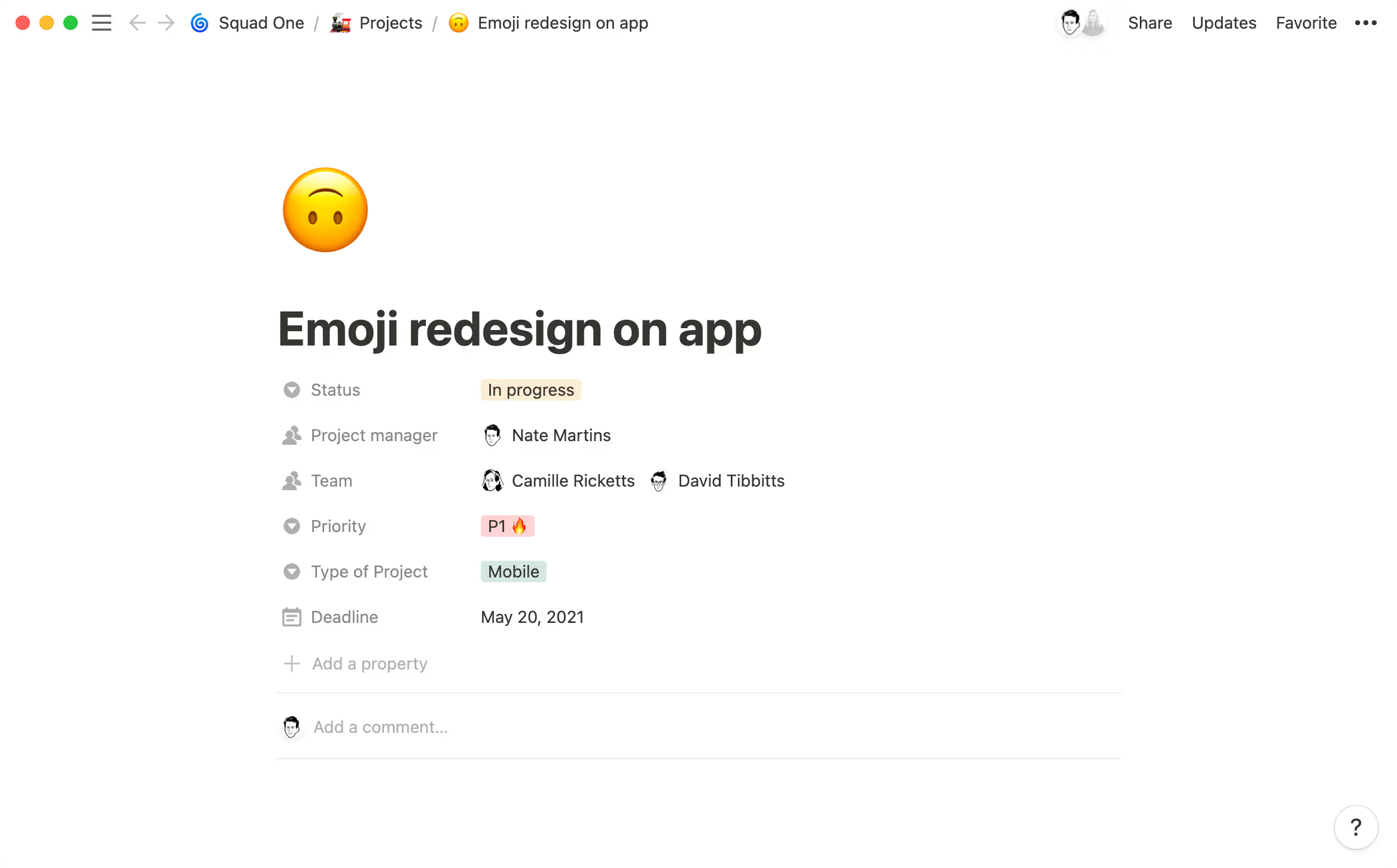
In Notion, you can choose from a variety of database types — tables, lists, calendars, timelines, and galleries all have their advantages. The same database can even have multiple views, so you can sort information in different ways.
This means you can have a board view of all your projects, and switch to calendar view to see when those projects are launching. You can surface relevant information in a flash, depending what you need to see, which is especially helpful in the fast-paced world of agency life.
Templates help you jump straight into the work
As an agency, you’ve likely discovered processes for how to best work with your clients. Whether it’s a stellar creative brief or a new client proposal that considers all the edge cases, database templates can help you cement your processes so everyone executes according to plan, even as your team grows.
To add a database template, go to the dropdown next to New in the database. Click + New template. A blank page will open up, and you can edit this, adding prompts or headings to help you quickly jump into a new project.
We have a template for creative briefs which you can find here.
You can make a number of database templates depending on the recurring work you do with a client. From that creative brief, to a launch, to a press release, templates help you approach projects with a set of criteria you've already established — teammates don't need to start from scratch every time.
And when you learn something new about a process or a better way of doing things? Just update the template and those learnings will go forward with you.
Your project database helps you manage work, but it can also be where you actually do the work.
Because Notion unites everything in one place, your team will spend less time context switching, hunting down documents, or trying to locate files in email chains. This is valuable for agencies and clients. The time you share comes at a premium, and billable hours must be spent accomplishing projects, not wading through admin.
Every entry in your project database opens as its own, fully customizable page, meaning your teams can centralize all work for a project in one place.
Here are some things you could include in a project page. To access these, type /, and either search through the menu or start typing what you want.
Text — draft blog posts or press releases right in Notion. You can also create headers, bulleted lists, and more to add some texture to your writing. Learn more about writing and editing basics.
Links — add links as hypertext or using a web bookmark. This is great for design agencies, so clients can share examples or inspiration. You can even use Notion's Web Clipper to send links straight from your browser into Notion pages whenever you see something valuable online.
Media — drop an image, video, document or audio file directly into the page. This lets anyone see designs, logos, or videos without navigating out of Notion. A full list of options can be found when you type
/media.Embeds — you can embed Figma files, Abstract projects, Miro boards, GitHub Gists, and more. Designers and creatives may need various tools to complete their projects, but Notion brings everything together on one page. Here's a full list of embeds.
Notion brings all your tools together in one, so teammates can always find what they’re looking for and collaborate more effectively.
You can start a conversation with anyone either in the comments section at the top of a Notion page, or by commenting on specific things throughout the page.
Comments allow you to collaborate with teammates or clients, keeping feedback loops tight. They also save time — no one wants to be culling feedback from across different pieces of software, making sure everything is accounted for. When nothing's missed, incorrect or duplicative work is far less likely to happen.
There are two ways to comment:
Page comments — use the comment section at the top of a page for general, high-level comments. For example, sign-off a project with a comment to say “I’ve reviewed the final changes and this is ready to go!”
Block comments — leave comments on blocks anywhere on a page. This is handy when suggesting edits to a blog post, or giving feedback on individual designs. Click
⋮⋮next to the block, and selectComment.
You can tag people or pages in comments by typing @, followed by someone’s name or the name of a page. You can also type @ followed by the date to tag a date in your comment, which is perfect for reminders or deadlines for collaborators. Click on this date to customize it by adding a time, date range, or time zone.
Find out all you need to know about comments here.
Many creative agencies spend a lot of time designing sleek presentations to showcase their work to clients. As well as taking a lot of effort, these presentations may feel static and inflexible.
Instead, why not invite your clients into the workshop? By presenting straight from Notion you can save time and let clients see behind the scenes. If you have a meeting scheduled, invite them to the page by sharing a link or adding them as a guest.
Together, you can look through all the work-in-progress in real-time, and as you get their feedback and discuss changes or revisions, you can take notes and comments directly in the document. Not only does this save time on note-taking and task-setting, but it also helps your clients get involved, and feel like you are listening to their opinions and acting on them.
Design agency MetaLab has started doing client presentations this way. Design Lead, Lee Giles, says, "Notion creates a great opportunity for us to make workflow collaboration two-way between us and the client.“
You can read the full customer story to discover how they use Notion for everyday operations.

Resources for your agency
A project management system for design teams.
Learn how to build a company wiki.
Adding members, admins & guests.
Everything you need to know about database properties.

Templates for your agency
A template for creative briefs.
A design spec template.
설명되지 않은 부분이 있나요?