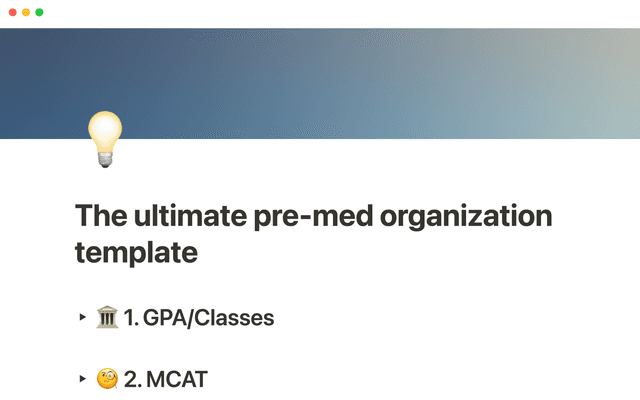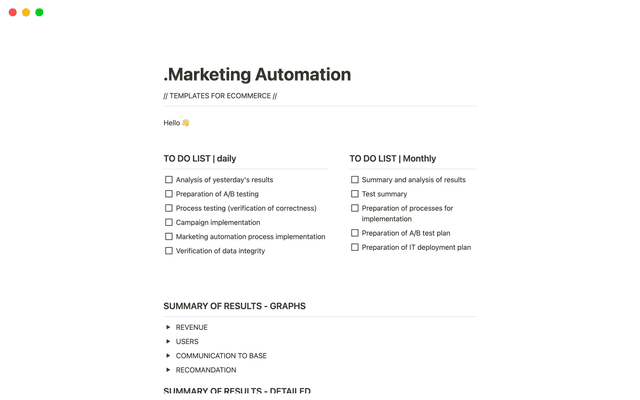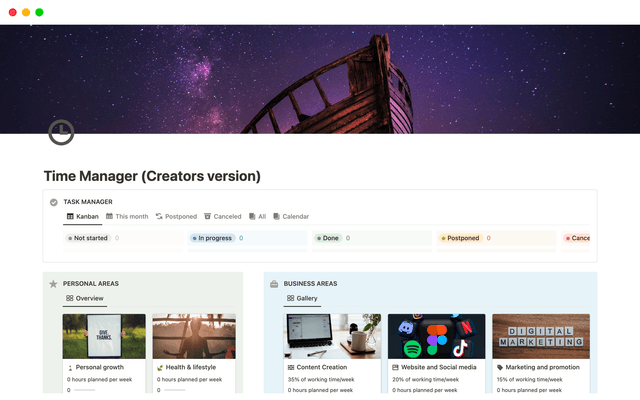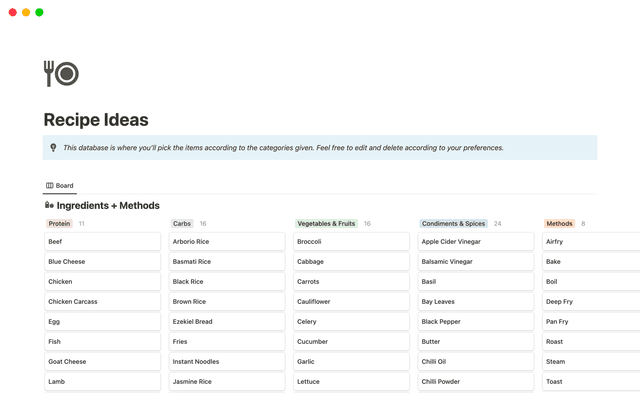A documents database tailored for product teams
Customize your docs database to work for your product team with bespoke database templates and properties.

- Product documents database: tour the template
- Different ways to customize the docs database
- Create templates for RFCs, PRDs and more
- Add some additional properties
- Experiment with different layouts, filters and sorting
- Designing Notion docs: tips and tricks for product managers
With our template, you can create a tailor-made docs database for your product team to organize information and collaborate seamlessly on documents like RFCs, PRDs and more.
If you’re looking for a way to cement your team’s documentation process and keep everything consistent, this docs database for product teams is for you. We’ll show you how to use our template to catalog your team’s knowledge, create custom templates for product-specific documents, and give you some tips on mapping out your Notion pages.
To add the docs template to your workspace, go to Templates in the sidebar, select or search for Docs, and click Get template.
In the database template you’ll find:
Helpful properties for documentation — Dynamic properties will show you when a document was created, when it was last edited, and by who. There’s also a multi-select property so you can categorize documents according to topic (engineering, guides, etc)
Saved views for different contexts — As well as a table view showing all documents, there’s a list view for recently edited items, a table where documents are grouped by category, and a “Mine” view which shows any pages you’ve created or recently edited.
Templates for quickly creating new docs — Click on the drop-down arrow next to
Newand you’ll find templates for Product Spec (PRD), Brainstorm and Technical Spec. To edit these templates, click...next to the template and make your changes in the page. You can choose a template as the default new database item, or schedule

Getting started in Notion
New to Notion? Discover how to use databases and customize pages with blocks.
You can start using the template out of the box and customize it with properties, views, filters and more.
Here are some suggestions for upgrading your docs database.
Create templates for RFCs, PRDs and more
With database templates you can quickly create new database entries with certain properties and key information already filled out on the page.
An RFC (Request for Comment) is a type of feature spec document where you summarize the what, why and how of a feature you’re proposing to build, and invite your team to comment and give feedback.
To create an RFC template in your database, go to the dropdown next to New and click + New template. Once you’ve edited the page, you’ll be able to create a new RFC by going to the dropdown and selecting your template.

Database templates
Templates let you generate new database pages based on a predesigned format, so all you have to do is fill in the blanks. Learn more about creating and editing database templates here.
Your RFC template might contain different sections to summarize the feature summary, and describe the reasoning behind the proposal, your method, the pros and cons, potential impact and any unresolved questions.
Show_RFCAnother useful template for your docs database is a PRD (Product Requirement Document). A PRD helps you plan, design and develop new products and features in collaboration with your team, and you’ll find one ready to use in the database’s template menu.
In your PRD template, you can add sections where you’ll outline:
The problem you want to solve, and why — Explain what problem you are solving, for who, and why it matters for your users.
How you propose to solve the problem — What action will you take to solve the problem, and why did you land on that solution?
Your action steps or plan for solving the problem — What are you going to build, and how will you measure the success of the new feature? You can outline each step required.
You could add more sections to define the project goals and KPIs, note any limitations, assumptions, dependencies that exist, etc. You could even include a linked copy of your tasks database showing tasks related to this project.
Take a look at this PRD template for more inspiration.
You can create any templates you want for your product team, for all kinds of document your team uses on a regular basis.
Add some additional properties
You can add as many properties as you need to your docs database.
The following properties might be useful:
Tag docs with a specific doc type — Use the suggested property
Doc typeto categorize your document as a Product Spec, RFC, etc.Relate documents to your projects, tasks or meeting notes — Add a relation to other databases to link your documentation to task management and conversations with your team.
Use a rollup to show how many incomplete tasks are left to do — Once you’ve related your docs to your tasks database, you can use a rollup property to show how many incomplete tasks relate to a particular document.
Give documents a status like To Do, In Progress or Complete — Use the Status property to indicate what stage the document is at. You can also add secondary status tags like “Waiting”, “Blocked” etc.
Learn more about database properties here.
Experiment with different layouts, filters and sorting
Databases can come in many forms, and you can create multiple views for different contexts. To create a new view in your database, click the + button next to your existing views. This will bring up a menu where you can name your view and choose the type of layout you want.
In addition to the views already existing in the template, you could create:
A view showing all docs that need to be reviewed — Create a new view and call it “To Review”. Then, click on
FilterbyStatusand select “In Review”.A board database grouped by status — Add a board database view, and under
Group byselectStatus. Now, you’ll see all your documents to do in a helpful kanban layout.A list database showing each type of document — When you start to have a lot of items in the database, you can create separate saved views filtered to show each type of document. So, if you wanted to look through all your RFCs, you can open up that view.
A calendar view organizing docs by their due date — You can add another date property to give documents a due date. Create a calendar view, then under
Show calendar byselect the due date property.
You can read more about views, filters and ways to sort your database here.
You can customize pages in your database with all different kinds of blocks that will make them both visually appealing and engaging.
Use headers and dividers to create different sections — Dividing your documents into sections will make the information more digestible and help you scan for what you need.
Highlight a piece of text by turning it into a callout — You can use callouts for instructions, or quick explanations and summaries of the page
Add bullet points and checklists for notes and tasks to do — Make your action steps clear with a bulleted list or to-do list where you can check items off as they get resolved.
Drag and drop text into columns — You can drag and drop text (or any other content block) to form columns in your page.
Insert images and videos into your page — Break up your text with visual content like images and videos, either by uploading a file or embedding a link.
Embed content from tools like Jira, Github, Asana and more — Integrate your Notion account with other tools and paste content from those tools directly into database page for full visibility into your team’s work. Learn more about embeds here.
Here’s a guide to all the content blocks available in Notion.
설명되지 않은 부분이 있나요?