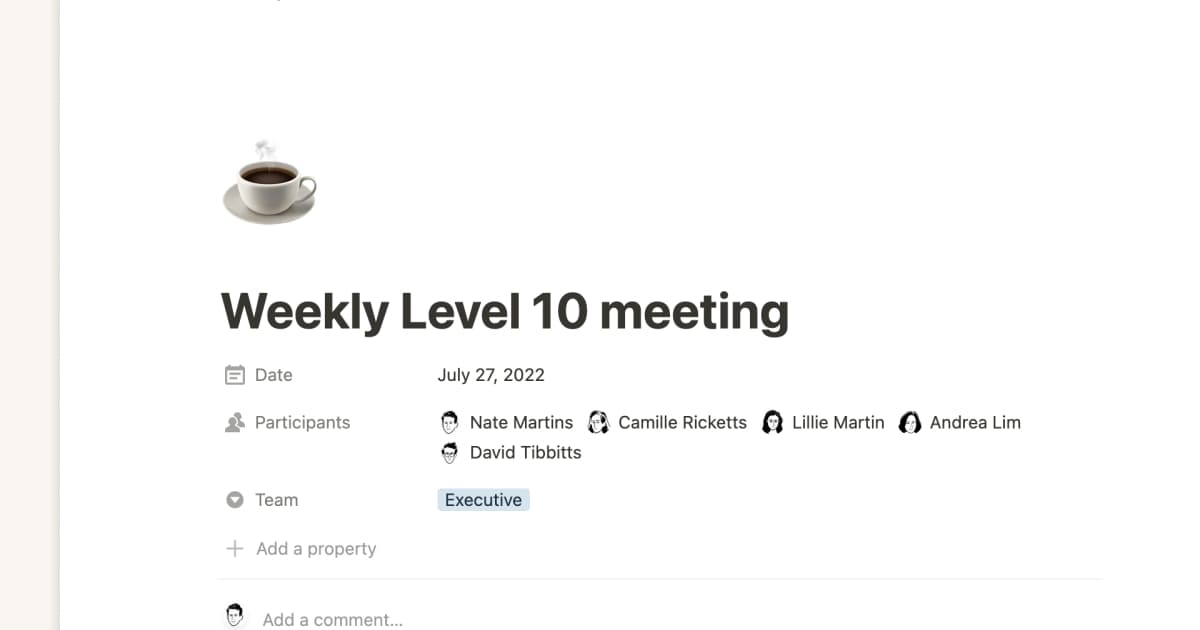
What are Level 10 meetings, and why should your team have them?
Learn what a Level 10 meeting is, why it’s beneficial, and how to run a seamless one. Use a Level 10 meeting template to plan and guide your process.
Anabelle Zaluski
Marketing

I'm a medical student who works part time as a social media manager and notion creator. I have 4 years of experience with social media marketing and my main aim is to help people stay productive while learning the best strategies for marketing, business and social media growth.
18 templates
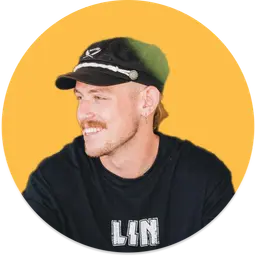
I'm fascinated by digital tools and how they can be used to make life easier. These templates are built to calm the chaos, save you time, and boost your productivity. Easy to customize, simple to use— and damn powerful.
11 templates

What is a Notion template?
A Notion template is any publicly shared page in Notion that can be duplicated. They allow you to share your favorite workflows with the community, or duplicate other workflows that you want to use.
How do I use a template?
Once you identify the template(s) you’d like to use, click the Start with this template or Get Template button. If you’re already signed into Notion, the template will automatically be added to your workspace in the Private section of your sidebar. If you’re logged out or don’t have a Notion account, you’ll be prompted to sign in or create an account first.
How do I make a Notion template?
You can make any Notion page a template by clicking Share in the top right, select the Publish tab, and click the Publish to web button. Make sure the Allow duplicate as template is toggled on. To share, use the public-facing URL or click the Copy web link button in the Publish tab.
How do I submit my template to the Notion Template Gallery?
To submit a template to the gallery, go to notion.com/templates and click the Submit a template button in the upper right corner or visit notion.so/submit-a-template. Fill out the form (including your public template link, template name, template descriptions, and template category) to share your template with the Notion community!
How can I customize the template?
Once you’ve added a template into your workspace, you have endless options for what you can change, edit, or update to fit your needs. Templates are just a starting point to help you create your ideal workspace.
Here are a few common updates and changes that you can make once duplicating a template:
Pages — Update the page cover photo, add/change an icon, and change the page title.
Text — Add formatting, like bold, italics, text color, and background color. Change heading levels, add bullet or numbered lists, and move sections around.
Blocks — Add blocks like callouts, toggle lists, or tables. Remove blocks that you don’t need to reduce clutter or make space for extra blocks.
Databases — Change property names, types, and icons, or add/remove properties that don’t fit your needs. Add new database views, like boards, lists, calendars, timelines, or galleries.