Un registro perfecto de tus reuniones en Notion
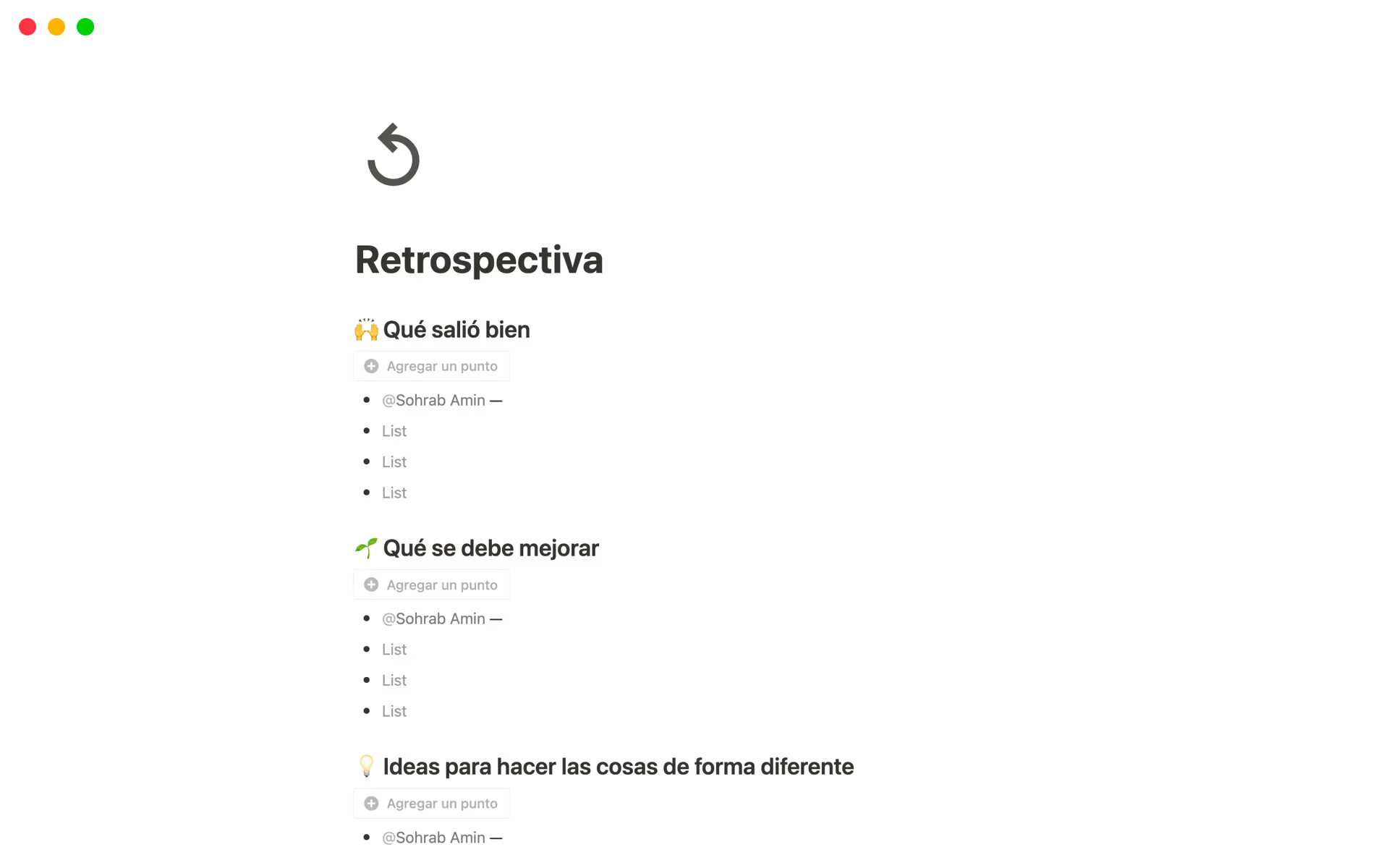
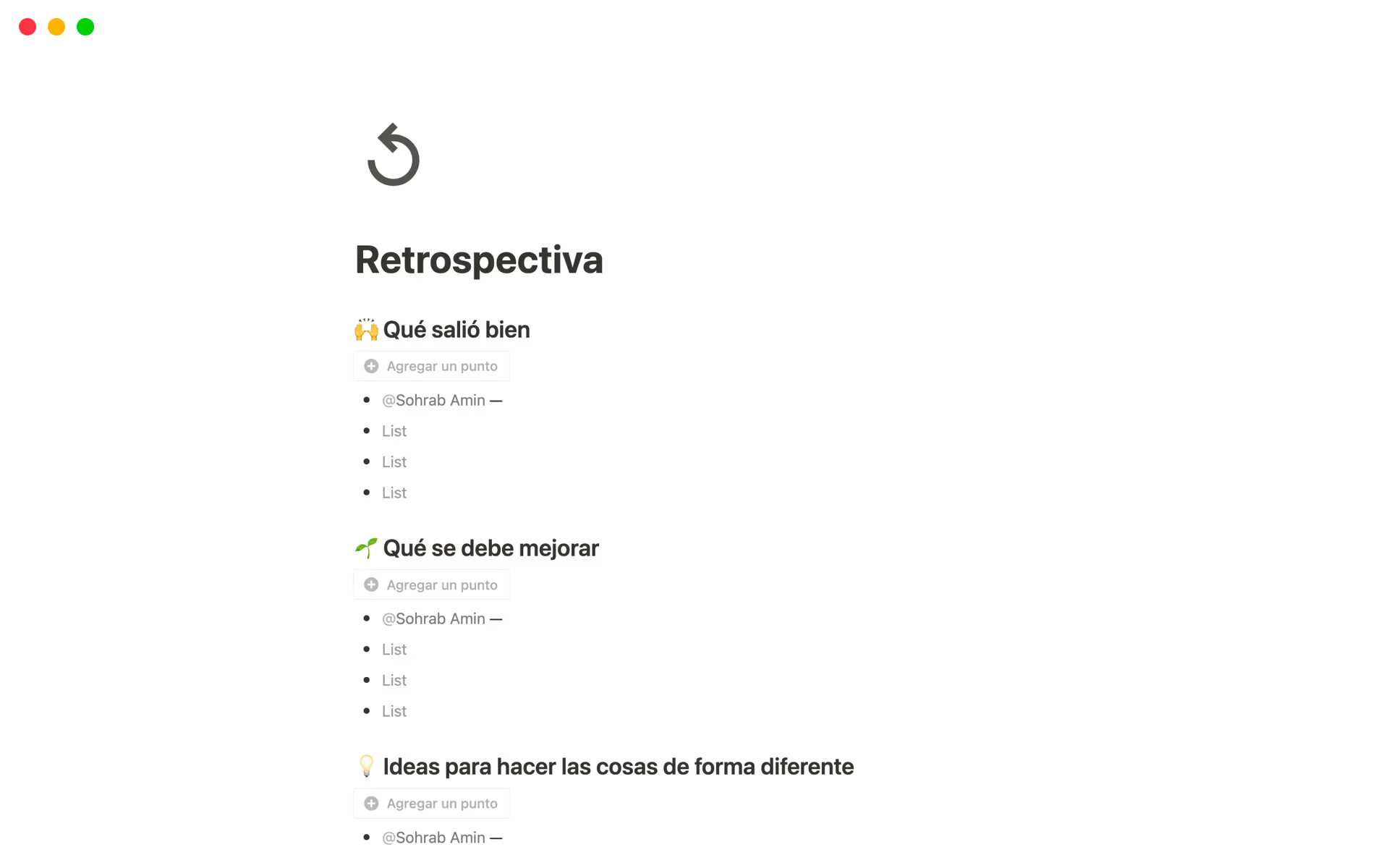

¿Qué es una plantilla de Notion?
Una plantilla de Notion es cualquier página compartida públicamente en Notion que se puede duplicar. Te permite compartir tus flujos de trabajo favoritos con la comunidad, o duplicar otros flujos de trabajo que quieras usar.
¿Cómo puedo usar una plantilla?
Una vez que identifiques las plantillas que deseas usar, haz clic en el botón Comenzar con esta plantilla u Obtener plantilla. Si ya iniciaste sesión en Notion, la plantilla se agregará automáticamente a tu espacio de trabajo en la sección Privado de la barra lateral. Si cerraste la sesión o no tienes una cuenta de Notion, se te pedirá que inicies sesión o crees una cuenta primero.
¿Cómo creo una plantilla de Notion?
Para convertir cualquier página de Notion en una plantilla, haz clic en Compartir en la parte superior derecha, selecciona la pestaña Publicar y haz clic en el botón Publicar. Asegúrate de que la opción Permitir duplicar como plantilla esté activada. Para compartir, usa la URL pública o haz clic en el botón Copiar enlace del sitio en la pestaña Publicar.
¿Cómo envío mi plantilla a la Galería de plantillas de Notion?
Para enviar una plantilla a la galería, accede a notion.com/templates y haz clic en el botón Enviar una plantilla en la esquina superior derecha o visita notion.so/submit-a-template. Completa el formulario (incluye el enlace público, el nombre, las descripciones y la categoría de la plantilla) para compartirla con la comunidad de Notion.
¿Cómo puedo personalizar la plantilla?
Una vez que hayas agregado una plantilla a tu espacio de trabajo, tienes infinitas opciones para cambiar, editar o actualizar lo que necesites. Las plantillas son solo un punto de partida para ayudarte a crear tu espacio de trabajo ideal.
Estas son algunas actualizaciones y cambios comunes que puedes hacer una vez que dupliques una plantilla:
Páginas: actualiza la foto de portada de la página, agrega o cambia un ícono y cambia el título de la página.
Texto: agrega formato, como negrita, cursiva, color de texto y color de fondo. Cambia los niveles de encabezado, agrega viñetas o listas numeradas y mueve las secciones.
Bloques: agrega bloques como bloques destacados, listas desplegables o tablas. Elimina los bloques que no necesitas para reducir el desorden o hacer espacio para bloques adicionales.
Bases de datos: cambia los nombres, tipos e íconos de las propiedades, o agrega o elimina propiedades que no se ajusten a tus necesidades. Agrega nuevas vistas de la base de datos, como tableros, listas, calendarios, cronogramas o galerías.