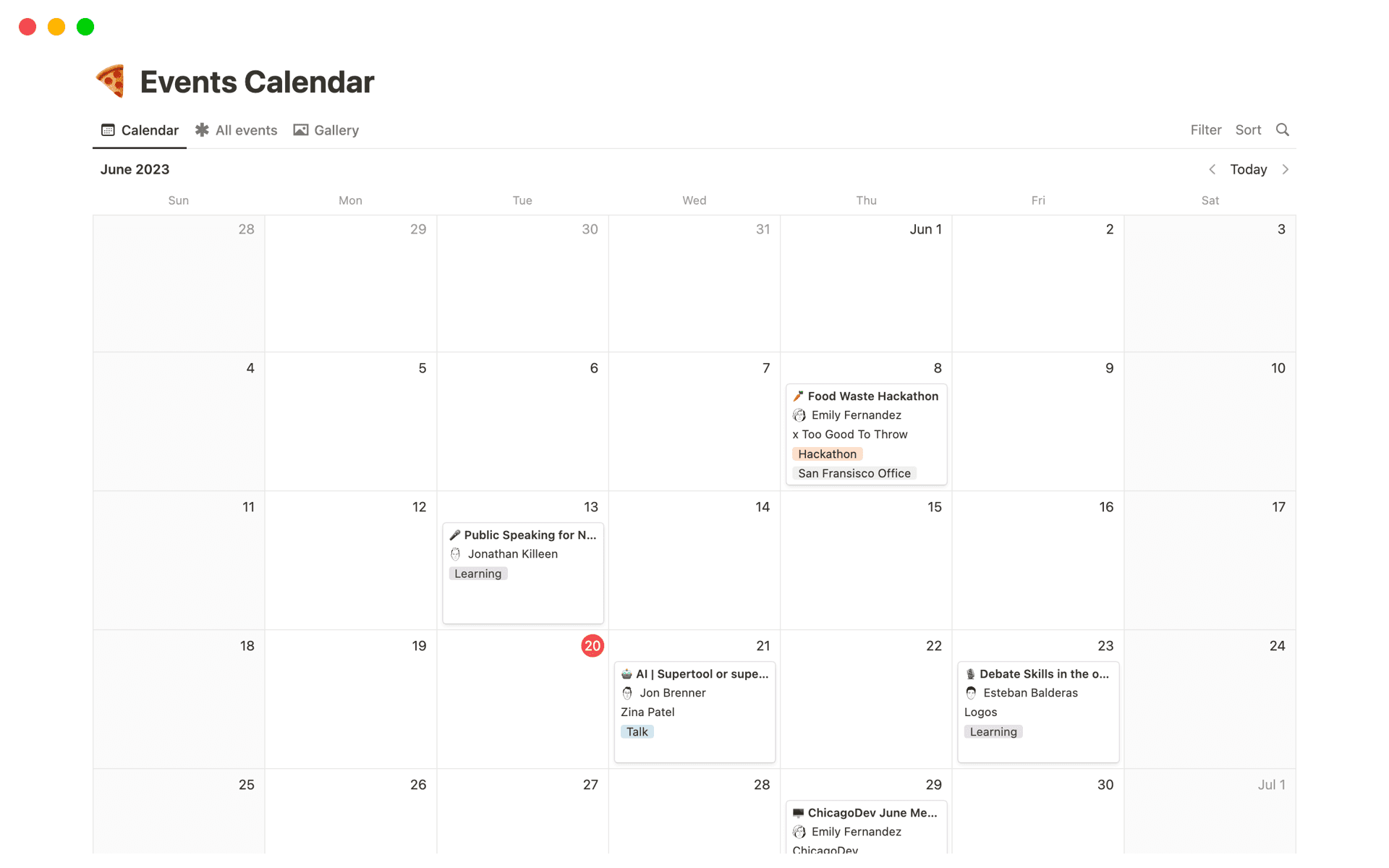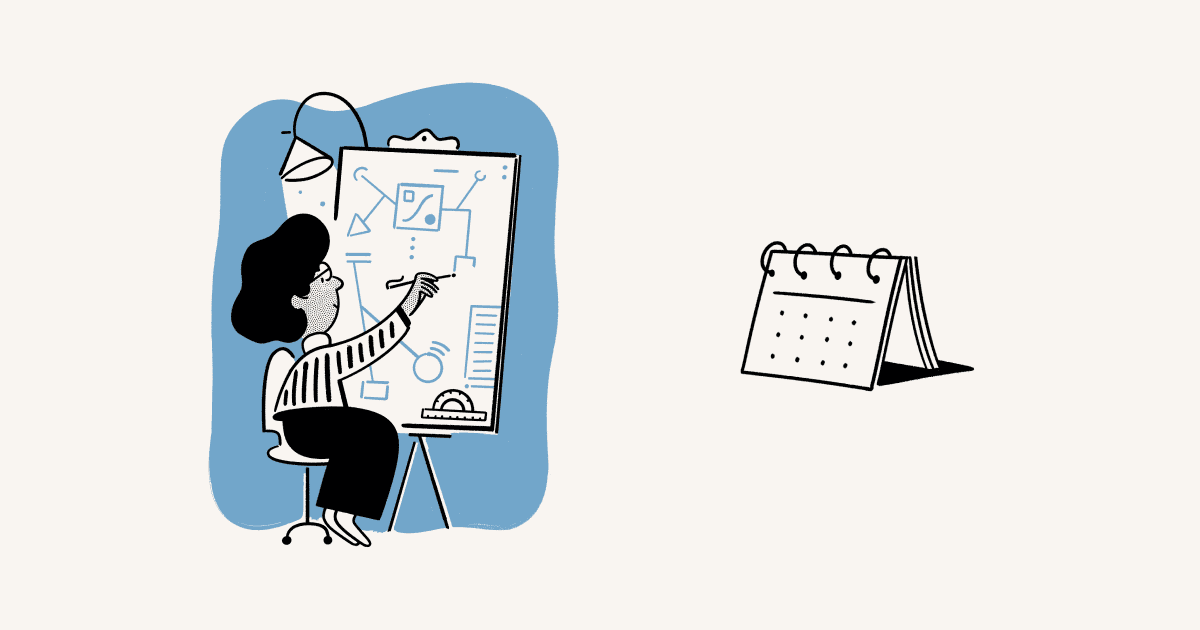Schedule Planner

About this template
📁 Guide to Manage Your Schedule
🔸 Management is done in the 🧾 Management View at the right end.
🔸 For Master Events (eg. a course with repetitive sessions): Click 🔽 at the Right of “New” — Choose “Create a New Course.”
🔸 For Master To-Dos (eg. exercises): Click 🔽 at the Right of “New” — Choose “Create a New To-Do.”
📁 Inheritance
🔸 Calendar, Type, Location, Due/Start/End Time are automatically inherited.
🔸 It is also possible to edit Location and Due/Start/End Time manually (i.e. Sub-items could have different Location and Due/Start/End Properties than their parents).
📁 Status Explained
🔸 Past Due: Only for to-dos.
🔸 In-Progress: Only for events.
🔸 Day(s) Left: An event/to-do will be tagged “0/1/2 Day(s) Left” if it’s 0/1/2 day(s) until the start/due date.
🔸 To-Do: A to-do will be tagged “To-Do” if there’re more than 2 days until the due date.
🔸 Scheduled: An event will be tagged “Scheduled” if there’re more than 2 days until the start date.
🔸 Done: Only for to-dos that are done. (Note that to-dos won’t be automatically tagged “Done” after the due time, i.e. you have to click the checkbox manually.)
🔸 Past: Only for past events.
📁 Views
🔸 The Management View is where items are keyed in at the first place.
🔸 All properties displayed on the Management View are editabe.