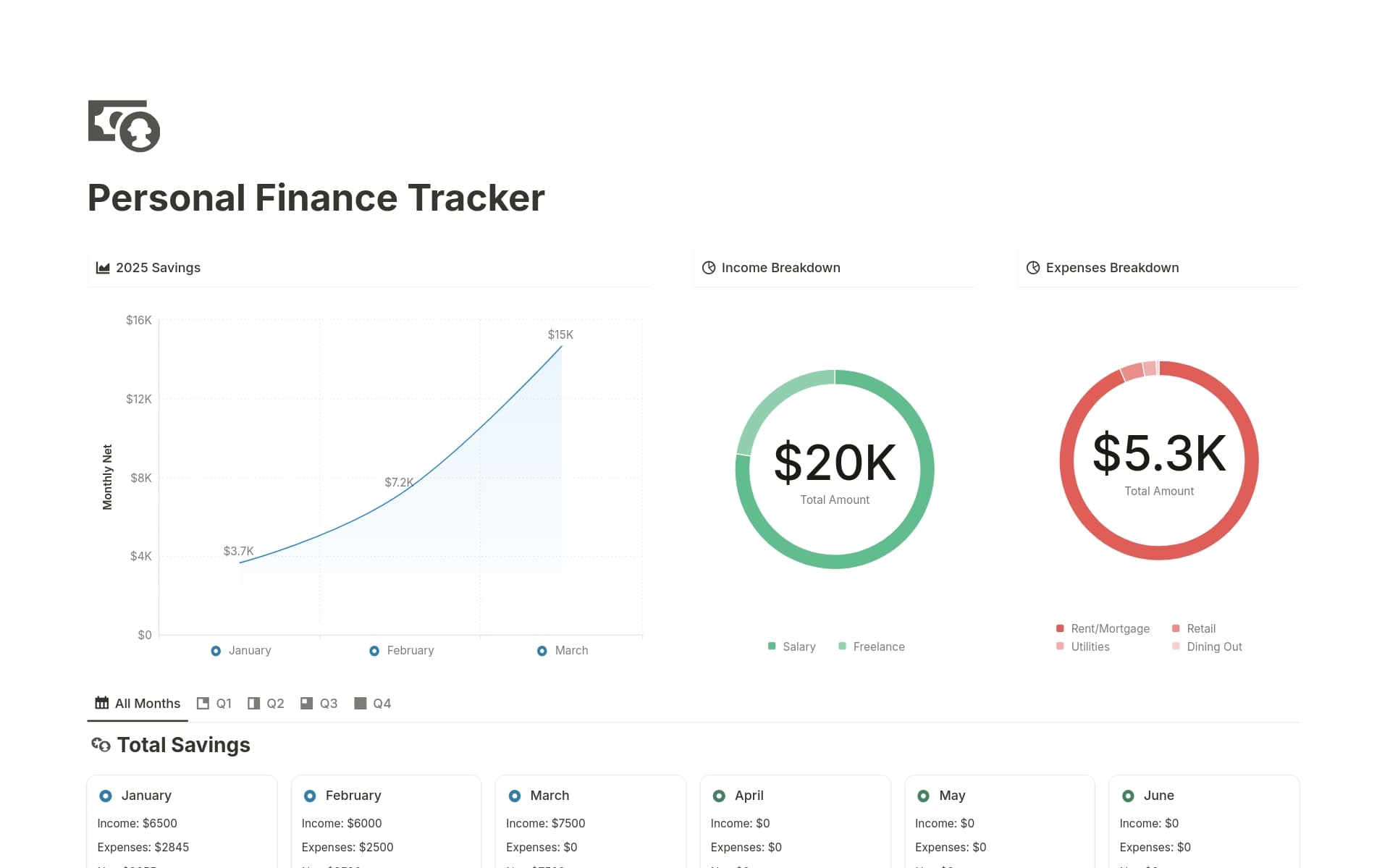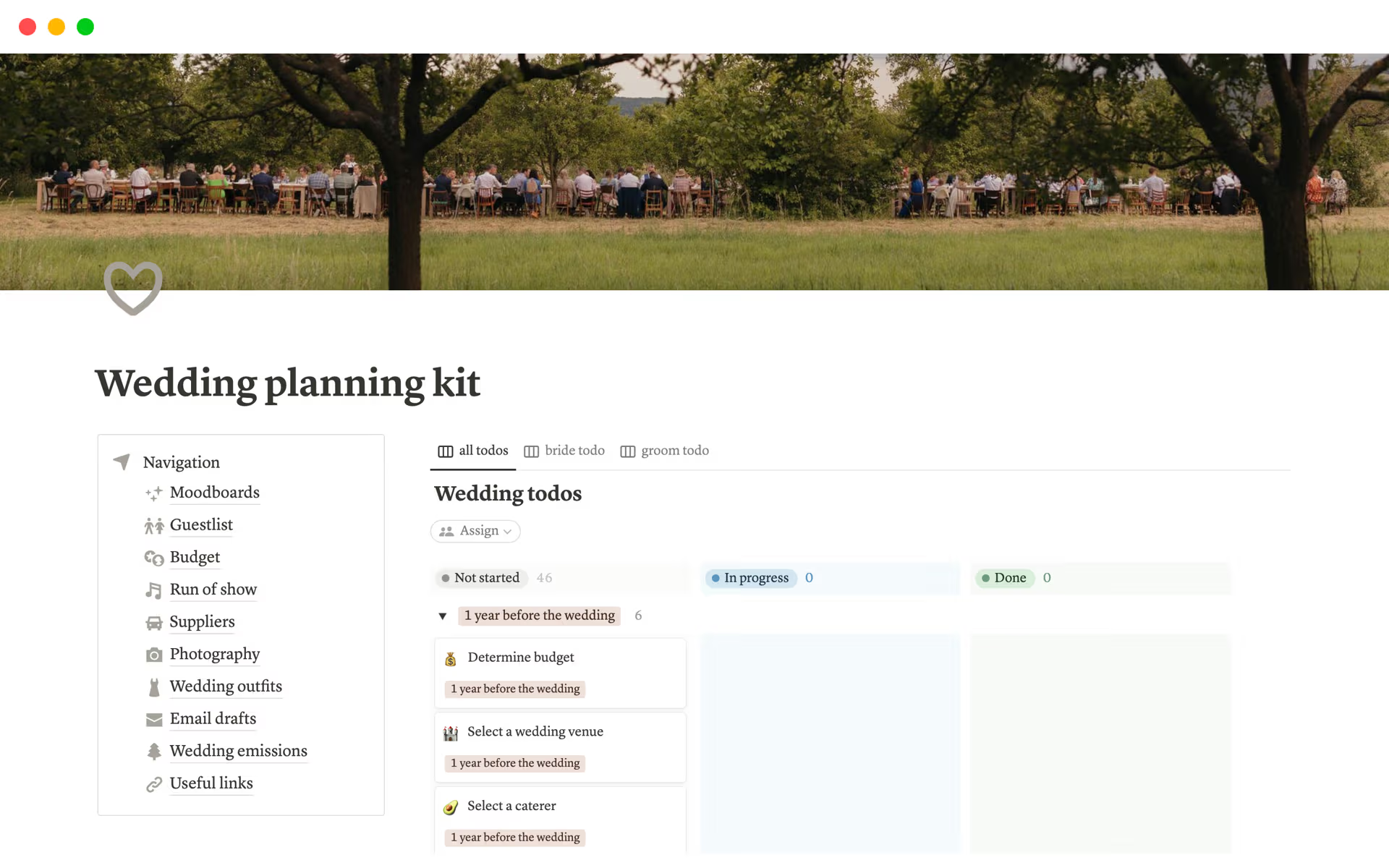Milestone Mapping is crucial for setting clear goals and tracking progress towards achieving them. It helps you visualize the path to your objectives and celebrate the small wins along the way. A Milestone Mapping template in Notion can simplify this process by providing a structured framework to outline your goals, set deadlines, and monitor your achievements, making it easier to stay focused and motivated.
Before you dive into creating your own Milestone Mapping, take a look at these Notion templates below to streamline your planning and ensure you're on the right track from the start.
What Should Milestone Mapping Templates Include?
Choosing the right Milestone Mapping Template in Notion can significantly streamline your project management and goal-setting processes. Here are key components to look for:
Clear Milestones: The template should distinctly outline each milestone, making it easy to track progress and deadlines.
Task Segmentation: Effective templates break down each milestone into smaller, manageable tasks, which can help in maintaining focus and organization.
Integration Capabilities: Look for templates that easily integrate with other tools and platforms you're using, enhancing overall workflow efficiency.
Progress Tracking: A good template should include features for monitoring progress, such as status indicators or percentage completion bars.
Selecting a template with these components will not only help in achieving your goals but also in maintaining a clear vision throughout the project's lifecycle.
What Should Milestone Mapping Templates Avoid?
When selecting a Milestone Mapping Template in Notion, it's essential to be aware of certain features that might complicate or hinder your project management process. Here are three key components to steer clear of:
Overly Complex Structures: Templates with too many layers or intricate dependencies can make it difficult to maintain a clear overview of your project milestones.
Non-Customizable Elements: Avoid templates that don't allow you to modify or remove sections. Flexibility is key in adapting the template to fit your specific project needs.
Generic Content: Templates filled with too much placeholder text or irrelevant pre-set tasks can clutter your workspace and distract from your actual goals.
Choosing the right template involves looking for simplicity, adaptability, and relevance to ensure it enhances your project management rather than complicating it.