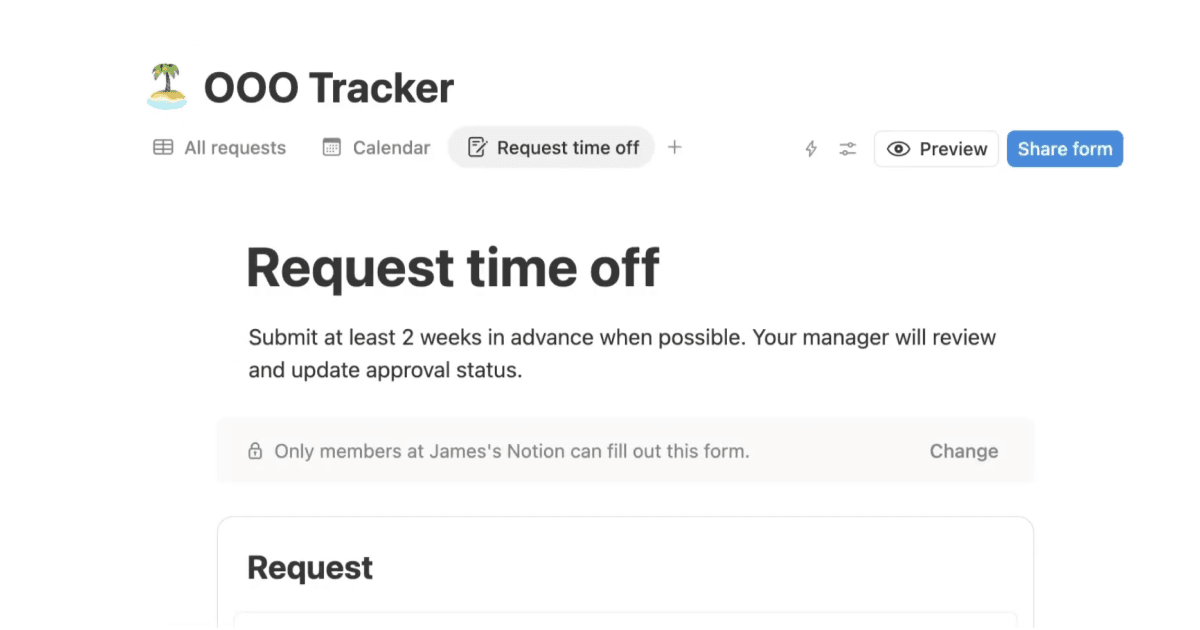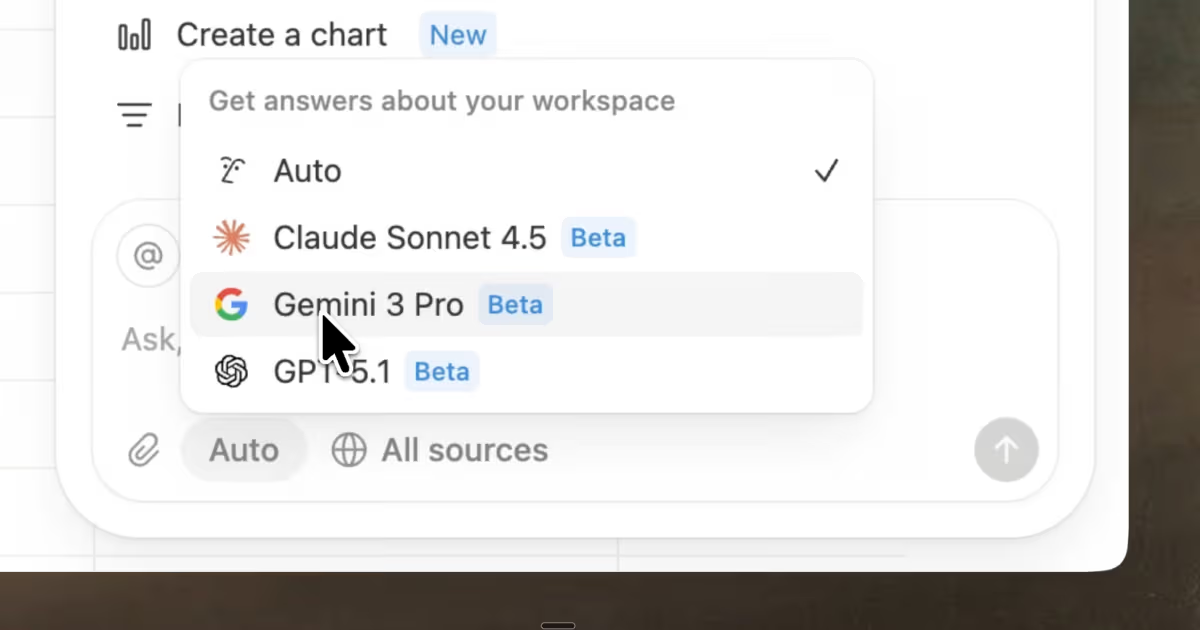Releases /
Notion 2.19, now with subtasks & dependencies
Database sub-items
Break out any project or database item into smaller tasks, so nothing falls through the cracks. Use sub-items to:
List out each sub-task of a project to make it easier to assign and track your team’s progress
Document your company’s org chart by team and sub-team
See all the key results that ladder up into a company-wide objective
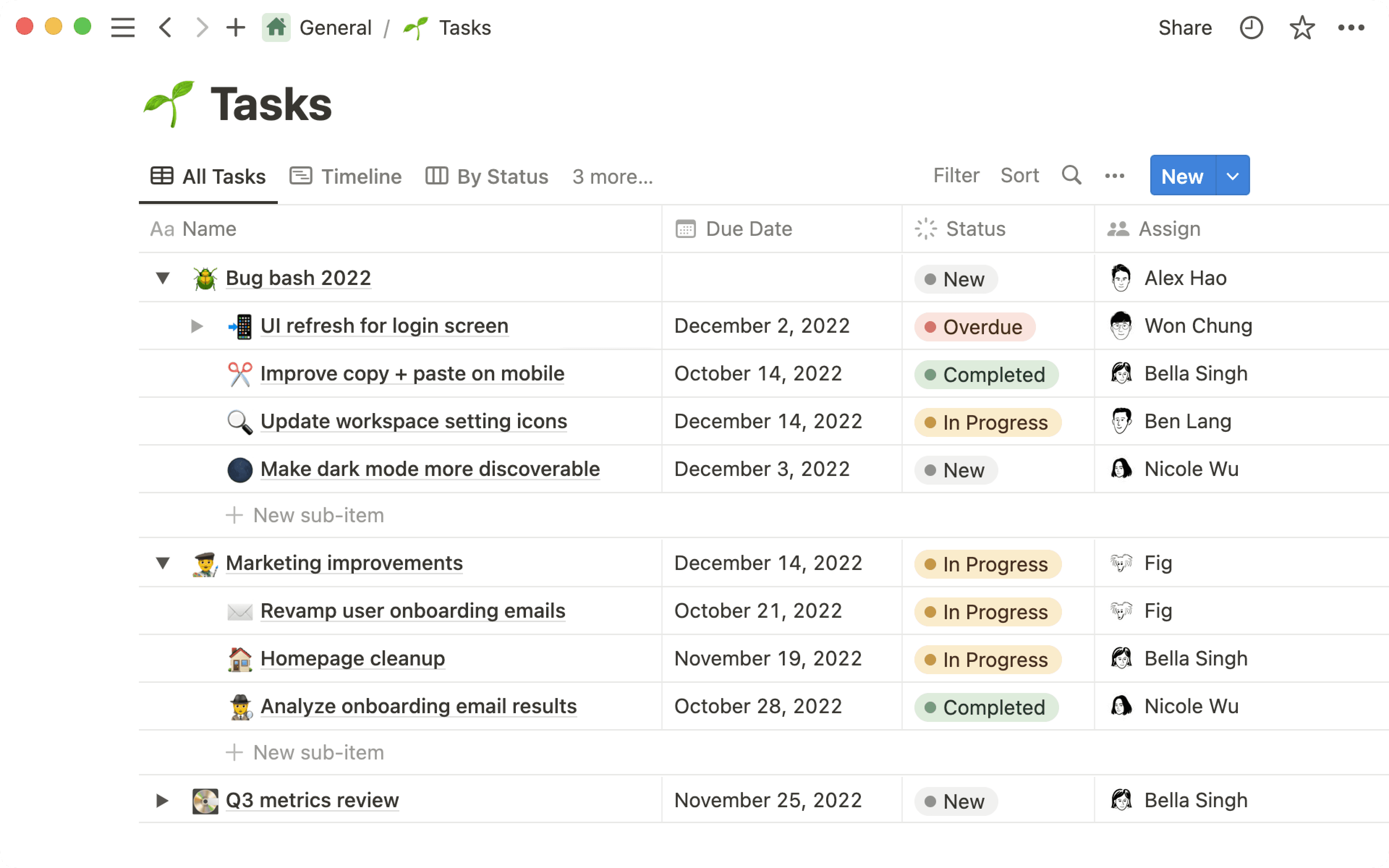

To get started:
Go to the ••• menu in the top right-hand side of your Notion database in a Table layout
Click on Sub-items and go through the set-up flow
Hover over any database row, and then click on the toggle on the left side of the row to add a new sub-item
Dependencies
Easily visualize when one task is dependent on another task’s completion. Dependencies can easily be viewed with directional arrows in Timeline view, allowing your team to see conflicts and roadblocks early, and stay on track.
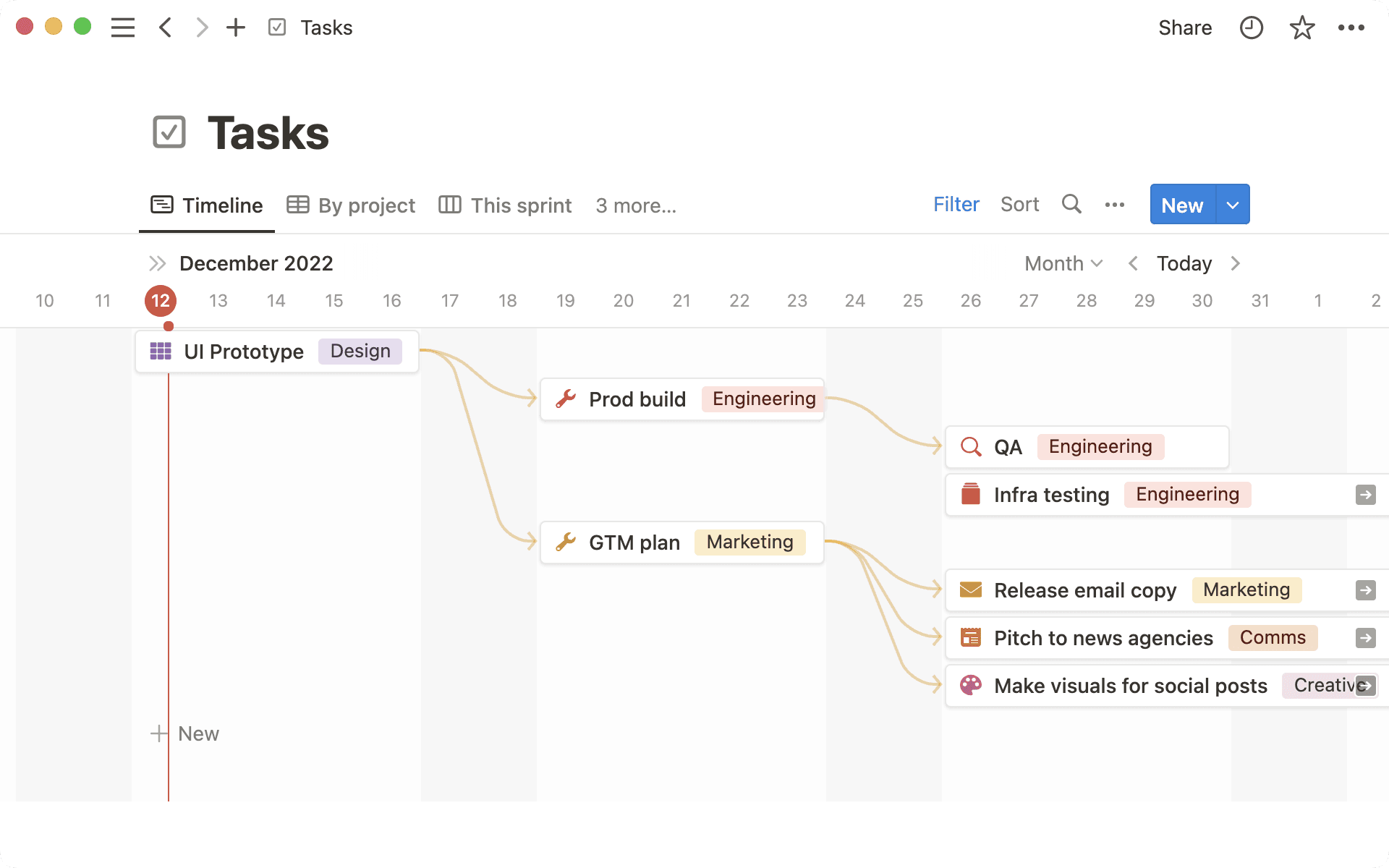

To get started:
Go to the ••• menu in the top right-hand side of your Notion task database in Timeline layout
Click on Dependencies and go through the set-up flow
Hover over any database item, click the yellow arrow, and then drag it to connect to the item it is blocking.
Tabs in your desktop app
Switch back and forth between your projects, docs & wiki in Notion’s Mac or Windows app, without the added distraction of your web browser.
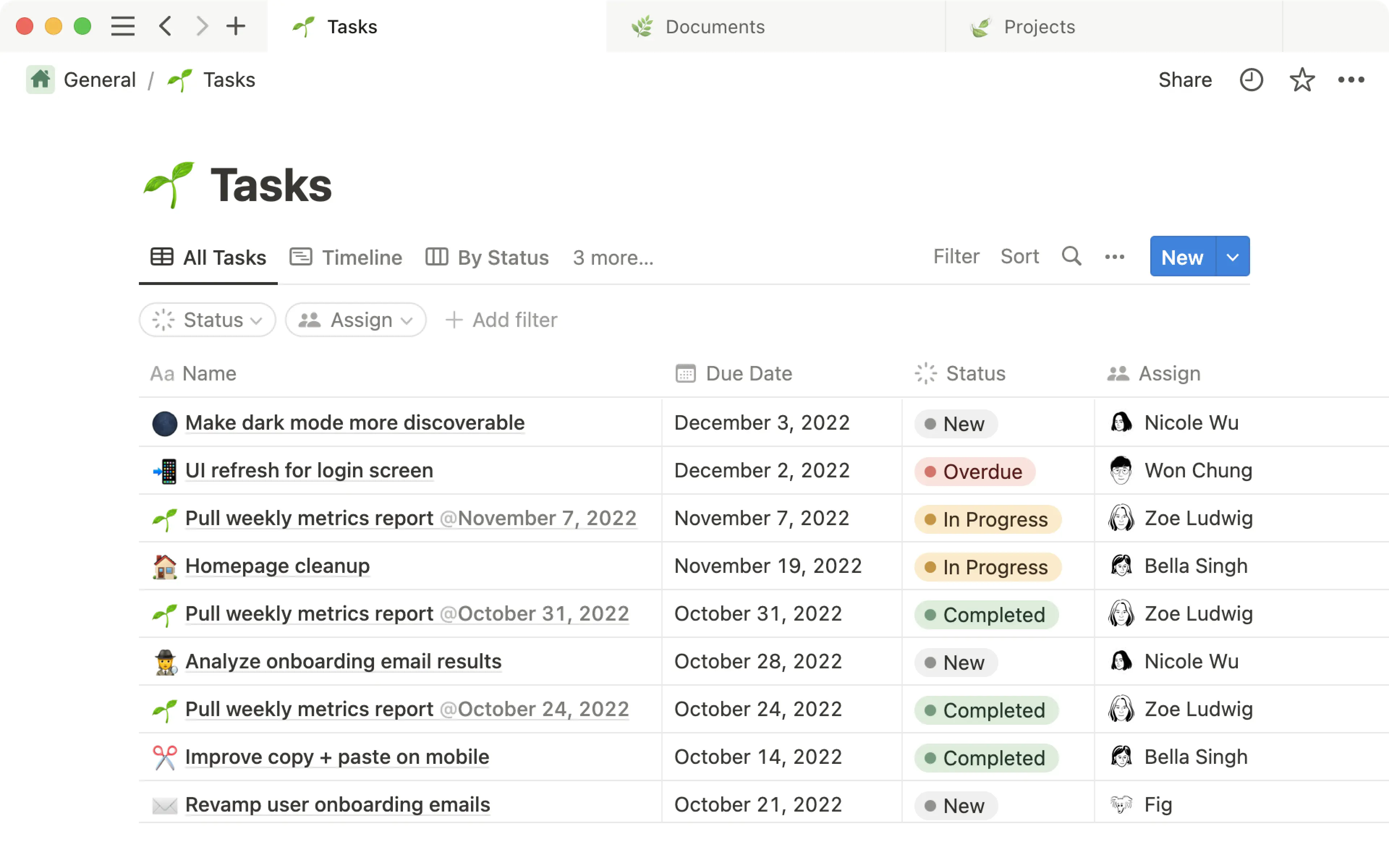
Use keyboard shortcuts to make this easy and seamless:
Command/Control + Click now opens a tab in a new tab rather than a new Window
Command/Control + Shift + N opens a new window
Command/Control + Number now switches workspaces
Always open links in your desktop app
There are two reasons to use Notion in your desktop app instead of your web browser: 50% faster performance, and a more focused writing experience.
But whenever you clicked on a link to a Notion page (in an email or Slack message, perhaps), it would open in your browser even if you had the desktop app installed... until now!
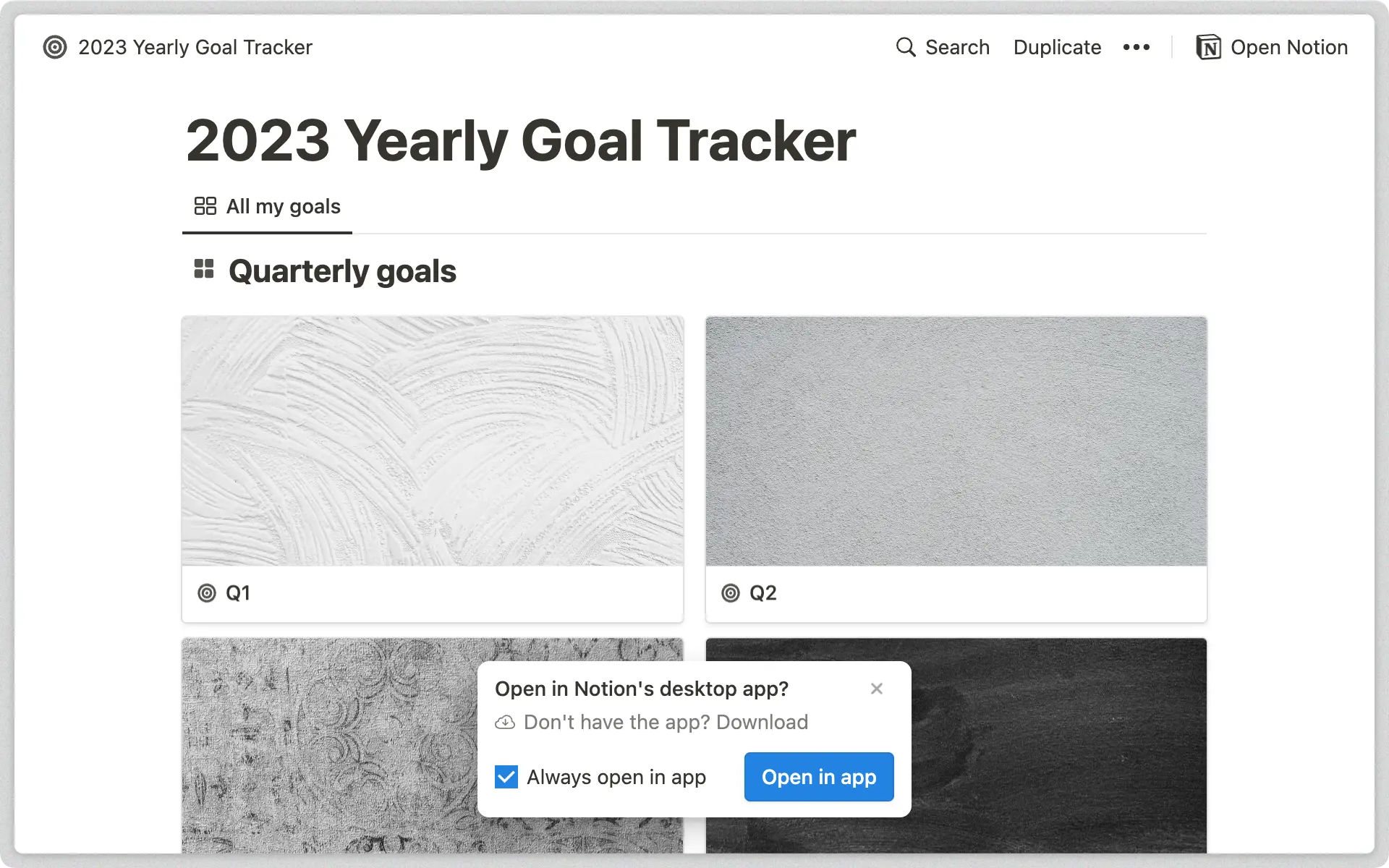

When a link to a Notion page opens in your web browser, you should see a pop-up that lets you open the link in your desktop app instead.
To change your preference, go to Settings & members → My notifications & settings → Open links in desktop app.
Easier edits for databases in List view
Stay in the flow by making quick edits in List view, without the need to open every database page. Just click on any property to make changes, or use these keyboard shortcuts:
Use
Shift+Enteron any selected page, to create a new item underneathUse
tabto move between properties for easy editing
Resize link previews featuring images – for Figma, Dropbox, Lucid, and more
Data scientists are comfortable in Amplitude. Designers know their way around Figma. But it can be challenging to find the updates you need from these tools if you’re on marketing, sales, support, etc.
Notion supports dynamic link previews from a growing list of partners so you can bring more visibility to the info in those tools. And now, any previews that contain an image are fully resizable.
Bug fixes & improvements
Google SSO, Google SCIM & Gusto SCIM are now supported