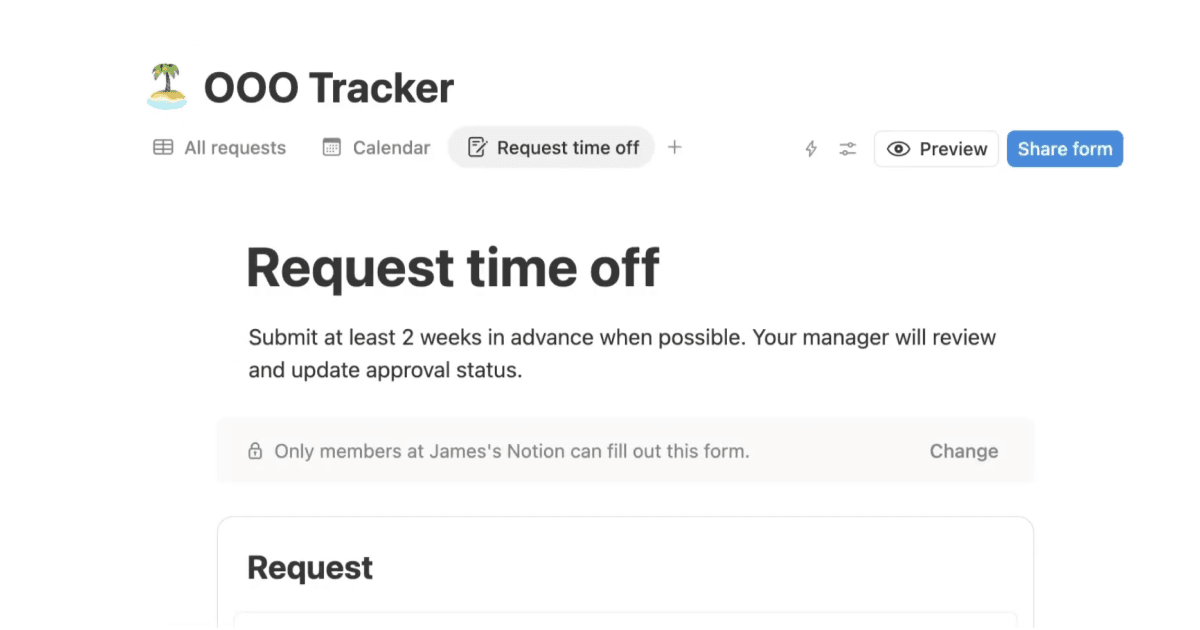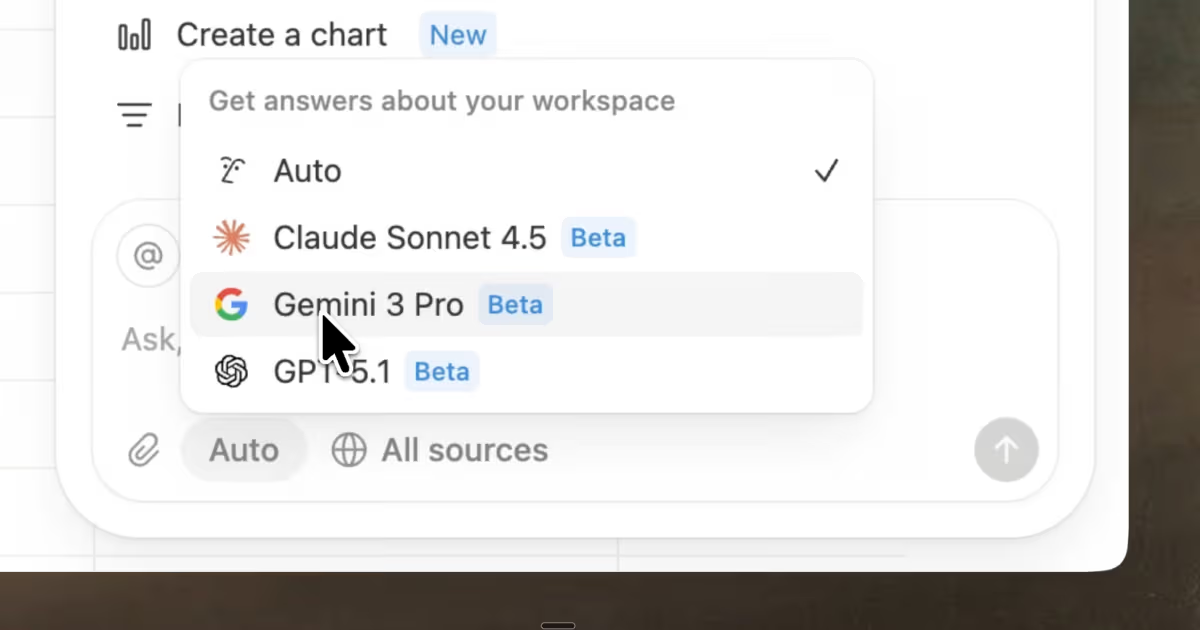Releases /
Faster mobile apps, database side peek & more
Native home tab on iOS & Android
Your mobile app just got a long list of under-the-hood improvements that make it faster, smoother, and more enjoyable to use. The old web views are getting replaced with native components one piece at a time, starting with a new home tab.
The iOS app starts 2× faster, and the Android app starts 3× faster
Your new home tab opens immediately after launching the app, where you can quickly navigate to the page you need
Once your notifications in the 🔔 tab load once, they’ll be cached to your device for instant access
Native components make the app feel look and feel smoother, like it was purpose-built for your phone
Download the iOS app here, and the Android app here →
Open database pages as side peek, center peek or full page
Now it’s much easier to navigate between pages in your databases. Create the perfect workflow by configuring how pages should open in each view, including a new option for side peek.
Pages in your Table, Board, List & Timeline layouts will now open in side peek on the right side of your screen by default, making it easier to jump between pages and make quick edits with fewer clicks
Use side peek to edit the database page’s properties and content on the right side of your screen, and keep your database items visible and interactive on the left side of your screen
Click the ••• at the top right of your database, and open the Layout menu. Use the “Open pages as” dropdown to set the default for how pages should open in the view: side peek, center peek, or open as full page right away. This setting affects everyone who uses the database view.

Please note: this feature is rolling out to everyone over the next couple weeks. If you don’t see it yet, you will soon!
New ways to create columns in your pages
Columns give you the flexibility to design your Notion pages however you like. Place images and paragraphs of text side by side for an editorial layout, create a lightweight task checklist with columns for each day of the work week, or whatever makes sense to your brain.
Now, there are new ways to quickly create multi-column layouts:
Use slash commands with your keyboard such as
/col2and/col3to create the corresponding number of columns — it even works inside toggles!Click the ⋮⋮ block handle to the left of a block, then use the “Turn into” menu to create a 2-5 column layout
Select 2-5 consecutive blocks, then use the “Turn into” menu to turn each block into its own column
Hold the
optionoraltkey on your keyboard, then click the “+” button to the left of the block to add a column on the rightYou can still grab a block by its ⋮⋮ block handle, then drag to the far left or right of your screen to create columns
Better inline link previews
When you add a link to Jira, GitHub, Figma and other tools to a Notion page, the “Paste as mention” option creates a dynamic link preview inline with your text.
Now, you can hover your cursor over inline link previews to immediately see a rich preview of the content: the passcode to a Zoom meeting, status of an Asana task, animated GIFs in Dropbox & more. There’s also a ••• menu at the top right of the preview to reload, turn the inline mention into a full block, or copy the original URL to your clipboard.
Bug fixes & improvements
For new API features & improvements, go to developers.notion.com/changelog →
Click the
Add coverbutton at the top of any Notion page to find new images from the James Webb TelescopeThe Confluence importer now supports files and images within tables
Fixed a bug that prevented updates to the new Status property from reflecting in the Slack integration
Fixed a bug that caused the Scottish flag emoji to display as solid black flag in the body of a Notion page
Fixed a bug that caused the Android app to crash when attempting to delete a subpage within a shared page