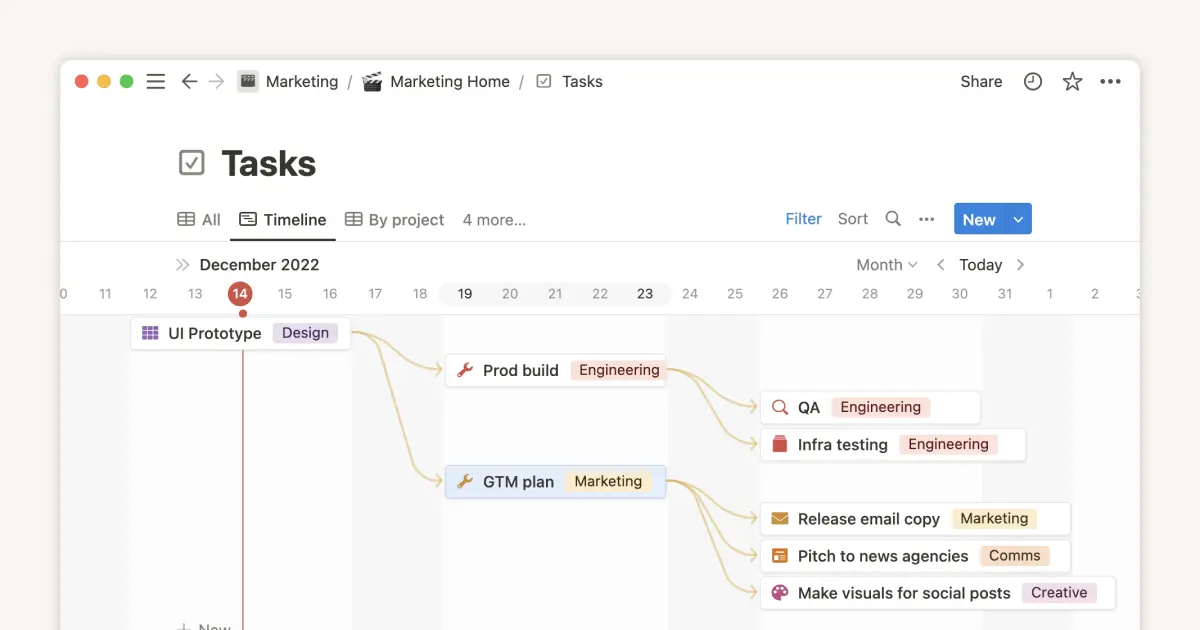The Delivery System Management

このテンプレートについて
Features:
Schedule Deliveries: Efficiently plan and assign delivery tasks.
Track Inventory: Maintain accurate inventory levels and automate stock updates.
Customer Follow-Up Calls: Ensure customer satisfaction with structured follow-up processes.
Note: Each task contains sub-pages (Aa Name tabs) for detailed information. Click on the task titles to explore and utilize these sub-pages effectively.
Detailed Steps to Optimize Your Delivery Service with Our Notion Templates
1. Schedule Deliveries
Efficiently plan and manage your delivery schedule with our comprehensive delivery task template.
Steps:
Create Delivery Tasks: Add new tasks for each delivery, including delivery ID, customer information, delivery address, and scheduled date.
Assign Tasks: Allocate delivery tasks to team members to ensure clarity and accountability.
Optimize Routes: Group deliveries by location to streamline routes and reduce travel time.
Update Status: Keep track of each delivery’s status (Pending, Assigned, Completed) to monitor progress.
Access Sub-Pages: Click on each task title to access sub-pages with detailed steps and notes for each delivery.
2. Track Inventory
Maintain accurate inventory levels and automate stock updates with our user-friendly inventory management template.
Steps:
Add Inventory Items: List all inventory items with properties such as item ID, item name, category, quantity on hand, reorder level, and supplier.
Monitor Stock Levels: Use formulas to automatically update quantities and identify low stock items.
Link to Delivery Tasks: Associate inventory items with delivery tasks to manage stock usage and ensure availability.
Restock Promptly: Set reorder levels to receive automatic prompts for restocking items.
Access Sub-Pages: Click on inventory items to view sub-pages with detailed information and restocking history.
3. Customer Follow-Up Calls
Enhance customer satisfaction with structured follow-up processes to address feedback and resolve issues.
Steps:
Create Follow-Up Tasks: Add tasks for each customer follow-up call, including customer name, delivery ID, contact details, and follow-up date.
Record Call Outcomes: Document the outcome of each call (successful, unsuccessful, no answer) and gather customer feedback.
Identify Action Items: Note any action items required, such as resolving issues, scheduling another call, or sending a follow-up email.
Update Task Status: Keep track of the progress and status of each follow-up call (To Do, In Progress, Completed).
Access Sub-Pages: Click on follow-up call tasks to explore sub-pages containing detailed call scripts and customer interaction history.
These templates are designed to simplify and enhance your project management processes, ensuring that you can focus on delivering exceptional service to your customers. By utilizing these structured templates, you can improve efficiency, maintain accurate inventory, and foster strong customer relationships.