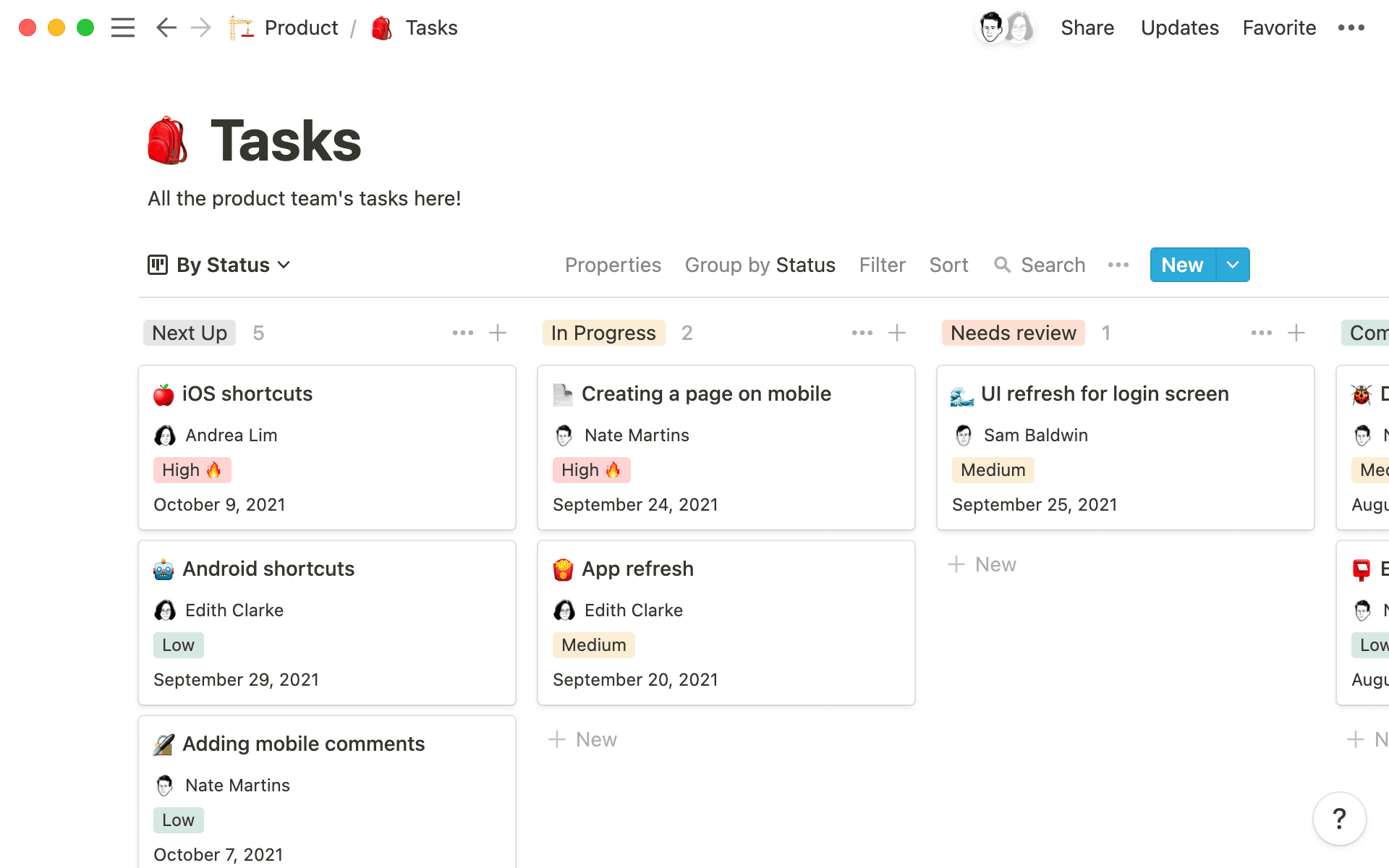
Sticky notes. Excel spreadsheets. Whiteboards.
You’ve probably tried dozens of strategies to track your to-dos. But none are quite as consistent as you need them to be. Spreadsheets aren’t always intuitive, and whiteboards don’t last forever. Not to mention you have so many yellow sticky notes that you can’t see your monitor anymore.
You need a task management system that lets you easily tag assignees, link relevant docs, and document past checklists so you can reference them later.
Task list templates help you and your team track every task and create a much more productive, collaborative flow.
What's a task list template, and why’s it helpful?
A task list template is a blank form that lets you enter your own to-do lists and organize tasks by priority, due date, and other custom properties. These task trackers can include what you need them to, like Gantt charts and relevant wikis — whatever makes your team most productive.
Chances are, you don’t have time to sit down and spend a few hours organizing the most efficient system from scratch. With a template, there’s already space to store your daily task list next to your weekly one, tag and communicate with team members, and see your goals in real time. You’ll kick off projects faster and improve everyone’s workflow.
Why most task list templates fall short
There’s a difference between actual task list templates and programs where you create task lists. One is easily cloneable and customizable, and the other has a steep learning curve that makes you put in the time to design a functional system.
Google Docs, Excel, and even Microsoft Word have templates for to-do lists. They’re helpful if you’re trying to get groceries or organize your afternoon. But the project management process requires more complexity than just one spreadsheet or a collection of docs.
For task management, you’re going to need something that actually works for the job at hand. Avoid templates that are:
Too time-consuming
Consider a project centered around building a new website. You need task lists for design, e-commerce integration, and cyber security. Each of those lists contains multiple subtasks with related materials like mockups and payment processing information.
Now, try to store and organize tasks in a Google Sheet or Word doc. It's going to take you some time to create and coordinate task lists — time you should be spending on your actual to-dos.
These programs aren't built for project management. A task list template keeps in-depth projects in mind and does the formatting and organization for you. You set the tone for efficiency from the start by finding or developing a template that fits your business.
Too clunky for collaboration
Human behavior tends to get in the way of intelligent workflows. From team members not coordinating updates to downloading and re-uploading docs that erase previous versions, collaboration gets messy.
With a task list template, you can edit permissions so unauthorized team members don’t accidentally make changes. You can also assign people to different lists and make comments telling them exactly what to do — and they can reply if something’s unclear. All of this collaboration can happen right in your task manager.
Too stringent and inflexible
For your team to reach maximum productivity, they need a task list that flows with them. Creating a task list on a physical whiteboard or in a spreadsheet requires constant manual maintenance. Tasks and assignments change, and keeping track shouldn't be a chore.
Let’s say the website you're building needs quality assurance testing. In a spreadsheet, it's a single row. In a task template, it's a task. These both seem simple enough. The difference is that the testing process is more than just one to-do. You need to talk to the testing team, troubleshoot with developers, and gather approval from management — all of which are subtasks.
Creating those subtasks in a spreadsheet or Word document makes them harder to track. Sometimes there’s no space for meeting notes or extra info, and important details can get lost.
A good task list template lets you nest subtasks, link out to relevant wikis and documents, and move things around whenever you need to. You can add or alter data without disrupting the readability and flow.
How to make an effective task list template for your team
Step back and get a holistic view of what projects are on the horizon and what kind of task detail you’re looking for. The benefit of a template is that it can have whatever features you need — you just have to know what they are.
Here’s how to create or find a task template you can use for months to come:
1. Start with the right tool
Professional project management requires a professional task list template. That means actively choosing and using a tool instead of muddling through random ideas in your Notes app.
When choosing a task management tool, look for features like:
Customizable calendar templates that let you see the entire week or month
Different views, like board or list
Ways to prioritize important tasks
Links to internal and external attachments
Space to tag and interact with team members
Daily to-do lists that you can actually cross off
Comment sections
Automation and AI assistance
You don’t need every feature for every project. But they’re nice to have if you do hit a snag and want to start automating your schedule or trying different task views. Notion has all these features, along with customizable templates for every step of the project management process.
2. Decide which statuses you'll need
It's one thing to mark single tasks as complete and call it a day. But it's much more productive and thorough to build a task list that considers what’s in progress or what you’ve paused. You have the opportunity for specificity here, so use it.
Consider the entire project and its steps. Create a status flow that matches the task’s lifecycle. You could have to-do > assigned > in review > approved, and so on. The more specific you are about the status of every task, the less chance there will be for misunderstandings of where things stand.
3. Determine what details to include
One of the best things about a task list template is that once you set properties, you don't have to do it again. After creating a new task, you can simply fill empty cells with the traits you already established, like the due date, assignee, or category.
Adding due dates is a good starting point, but including details like attachments and stages can make your tasks more comprehensive without overloading them. Decide what your team needs for every task and create space for it. Then team members won’t have to search high and low for the information they need to finish a to-do.
4. Create templates for individual tasks
Here's where things get a bit meta. Every time you create a type of task and decide what details and statuses it should include, treat it like its own template. If your project has multiple design tasks, create a copyable outline that works for each: attach the style guide, relevant meeting notes, and assignees. That way you don’t have to start from scratch each time.
Every developer on your team might be responsible for a different backend aspect of your website. You can assign each task with specific properties you’ve already established. And graphic design might live in the same project management doc, but it’ll need different properties and statuses — just create a similar but separate task template.
5. Share and adjust
When you finish your template, make a blank copy, distribute it to the team, and start assigning tasks. If you’re implementing a new process, give the team some time to adjust. Take feedback and tweak the template if you need to. Your task list is for the whole team, and everyone’s input is equally valuable.
4 task list templates to streamline your workflow
Creating your own task list template lets you customize every detail. But you might want a starting point from which to edit and adjust.
Here are four task list templates to get you started:
1. Tasks Template 2023
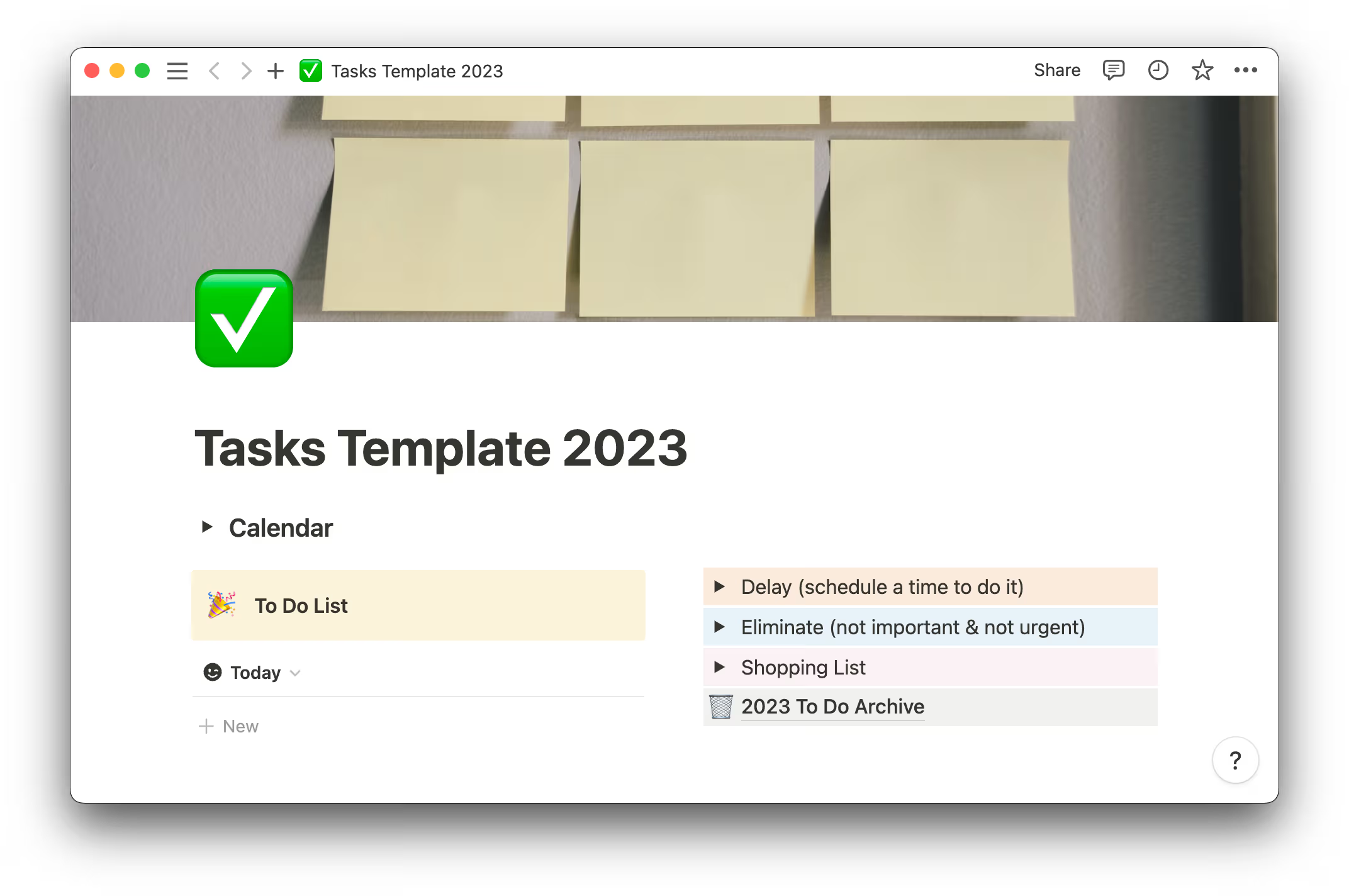
Maybe all you need is a barebones checklist template that notes down all your tasks with a clear timeline. This task template has a calendar view that shows what you need to do today, tomorrow, and for the week, and also shows what you missed on previous days. Create as many tasks as you want, each with checkboxes for every status update. It's not the most comprehensive template, but if you’re looking for something simple and straightforward, this template does the job.
2. Design tasks template
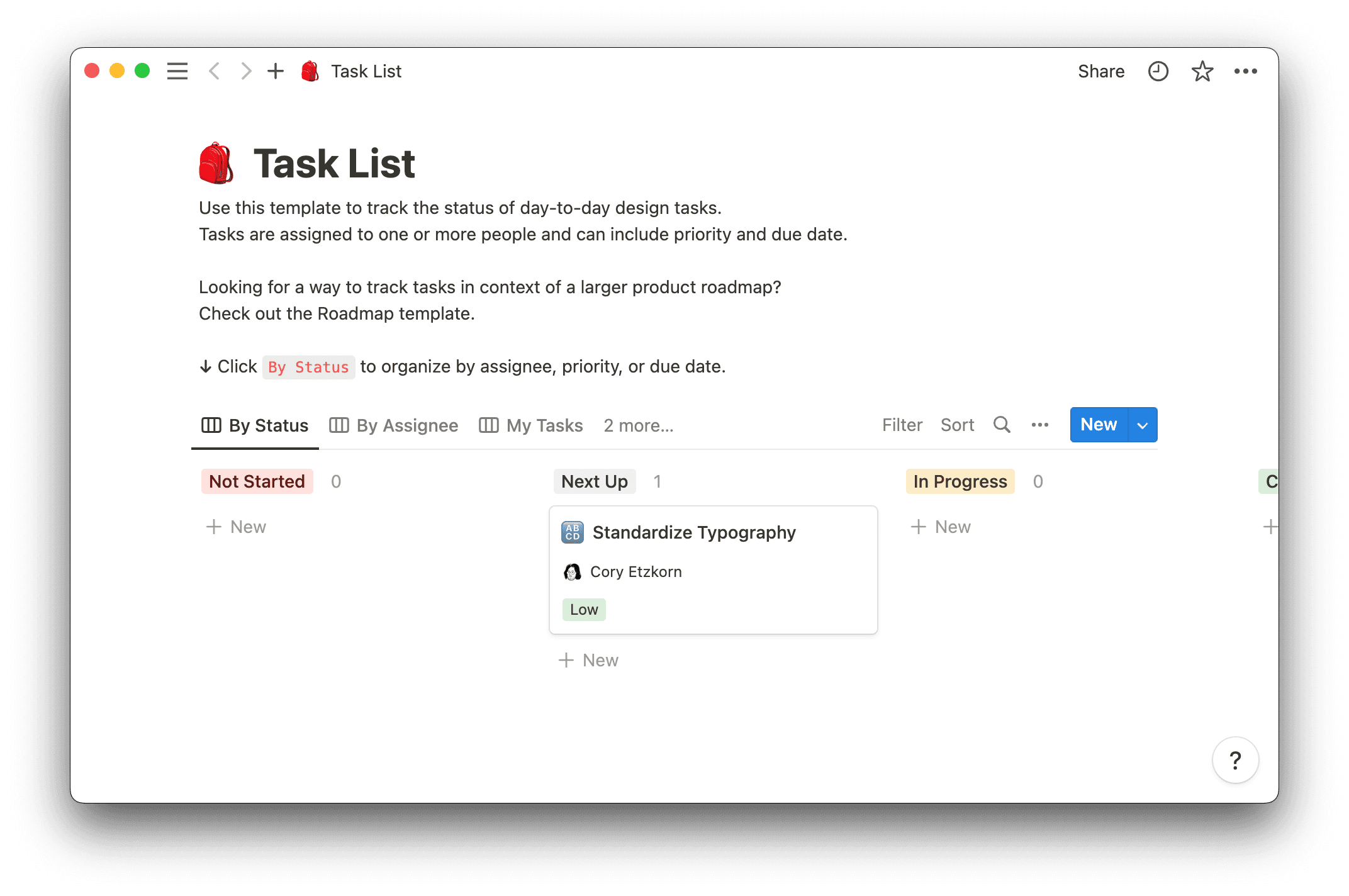
Slightly more complex is this template for design tasks. While Notion created it with design tasks in mind, it works for pretty much any type of to-do list. You can track every task’s status and assign it to one or more people at once. You can also prioritize each task and due date so your team knows exactly when and how to get things done.
3. Tasks & issues template
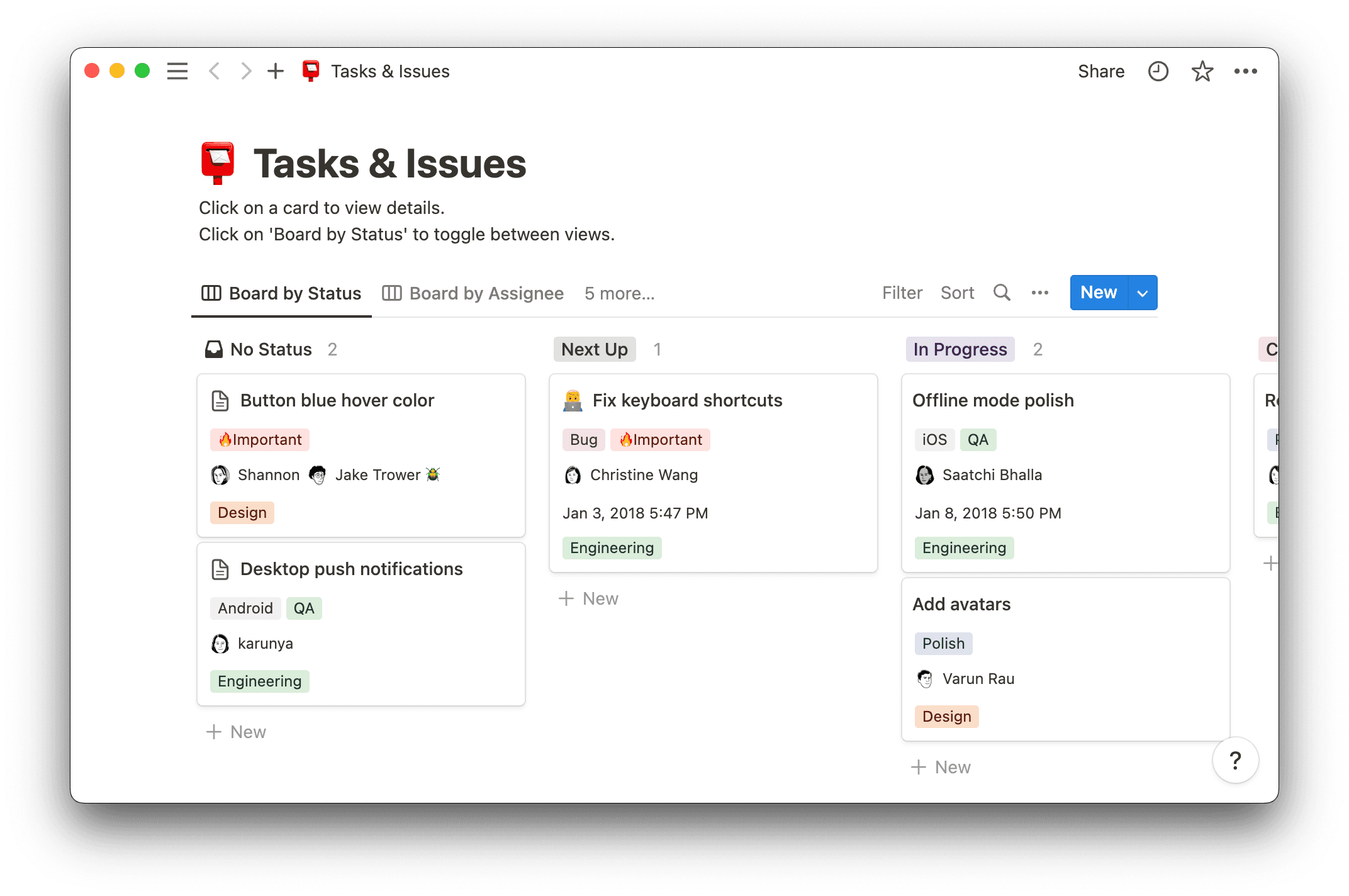
Notion's tasks and issues template puts weekly task list templates to shame, with all the customization you need to push your team into a new era of productivity. You can manage your entire team's projects and to-dos from conception to completion with custom board views that can be filtered by your set properties.
As statuses change, you can move every task on the board in seconds. And clicking on every task opens its subtasks, research, and any other relevant information that helps lead it to completion, like departments and tags.
4. Gantt chart template
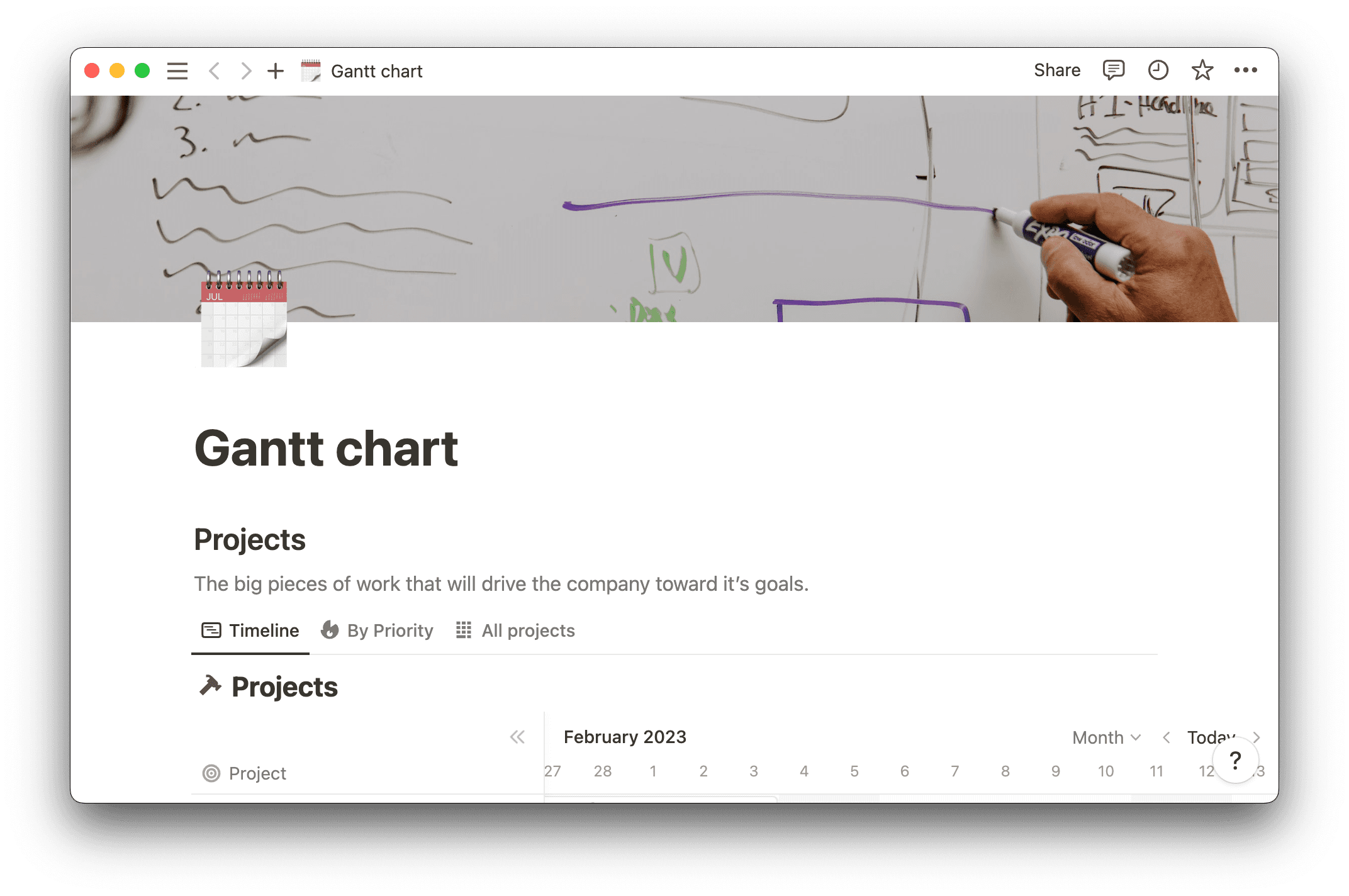
Notion's Gantt chart template gives you a comprehensive overview of every task, how long it’s taking, and when it’s due. It’s less of a task list and more of a project management hub — so if you want a full-fledged workspace to supervise different projects at once, this is the template for you.
Drill into each project at the task level, with assignees, related projects, and custom statuses within each one. Every project itself has room for comments and collaboration, and in Gantt view, you can see real-time updates.
Stay on task with Notion
There’s no one-size-fits-all way to prioritize tasks and projects. But sticky notes and spreadsheets can’t host your project management checklist the way Notion can.
Notion’s task list templates let you control the details and organize your team all in one place. Manage your to-do lists, systematize assignments, and create a foolproof task flow that actually works for you. When your client receives that website ahead of schedule, your team can cite your project management as the reason why.

