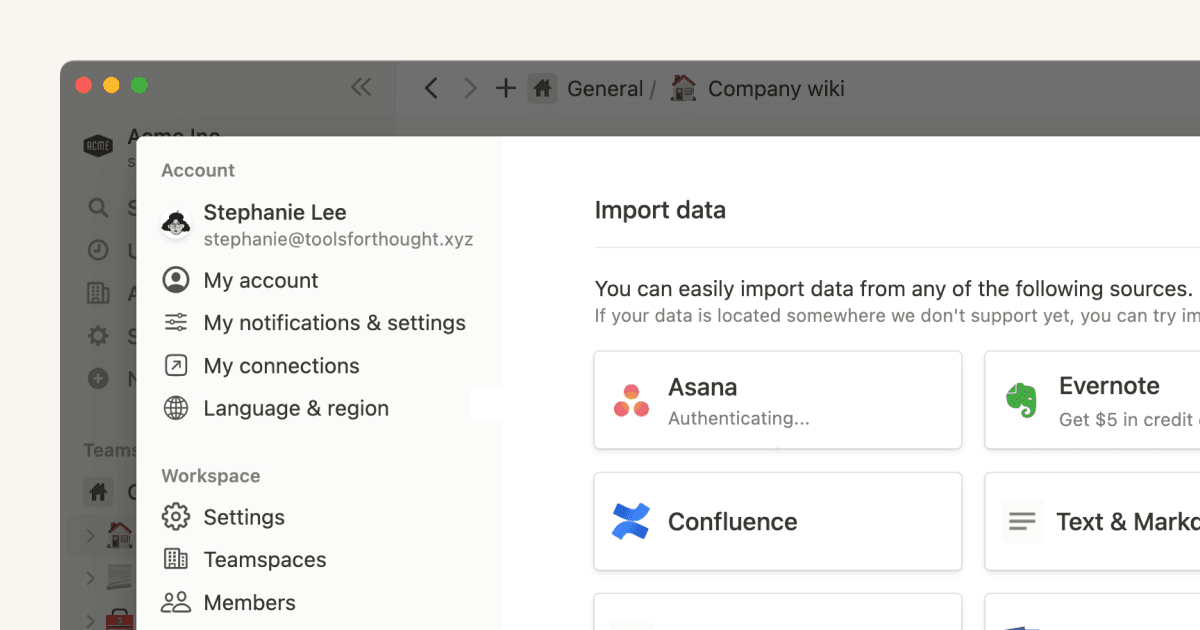Calificaciones y reseñas
Excellent
Satisfies all my requirement to track on daily tasksV
Vijit · 3 abr 2025
Great
This template is very easy to use and inspiring! It helps me to collect all my recordsP
ProgSaleh · 11 mar 2025
Useful Time Record Template
This template helps saving research time to create time duration formula.J
Jacquee · 31 dic 2024