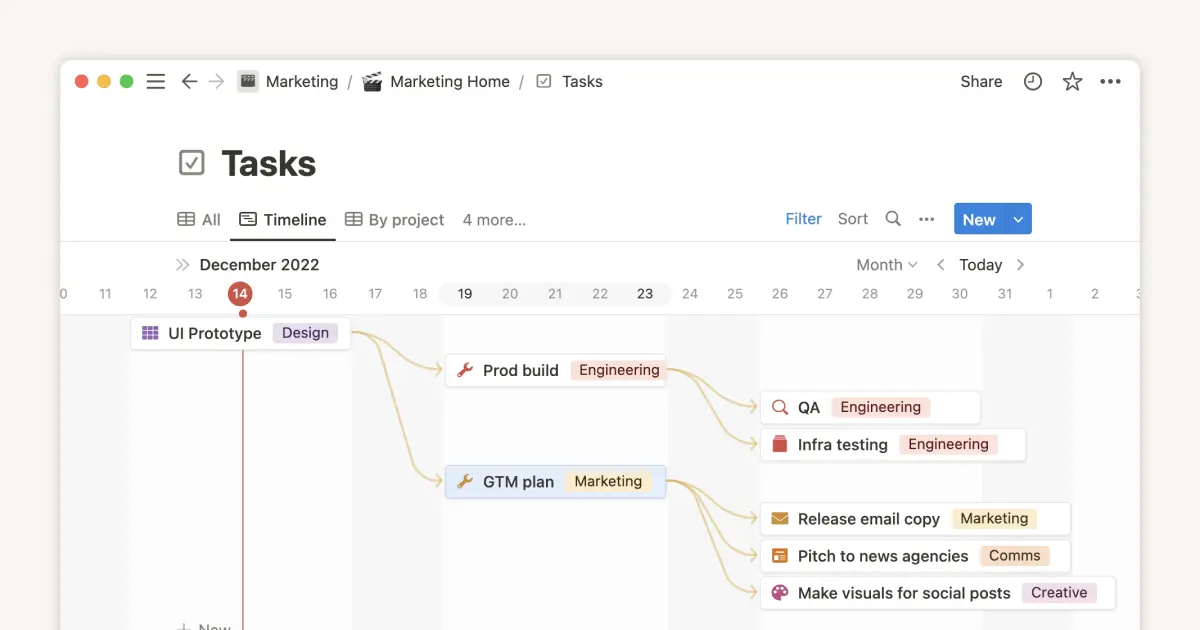Figma for Design, Handoff , Version for Team

Acerca de esta plantilla
This template helps teams manage their projects efficiently by providing:
• Design Tracking: Link your Figma designs for quick access.
• Handoff to Developers: Automatically log handoff details with dates to ensure accountability.
• Version History: Track all version updates with screenshots and notes for clear team communication.
Use this to streamline workflows between design, development, and team collaboration
In Depth Explanation
1. Project Overview Page (Main Page)
This is the main page where the entire project is tracked. It includes:
• Title: Name of the screen (e.g., Login Screen, Sign-Up Screen, Marketplace).
• Created Date: The date when the item (screen) was created.
• Figma Link: Add a Figma link for quick access to the design file.
• Status: Track the progress of the screen:
• Not Started
• In Progress
• Done
• Handoff (automatically updates when the Handoff button is clicked)
• Version Button: Logs version history and redirects to the Version Control Page.
• Handoff Button: Marks the item as “Handoff” and automatically logs details in the Handoff Page.
Additional Features in Project Overview
• Add a Project Description: Write a summary of the overall project.
• Embed details: Add Figma embeds, links, or any key references for the screens.
2. Handoff Page
The Handoff Page is specifically for Dave to monitor design handoff activities. This page ensures accountability for the design team.
Columns in Handoff Page
• Title: Screen name handed off (e.g., Login Screen).
• Created Date: When the screen was created.
• Figma Link: Quick link to the screen’s Figma design.
• Status: Shows “Handoff” for handed-off items.
• Handoff Date: Automatically logs the date when the Handoff Button is clicked.
How It Works
• When the Handoff Button is clicked in Project Overview:
1. The status of the screen automatically changes to “Handoff.”
2. The screen details are logged here with the Handoff Date.
Additional Features in Handoff Page
• Add Descriptions: Summarize the handoff details or design intent.
• Add Use Cases: Include how the design can be implemented or tested.
3. Version Control Page
The Version Control Page tracks all changes made to each screen over time.
Columns in Version Control Page
• Version: Version history (e.g., v1, v2, v3).
• Page Number: The specific page number within the design.
• Page Type: The type of page (e.g., Login Screen, Checkout).
How It Works
• When the Version Button is clicked in Project Overview:
1. A new version entry is logged here with the version number.
2. Users can add details for each version update.
Additional Features in Version Control Page
• Add Screenshots: Attach screenshots or visuals for each version entry.
• Add Notes: Write updates or changes made in each version.
How This Template Benefits Teams
1. Accountability:
• Handoff Page ensures design teams are accountable with exact handoff dates.
• No confusion or blame regarding delays.
2. Organization:
• Project Overview Page gives a clear overview of project status and progress.
• Handoff and Version Control Pages keep all details organized.
3. Clear Version History:
• Version Control Page tracks every version of every screen with screenshots and notes.
4. Enhanced Collaboration:
• Figma links and embeds make it easy for design and tech teams to collaborate.
• Use cases and descriptions in the Handoff Page improve understanding for developers.
Summary
This template helps teams track progress, handoffs, and version history effectively for any project. Use the pages as follows:
• Project Overview Page: Manage project progress and details.
• Handoff Page: Track handoff dates and status (only for Dave).
• Version Control Page: Log version updates with screenshots and notes.
This structure ensures a smooth workflow between design and development teams.