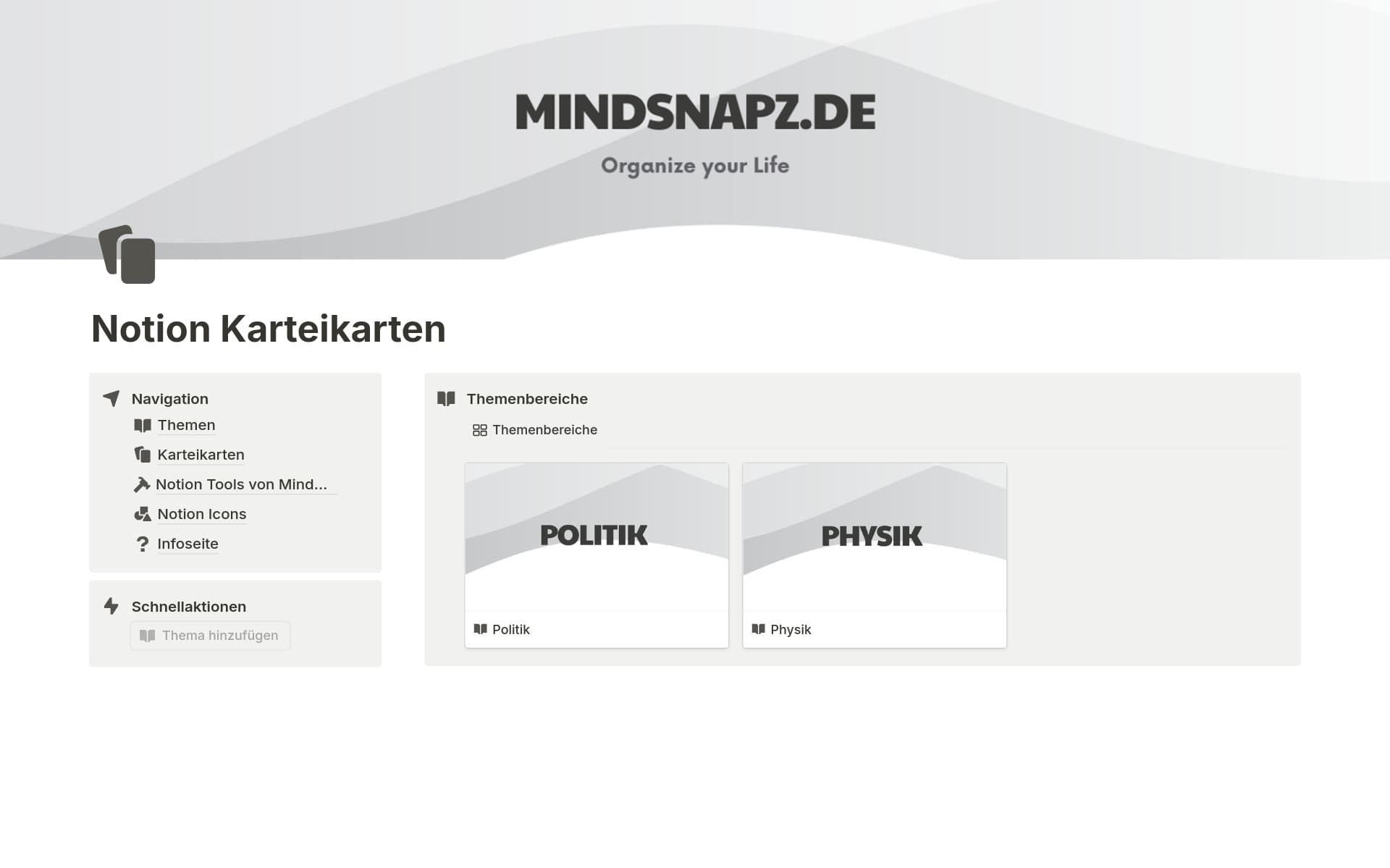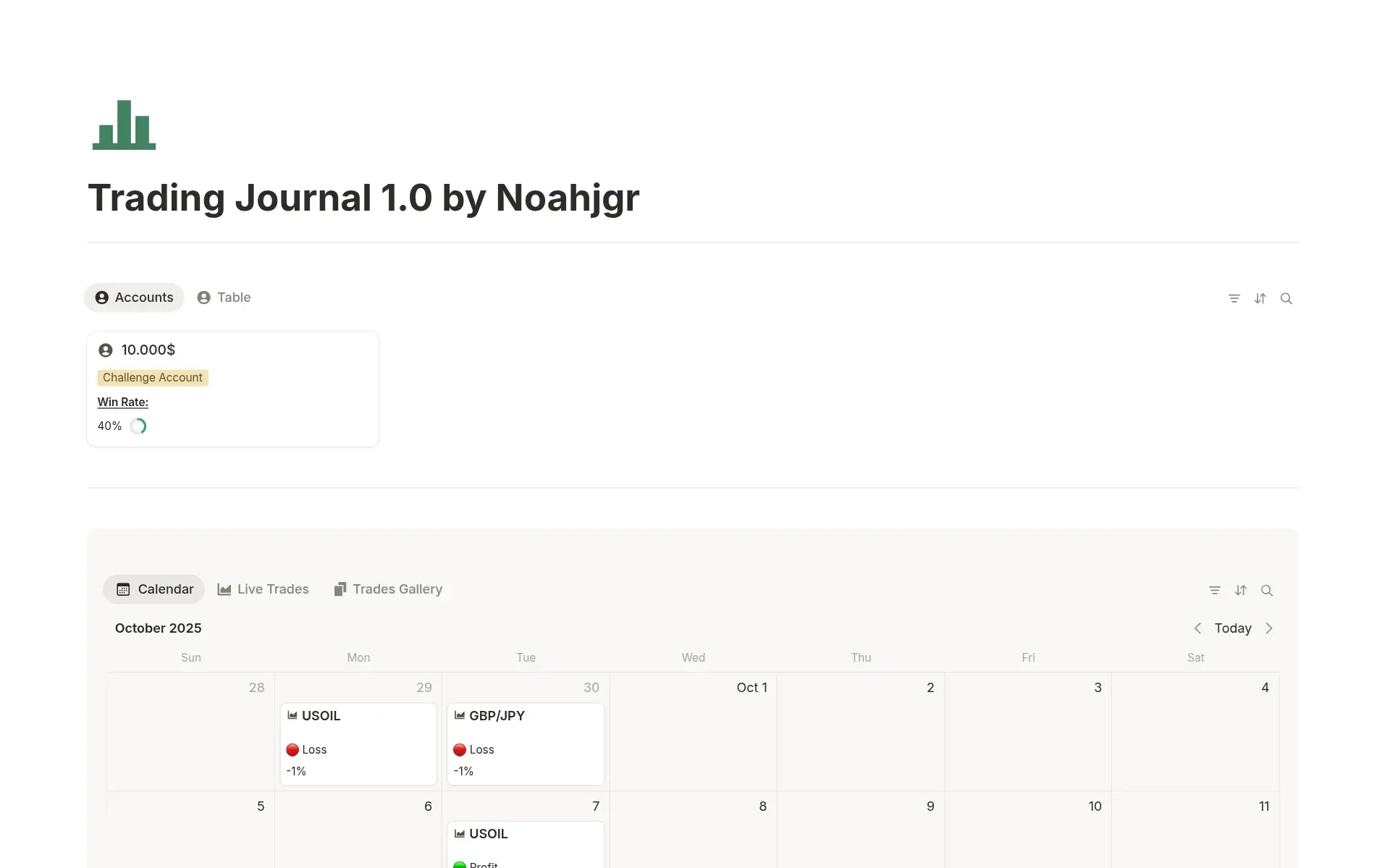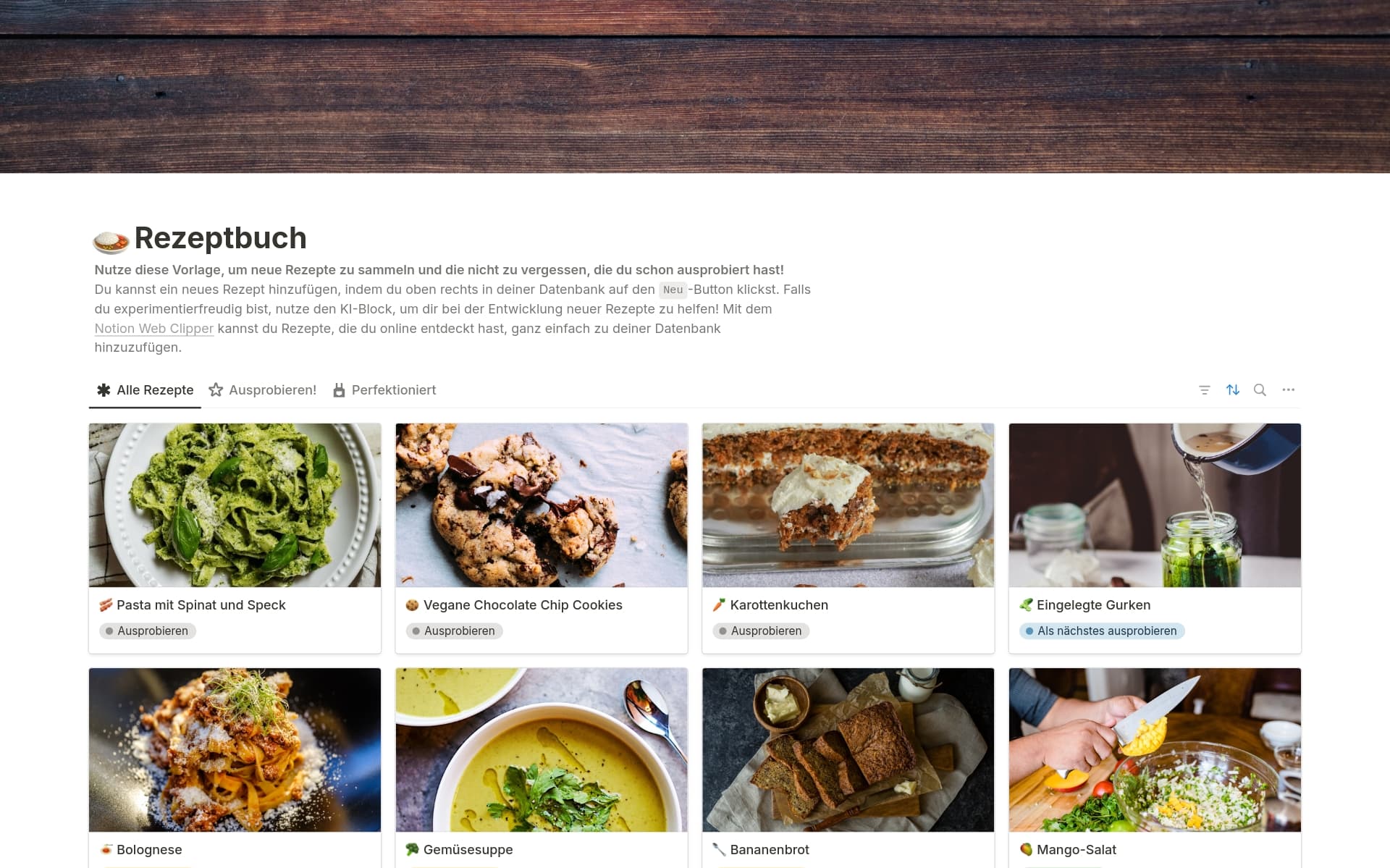Maintaining a Version History is crucial for tracking changes, understanding the evolution of projects, and ensuring accountability. A Version History template in Notion can streamline this process, providing a clear and organized framework for documenting each iteration of your work. This can be especially beneficial for software development, project management, and content creation, where tracking progress and changes is essential.
Before you dive into creating your own Version History, take a look at these Notion templates to make the process more efficient and structured.
What Should Version History Templates Include?
Choosing the right Version History Template in Notion can streamline project management and ensure that all changes are meticulously tracked. Here are key components to look for:
Comprehensive Change Log: A detailed record of what was changed, including the date and the person who made the change, helps in tracking progress and accountability.
User Roles and Permissions: Templates should clearly define who can view, edit, or delete entries. This maintains the integrity and security of the document history.
Version Restoration: The ability to revert to previous versions easily is essential for correcting mistakes and understanding the evolution of a document.
Annotation Capabilities: Options to add notes or reasons for changes directly alongside the version entries can provide context that is invaluable for future reference.
These features not only enhance the functionality of a Version History Template but also contribute to a more organized and efficient workflow.
What Should Version History Templates Avoid?
When selecting a Version History template in Notion, it's important to be aware of certain features that might complicate or clutter your project management. Here are three key components to steer clear of:
Overly Complex Layouts: Templates with too many sections or intricate designs can make it difficult to quickly find important version updates.
Non-Customizable Fields: Avoid templates that don't allow you to modify fields. Flexibility is essential for tailoring the template to fit your specific project needs.
Limited Integration Options: Ensure the template supports integration with other tools you're using. Lack of integration can lead to manual updates, increasing the risk of errors.
Choosing the right template involves more than just aesthetics; functionality and simplicity should guide your decision to ensure efficient project tracking and updates.