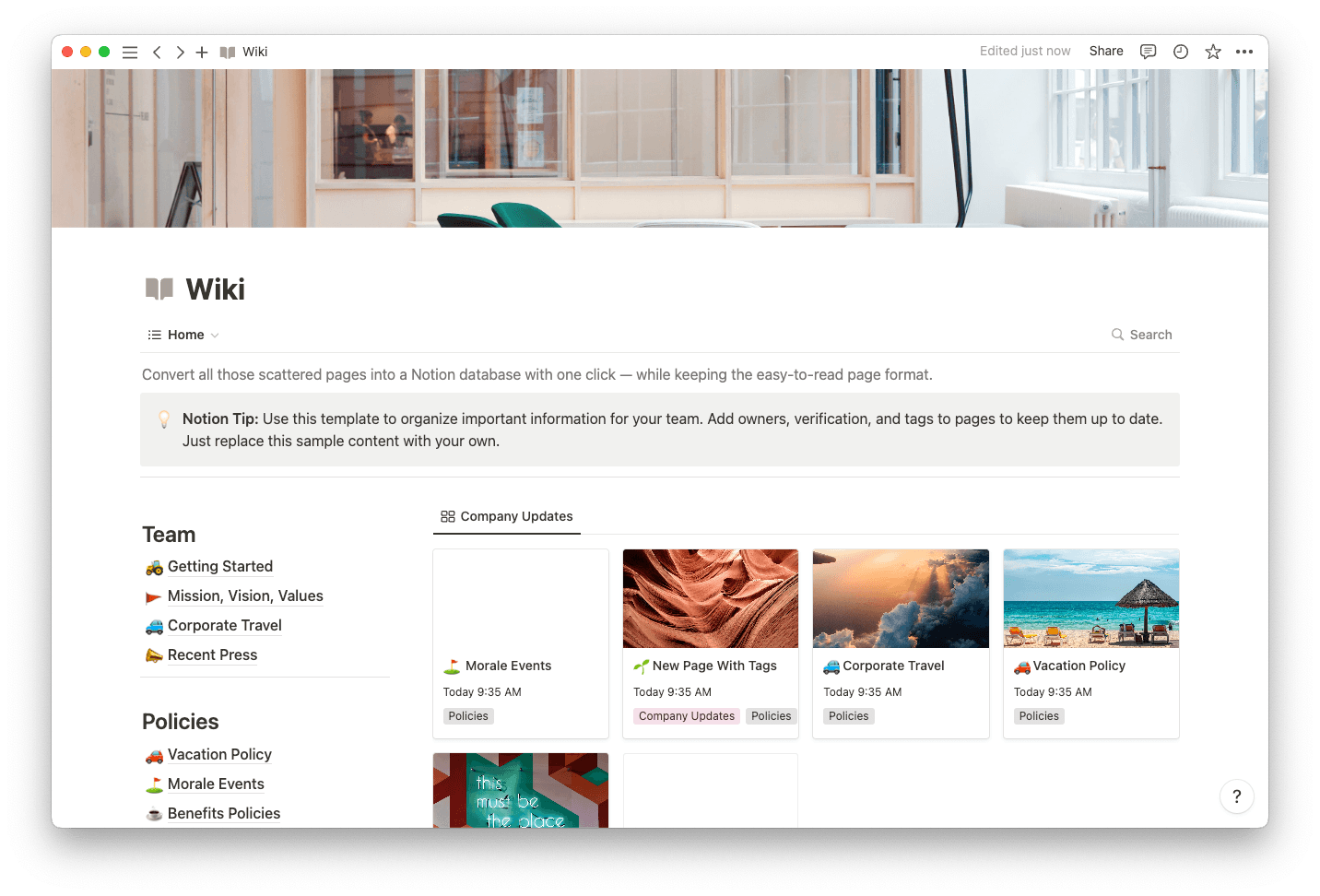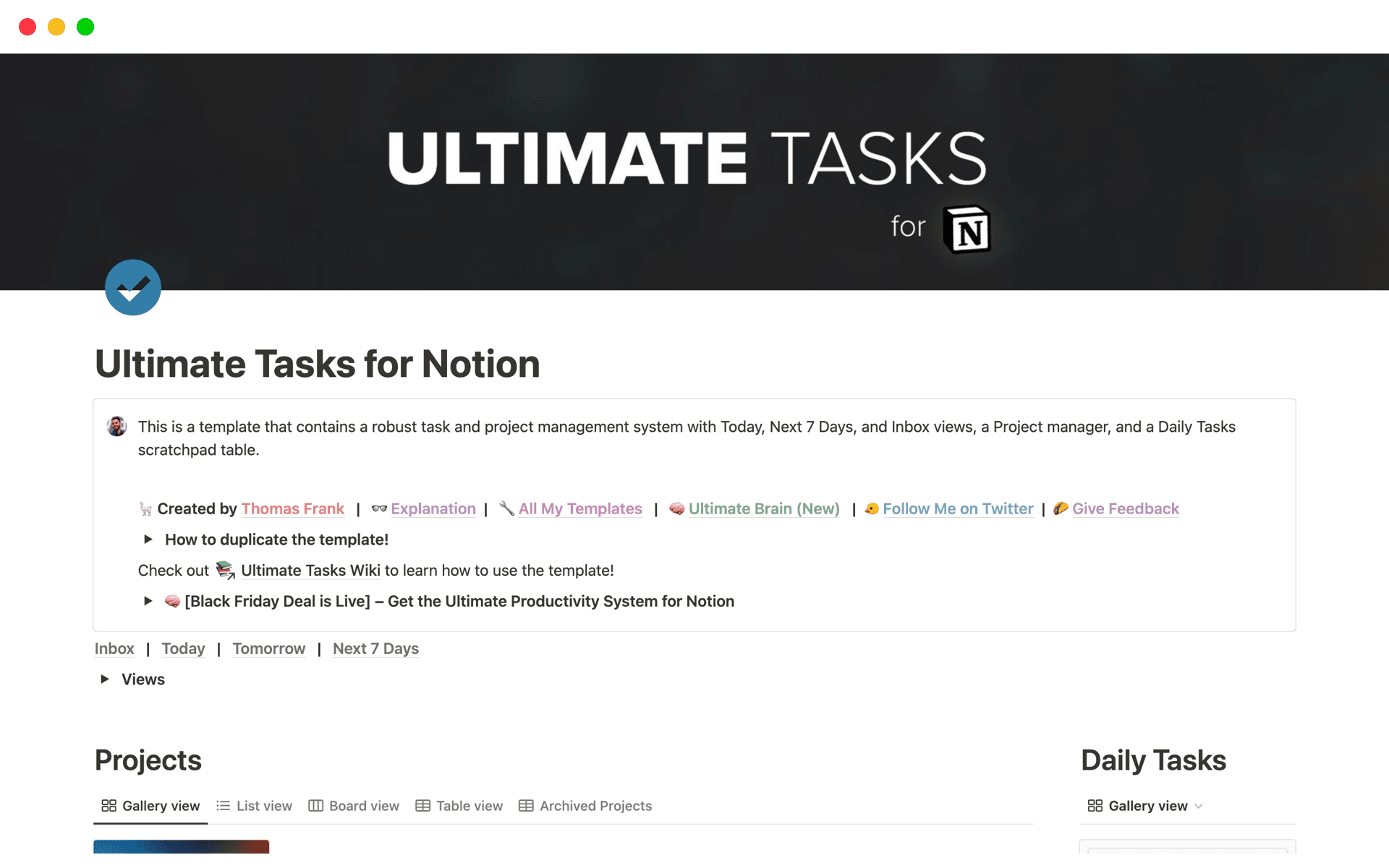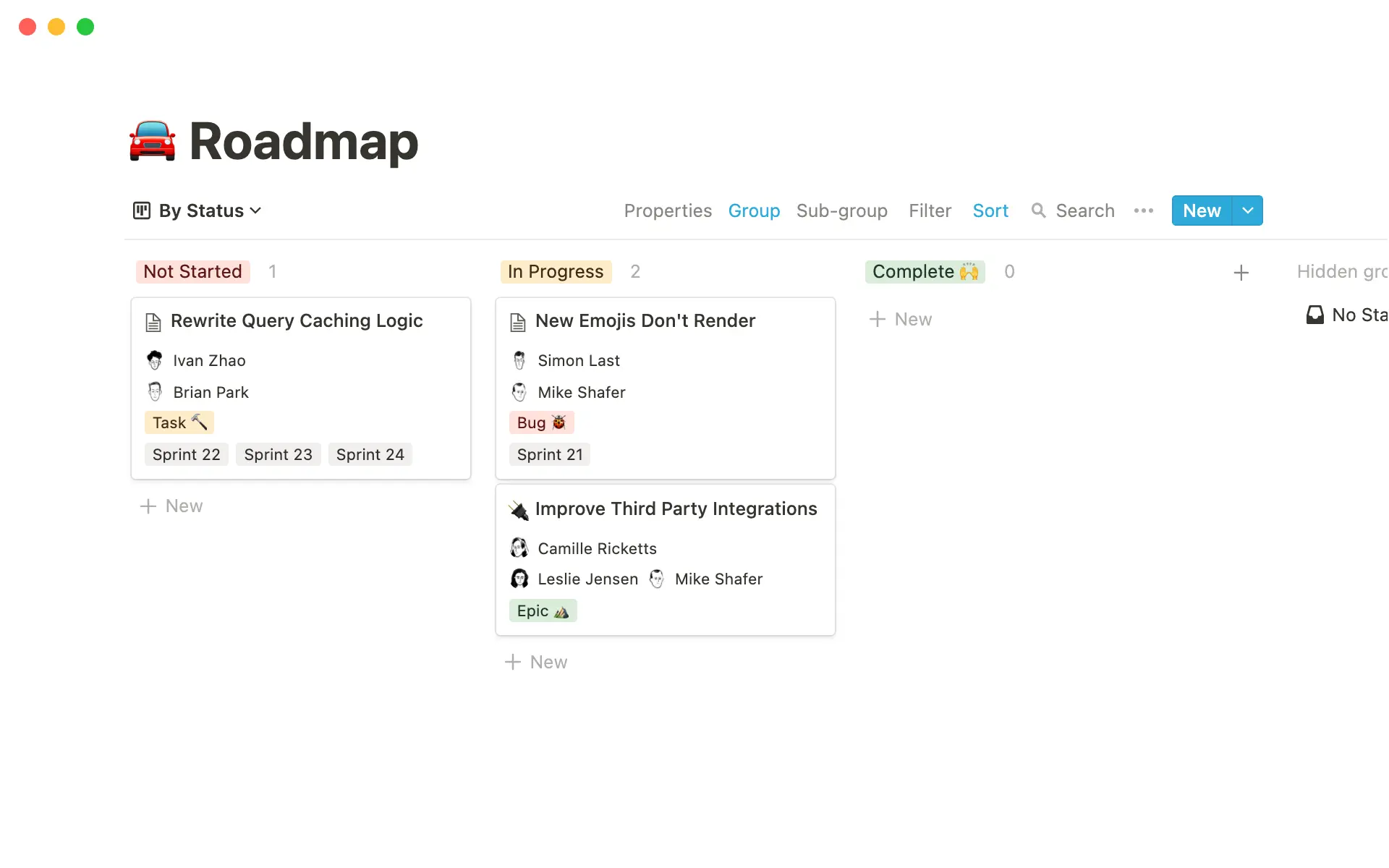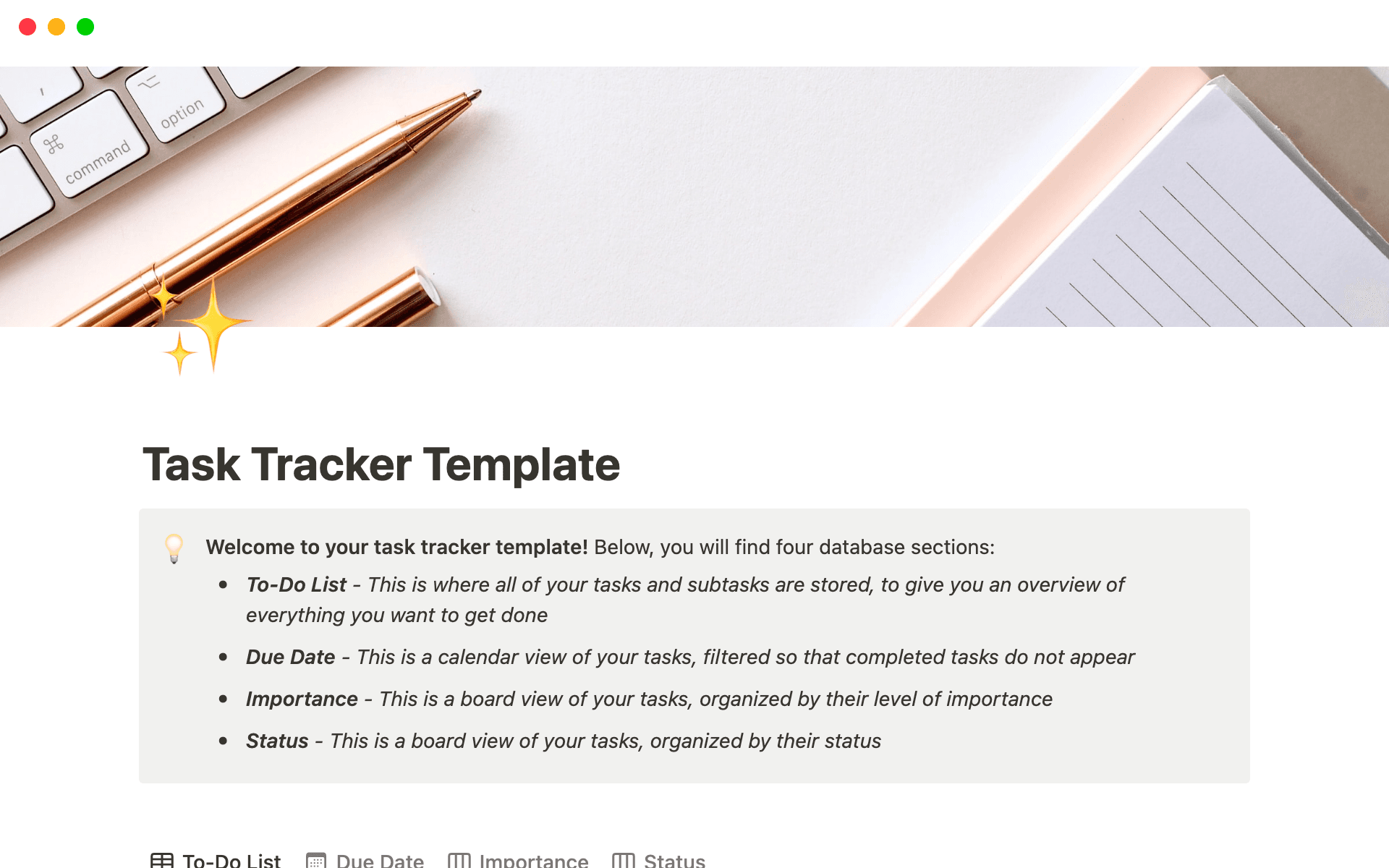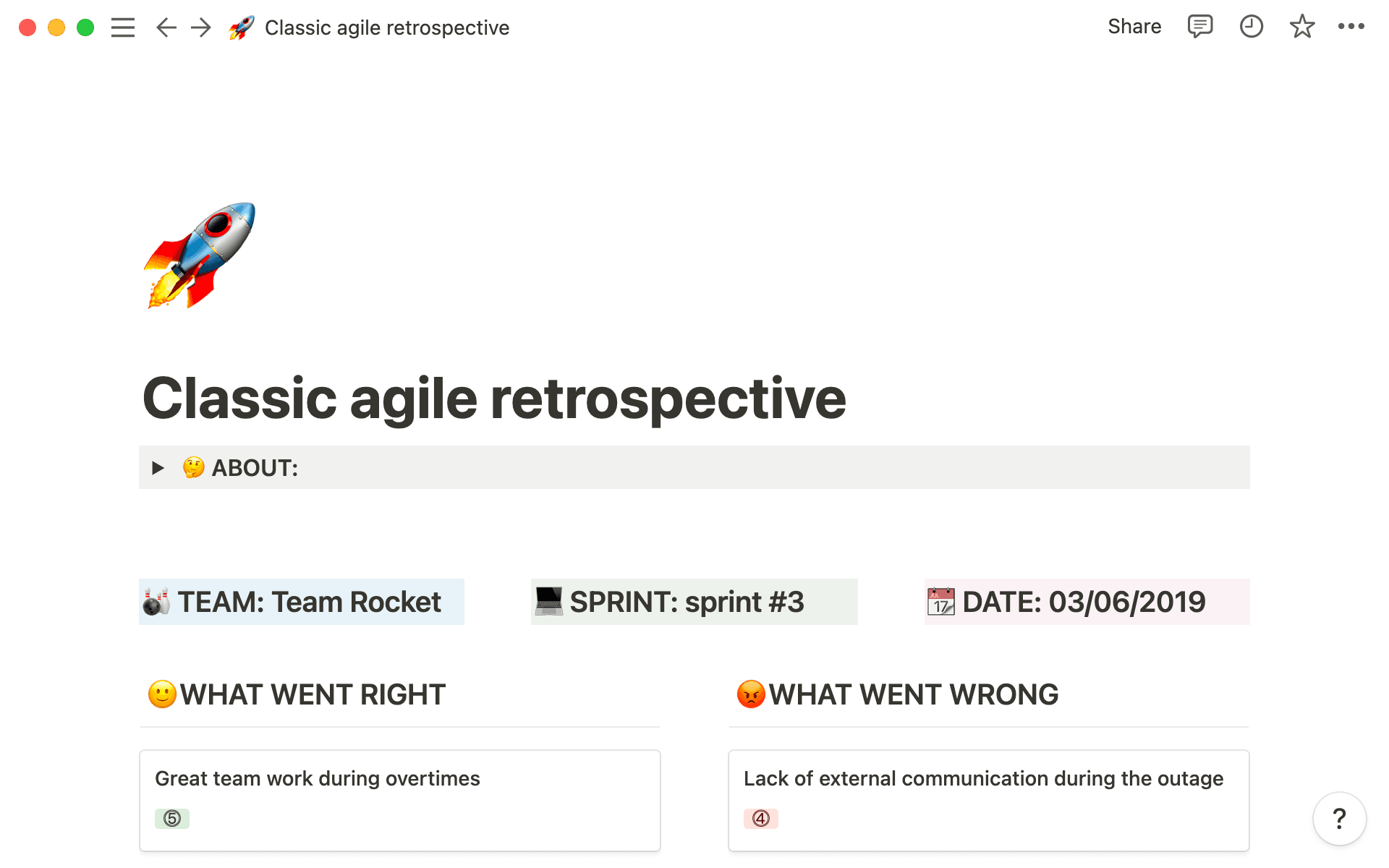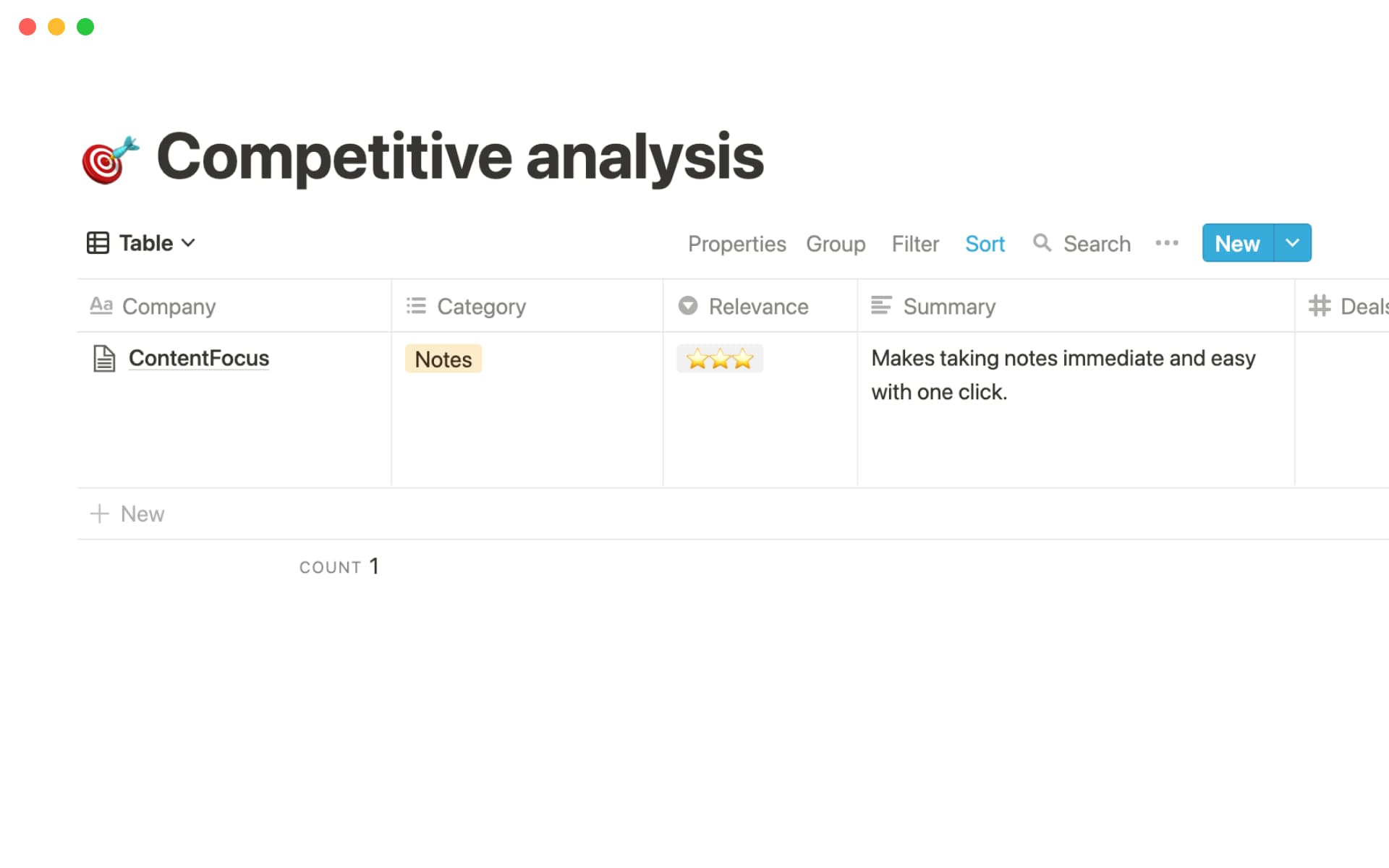Issues are inevitable. It’s a reality of project management.
Problems will arise on every project, whether due to human error or uncontrollable circumstances. A programmer might slip up when writing code, or a storm could slow the delivery of the materials your team needs to assemble a product.
Plan for these inevitabilities by setting up an issue tracker. This table documents problems and ensures your team has the tools to resolve them efficiently. And an issue-tracking template is the best place to start.
What’s an issue tracking template?
An issue-tracking template is a log — generally a spreadsheet — in which teams document problems that arise on a project. Project managers or other employees populate columns with information like an issue ID, a description of the problem, and the person whose job it is to resolve it. You can make one with a Google or Excel spreadsheet, but project management software usually offers more comprehensive features.
Issue log templates give your team the space to surface problems as they arise and delegate the work of clearing them to avoid stalls. This collaborative document also helps everyone working on the project visualize resolution and know what to do if something happens again.
Why is issue tracking essential for businesses?
No one can fix a problem they aren’t aware of. A tracking doc notifies all project participants of the things that go wrong and the proper steps for resolution.
Issue tracking sheets also:
Prevent issues from growing — one problem can spur a chain reaction of others. Using a tracker to manage obstacles as they arise prevents more from cropping up. If materials for product assembly arrive late and you document the issue, the assembly team can shift to other tasks instead of wasting time waiting for items that won’t show up.
Provide comprehensive documentation — issue trackers provide a reference for stakeholders who want to visualize project progress and understand why delays happen. These documents also act as references for teams who want to run smoother projects in the future by avoiding past errors.
Keep problems at the forefront — a busy team member may forget to resolve an issue if there are no reminders or clear paths to problem-solving. The tracker provides that heads-up. This is especially valuable for teams working across multiple projects that can’t reasonably juggle problems on each without documenting and delegating them.
Key elements of a great issue-tracking template
No two projects are the same and no two teams work exactly alike, but there are some common denominators between functional issue-tracking templates. Here’s what you shouldn’t forget:
The right information — at minimum, templates must contain columns for an issue ID, description, priority, start and due date, and assigned personnel. On top of those, you could include status, department, and potential impact, depending on your team’s needs.
Flexibility — teams should be able to analyze information from different viewpoints. Some tools, like Notion, let you toggle between sheet, calendar, and Kanban views. That way everyone can tackle problems in the way that works best for them.
User-friendly functions — fixing problems is hard, but the process of issue tracking itself should be easy. The goal is to quickly add new items to the spreadsheet and visualize progress at a glance without digging for details. Avoid muddling the tracker with excess columns that make the chart difficult to read.
How to use an issue-tracking template in 4 steps
Since one of the characteristics of a great issue tracker is ease of use, your team shouldn’t need much onboarding before jumping in. Once you’ve created a custom template or copied one from Notion’s template bank, you’ll be ready to plug in information and keep tabs on resolution progress.
Here are the steps to follow every time you enter something into your chart, using one of Notion’s tracking templates:
1. State the issue
All trackers must clearly identify problems, so this step should be one of your first. In this template, you’ll make your first column the issue tracking list. Teams wanting to view more detailed information can add a description column right after the one that states the problem.
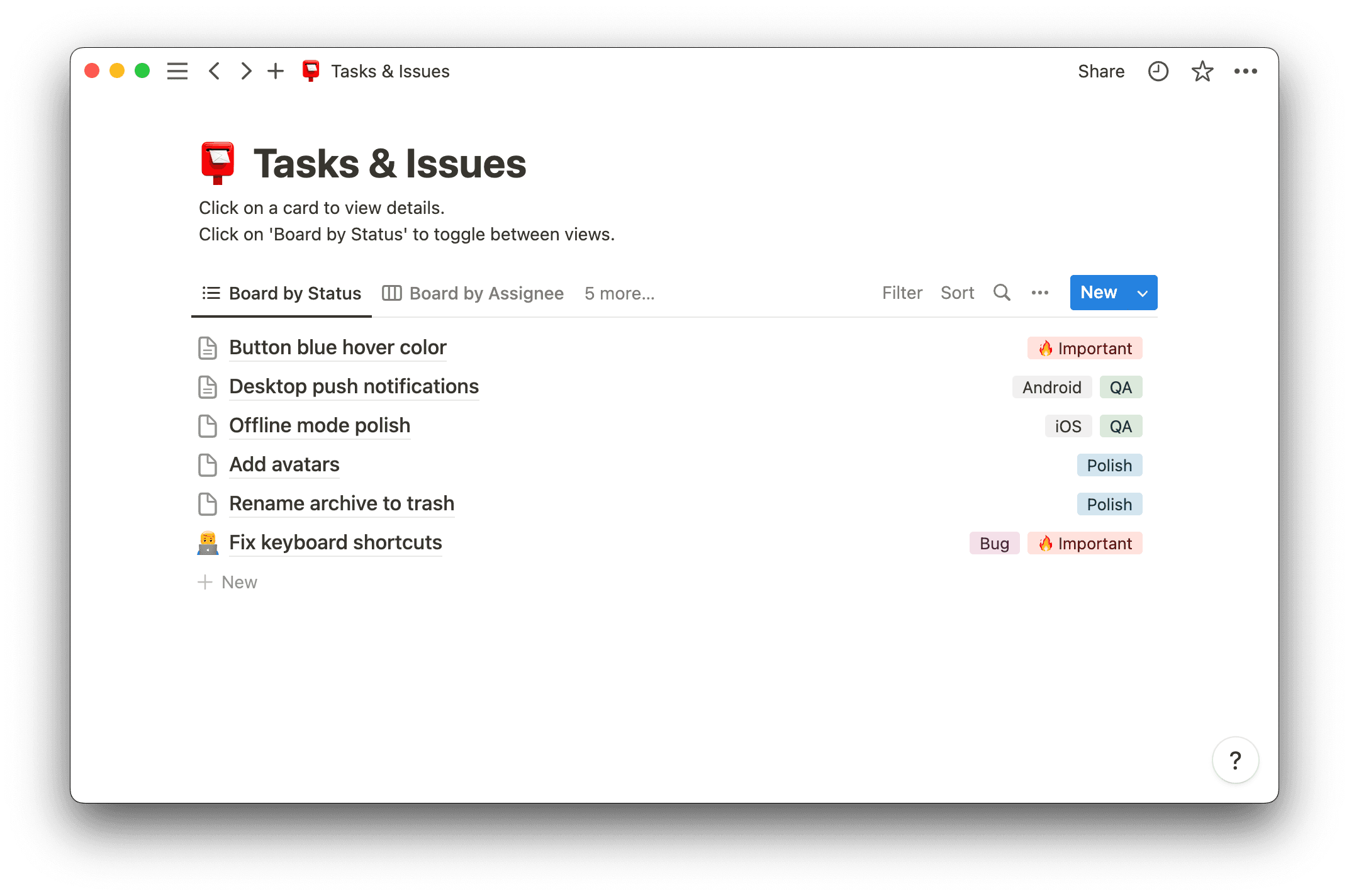
2. Assign the issue
Make sure every issue has an assignee so it doesn’t slip through the cracks. In this template, there’s a column dedicated to both people and teams that should work on the problem, informing everyone who’s responsible. It also lets you toggle to an “assigned to me” view so you can visualize what’s on your plate.
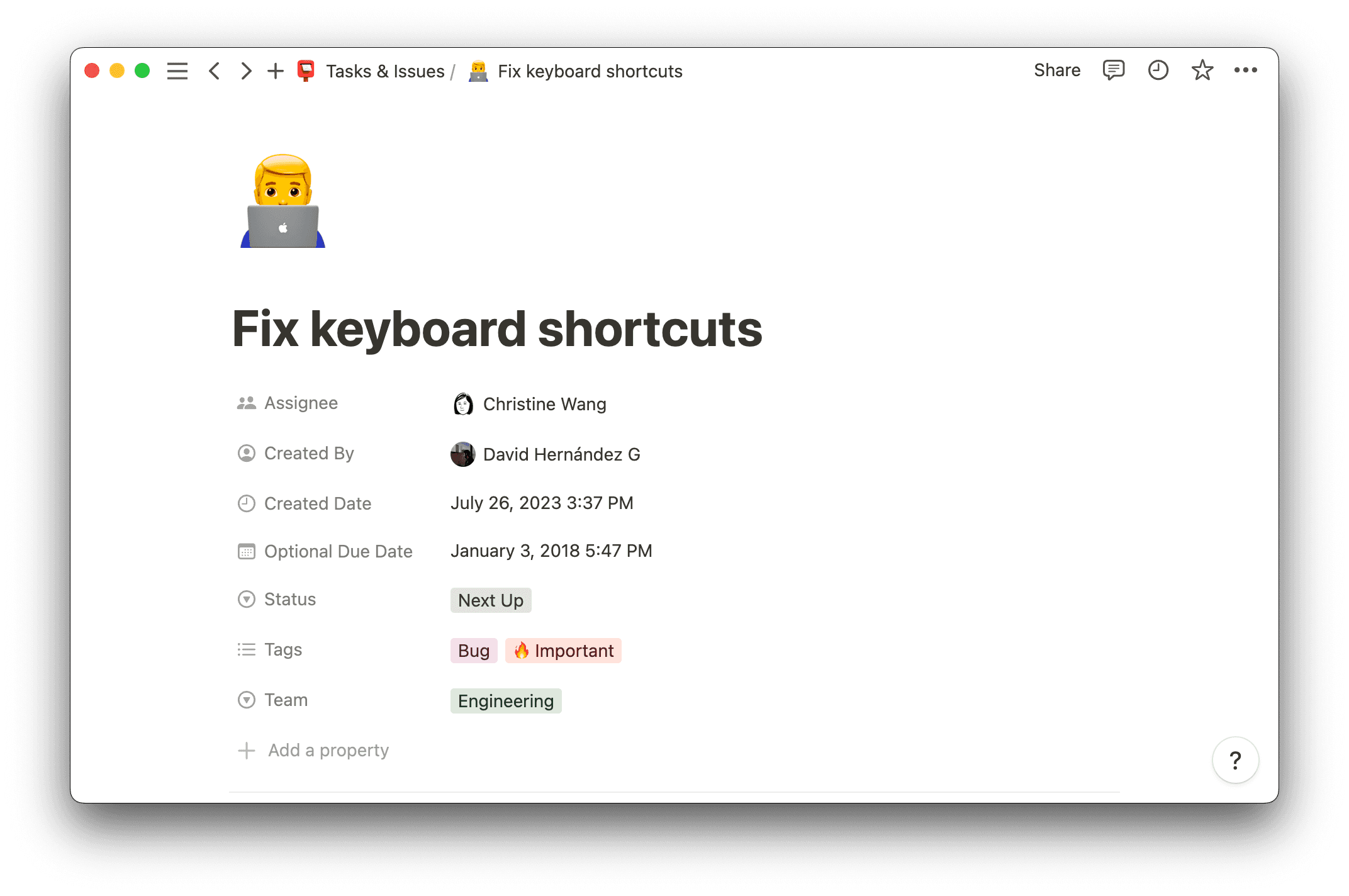
3. Set a due date
Determine a tracking time limit and enter the due date into the corresponding column. Let the priority and complexity guide you; you might need to solve some problems immediately and others in a few days. If it helps, add a column that lets your team classify issues as high, medium, or low priority.
4. Track status
This template lets you add a status tag to each issue, marking tasks as “Next up,” “In progress,” or “Completed.” Add similar tags that suit your team’s way of working. You can choose board view to look at these statuses with more clarity and move task cards around easily.
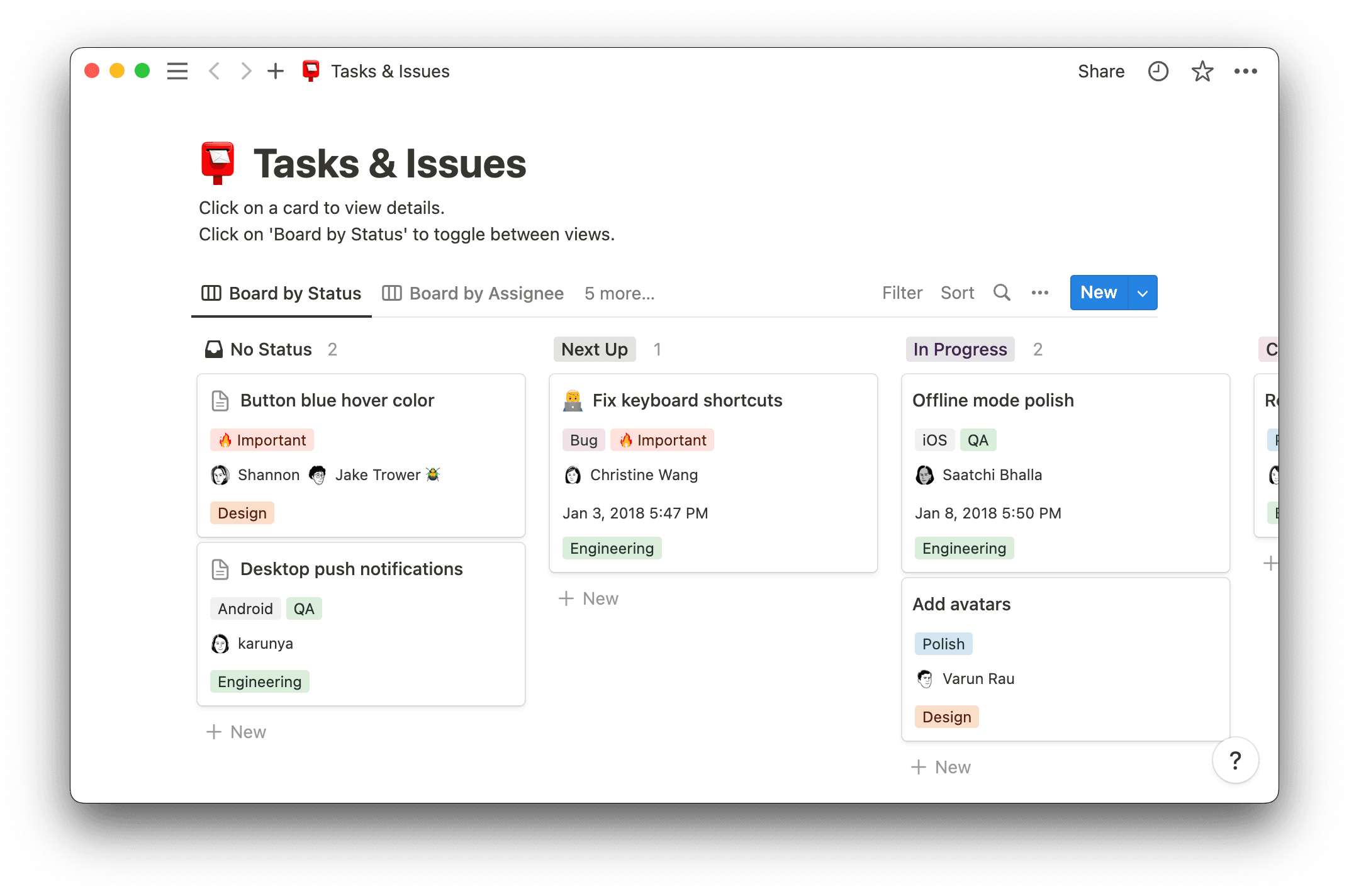
How to become an issue-tracking expert
Issue-tracking templates are easy to use in theory. But even they invite some room for human error. Use the following best practices to ensure your tracker serves its purpose well:
Track quickly — encourage team members to shake off their shame around issues and report them as soon as they happen. Remind everyone (including yourself) that errors are inevitable and you can work together to resolve them. The early detection of even just one tiny error saves time, reserves resources, and prevents further problems.
Check in regularly — project managers and teammates alike should keep a close watch on the issue tracker. Make sure things don’t get stuck in the queue and that everyone stays on top of their tasks. Organizing your table by date is a good way to keep track.
Focus on the small stuff — issues in a tracker should be finite and quick to resolve. Avoid adding weighty tasks that team members can’t fix within a few days. And when you can, break up work into reasonably-sized action items that one person can tackle.
Monitor success — evaluate metrics, like how quickly your team resolves issues, to make sure your problem-solving process moves at a steady pace. If you’re a project manager and find that many issues linger in the queue or in-progress sections of the tracker, the team may be hitting bottlenecks. You’ll need to step in to offer solutions. It’s also important to monitor the chart for repeat problems that might require more attention.
Identify and manage every issue with Notion
Notion has all the tools your team needs to track issues and run projects that mitigate risk.
Start by using a risk register template to predict what might go wrong on a project, and end with a premortem guide to an honest conversation about why a project failed. Improve future endeavors by learning to create better roadmaps, assess risk more accurately, and manage resources more efficiently. Using Notion is your first step to spotting and preventing project issues.