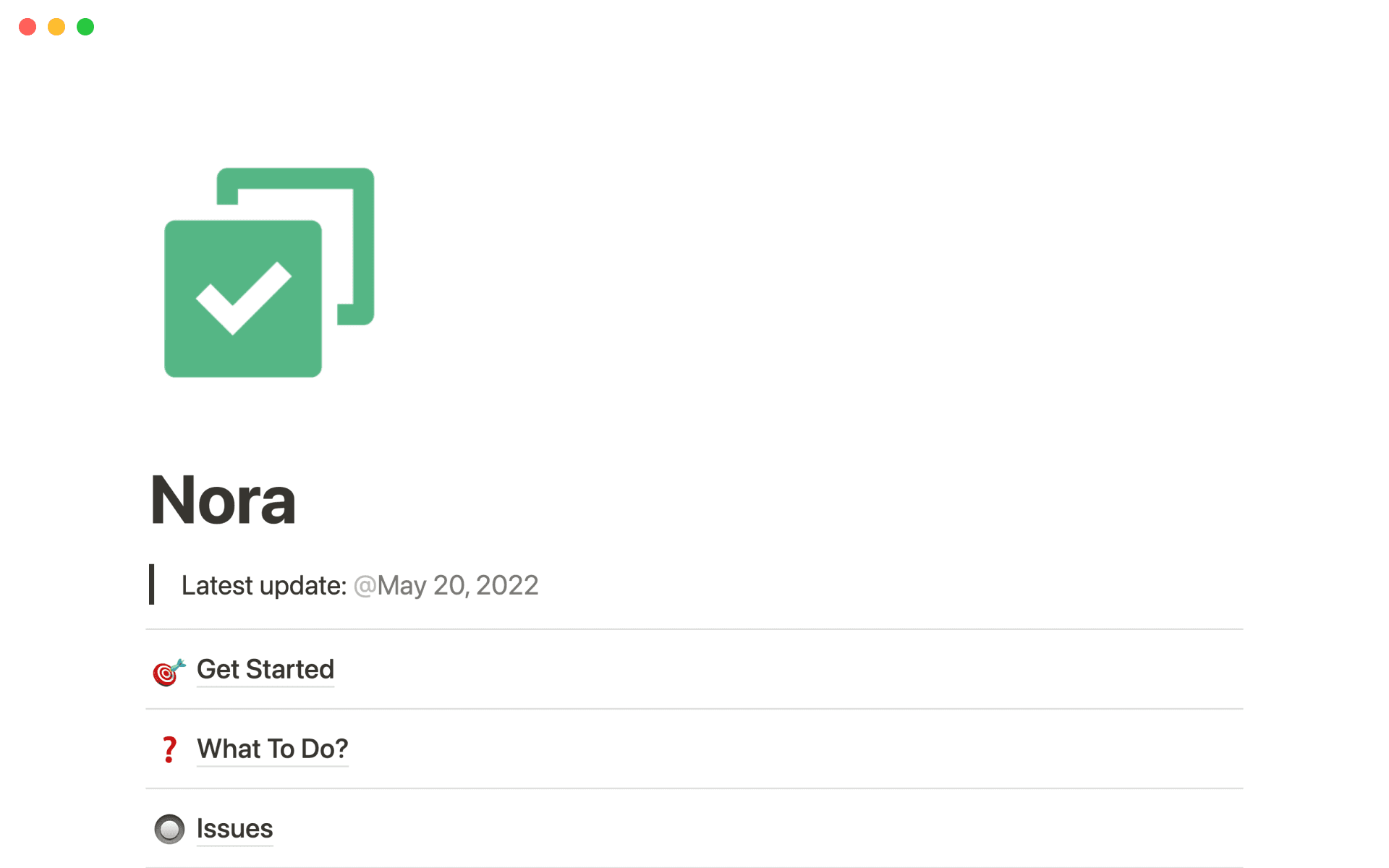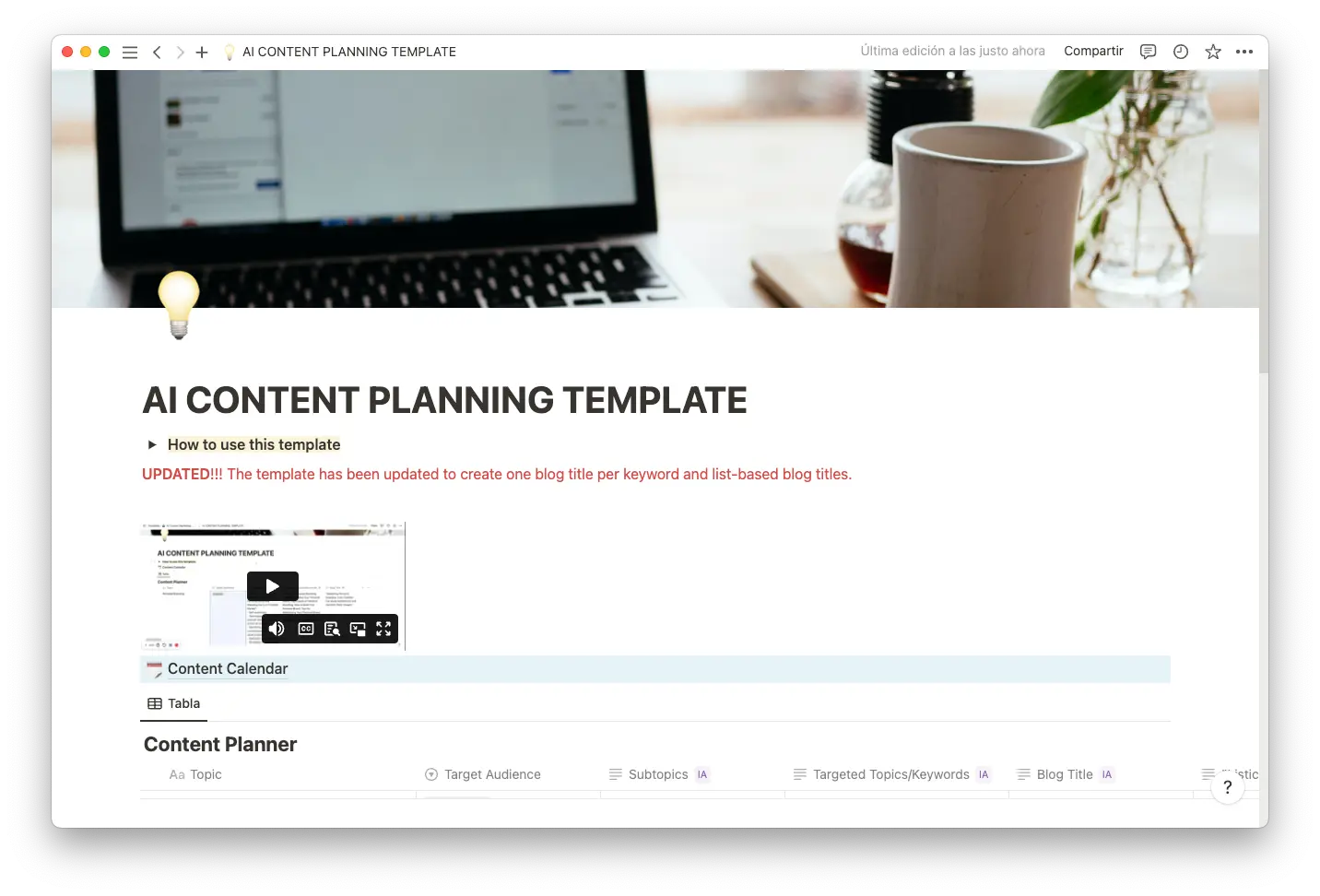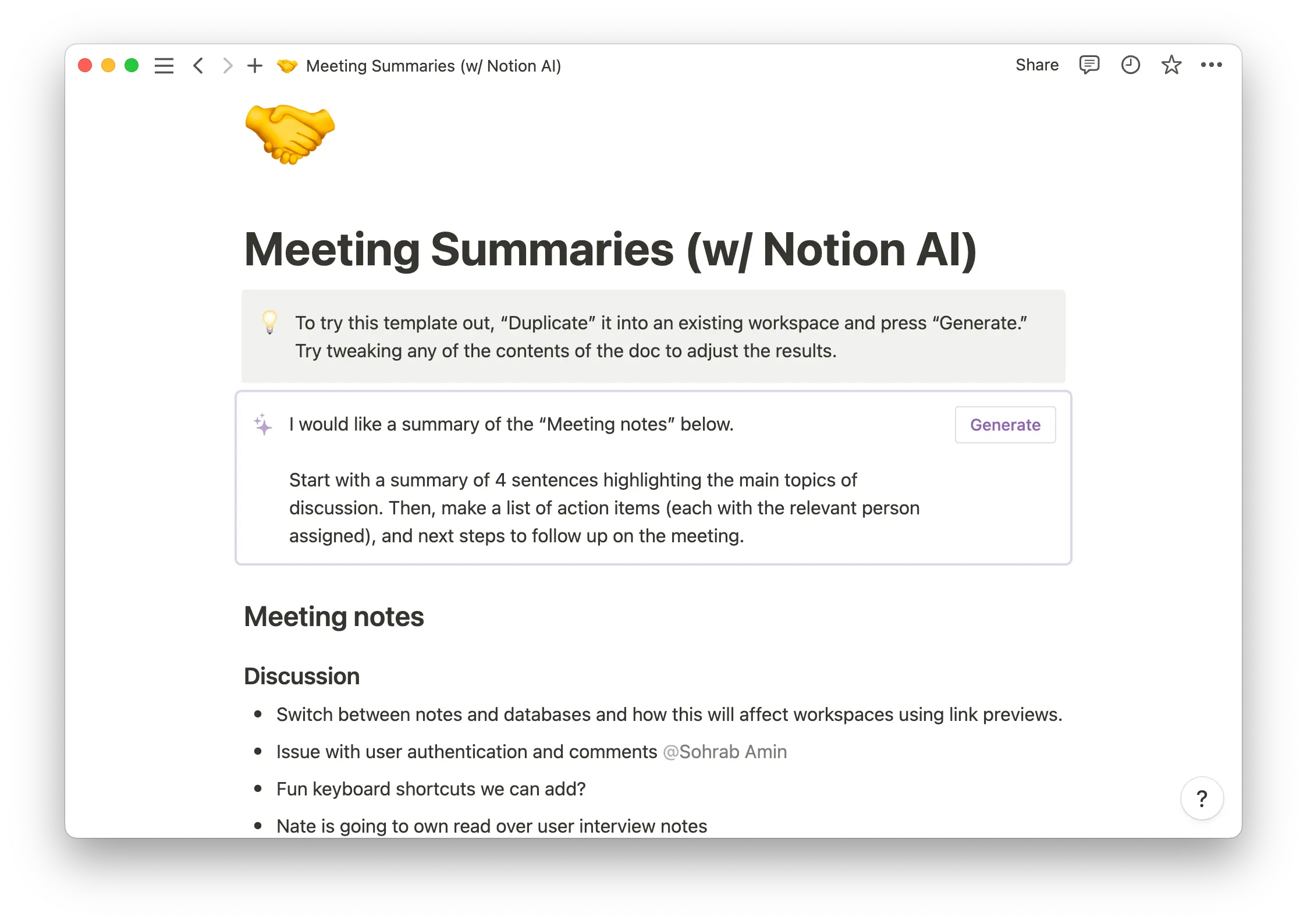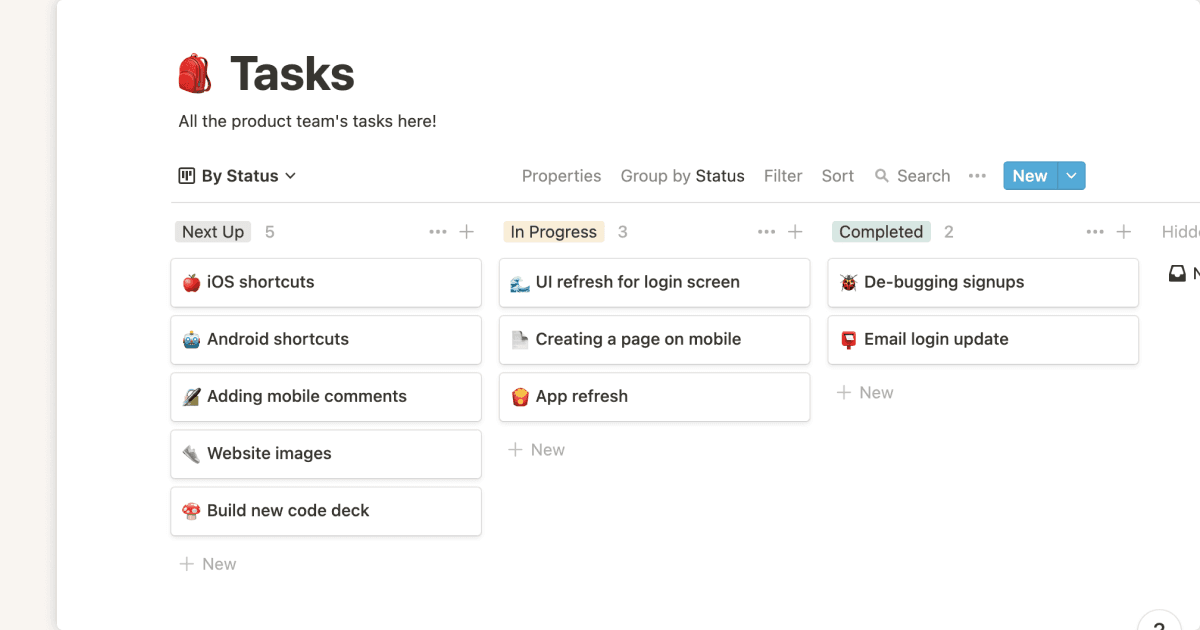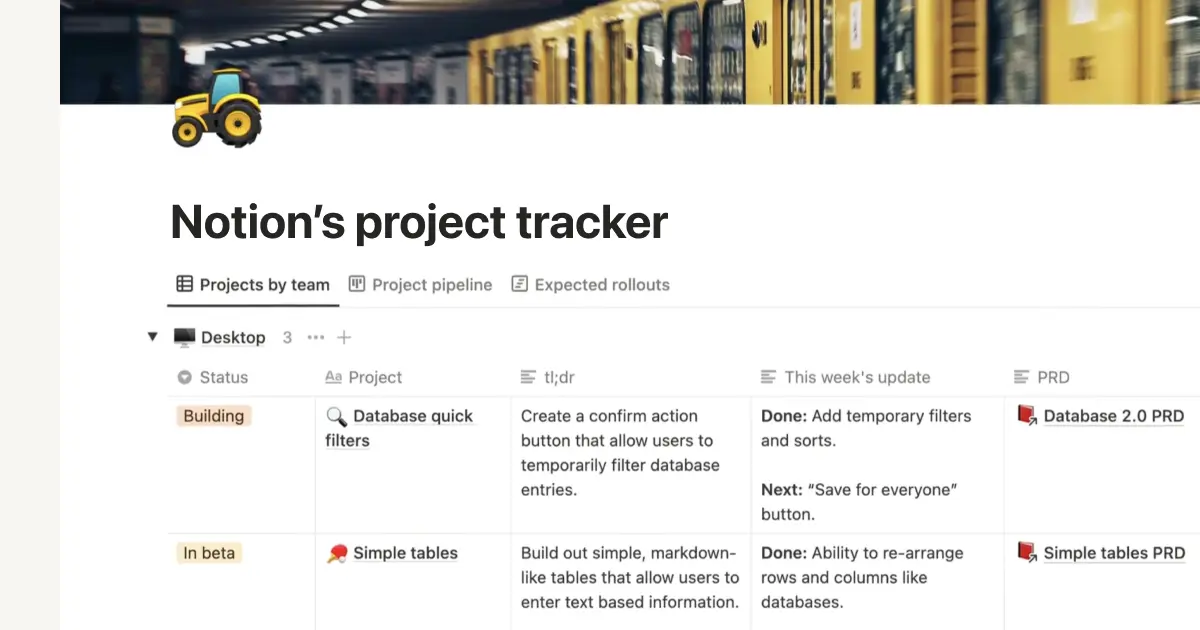A marketing team spending hours manually entering data into a spreadsheet for a new campaign. A communications coordinator drafting in-depth outreach emails. A social media manager waking up early to hit “post” at the right time of day. Each of these people could be using automation software to execute these mundane tasks.
You might not even realize where automation could save you time in your workflow — and maybe even finish your to-dos better than you can.
Here’s how to automate tasks to make your day-to-day easier and pivot your attention to the tasks that need genuine creativity and focus.
What’s task automation?
Task automation is the process of using software to complete tasks you’d otherwise do manually, like document generation, email creation, and ticketing. This could be asking AI to draft blog posts or using spreadsheet commands to sift through complex data and find the information you need. Task automation software does these things faster than a human could, and without human error.
How task automation improves your workflow
Save your energy for core responsibilities and complex to-dos — not cold emails and data sorting.

Here are seven more ways task automation can help you out:
Cuts time — reduce the time you’re spending on certain tasks by offloading them onto a task automation tool. You can give it complete control or just use it to check off mundane to-dos. If you’re writing a blog post but don’t know where to start, an AI text generator can give you dozens of ideas in a minute, saving you time by laying the groundwork for you.
Upgrades productivity — by eliminating low-level or low-priority tasks, you can devote your energy to more important work that benefits your business, like strategy development and project planning.
Enhances accuracy — task automation reduces the risk of human error. People aren’t perfect, and manual data entry or other repetitive tasks are breeding grounds for small mistakes. Automation minimizes the risk of typos and incorrect data entry in spreadsheets.
Saves money — hiring a robot is often cheaper than onboarding new (human) staff and buying supplies. By automating routine tasks, you reduce the cost of manual labor, overhead, and materials.
Improves collaboration — automation can pull in new info automatically to help documentation stay current. Instead of manually updating a wiki, you can use automation to collect meeting notes, dashboards, and other docs. Your team will collaborate more effectively and produce better results because everyone’s working with the same real-time information.
Boosts customer satisfaction — automated ticketing tools and triaging software help you respond to customer queries faster. By delegating these low-level tasks to software, support teams can focus on finding solutions and helping more people in a given amount of time. You can also automatically send follow-up emails or promotions based on customer behavior.
Supports sustainable scalability — as your business grows, task automation keeps workflows efficient and productive. You can scale operations without hiring too many team members too quickly and biting off more than you can chew.
How to automate tasks: A step-by-step guide
Take a systematic approach to automation to avoid sacrificing quality and efficiency. It should be a tool that you use carefully, not just another thing on your checklist.
Here’s a step-by-step guide to getting started with automation and finishing your to-do list in less time.
1. Make a list of all your tasks
Start by creating a comprehensive list of all the tasks you perform regularly. This can include anything from sending emails to generating reports or managing social media accounts. You can use a simple spreadsheet or a project management tool like Notion to record everything.
If you work in customer support, your list might include tasks like responding to customer inquiries, troubleshooting issues, and updating customer records.
2. Determine which tasks to automate
Decide on the types of tasks you can automate and which you’re better off doing yourself. If you need help sorting through recurring tasks, try using an automation hub template to organize and plug automation into your daily workflow.

Examples of automation include:
Email management — managing an overflowing inbox is stressful and time-consuming, especially for sales and email marketing teams that receive a lot of incoming mail. With automation software tools, you can set up filters, archive irrelevant conversations, and send automatic replies. For example, filters could automatically label and sort incoming emails by sender or use pre-written responses to quickly address common inquiries.
Project management — while parts of project management need a human touch, some work better with automation, like allocating tasks, generating project progress reports, and sending due date reminders. By eliminating these tasks from your daily workflow, you can spend more time brainstorming and managing team members to keep everyone motivated.
Social media posting — social media is a powerful tool if you’re trying to engage with your audience. But regularly posting content across multiple platforms is time-consuming. Easy automation solutions let you schedule and publish posts across different platforms, track engagement metrics, and respond to comments and messages. You’ll save time and improve both the consistency and quality of your social media content.
Data management — data entry is tedious and prone to mistakes, especially if you’re dealing with a large volume of data. Instead of spending hours sorting through it all, you can automate data validation, entry, and processing tasks like extracting data from emails or documents and populating it into spreadsheets or databases. This improves accuracy and reduces the risk of errors or duplications.
Document creation and organization — automate the maintenance of documents you use every day, like contracts, proposals, and reports. Different types of automation let you streamline template creation and format important docs automatically.
3. Choose an automation tool
Every tool offers different features and integrations, so it's important to find the one that best fits your needs based on the tasks you want to optimize. While each situation is different, Notion AI might be what you’re looking for. You can integrate it right into your Notion workspace. And while some tools only do one thing, Notion AI can automate many different types of tasks, like summarizing meetings, turning paragraphs into data visualizations, and generating copy (just to name a few).
4. Get started
Once you’ve chosen your tool, it's time to automate.
Start with the tasks that are most time-consuming or repetitive and work your way down the list. If you’ve never used automation tools before, experiment to find what processes work best for you. Make sure you test your automation workflows to check that they’re working and adjust them if you need to.
If you’re using Notion AI to generate sales emails, read them over and double-check that they’re striking the right tone for your target audience. Try giving the AI new prompts for different results. You might create an editable draft on the first try, or it could take some experimentation — but that’s part of the journey (and of the fun).
Do less to do more
Reduce day-to-day repetitive tasks with task automation. You can streamline your business processes and free up time for the to-dos that improve your organization’s overall performance on a higher level.
While there’s a growing number of automation apps out there, Notion AI is a good place to start. It’s user-friendly, and its cutting-edge algorithms rival the best on the market. Try Notion AI today to find out how we can help you automate work, improve task management, and draft emails.